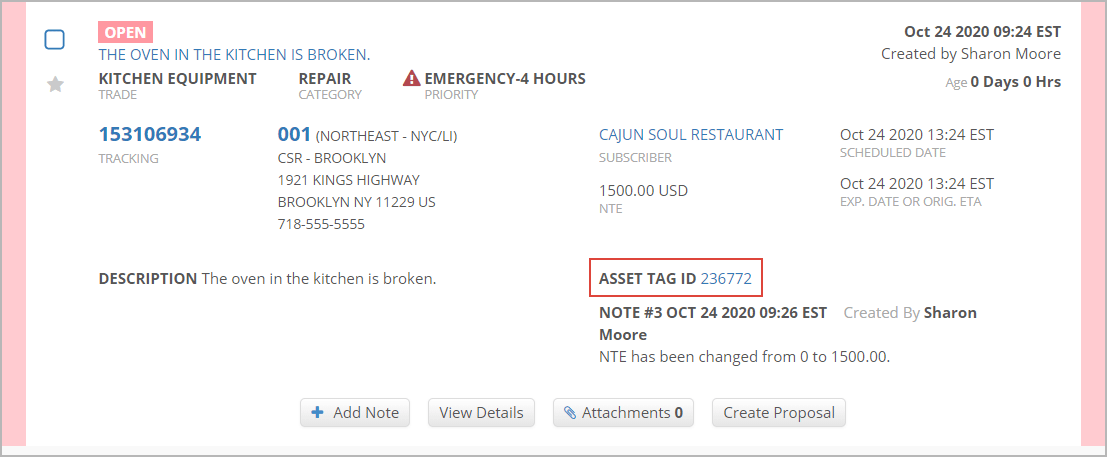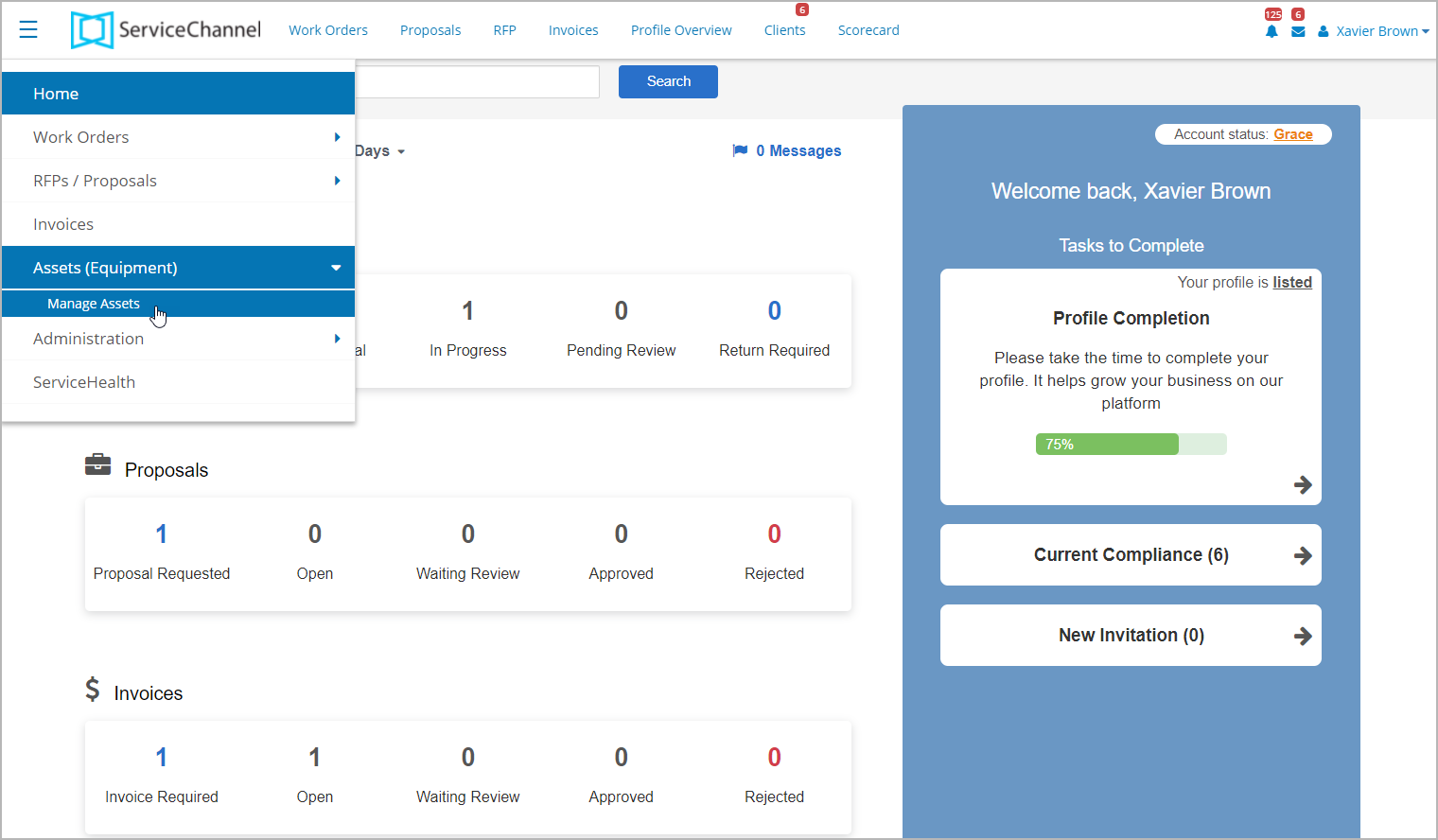/
About Asset Manager
About Asset Manager
, multiple selections available,
Related content
Managing Client Assets
Managing Client Assets
Read with this
Assets (Equipment)
Assets (Equipment)
More like this
Creating an Asset First Work Order
Creating an Asset First Work Order
Read with this
Assets (Equipment)
Assets (Equipment)
More like this
Viewing and Managing Assets
Viewing and Managing Assets
Read with this
About the Asset Manager Module
About the Asset Manager Module
More like this