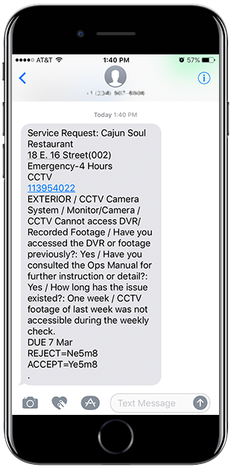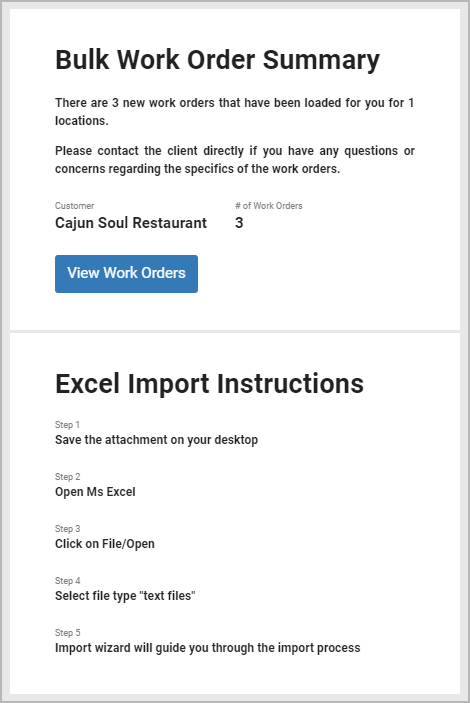/
Responding to Work Orders through SMS Alerts
Responding to Work Orders through SMS Alerts
, multiple selections available,
Related content
Responding to a Service Request through Email
Responding to a Service Request through Email
Read with this
Responding to a Service Request by Telephone (IVR System)
Responding to a Service Request by Telephone (IVR System)
Read with this
Using the Telephone (IVR System) to Check In and Out of Work Orders
Using the Telephone (IVR System) to Check In and Out of Work Orders
Read with this
Accessing and Navigating Provider Automation
Accessing and Navigating Provider Automation
Read with this
Managing Work Orders via PIN Code Login
Managing Work Orders via PIN Code Login
Read with this
Adding and Modifying Users and Assigning User Roles
Adding and Modifying Users and Assigning User Roles
Read with this