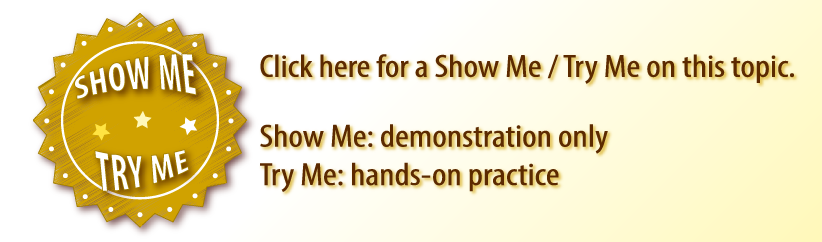/
Providing Feedback on Work Orders from Dashboard 1.0
Providing Feedback on Work Orders from Dashboard 1.0
, multiple selections available,
Related content
Leaving Feedback on Work Orders in Dashboard 2.0
Leaving Feedback on Work Orders in Dashboard 2.0
More like this
Feedback for Work Orders in Dashboard 1.0
Feedback for Work Orders in Dashboard 1.0
More like this
Feedback for Work Orders (Legacy) through Dashboard 2.0
Feedback for Work Orders (Legacy) through Dashboard 2.0
More like this
Review/Feedback for Work Orders
Review/Feedback for Work Orders
More like this
Review/Feedback for Work Orders in Dashboard 2.0
Review/Feedback for Work Orders in Dashboard 2.0
More like this