- Created by Jing Tong (Unlicensed) , last modified by Anastasia Medovkina on Mar 27, 2024
You are viewing an old version of this page. View the current version.
Compare with Current View Page History
« Previous Version 55 Current »
When the invoice information in the list view is not enough to get a clear picture, the invoice details page is the right place to go.
- On the top navigation bar, click Invoices. The Invoices List appears.
- Find the required invoice, and click the invoice number.
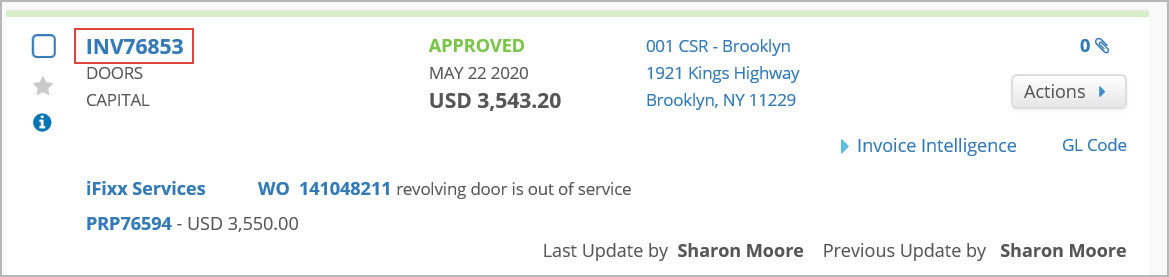
The invoice details page opens.
When you go to the invoice details page, it gets open with a unique link in the address bar. You may share the link with your colleagues or with permissioned service provider employees to give them quick access to the invoice.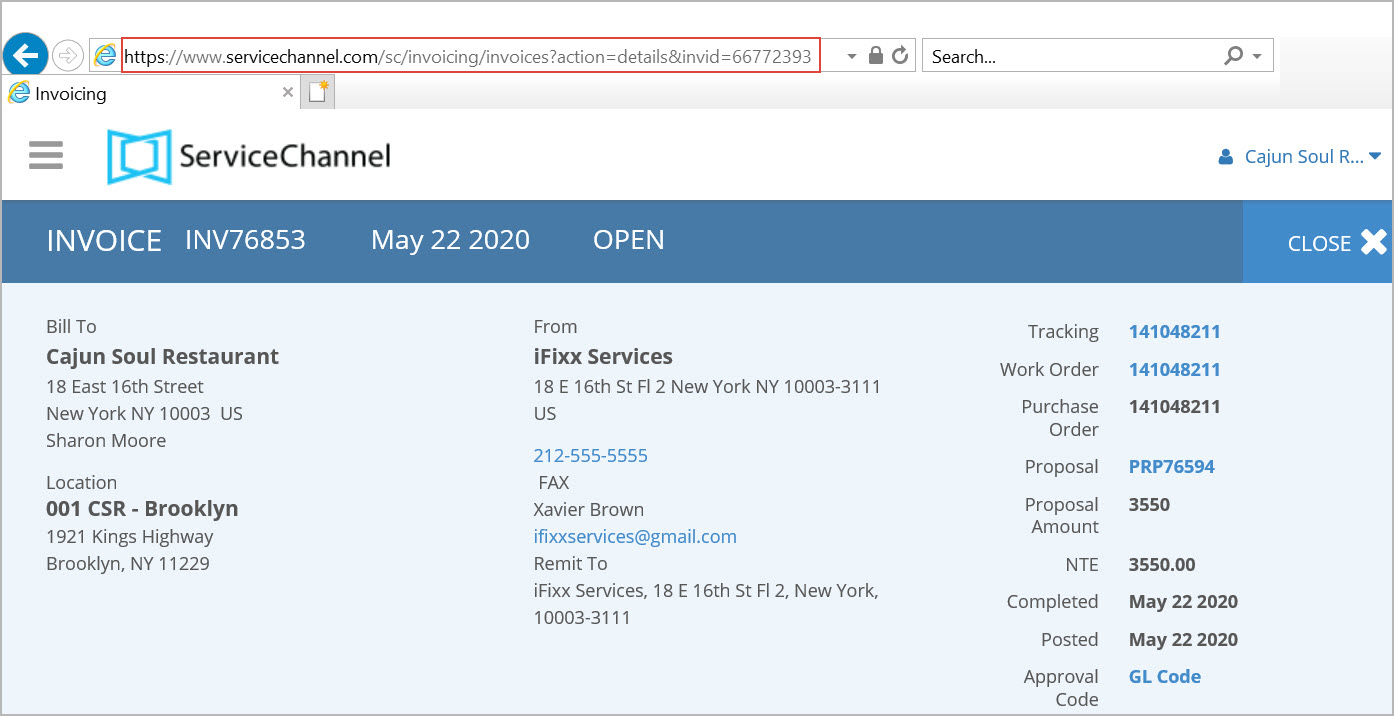
For each invoice, the following information is available in the detailed view:
- Column 1. Billing address of your company and the location where the work was done
- Column 2. Information on the provider who completed the invoiced work order
Column 3. Work order details, including the tracking, work order, and PO number (displaying up to 50 characters), work order assignee, not-to-exceed (NTE) amount, and date when the work was completed
- Top row. Invoice number, creation date, and status
When creating invoices, you and your provider can reuse invoice numbers associated with Rejected invoices.
Contact your ServiceChannel manager to enable the feature.
Expand the section to view invoice statuses and their descriptions.Invoice Statuses
Invoices can have one of the following statuses:
- Open. The invoice has been submitted by the provider and is waiting for your review.
- Reviewed. When your company has multiple levels of invoice approvers, the invoice remains in this status from the time the first person approves the invoice until the final person approves or rejects the invoice.
- Approved. The invoice has been reviewed and approved by you or one of your colleagues.
- Rejected. The invoice costs and details are not agreed upon. The service provider may need to resubmit the invoice.
- Paid. The invoice has been paid by your company. This status is available if you use the Payment Manager module.
- On Hold. The invoice requires further review before any action can be taken.
- Disputed. On the invoice, the entered tax does not match the system validation. This status is available if you have the Tax Validation module.
- Expandable sections. Location notes, WO details, invoice text, etc.
Charges tab. Invoice costs, including labor, material, freight, travel, and other expenses
Should you need to change the decimal point (.) to decimal comma (,) on monetary amounts, contact your ServiceChannel representative.
- History tab. Invoice approval, proposal, error and exclusion, transfer, and payment history
- Attachments tab. Files attached to the invoice
- Linked Work Orders tab. Work orders linked to the current invoiced work order
Related Invoices tab. Information about all invoices related to the work order
Contact your ServiceChannel manager to enable the Related Invoices tab.
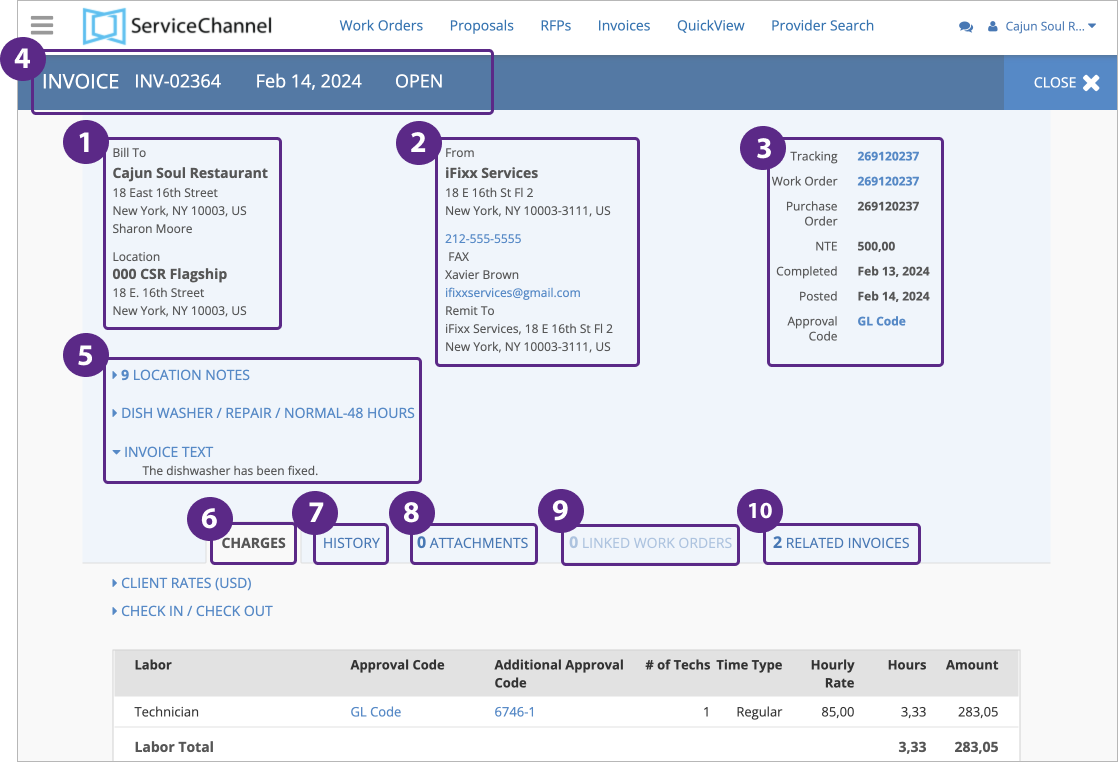
Navigate between the tabs to view more information about tabs.
GL and Additional Approval Codes
GL codes and additional approval codes help you identify financial processes. These indicators can be changed depending on your configuration.
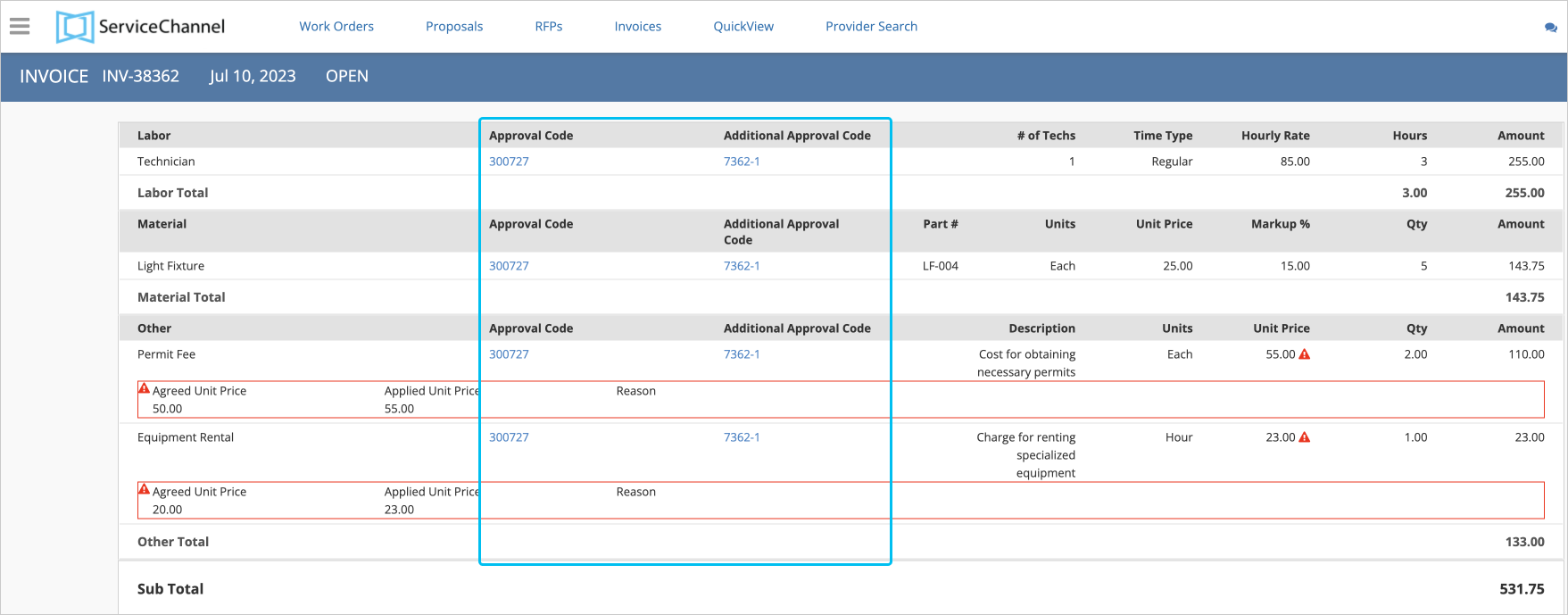
Contact your ServiceChannel manager to be able to view and change codes on the Invoice Details page.
Mismatch and Reasons for Mismatch
You may notice the Warning![]() icon next to one of the sections: labor, material, and other charges.
icon next to one of the sections: labor, material, and other charges.
It indicates that the invoice went through validation, and there are discrepancies between the agreed and actual prices for labor, material, or other charges, the agreed markup % and the actual one. Next to them, you can see the reasons for the price mismatch.
Contact your ServiceChannel manager to be able to view invoice mismatches and the reasons for them.
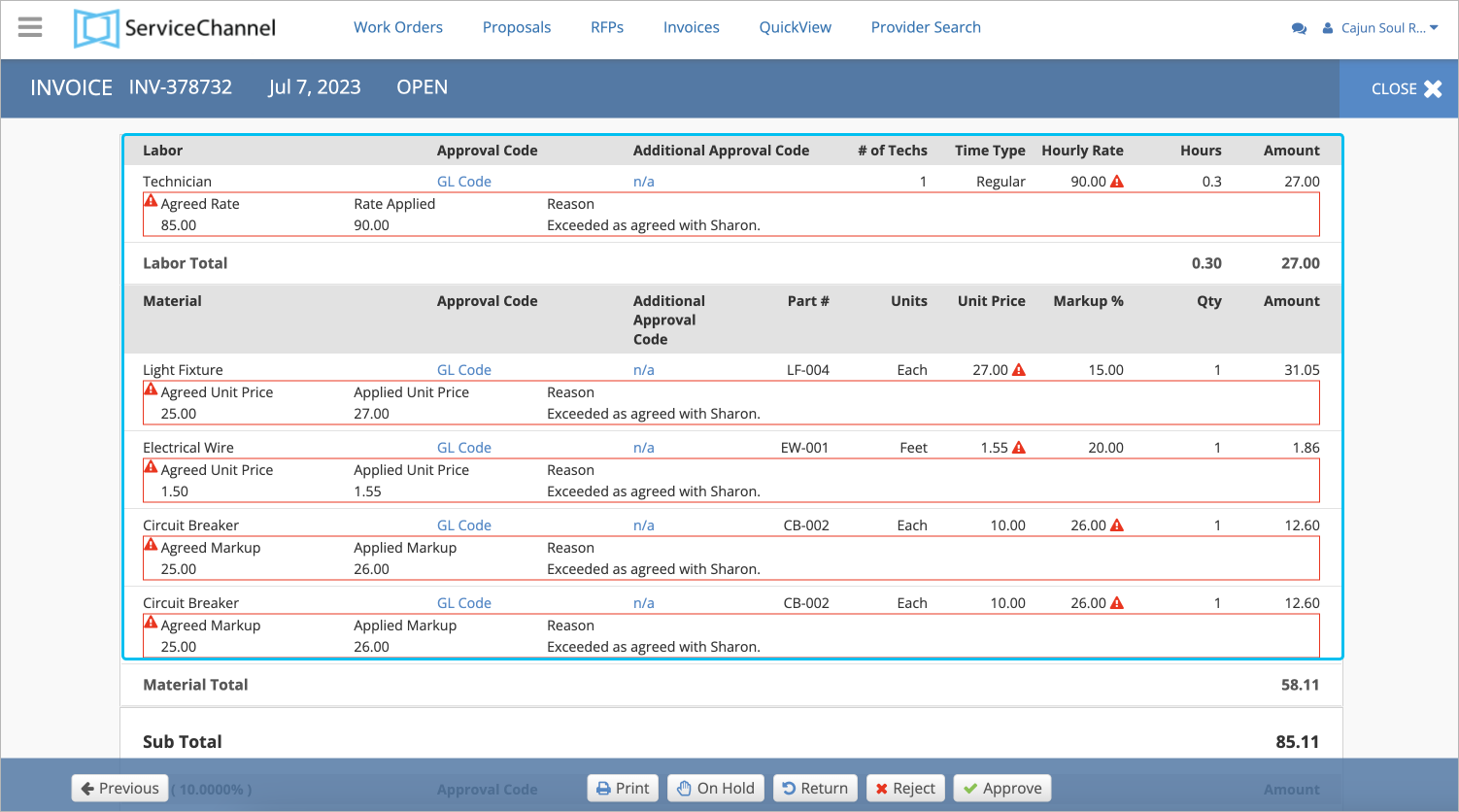
The validation depends on whether you have the agreed client rates or/and negotiated price lists with your provider.
You can check the list of agreed prices in the Client Rates section. For more information about validation, read About Invoiced Rates Validation.
Transferred Invoices
A transferred invoice is an approved invoice that has been sent to your company's accounting department for payment. Both Standard and Line Item Invoices can be transferred invoices.
When configured, all approved invoices are combined into one file. This can be done once a day, a week, or a month. The file is then sent to your company's accounting department for payment. All invoices included in that file are transferred invoices.
In Service Automation, transferred invoices are marked with a special icon that is displayed both on the Invoices List and on the invoice details page. Use the tabs below to see where to look for this icon on the mentioned pages.
![]()
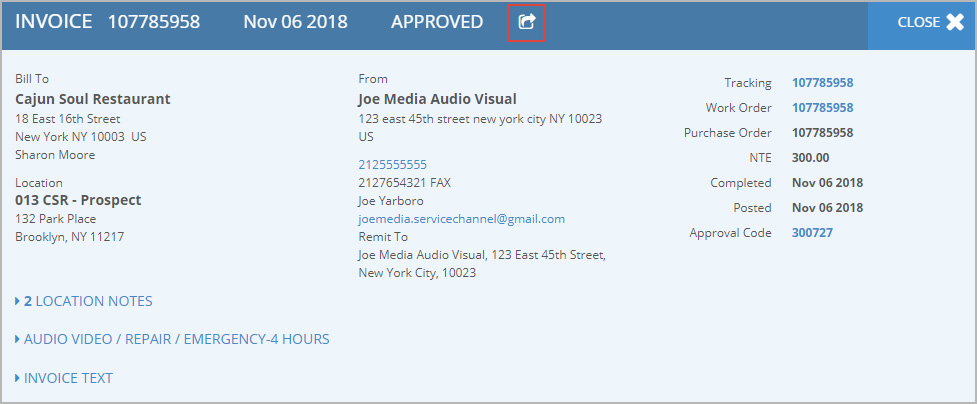
Additionally, when you go to the History tab on the invoice details page, you can check the Transfer History details — in particular, the date when this invoice was transferred to the accounting department.
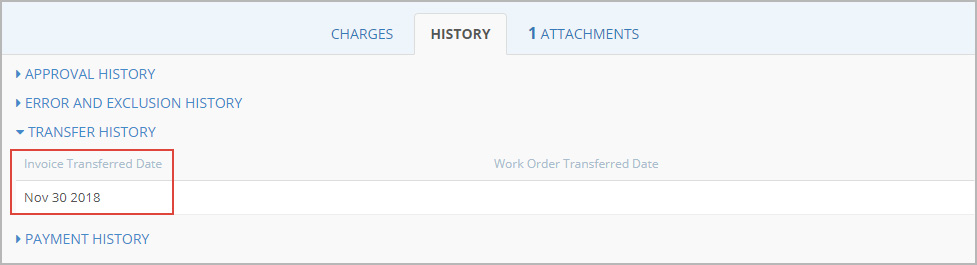
-
Page:
-
Page:
-
Page:
-
Page:
-
Page:
-
Page:
-
Page:
-
Page:
-
Page:
-
Page:
-
Page:
-
Page:
-
Page:
-
Page:
-
Page:
- No labels
