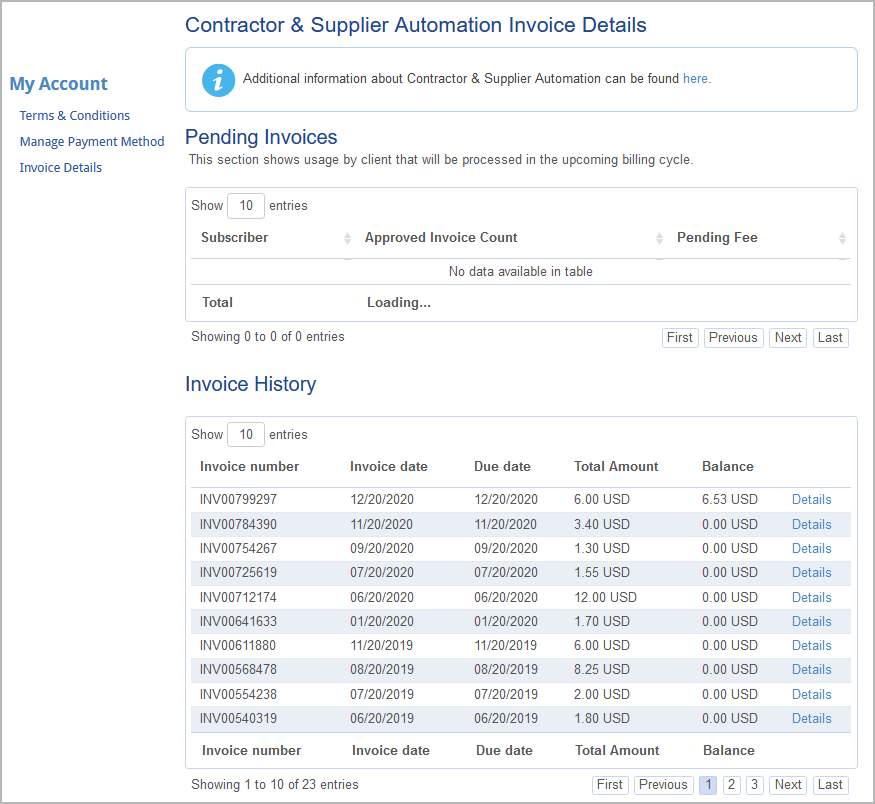/
Viewing Software Usage Fees Invoice Details
Viewing Software Usage Fees Invoice Details
Related content
Viewing Invoice Details
Viewing Invoice Details
More like this
ServiceChannel Usage Fees
ServiceChannel Usage Fees
More like this
Enhanced Analytics: Webinars and Self-Paced Learning
Enhanced Analytics: Webinars and Self-Paced Learning
Read with this
View Invoice Details
View Invoice Details
More like this
Reviewing Work Orders in the Work Order List
Reviewing Work Orders in the Work Order List
Read with this
Manage My Account
Manage My Account
More like this