- Created by Anastasia Medovkina (Deactivated) , last modified on Oct 31, 2022
You are viewing an old version of this content. View the current version.
Compare with Current View Version History
« Previous Version 6 Next »

Go to Info for the US Providers
Once you log in to Provider Automation, you land on the Homepage where you can do the following:
- Search for work orders by multiple criteria.
- View metrics for work orders, proposals, and invoices and apply filters to them.
- Get a quick overview of your profile and navigate to the corresponding pages to complete tasks that require action.
You can get back to the Homepage from any page of Provider Automation by clicking the ServiceChannel logo.
- Click on the Menu icon
 in the upper-left corner, and select Home. Alternatively, click on the ServiceChannel logo in the upper-left corner.
in the upper-left corner, and select Home. Alternatively, click on the ServiceChannel logo in the upper-left corner.
The image below shows an overview of the Homepage.
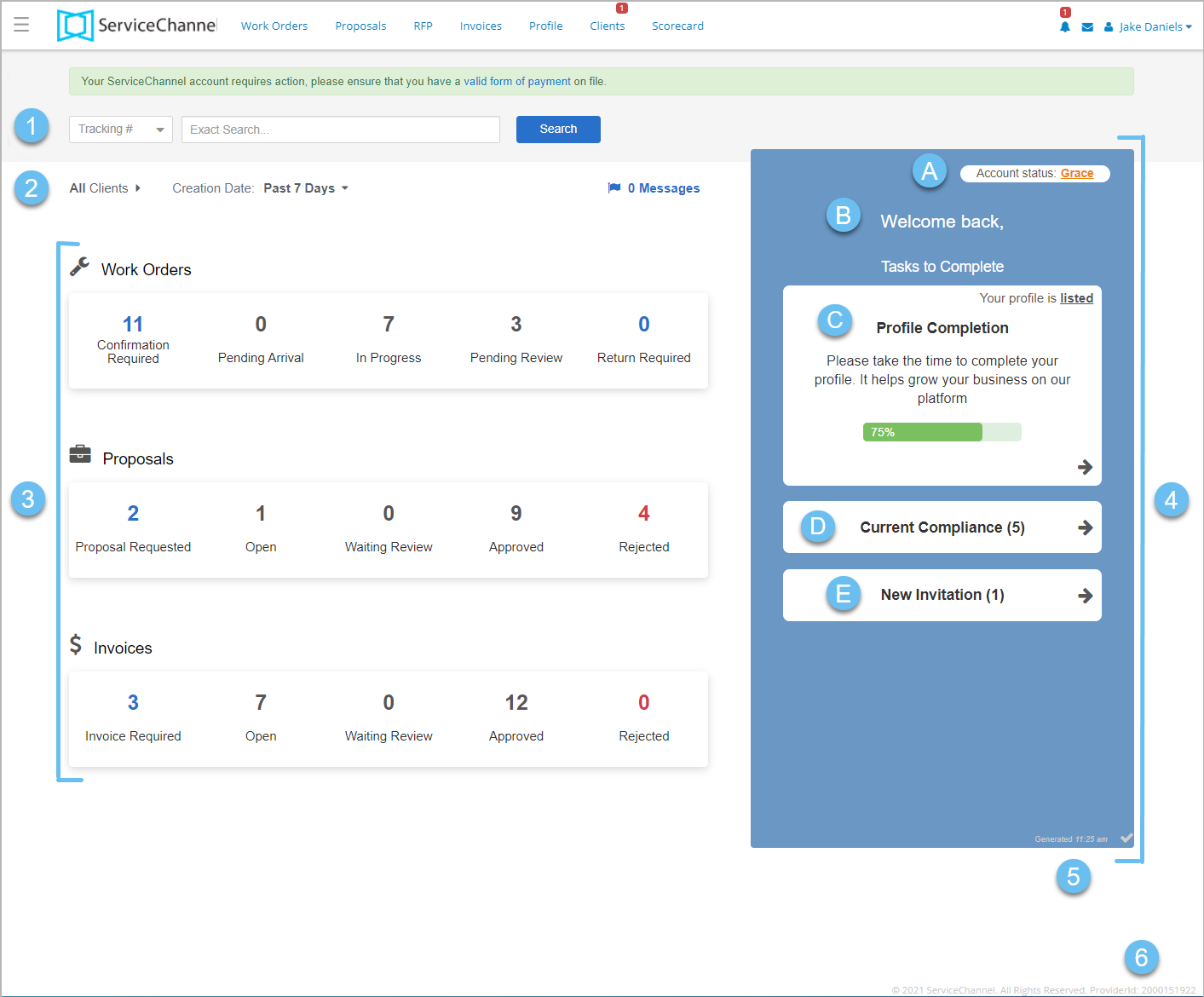
- Work order search: Option to search for work orders by multiple criteria.
- Filters: Filters that allow filtering work orders (WOs), proposals, and invoices by client and creation date on the Homepage.
- Metrics: Metrics for the most recent work orders, proposals, and invoices broken down by statuses.
- Profile overview panel prompting you to complete pending tasks related to your profile:
- Account status: Your account status may be Active, Grace, or Restricted. It shows you the ability to invoice without limitations and depends on whether you provided a valid Payment Method. Read more about Adding Payment Methods.
- Welcome message.
- Profile Completion: Percentage of your profile completion and your Provider Profile listing status meaning that you are Listed for ServiceChannel’s Marketplace Search, and clients may contact you about new business opportunities.
- Current Compliance: Number of clients for which you are not fully compliant because you have not provided the required information.
- New Invitation: Number of new invitations from clients to join their Network of providers.
- Homepage data update time: Time when the information on the Homepage was last refreshed. A checkmark indicates that all data is up to date.
- Provider ID: The identifier of your company in ServiceChannel.
Read below for more information on each section of the Homepage.
Searching for Work Orders
To find out how to search for service requests from the Homepage, see Work Order Search from the Homepage.
Viewing Work Orders, Proposals, and Invoices
On the left side of the Homepage, you can view metrics for the most recent work orders, proposals, and invoices. You can filter them by client and creation date. Each time you land on the Homepage, you get a quick overview of how your WOs, proposals, and invoices are progressing, which allows you to monitor the current situation and identify areas of work that may require prompt action.
Click a metric to navigate to the corresponding page with filters applied. For example, when you click a metric showing work orders Pending Arrival, you land on the Work Orders List displaying service requests in the In Progress / Dispatch Confirmed status.
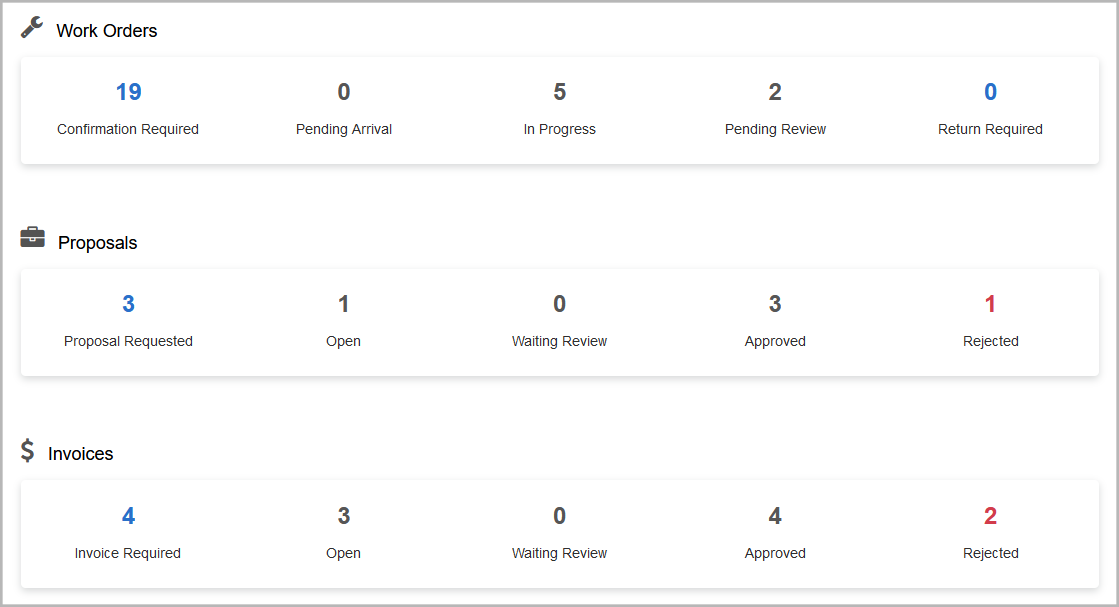
|
|
|---|---|
|
|
|
|
Homepage Filters
You can filter work orders, proposals, and invoices that appear on the Homepage by client and creation date.
Filtering by Client
By default, work orders, proposals, and invoices appear on the Homepage for all of your clients. You can enable the filter to view these items only for specific clients.
⦿ How to Filter Items by Client
- In the upper-left corner of the Homepage, click the Clients filter.

In the overlay that appears, select the checkboxes for the desired clients.
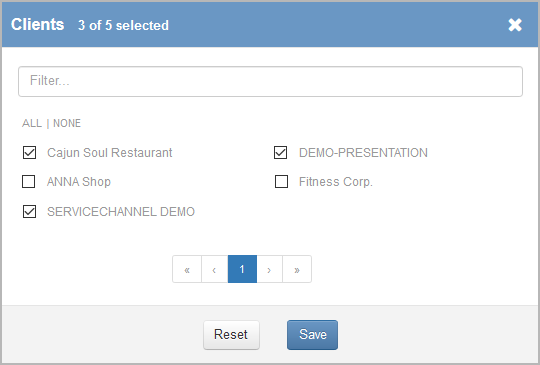
Here are some tips for working in the filter overlay:
- To find a specific client, start typing their name in the search field at the top of the overlay.
- You can switch between the pages listing your clients by clicking the arrow buttons.
- If you have taken action in the filter overlay and then changed your mind, click Reset to discard your changes and go back to the previous filter state.
- Click Save to apply the filter. The metrics on the Homepage will automatically update to show work orders, proposals, and invoices for the specified clients. Next time you land on the Homepage, the filter you saved applies to the metrics.
You may want to turn off the filter and view all work orders, proposals, and invoices regardless of the client.
⦿ How to Disable Filtering Items by Client
- In the upper-left corner of the Homepage, click the Clients filter.

- Click All in the overlay that appears, and then click Save to confirm.
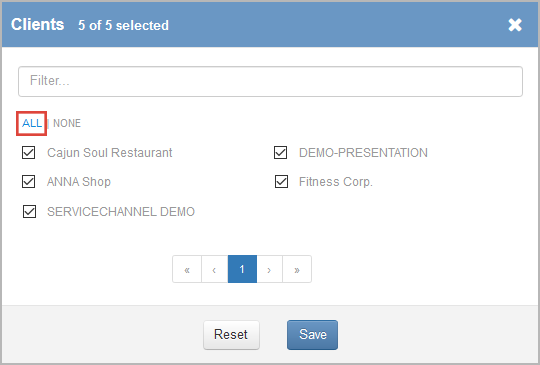 The metrics on the Homepage will automatically update to include all work orders, proposals, and invoices.
The metrics on the Homepage will automatically update to include all work orders, proposals, and invoices.
Filtering by Creation Date
You can filter work orders, proposals, and invoices on the Homepage by date when they were created.
⦿ How to Filter Items by Creation Date
- In the upper-left corner of the Homepage, click the time period next to Creation Date.
- In the drop-down list, select the time period for which you want to show items: past 7, 14, 30, or 45 days.
 The metrics on the Homepage will automatically update to show work orders, proposals, and invoices for the specified time period.
The metrics on the Homepage will automatically update to show work orders, proposals, and invoices for the specified time period.
Profile Overview: Completing Outstanding Tasks
The blue panel on the right side of the Homepage shows an overview of your profile and gives you quick links to pending tasks that you need to complete to improve your compliance and visibility. From here, you can do the following:
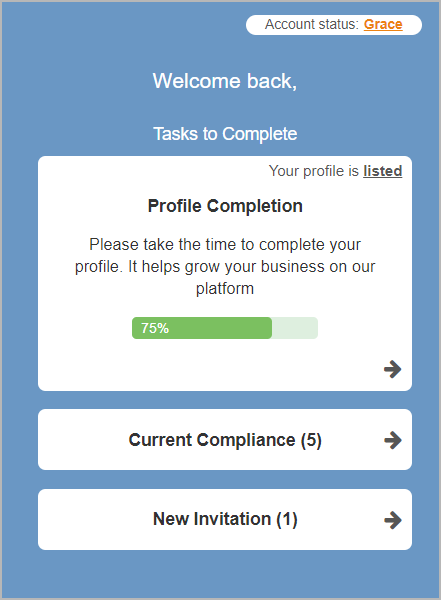
- View the account status.
- See how complete your profile is and view your Business Profile listing status.
- Check for how many clients you need to provide the requested information to become fully compliant.
- See notifications about new invitations from clients awaiting your response.
Click the arrow ![]() on the desired card to navigate to the corresponding page — without searching for it throughout Provider Automation.
on the desired card to navigate to the corresponding page — without searching for it throughout Provider Automation.
Account Status

The ServiceChannel Usage Fee Program (or SUF Program) gives you great benefits, such as access to Provider Automation, ServiceChannel Provider Mobile, and other features. Each Provider Company has a SUF status based on the current Payment Method:
- Active. You have updated the Payment Method, so you have all the benefits of ServiceChannel. You can receive work orders and invoice them as normal.
- Grace. You are granted a temporary grace period to update your Payment Method. During this grace period, you have all the benefits of ServiceChannel. You can receive work orders and invoice them.
- Restricted. You have not updated your Payment Method, so your ability to invoice work orders is restricted. You can receive work orders, but you will be able to invoice them once you update your Payment Method, and your account automatically moves to the Active status.
Hover over the account status to see what it means. When your status is Grace or Restricted, click it to add an acceptable Payment Method. As soon as you do this, your account will move to the Active status.
Should you have issues generating an invoice, first check your SUF status to ensure it is not Restricted. See ServiceChannel Usage Fees for more information.
Profile Completion
The green progress bar on the Profile Completion card shows the overall percentage of your Directory profile completion.
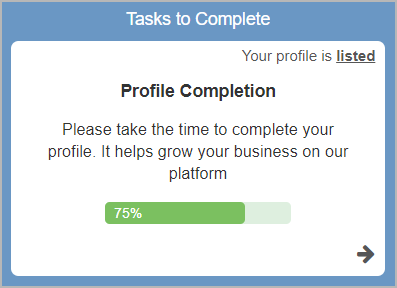
Click the progress bar or arrow ![]() to navigate to the Profile Overview page where you can do the following:
to navigate to the Profile Overview page where you can do the following:
- View outstanding requirements from ServiceChannel clients.
- See how many trades your company has registered with.
- View the completion percentage of your Profile, Financial Information, and network.
Providers in the USA, by clicking the progress bar or arrow ![]() , navigate to the Directory Profile where you can complete or update your profile information, including business information, trades and coverage, licenses and certifications, and financial information.
, navigate to the Directory Profile where you can complete or update your profile information, including business information, trades and coverage, licenses and certifications, and financial information.
Providers in the USA can see their Service Provider Directory listing status at the top-right corner of the card. Your profile can be in one of the following statuses:
- Listed: Your business profile is currently listed for ServiceChannel’s Marketplace, Provider Search. This means clients searching for providers are able to contact you about new business opportunities. Be sure to update your business profile and service coverage with the latest information to increase your opportunity for business growth.
- Unlisted: Your business profile is currently unlisted from ServiceChannel’s Marketplace. This means clients searching for providers cannot contact you about new business opportunities. To become listed, opt in to the Directory, and confirm that your account is in good standing.
If your account status is Restricted, you get automatically unlisted from ServiceChannel’s Marketplace Search.
Current Compliance
On the Current Compliance card, you can see the number of your clients whose requirements you need to complete to become fully compliant.
Clicking the arrow ![]() takes you to the Clients page where you can manage client-specific requests and add missing information, such as dispatch preferences, rate types, assigned contacts, or other details — depending on what the client requested. As soon as you complete the requirements across all of your clients, the counter on the card will show (0).
takes you to the Clients page where you can manage client-specific requests and add missing information, such as dispatch preferences, rate types, assigned contacts, or other details — depending on what the client requested. As soon as you complete the requirements across all of your clients, the counter on the card will show (0).
New Invitation
The New Invitation card shows the number of invitations from clients to join their network of providers. Click the arrow ![]() to navigate to the Clients page and respond to invitations. You can either accept or decline them.
to navigate to the Clients page and respond to invitations. You can either accept or decline them.

- No labels
