- Created by Natalia Larina, last modified by Anastasia Medovkina on Feb 21, 2023
You are viewing an old version of this page. View the current version.
Compare with Current View Page History
« Previous Version 32 Next »
For any provider that you find on the Search Results page, you can drill into their profile to view comprehensive details about the provider’s activity. The profile page is divided into the following sections:
- General information
- Verified Business Details
- Service Coverage
- Headquarters and Regional Offices
- Work Order Count
- Quality and Speed Scores
- Additional Business Information
Company General Information

In the Company General Information section, you will see:
- Provider company name and logo
- Whether the provider is a self-performer or a broker
- Provider ID on the ServiceChannel platform
- Service Coverage
- Industries and Trades
- Years the company has been in business
You can also start a conversation with the provider or invite them to your Network.
Verified Business Details
The Verified Business Details section displays the provider company information that has been verified by Middesk and includes the following data:
- Legal Name: Shows the company business name.
- Diversity: Shows the current confirmed Diversity designation(s), for example, Woman-owned business enterprise.
- Business License: Displays the current filing status of the provider’s business in that state.
- Officers: Shows all listed officers with their associated roles found in the Secretary of State filings.
- # of Years in Business: Displays the # based on the formation record of when and where the business was established.
Entity: Shows the type of entity as detailed in the formation.

The information is updated by Middesk every 24 hours.Hover over the underlined headers in the Verified Business Details section to see the tooltip with the explanation and the date this information was last updated.

Service Coverage

The Service Coverage map shows you the area where the provider works.
- The gray area is the area which the provider claims to cover.
- The blue area is the area where the provider has actually completed work orders.
Use the color legend to the left of the map to differentiate between the coverage areas.
The coverage area may differ from trade to trade. To see the precise service coverage by trade, select one from the Trade dropdown and see how the map changes.
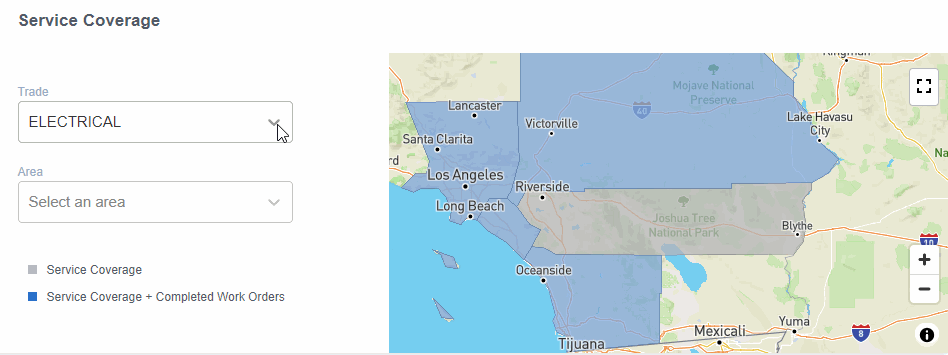
Headquarters and Regional Offices

This section contains the headquarters address and phone number of the provider as well as their regional offices should they exist.
Work Orders Count

This section explains how many work orders this provider completed in a particular trade in a particular industry. By default, the work orders listed are for the past six months, but you can select another time interval — up to 36 months — to see how the work order count changes in time.
In the given example, the provider serviced 394 work orders in the Electrical trade in the Retail industry within the past six months.
Should a provider work in other trades and industries, you can select them in the corresponding dropdowns. It may be the case that a provider completes plenty of work orders for Retail, a few for Grocery, and zero for Healthcare.
Quality and Speed Scores

The Quality and Speed scores evaluate the provider’s performance based on their quality and speed of completed work orders. Both scores are aggregated for the last three years.
The Quality score includes the following metrics:

- Check-In: Percentage of work orders where the provider checked in.
- One-Time Visit: Percentage of work orders where the provider finished the work in one visit.
- Recall Work Order: Percentage of how frequently a provider is asked to return to fix the original problem.
- Decline Work Order Percentage: Percentage of declined work orders.
The Speed score consists of the following metrics:

- Same Day Completion: Percentage of work orders with the priority 1–3 that were completed within 24 hours.
- On-Time Arrival (Original Date): Percentage of work orders where the provider arrived on-site before the original scheduled date.
- On-Time Arrival (Scheduled Date): Percentage of work orders where the provider arrived on-site before the updated scheduled date.
- Timely Dispatch Confirmation: Percentage of work orders where the provider confirmed dispatch in a timely manner.
- Proposal Submission Time: Time spent by the provider to submit a proposal.
- Provider Completion Time Without Proposals: Time spent by the provider to complete a work order without proposals.
- Provider Completion Time With Proposals: Time spent by the provider to complete a work order with proposals.
- Time On-Site: Time spent by the provider on-site. Possible options are:
- Average
- Below average
- Above average
- Time to Site: Time spent by the provider from the start date to on-site. Possible options are:
- Average
- Below average
- Above average
Hover over the info icon 🛈 for each score metric to see what it means — a tooltip appears with an explanation.

The Annual Trends chart to the right of the Quality and Speed scores displays a monthly breakdown for the past year. At the end of each month, the key performance indicators (or “KPIs”) for each metric are calculated for all new work orders and aggregated.
Additional Business Information

Any additional information regarding the provider’s business is placed here. This information may include:
| Icon | Meaning |
|---|---|
 | Trade associations & certifications: Associations the provider belongs to and the certifications they have. |
| Licenses for the trades: Licenses the provider has for a trade. |
| Not Integrated Provider: The XML technical integration is not set up for this provider. |
| Diverse Contractors/Suppliers certifications: The company is recognized and certified as being owned by a minority group. |
| Insurance: If a provider has added the required types of insurance to their profile, they will be listed here. |
-
Page:
-
Page:
-
Page:
-
Page:
-
Page:
-
Page:
-
Page:
-
Page:
- No labels



