- Created by Natalia Larina (Unlicensed) , last modified by Anastasia Medovkina on Jul 24, 2023
You are viewing an old version of this page. View the current version.
Compare with Current View Page History
« Previous Version 20 Next »
Provider Search contains a base of providers that are using ServiceChannel. It helps you perform a search to compare providers’ performance and choose the ones that match your needs the most.
With Provider Search, you can:
- Search for providers by trade and/or location.
- Filter and sort providers based on the desired criteria.
- Compare providers’ performance and invite the best one.
- Get ServiceChannel data-driven insights.
- View locations serviced by an insufficient number of providers. It also provides you with a list of top specialists operating in your area.

Provider Search Sections
Provider Search includes:

- Trade/Provider Search Field: Look for providers by company name or trade they work in.
Location Search Field: When Location Services are turned on in your browser, this field uses your current location. Otherwise, use this field to enter your location or the location where you are looking for service.
When you first navigate to Provider Search, you may be asked to grant access to your location in your browser. After you do this, the location field on the Discovery page will default to your current location.
- Recommendations: This area lists providers that best fit your needs based on either our recommendations or your search criteria.
- The first two recommendations are curated by ServiceChannel — these are providers who are considered the best at a national level, based on deep data-driven analysis. Though they may not correlate directly with your business, you might decide to keep them top of mind for future projects. Clicking any of these recommendations will take you to a list of providers to discover.
- The third recommendation is specifically catered to your needs — every time you have a trade with less than three assigned providers at a location, ServiceChannel suggests providers in this Discovery area to help you expand your coverage. Clicking this recommendation will take you to a list of providers to discover for that location’s coverage area.
- Coverage Map: The map shows all of your locations and highlights areas with service coverage gaps in specific trades.
- Trades with low coverage in the selected area: The top 10 trades for the specified area with insufficient service coverage.
Searching for Providers
You can search for providers either by trade and location or by their business name.
- In the Trade/Provider search field:
- (Searching by Trade) Enter a trade name.
- (Searching by Provider Name) Enter the business name of the provider.
- (Searching by keyword) When you are uncertain of the exact trade name or provider business name, start entering its first letters to view suggestions. Select the desired option from the list.
- In the Location search field, enter either a city/state or zip/postal code, and then click the magnifying glass icon 🔍.
- (When searching by Trade/Location) The Search Results page opens.

- (When searching by Provider Name) The profile page in Provider Search appears.
Once you have completed the search fields, you can filter providers by criteria to narrow your search results and compare providers’ performance and KPIs to make the best choice.
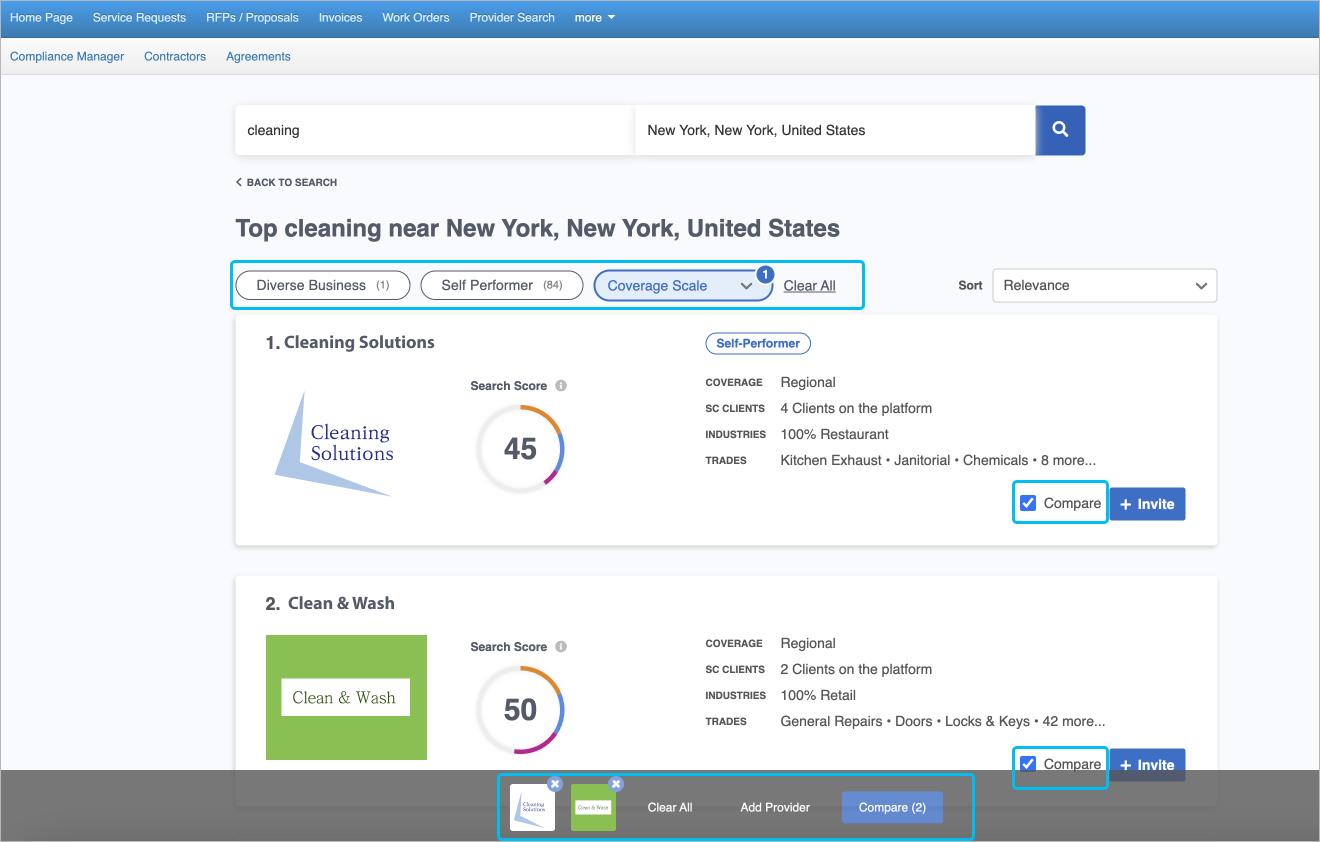
- (When searching by Trade/Location) The Search Results page opens.
Provider Recommendation Map
The Provider Recommendation Map loads on the main page and displays all of your locations. The areas highlighted in red show low coverage for providers and trades. The main purpose of the Provider Recommendation Map is to collect information about the areas that need your attention and help you find top-performing providers who service the corresponding trades.
Before the map loads, a pop-up appears where fixxbook.servicechannel.com asks you to allow it to use your current location, which is recommended.

- If you click Allow, the map zooms in to your current location.
- If you click Block or close the pop-up, the map is displayed zoomed out over the US.
Note that the pop-up may look a bit different depending on the browser you are using.

Navigating the Map
- To zoom in and out on the map, use the mouse wheel or click ➕ or ➖ in the lower-right corner of the map.
- To move the viewport, click and hold the left mouse button and drag.
- To see the store/location number, click the land marker icon.

- Click the highlighted area you are interested in to view the following information in a pop-up:
- The city, state, and zip code of the area
- The number of stores/locations
- The number of work orders created for these locations within the last 12 months
- A list of trades with the number of providers assigned. When the list is long, scroll down to see all the trades.
- The View Providers link to open the Search Results page with the list of providers who work in the corresponding trade in the selected location.

Under the map, there are 10 tiles with trade and area combinations where insufficient coverage is detected. The list is instantly aggregated for the given viewport.

Each tile contains the following information:
- A Low Coverage badge. It indicates that the trade in this area lacks providers.
Some tiles also have a New Location badge. It means that they were added to the system within the last 6 months and may need more service providers for that reason. - The trade and city where locations require additional coverage
- The number of stores/locations
- The number of work orders within the last 12 months
- The View Providers link to open the Search Results page with the list of providers who work in the corresponding trade in the selected location.
Click the arrow ˃ to scroll through all the tiles.
-
Page:
-
Page:
-
Page:
-
Page:
-
Page:
-
Page:
-
Page:
-
Page:
- No labels
