Jun 12, 2020 | Service Automation and Provider Automation RNs
Features and improvements
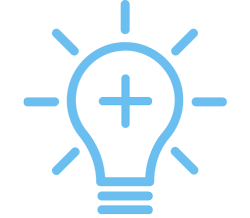
Admin. The list of roles on the Permissions tab of a user profile is now sorted alphabetically, which makes it easier to find the required roles.
Asset Manager. On the new assets list, searching for assets by tag ID, serial or model number is easier now! Enter the required info in the search box, and hit Apply Filter. This button was missing before, and you had to take a wild guess about how to apply the filter.
Site Planning Manager. Instructions on how to upload an audit type template now stand out enough to be noticed on the Site Planning Setup page of the Admin module. Just expand the Audit Type Template Uploading Instruction section to view our handy tips.
Bug fixes
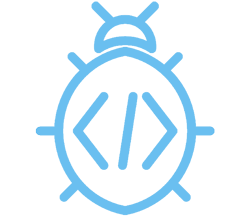
Asset Manager. When the warranty provider name was longer than 50 characters in the imported assets file, the latter didn’t get uploaded. What was the reason was anyone’s guess since we showed no error message. We’ve mended our ways — next time you’ll see the reason in the Errors column of the results file.
General. The password reset email didn’t reach you when you entered your email on the Forgot Password page and not your user ID. No matter which option you choose now to reset the password, the email comes in both cases.
General. Unexpectedly, some of your provider names got changed throughout Service Automation. Instead of their business names, you saw legal names in some areas, and that threw you off. More conventional provider names are back.
Locations & Provider Assignments. When you tried to access the asset details from the location details page, you got redirected to our old asset details page instead of the new one. The redesigned page is your landing point now!
Proposals. Creating a proposal linked to a “Completed” work order added a confusing WO note stating that the WO moved back to the “In Progress” status — although no status change occurred. Done with this bewildering note. P.S. When a proposal is submitted for a “Completed” WO, the WO status stays intact.
SC Provider. Multiple technicians hit a snag upon checking out of a work order. An unspecified error occurred preventing techs from clocking out.
Work Orders. In case you selected the Follow Up checkbox when adding a WO note, the info on who created the follow-up note wasn’t correct: it showed the name of a person who submitted the WO instead of the person who posted the note.
Work Orders. In the overlay where you create auto-assignment rules for a technician in the Work Order Assignment section, the number of current rules was always zero — you had to expand the Current Rules section to check the actual number of assigned trades and locations. Now, the correct number is displayed right away.
Work Orders. Some WO attachments would download to your device right away instead of opening in a new browser tab first. With this release, you have a chance to view them before downloading.