- Created by Jing Tong (Unlicensed) , last modified by Anastasia Medovkina on Oct 19, 2021
You are viewing an old version of this content. View the current version.
Compare with Current View Version History
« Previous Version 17 Next »
Setting up Invoiced Rates Validation requires collaboration between the company and their providers.
- Companies who wish to use this feature should request providers from their network to propose rates for the services they provide.
- Providers would then set up rates for the services they provide for that client and submit them for review. As a client, you can either approve or reject the proposed rates.
Once the rates have been approved, Invoiced Rates Validation becomes active from the date agreed upon in the rates proposal. When subsequent invoices are submitted, any labor rates that are below or above the agreed upon rates appear with a flag indicating which labor rates do not match the agreed upon rates. Additionally, if the client has the auto-approval process enabled, any invoice with labor rates that do not match the agreed upon rates will be rejected — even if the invoice total is below the NTE amount. This feature provides an additional layer of transparency by preventing invoices with incorrect labor rates from being processed automatically.
Requesting Service Rates from Providers
To get started, you need to request service rates from your providers.
- In the hamburger menu, click Compliance (Private Network).
- In Compliance Manager, hover over Contractors, and then click Contractors.

- On the page listing your active contractors, select providers who will receive an email requesting that they submit rates for the services they provide. You can send a request to all service providers by selecting the Apply to All checkbox. Or, you can pick specific providers by selecting the checkbox next to the company name.
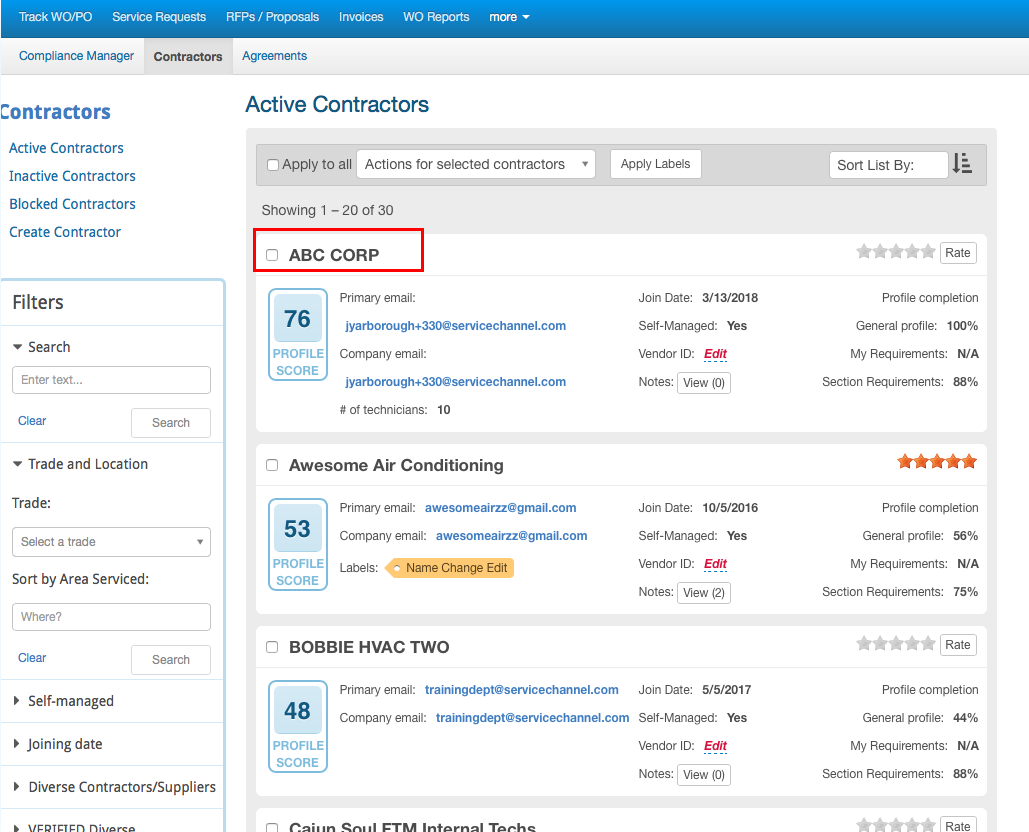
- From the Actions for Selected Contractors drop-down list, select Send Custom Message.
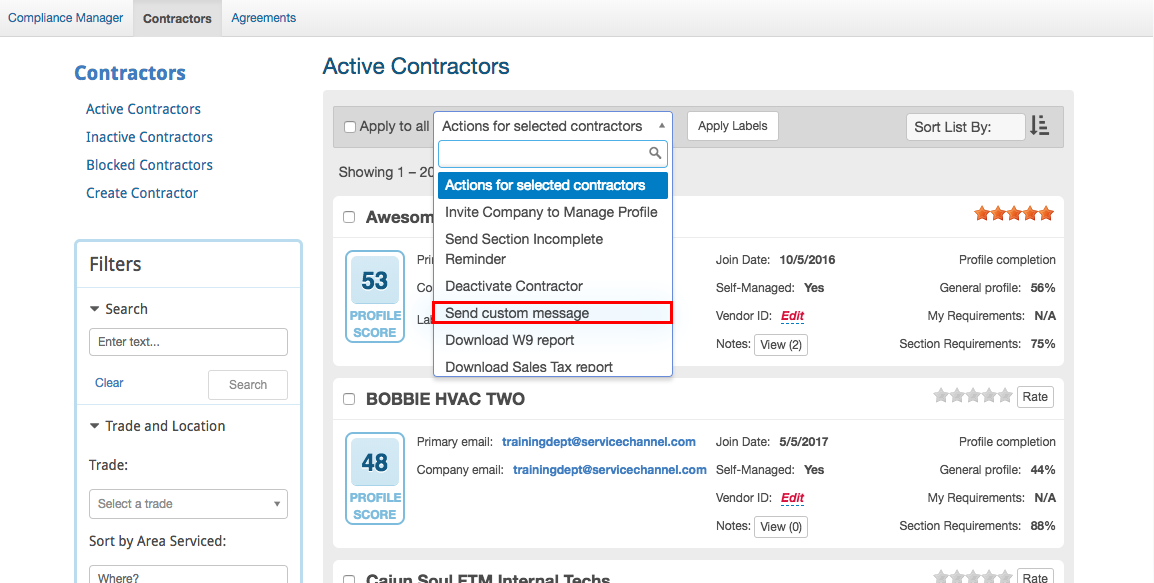
- In the overlay that appears, compose a message to the selected providers, then click OK.
Viewing Proposed Rates
Once providers have submitted their service rates, you can either approve or reject them.
- In the hamburger menu, click Compliance (Private Network).
- In Compliance Manager, hover over Contractors, and then click Contractors.
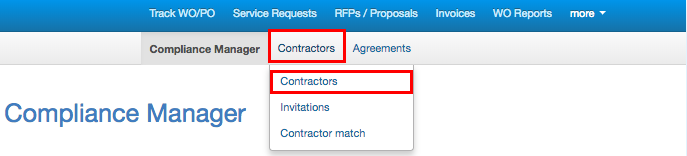
- Click the service provider whose rates you want to review.
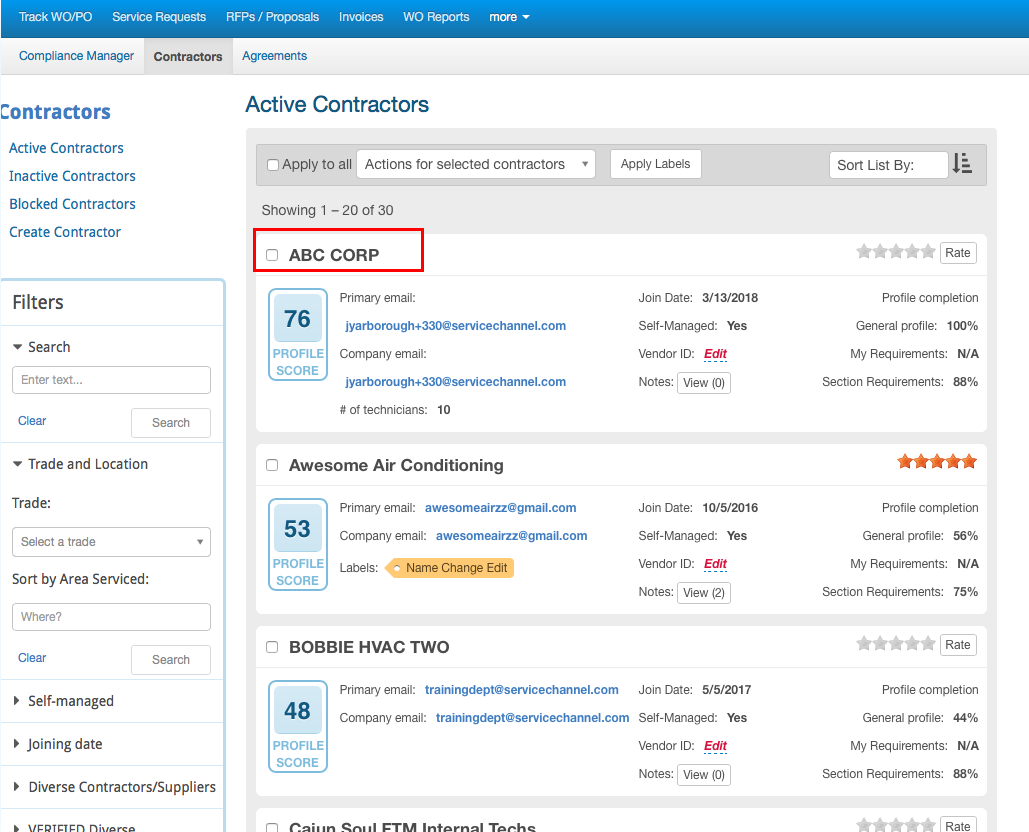
- Navigate to the Clients tab.
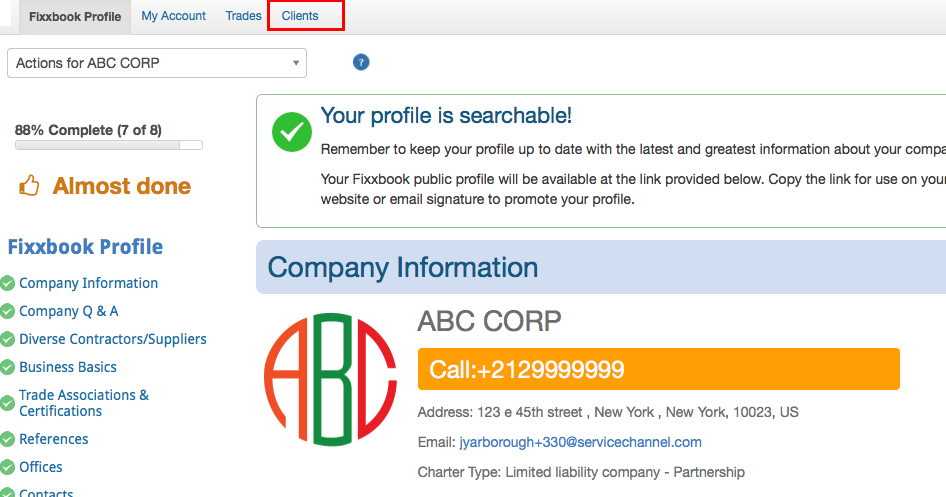
- Under Clients, click Client Rates.
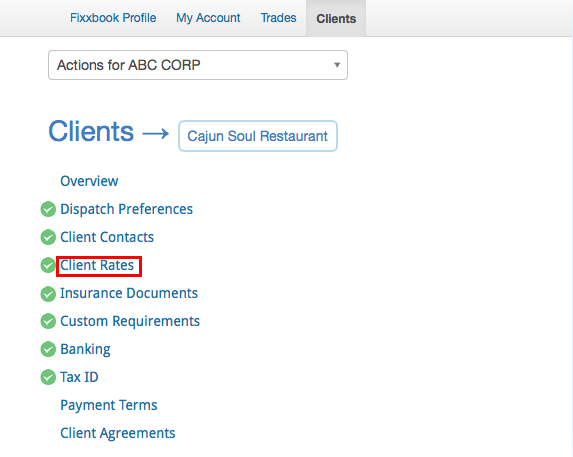 On the open page, you can see your Current rate card or a New Proposed rate card from the provider.
On the open page, you can see your Current rate card or a New Proposed rate card from the provider.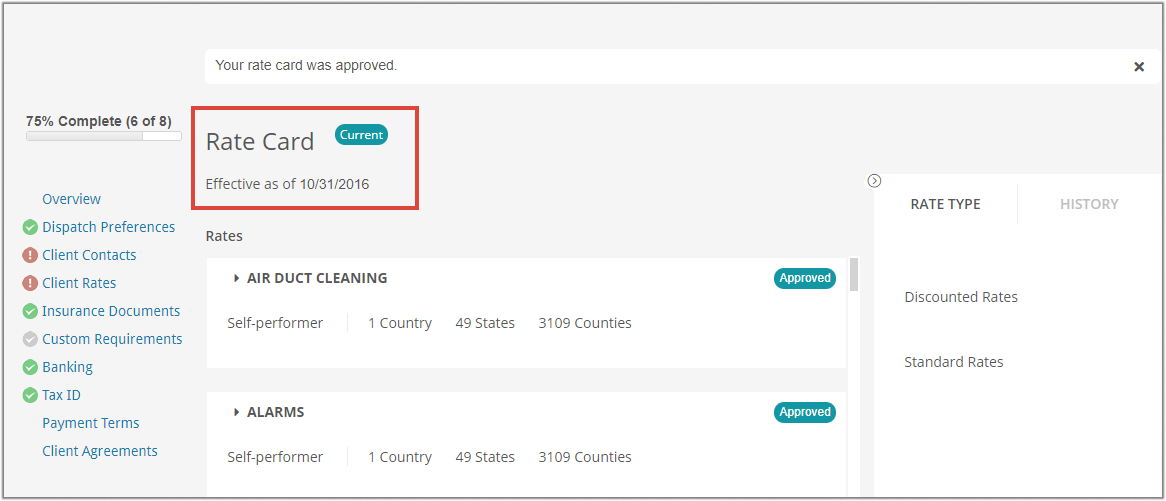
It also shows:
- The Rate Card Status that changes depending on the actions taken.
For example, if the card is active, it has the Current status; if you received a new rate card from the Provider, you will see the Not Reviewed status. - Effective as of Date is filled in with the date that you want this rate to come into effect. The rate card will be active no earlier than tomorrow.
- Trades show the rate types for each of them. You can see the details by expanding trades.
- Rate Type has the list of rates. You can see the details about each of them by clicking on it.
- The History tab shows who of your employees has taken action on the card and when the action was taken.
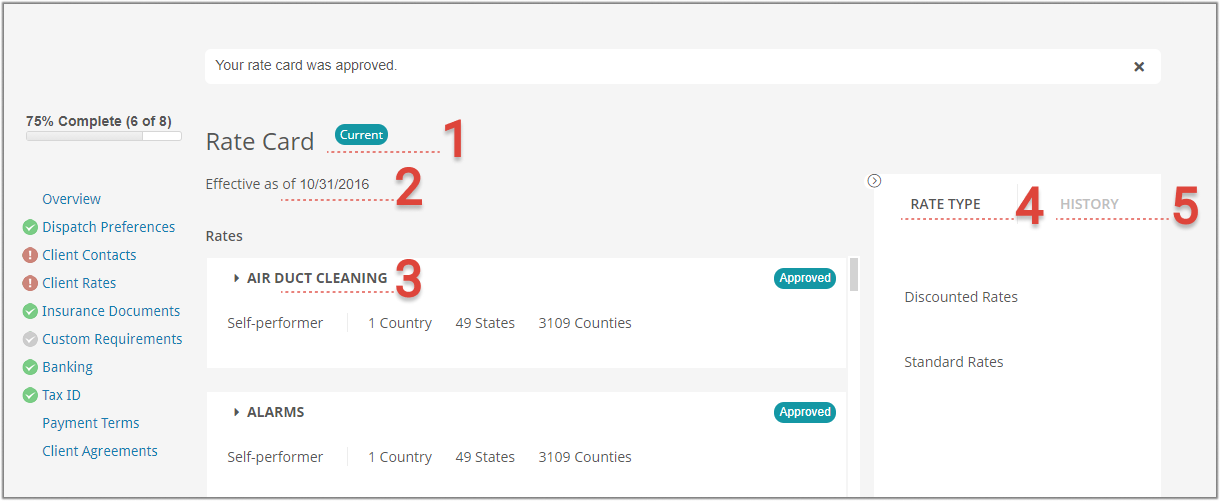
-
Page:
-
Page:
-
Page:
-
Page:
-
Page:
-
Page:
-
Page:
-
Page:
-
Page:
-
Page:
-
Page:
-
Page:
-
Page:
-
Page:
-
Page:
- No labels