- Created by Jing Tong (Unlicensed) , last modified by Anastasia Medovkina (Deactivated) on Jul 20, 2023
You are viewing an old version of this content. View the current version.
Compare with Current View Version History
« Previous Version 12 Next »
When your providers submit invoices with discrepancies, you can find such invoices using the following exception filters on the Invoices List page:
- With Rates Mismatch toggle shows invoices with mismatches in labor rates specified in the rate card and the actual ones entered by a provider.
- With Agreed Price Mismatch toggle shows invoices with mismatches in material prices and prices for other charges specified in the negotiated price list and the actual price entered by a provider.
- With Time Spent On-site toggle shows invoices with mismatches in the time technician spent at the location captured by ServiceChannel and the time entered by a provider in the invoice.
- With Material Markup Mismatch toggle shows invoices with markup & mismatch in the material items specified in the negotiated price list or a rate card and the actual percentage entered by a provider.

Both Rate Cards and Price Lists contain the material markup %. The validation will be performed depending on what you configured: Rate Card, Price Lists, or both.
If you have set up both Rate Cards and Price Lists, keep in mind that the material markup % will be validated only through the Price List value of markup %.
Filtering Invoices With Rates Mismatch
When you approve the rate card proposed by your provider and the provider has submitted invoices, you can filter invoices to view only those with the rates mismatch in labor charges.
Contact your ServiceChannel manager to turn on client rates.
- At the top of the page, click Invoices.
- In the filter section, click the Check or Cross mark on the With Rates Mismatch toggle:
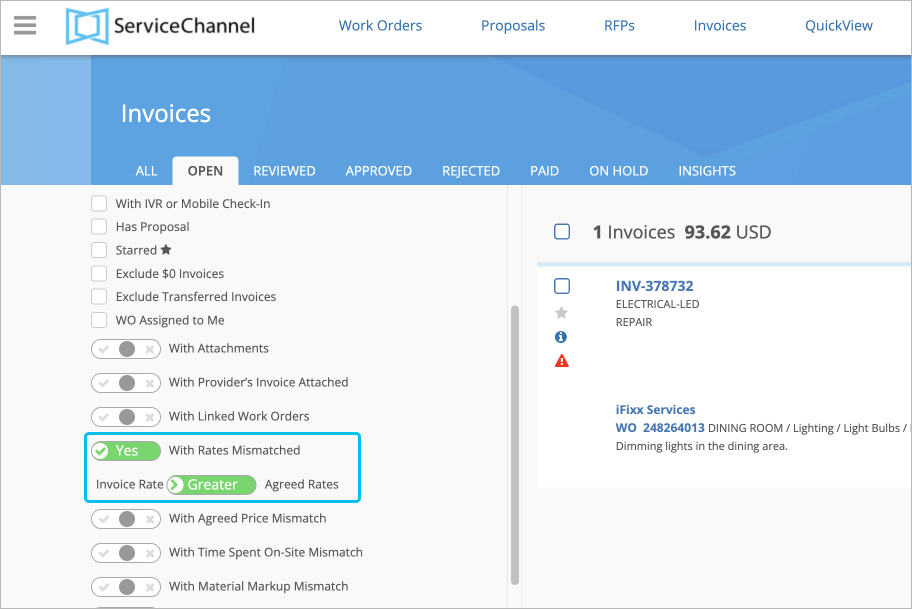
- If you click the Checkmark, ServiceChannel will show you the list of invoices with the rates mismatch. When clicking the Check mark, you can also choose whether the invoice price should be greater or less than the agreed price to specify your search.
- If you click the Crossmark, ServiceChannel will remove invoices with the rates mismatch from your list of invoices.
- (Optional) Click the toggle again to deactivate it.
The grey state shows that the toggle is turned off. - (Optional) Click Save Current Filter to remember the filter.
Filtering Invoices With Agreed Price Mismatch
When you have downloaded a negotiated price list, and your provider has sent you invoices, you can filter them to view only the invoices with agreed price mismatches in material and other charges.
Contact your ServiceChannel manager to turn on negotiated price lists.
- At the top of the page, click Invoices.
- In the filter section, click the Check or Crossmark on the With Agreed Price Mismatch toggle:
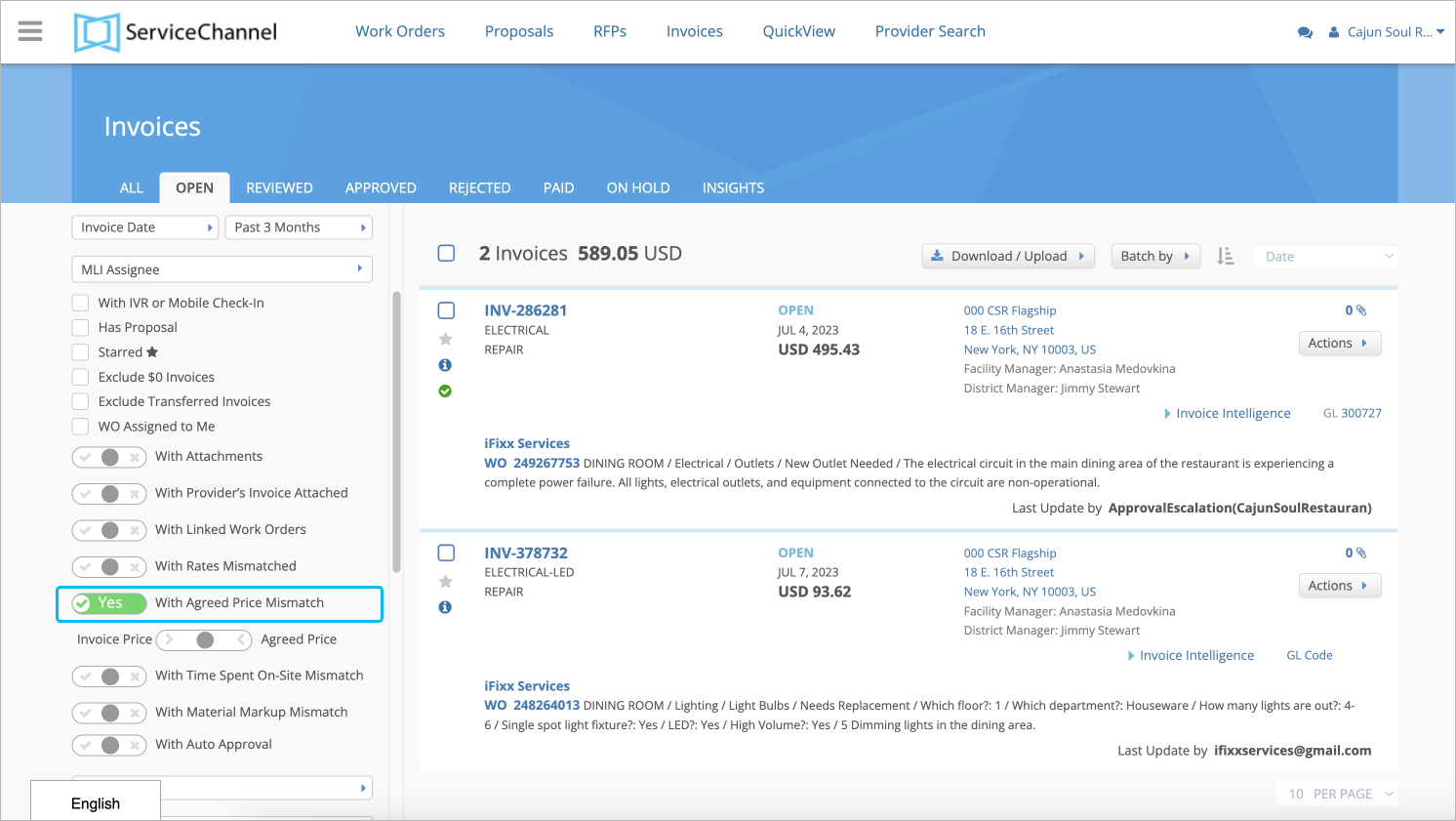
- If you click the Checkmark, ServiceChannel will show you the list of invoices with the agreed price mismatch.
When clicking the Checkmark, you can also choose whether the invoice price should be greater or less than the agreed price to specify your search. - If you click the Crossmark, ServiceChannel will remove invoices with the agreed price mismatch from your list of invoices.
- If you click the Checkmark, ServiceChannel will show you the list of invoices with the agreed price mismatch.
- (Optional) Click the toggle again to deactivate it.
The grey state shows that the toggle is neutral. - (Optional) Click Save Current Filter to remember the filter.
Filtering Invoices With Time Spent On-site Mismatch
You can filter invoices with discrepancies between the time spent on-site captured by ServiceChannel and the time the provider entered in the invoice.
Contact your ServiceChannel manager to enable time spent on-site mismatch.
- At the top of the page, click Invoices.
- In the filter section, click the Check or Crossmark on the With Time Spent On-site toggle:

- If you click the Checkmark, ServiceChannel will show you the list of invoices with the time mismatch.
When clicking the Checkmark, you can also choose whether the invoice time should be greater or less than the time on-site to specify your search. - If you click the Crossmark, ServiceChannel will remove invoices with the time mismatch from your list of invoices.
- If you click the Checkmark, ServiceChannel will show you the list of invoices with the time mismatch.
- (Optional) Click the toggle again to deactivate it.
The grey state shows that the toggle is neutral. - (Optional) Click Save Current Filter to remember the filter.
Filtering Invoices With Material Markup Mismatch
You can filter invoices to view only those with the material markup mismatch.
Contact your ServiceChannel manager to enable the material markup mismatch.
- At the top of the page, click Invoices.
- In the filter section, click the Check or Crossmark on the With Material Markup Mismatch toggle:
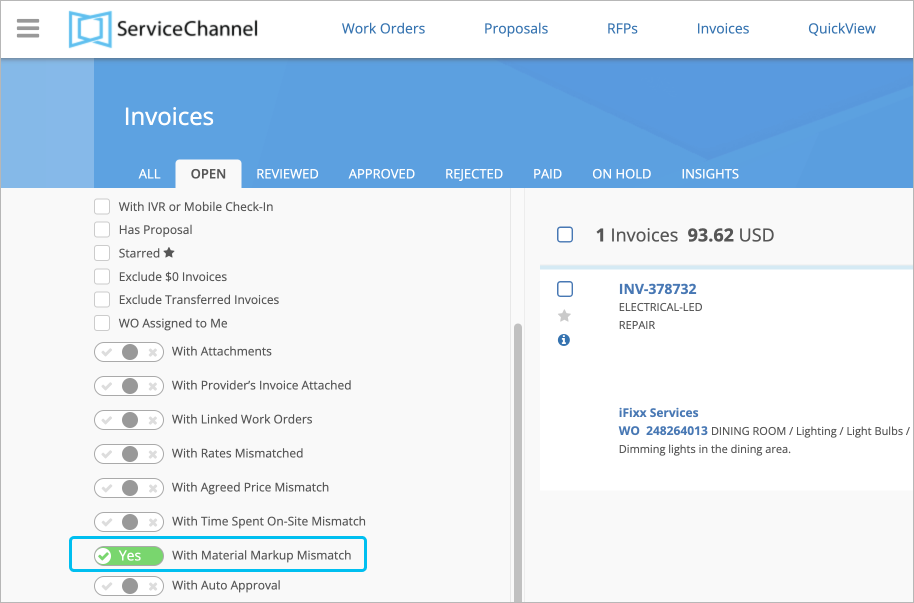
- If you click the Checkmark, ServiceChannel will show you the list of invoices with the markup mismatch.
If you click the Crossmark, ServiceChannel will remove invoices with the markup mismatch from your list of invoices.
The invoices with no material markup % mismatch will be highlighted with a green checkmark.
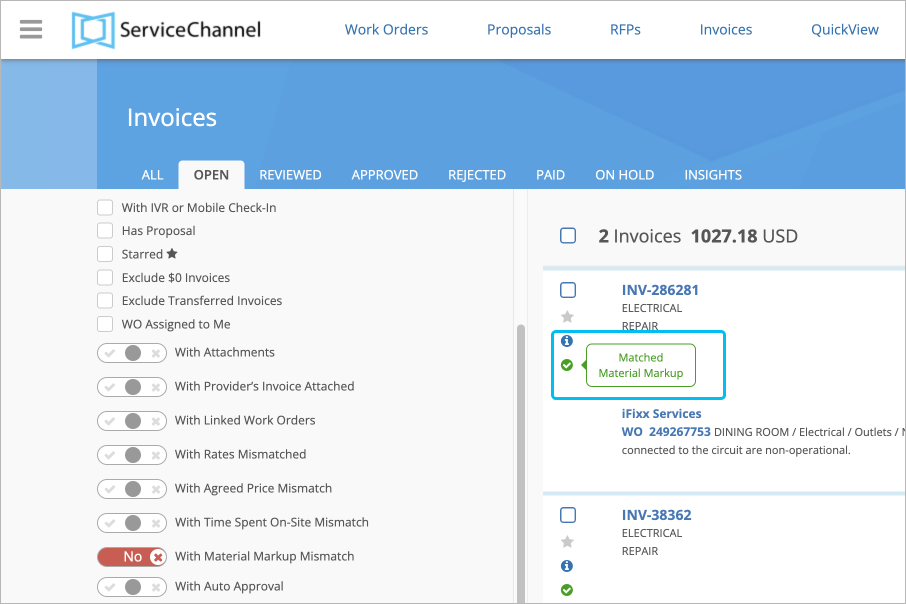
- (Optional) Click the toggle again to deactivate it.
The grey state shows that the toggle is neutral. - (Optional) Click Save Current Filter to remember the filter.
-
Page:
-
Page:
-
Page:
-
Page:
-
Page:
-
Page:
-
Page:
-
Page:
-
Page:
-
Page:
-
Page:
-
Page:
-
Page:
-
Page:
-
Page:
- No labels
