- Created by Chellie Esters, last modified by Anastasia Medovkina on Oct 26, 2023
You are viewing an old version of this page. View the current version.
Compare with Current View Page History
« Previous Version 18 Next »
In the Location & Provider Assignment module, the provider assignment process can be done in four ways:
- Use the Provider Quick Assign to assign new providers, swapping them with low-performing providers. Your new providers will get slotted in the ranks of retired providers.
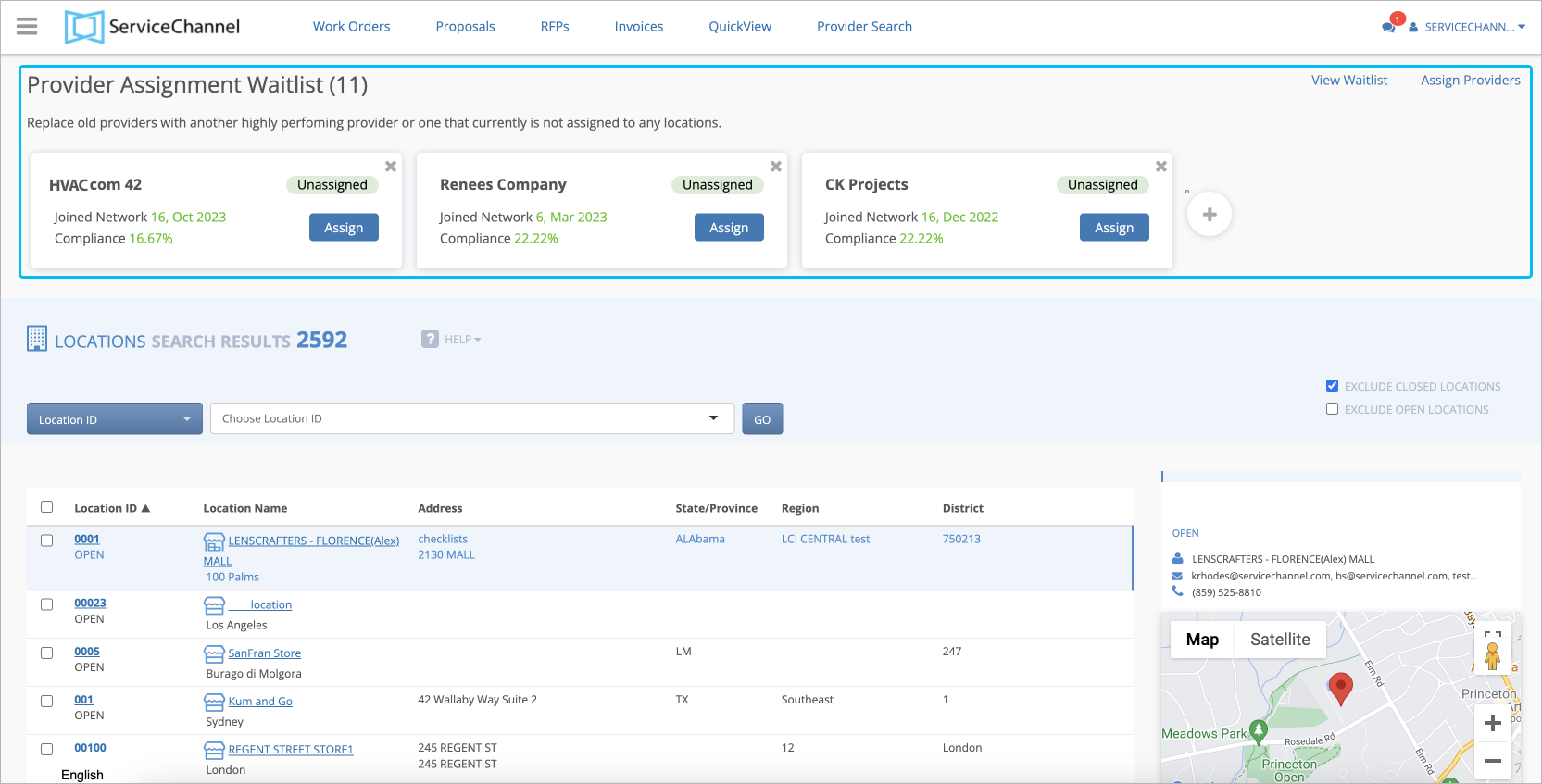
- Use the Assign/Retire Providers button to rank or retire a provider for specific locations.
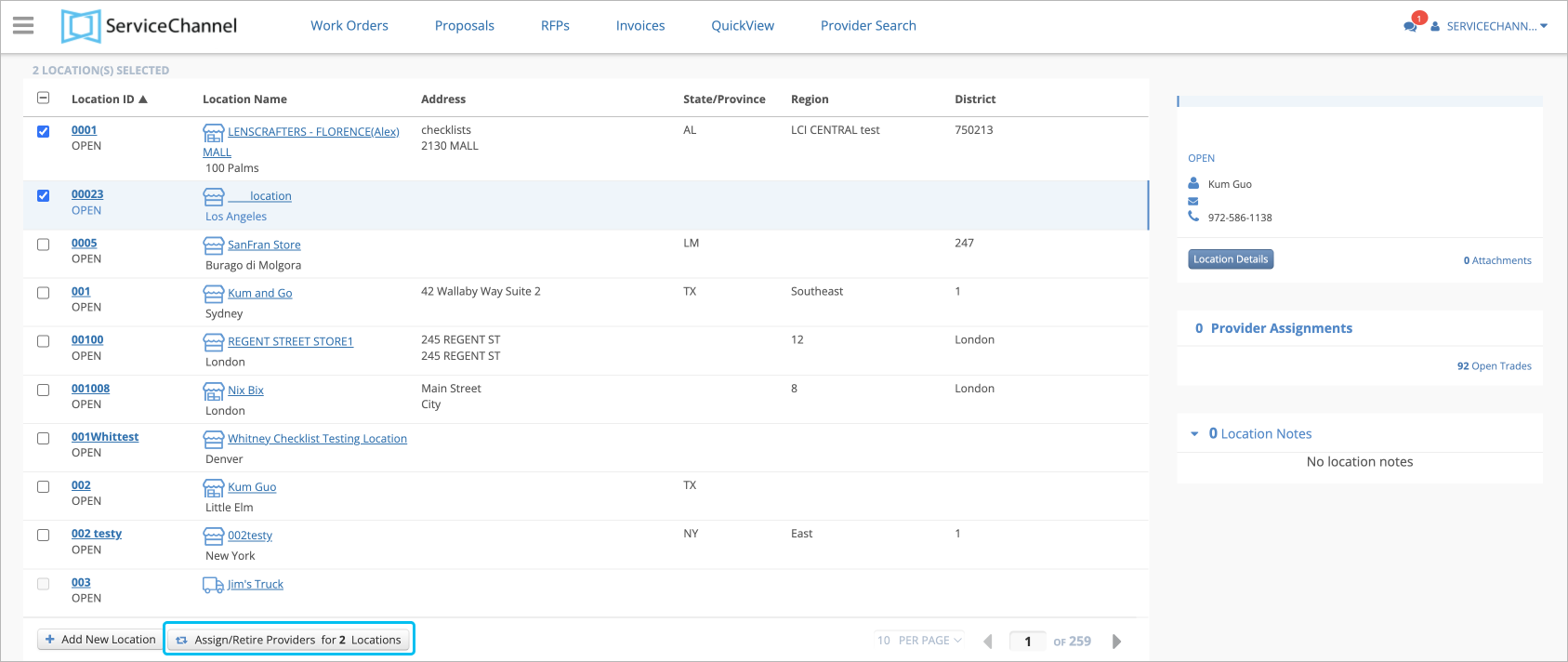
- Use the template from the Upload and Download section to bulk upload provider assignments for multiple sites and trades.
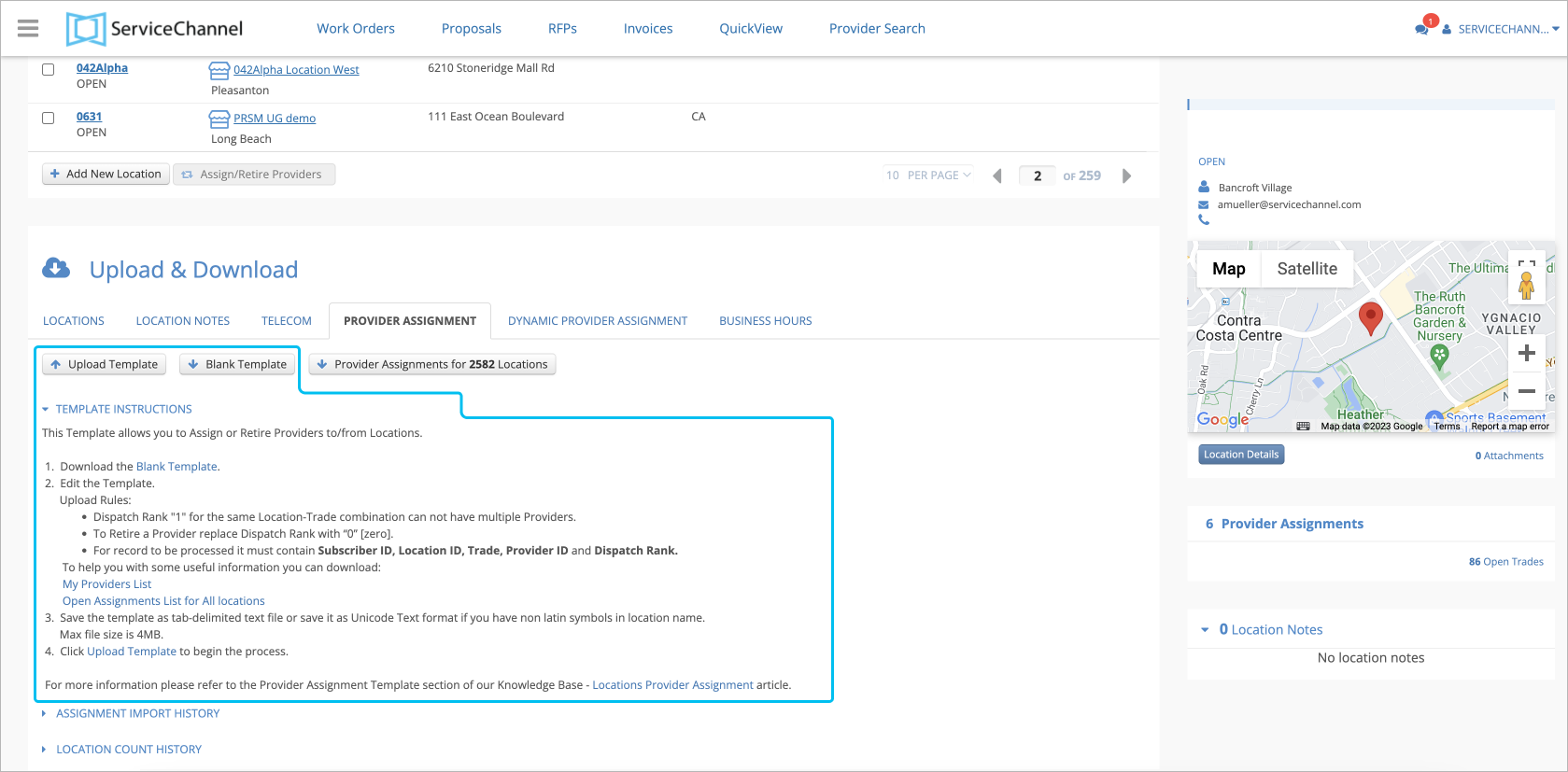
- Use the Provider Assignment tab to manually configure providers’ ranks and assignments per trade for a specific location.
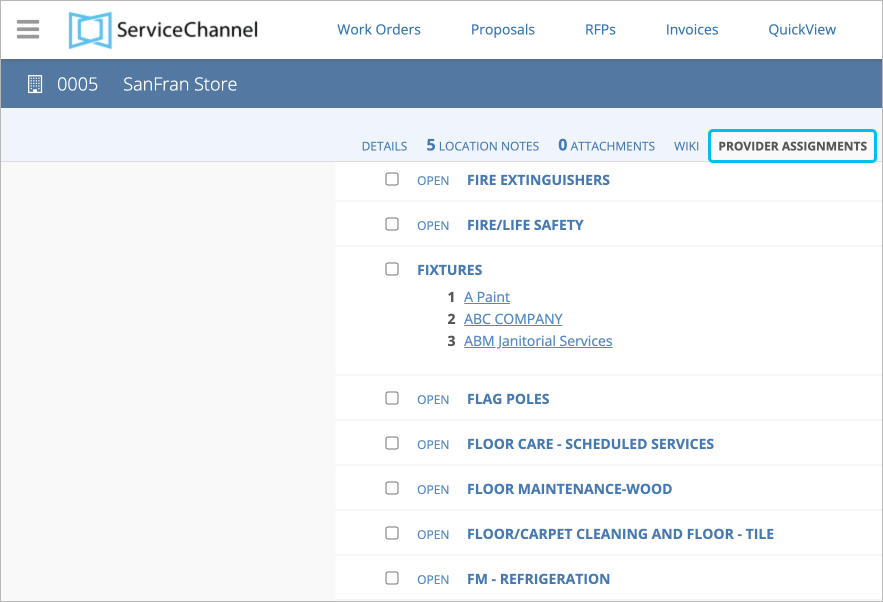
Assigning Providers from the Locations List
On the main Location page, you may assign a provider to trade and categories for desired Locations. This is useful when assigning a single provider to a specific trade and category at a specific rank. For example, you may desire to assign a service provider as the Rank 2 provider under the HVAC trade for 3 locations.

- On the Locations page, check the box(es) for the desired Location(s).
- On the bottom of the list, click Assign/Retire Providers for ’n’ Locations. (Note: ’n’ indicates the number of locations selected.) The Provider Assignment overlay appears.
Select the desired service provider from the Provider drop-down menu. (Note: You may type a Provider’s name to filter the list to show all Providers with close matches to your input.)
Providers that appear grayed out in the drop-down list were flagged as “Do Not Dispatch” by your company in Compliance Manager. Such providers cannot be assigned locations they haven’t serviced before. However, you can still pick them from the drop-down list to retire them from the specified location. Find more about “Do Not Dispatch” providers.

- Select the desired Trade from the drop-down menu. (Note: You may type a Trade name to filter the list to show all Providers with close matches to your input.)
- Select the desired ranking position from the Rank drop-down menu.
- Select the desired Category from the drop-down menu, you mean select multiple categories based on your needs.
- Click Next. The Provider Assignment confirmation page appears.
- Click Confirm. A green bar appears, indicating the provider assignment was saved.
Retiring Providers
You may also retire a provider from a trade for desired Location(s), or retire all providers from all trades for a location. You may find using filters helpful to view which rank and trade the service provider is in, so to select the correct rank or trade.
- On the Locations page, check the box(es) for the desired Location(s).
- On the bottom of the list, click Assign/Retire Providers for ’n’ Locations. (Note: ’n’ indicates the number of locations selected.) The Provider Assignment overlay appears.
- Select the desired service provider from the Provider drop-down menu. (Note: You may type a Provider’s name to filter the list to show all Providers with close matches to your input.)
- Select the desired Trade from the drop-down menu. (Note: You may type a Trade name to filter the list to show all Providers with close matches to your input.)
- Select Retire from the Rank drop-down menu, listed as the first selection in the drop-down menu.
- Click Next. The Provider Assignment confirmation page appears.
- Click Confirm. A green bar appears, indicating the provider assignment was saved.
- In the table, check the box above the first listed location to select all locations.
- On the bottom of the list, click Assign/Retire Providers for ’n’ Locations. (Note: ’n’ indicates the number of locations selected.) The Provider Assignment overlay appears.
- Select the desired service provider from the Provider drop-down menu. (Note: You may type a Provider’s name to filter the list to show all Providers with close matches to your input.)
- Select All Trades from the Trade drop-down menu.
- Select Retire from the Rank drop-down menu, listed as the first selection in the drop-down menu.
- Click Next. The Provider Assignment confirmation page appears.
- Click Confirm. A green bar appears, indicating the provider was removed from previous assignments.
- On the Locations page, check the box(es) for the desired Location(s).
- On the bottom of the list, click Assign/Retire Providers for ’n’ Locations. (Note: ’n’ indicates the number of locations selected.) The Provider Assignment overlay appears.
- Select All Providers from the Provider drop-down menu.
- The Rank drop-down menu automatically changes to Retire, and cannot be changed.
- Select All Trades from the Trade drop-down menu.
- Click Next. The Provider Assignment confirmation page appears.
- Click the Acknowledged box. The Confirm button appears.
- Click Confirm. A green bar appears, indicating the provider was removed from previous assignments.
-
Page:
-
Page:
-
Page:
-
Page:
-
Page:
-
Page:
-
Page:
-
Page:
- No labels
