- Created by Jing Tong (Unlicensed) , last modified by Caroline Antoun on Mar 26, 2024
You are viewing an old version of this content. View the current version.
Compare with Current View Version History
« Previous Version 31 Next »
The ALP has two sets of settings now: User Settings and Company Settings. ServiceChannel Administrators will customize the ALP settings to adjust the time thresholds for when metrics appear, but you get to customize which filtered metrics are a priority for you to see and whether you would like up to 3 of your QuickViews to display in the ALP.
![]()
ALP Settings are located in the gear icon which is now towards the top of the page under Create Request. Click on the gear to open up the settings.
User Settings
You can filter work orders that appear on the Actionable Landing Page by the Trade, Category, Region, District, Providers, and QuickView. This is helpful so you can concentrate on those work orders where you need to take even more immediate action.
QuickView
You can select up to 3 Filters from your QuickView.
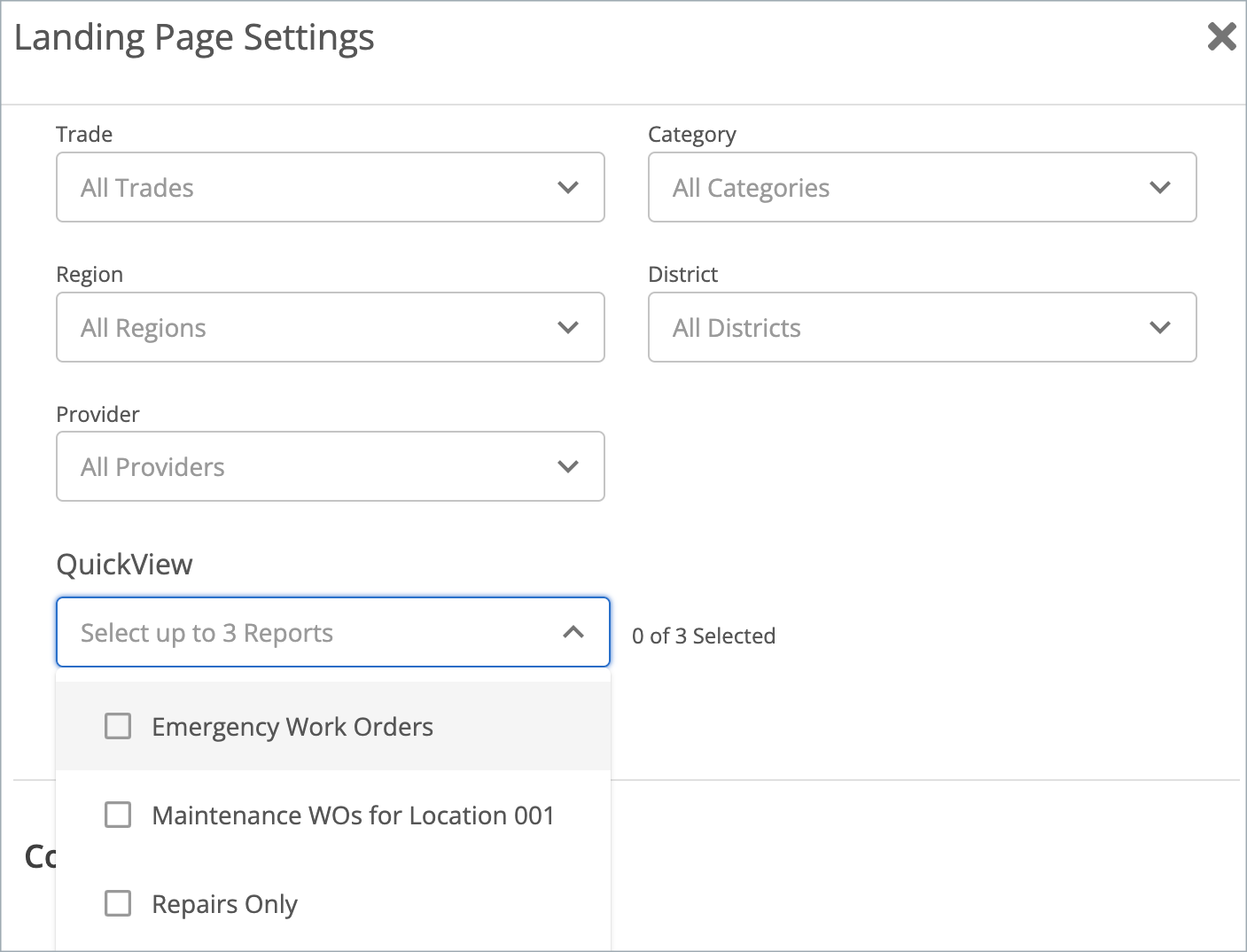
When you select your QuickViews in the User Settings and save, they will show up in the Work Orders row, first view on the left.
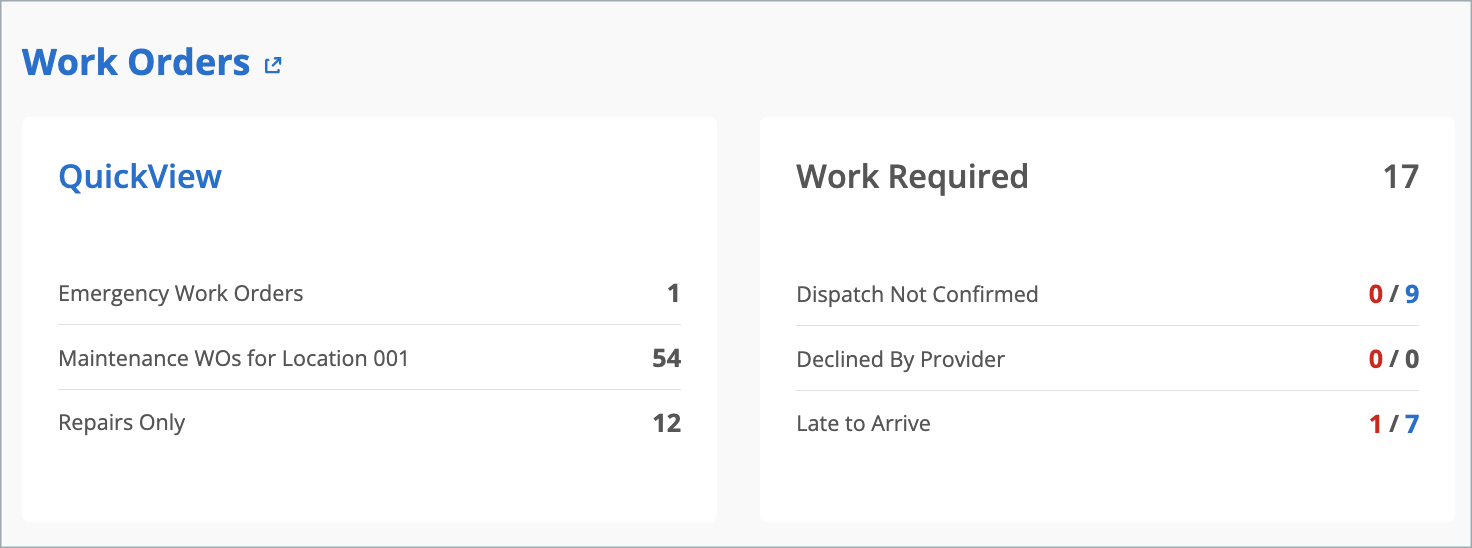
With respect to the Regions and Districts filters, the ALP metrics will reflect data from the region(s) and district(s) selected. For example, when you select one region, the ALP metrics will reflect data from all districts within that region. To pare the data down, use both the District filter and the Region filter to reflect the appropriate metrics.
You may turn Actionable Landing Page filters on and off at any time. Note that the Maintenance category filter is turned off by default, as depicted. (See Maintenance Work Orders, below.)
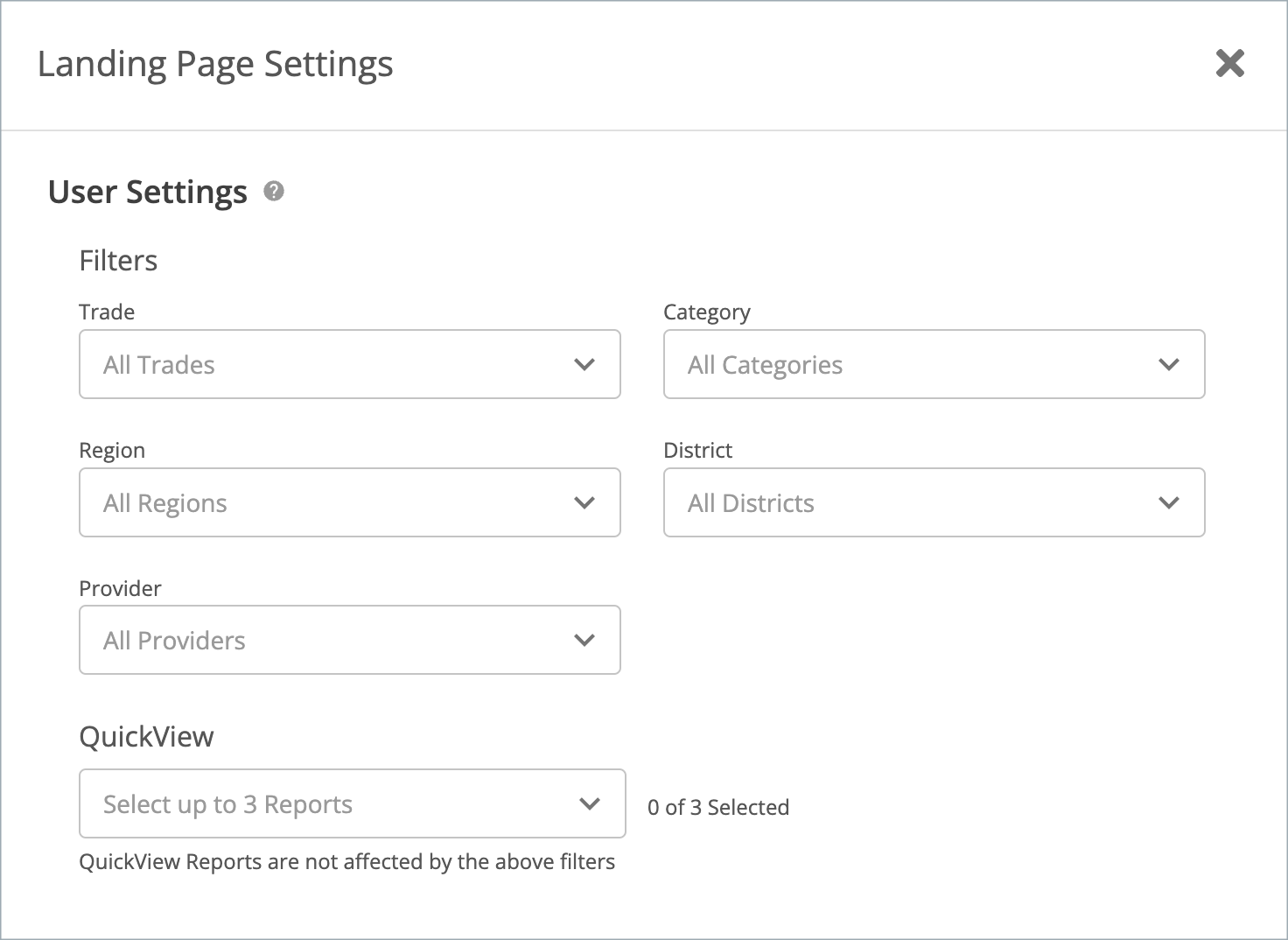
User Settings are Your Settings
**NEW** Filter settings you adjust here will only affect your ALP.
Click the desired filter(s) and/or QuickView from their respective dropdowns.
Select None to deselect all items.
Select the desired items.
Scroll to the bottom of the list and click Save. The metrics will automatically update with only the work orders that meet the selected criteria.
Maintenance Work Orders
By default, the Maintenance Category filter is turned off. This is so you can focus on the repair and other categories, while Maintenance work orders are typically thought of as “behind the scenes.”
In the Category filter, check Maintenance to include such work orders in your Actionable Landing Page metrics.
Filters Reset Button
The reset button within each filter remembers the last filters you had selected and saved. Say you began selecting new items to filter, but then you want to go back to the way you had the filters before selecting new items. Simply click Reset and the filters will return to the last saved set.
The reset button is only for that filter. To reset all filters to your last saved selections, you must go into each filter to reset.
Filters: ALP natively hosts filters for Trades, Categories, Regions, Districts and Service Providers. You may also include up to 10 additional filters from your searchable or private Location Note Headers. For example, you may have a Location Note Header named “Brands” that differentiates your lines of business. You may add “Brands” as a filter, and your users may use selections under “Brands” to filter appropriate work orders.
Location Note Headers marked as either Searchable or Private will appear in the ALP setting. Also, data in Location Note Header fields should be spelled exactly the same whenever used. Differences in spelling will result in multiples appearing in the list.
Filtering by Service Provider is currently in Limited Availability. Contact your ServiceChannel representative to turn this on.
- Metric Thresholds: Timings for both Emergency and non-emergency work orders are configurable based on your company's desired workflow and needs. For example, you may set the Dispatch Not Confirmed metric to show emergency work orders not confirmed after 30 minutes, and non-emergency work orders not confirmed after 1 day. You can set metric thresholds for:
- Dispatch Not Confirmed
- Late to Arrive
- Waiting for Quote
- Pending Approval
- Parts on Order
- Complete Not Invoiced
ServiceChannel recommends adjusting these filters and thresholds according to your workflow and business needs.
- On the Actionable Landing Page, click the gear icon on the lower-right. The Customize Your Homepage Settings page appears.

(Optional) Under Filter by, select the desired Location Note Headers.
You can set a maximum of 10 Location Note Headers as filters.
- Under each desired metric, enter the numerical amount of time in the text fields, and choose Min (minutes), Hr (hours), or Days for both Emergencies and Non-Emergencies.
- For Late to Arrive, also choose either before or after.
- Completed Not Invoiced does not have an emergencies/non-emergencies setting.
- Click Save. The metrics will adjust automatically.
Changes to ALP settings affect all corporate users under the Subscriber ID.
-
Page:
-
Page:
-
Page:
-
Page:
-
Page:
-
Page:
-
Page:
-
Page:
- No labels