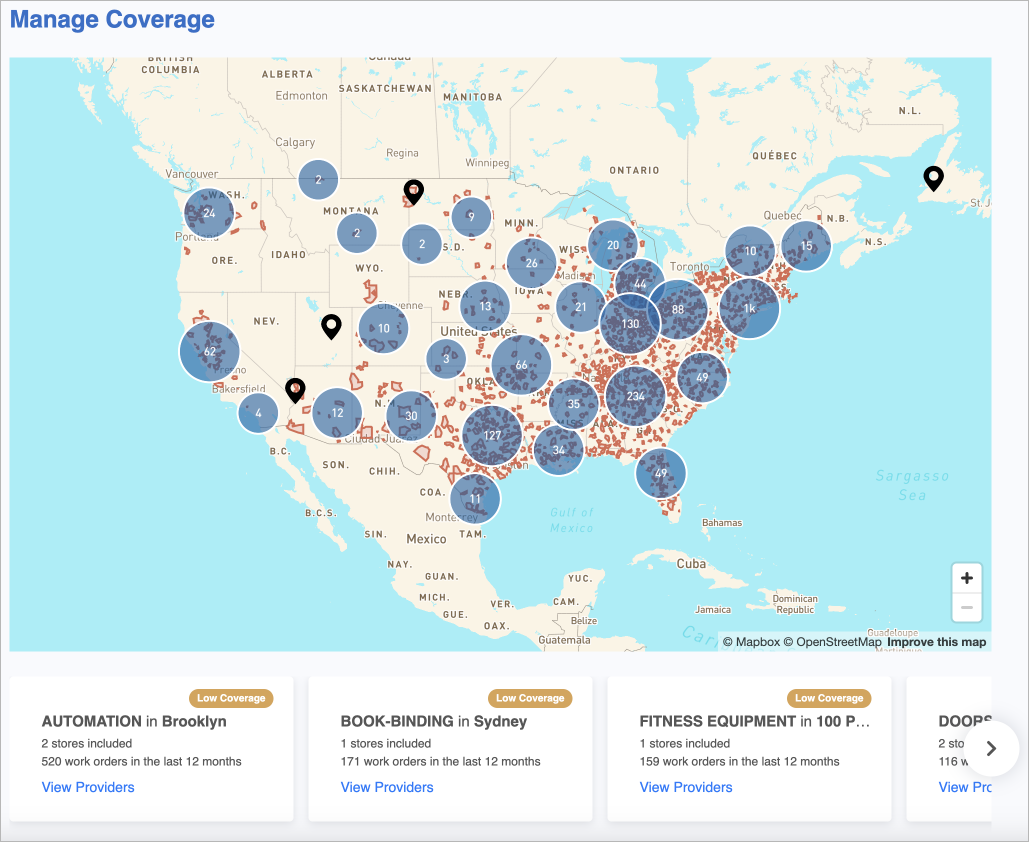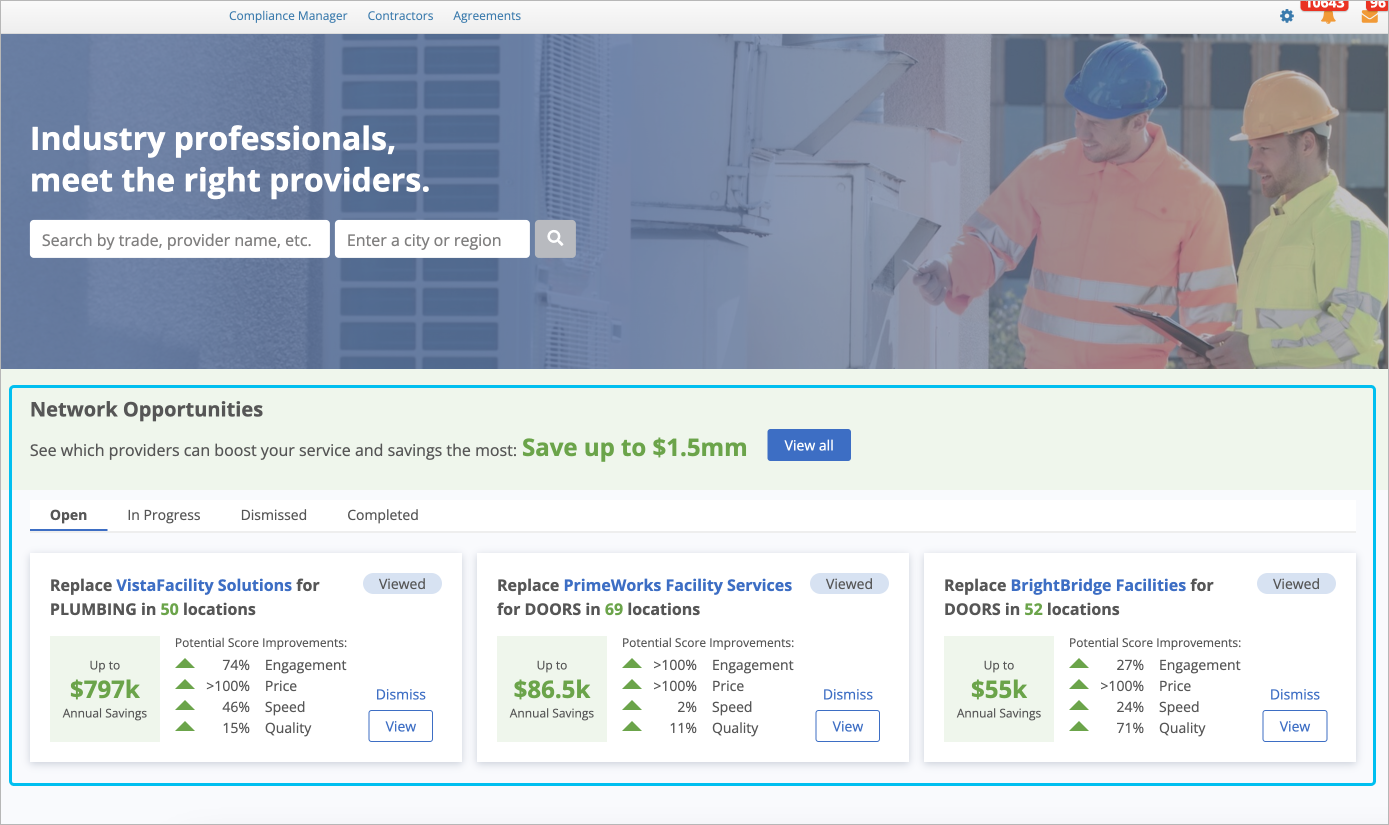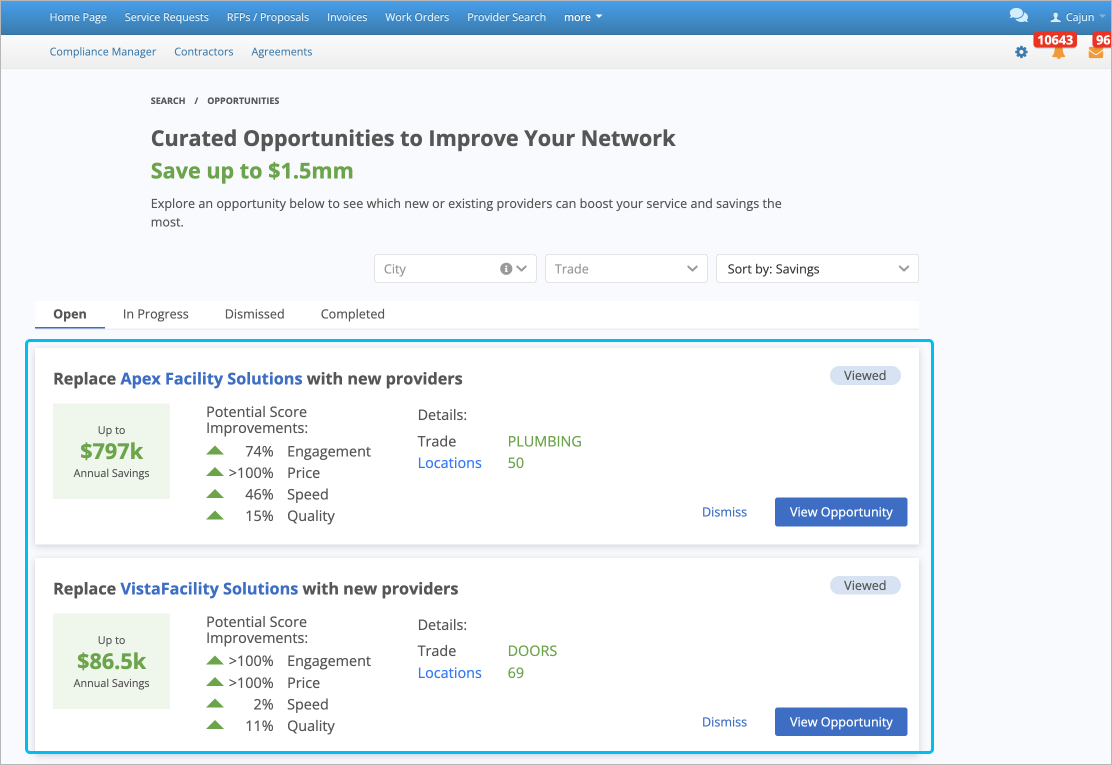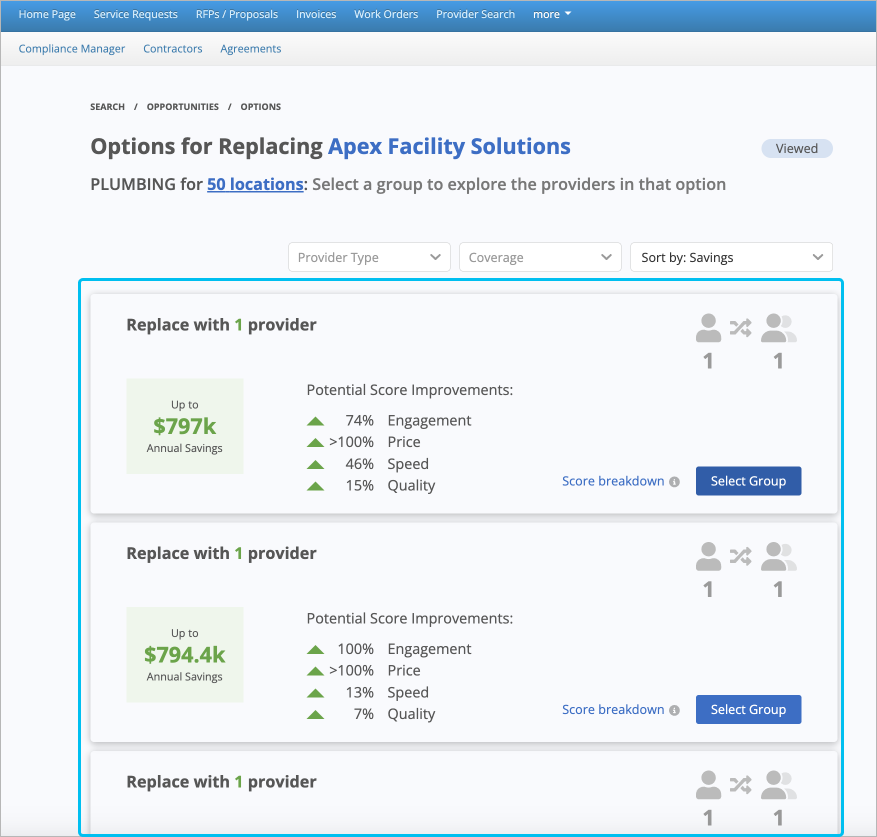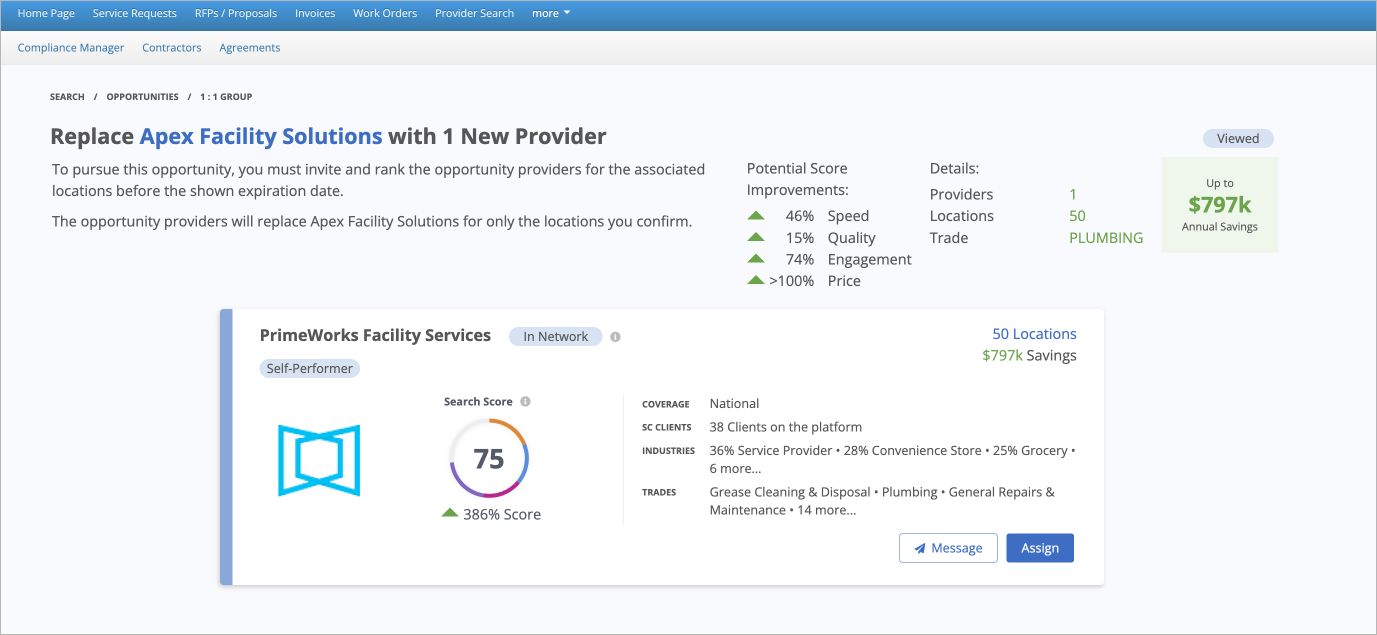- Created by Anastasia Medovkina , last modified on Mar 28, 2024
You are viewing an old version of this content. View the current version.
Compare with Current View Version History
« Previous Version 3 Next »
Looking for better providers may be time-consuming; identifying if your current providers are performing well or if you need to find better providers are even more headache-inducing processes.
Network Opportunities will help you replace underperforming providers with better ones, who have higher scores and may potentially save you costs for specific trades and locations.
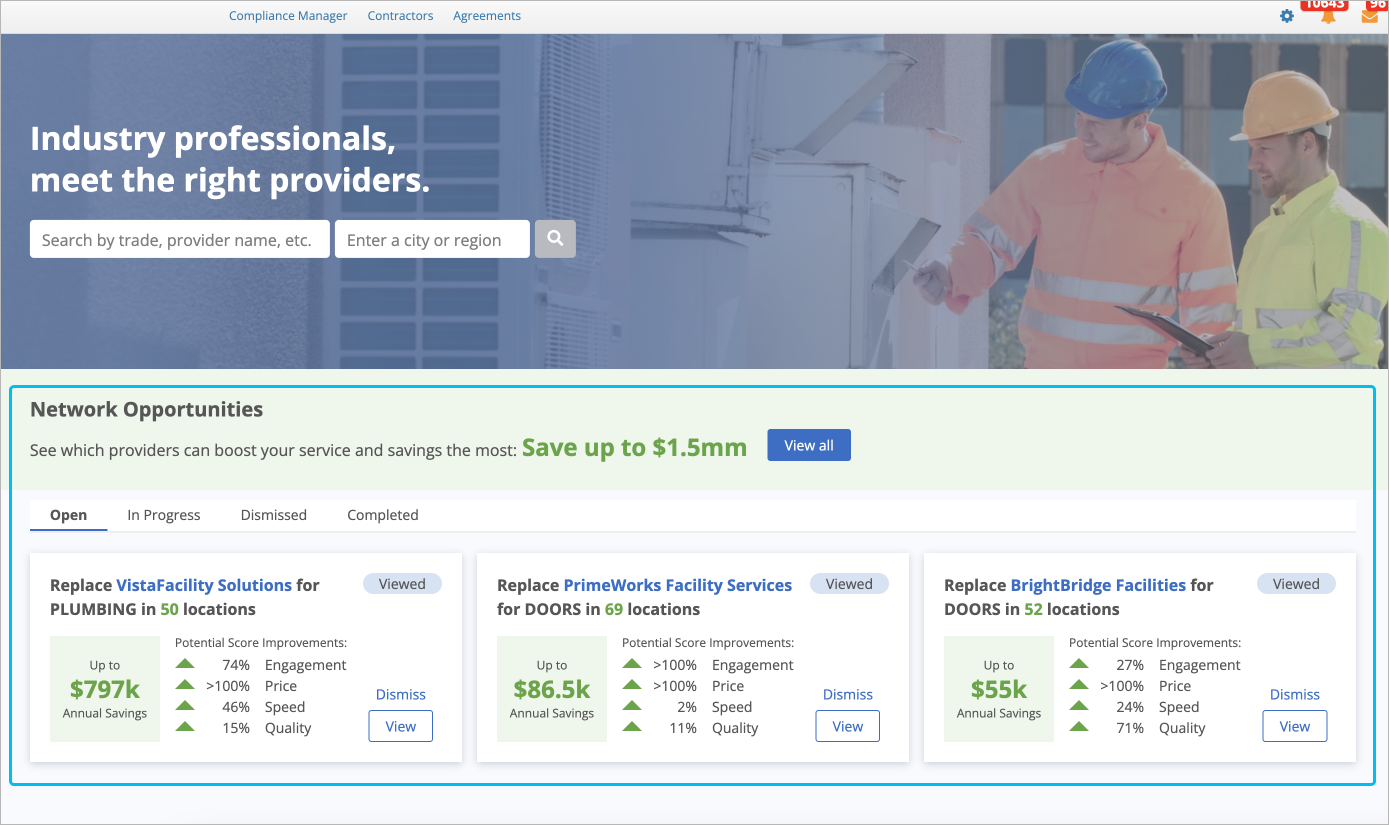
Contact your ServiceChannel representative to enable Network Opportunities and ensure your user has Power User or/and Provider Assignment Editor secondary roles to be able to view Network Opportunities.
You can use Provider Search in multiple ways to ensure your target goal of finding the right providers has been reached.
| Goal | Best Way to Start |
|---|---|
| I want to find providers serving a specific trade within a specific region to compare the providers and choose the one that best fits my needs. | Start the provider search process by entering the desired trade and the needed search area in the Search fields. For example, the Plumbing trade in New York Mills, Minnesota, United States.
|
| I know a provider’s name and want to find them to invite to my Private Network. | |
| I want to explore high-performing providers for future projects. | Use the first two Discovery cards to view the best providers in their industry.
|
| I want to expand my coverage to ensure all my locations have providers for repair and maintenance services. | Use the third Discovery card to explore providers for specific areas with fewer than 3 providers assigned.
You can also use the cards below the Coverage Map to view the list of providers for a specific trade and location.
|
You may have Network Opportunities enabled, but still see the Discovery cards and Coverage Map. It may happen because of the following reasons:
- Your user has Power User or/and Provider Assignment Editor secondary roles to be able to view Network Opportunities.
- Your current providers do not meet the requirements for provider analysis.
- There are no opportunity providers yet to replace old providers. Check if there are new opportunities next month.
About the Provider Search Network Opportunities Page
The Provider Search with Network Opportunities page is divided into 4 main sections:
- Overall Potential Improvements: Above the opportunity cards, you can view the potential total savings from all opportunities. Click View all to browse through all the opportunities we recommend viewing.
- Open: Opportunities where no provider has yet been invited or assigned.
- In Progress: Opportunities where at least one provider has been invited to your Private Network or assigned to specific locations.
- Dismissed: Opportunities that have been removed from the Opportunities List.
- Completed: Opportunities for which you have assigned new providers or have manually marked as completed.
- Opportunity Statuses. Use the status tabs or quick navigation between opportunities based on their current state:
Top Opportunities List: This list displays the top three opportunities we have identified for you, arranged in descending order by potential cost savings. Each Opportunity Card suggests replacing a primary-ranked provider for a specific trade and location with better-performing providers, based on their scores and potential annual savings.
- We display only the opportunities that offer an average improvement of more than 20%.
- The scores on each Opportunity Card are calculated based on the averages of the scores from the Replacement Mapping Options. These, in turn, are determined by the average scores of the individual opportunity providers within a Mapping Group.
- Each Opportunity Card shows the largest cost savings from one of the Replacement Mapping Options within that card.
- Opportunity Actions. These actions allow you to either remove a selected opportunity from the Opportunities List section or delve deeper into the Replacement Mapping Options of an Opportunity Card.
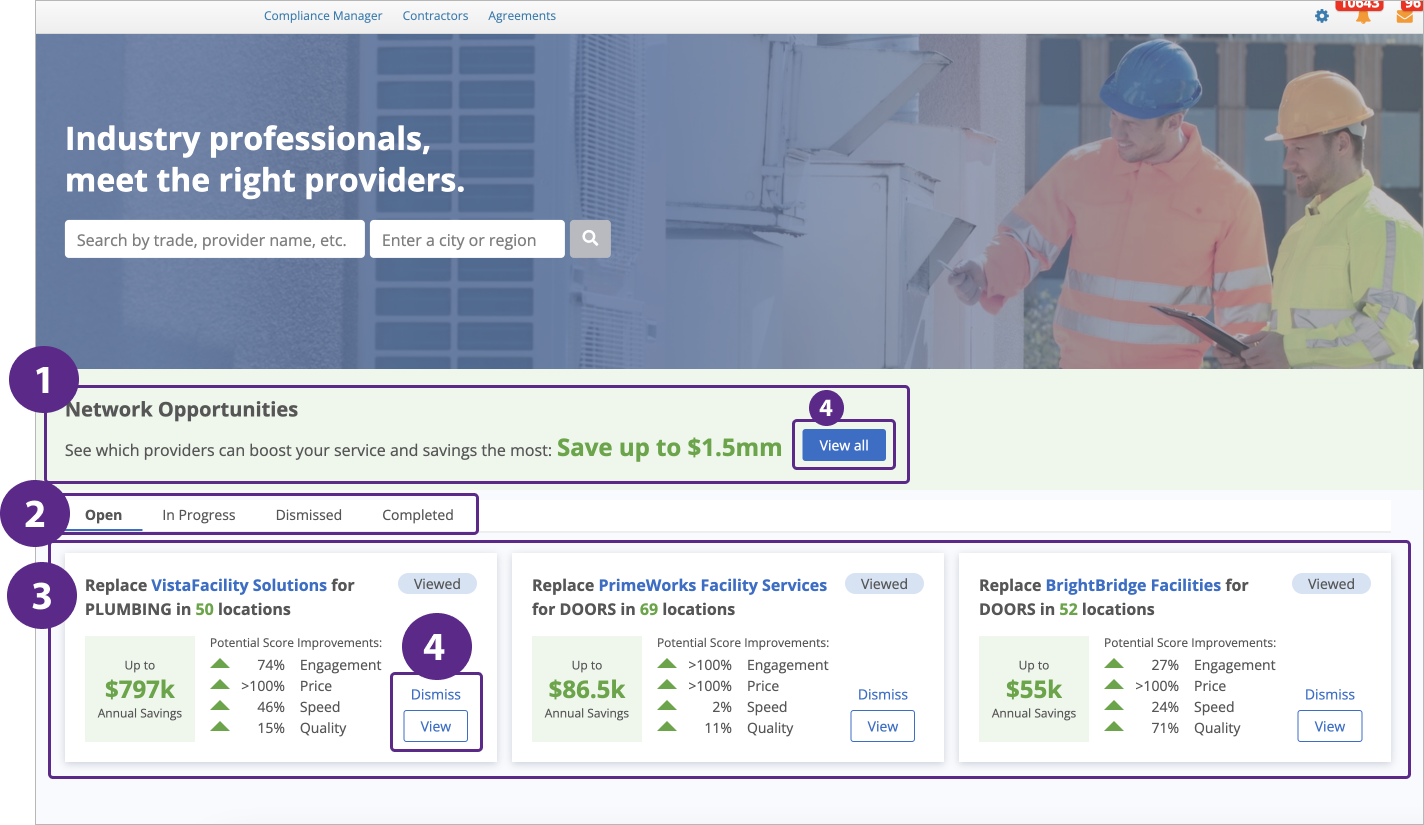
About Cost Savings
We compare the proposal/invoice data of the current primary ranked provider to the proposal/invoice data of the opportunity providers within each Mapping Group (each group consists of individual opportunity providers).
Then, we analyze the potential cost savings of each opportunity provider in the Mapping Group, and aggregate it across all Mapping Groups and Replacement Mapping Options constituting the Opportunity Card.
Unit of Measure: US Dollars.
Current Provider Analysis Period: 12 months.
Required Improvement Percentage: More than 20%.
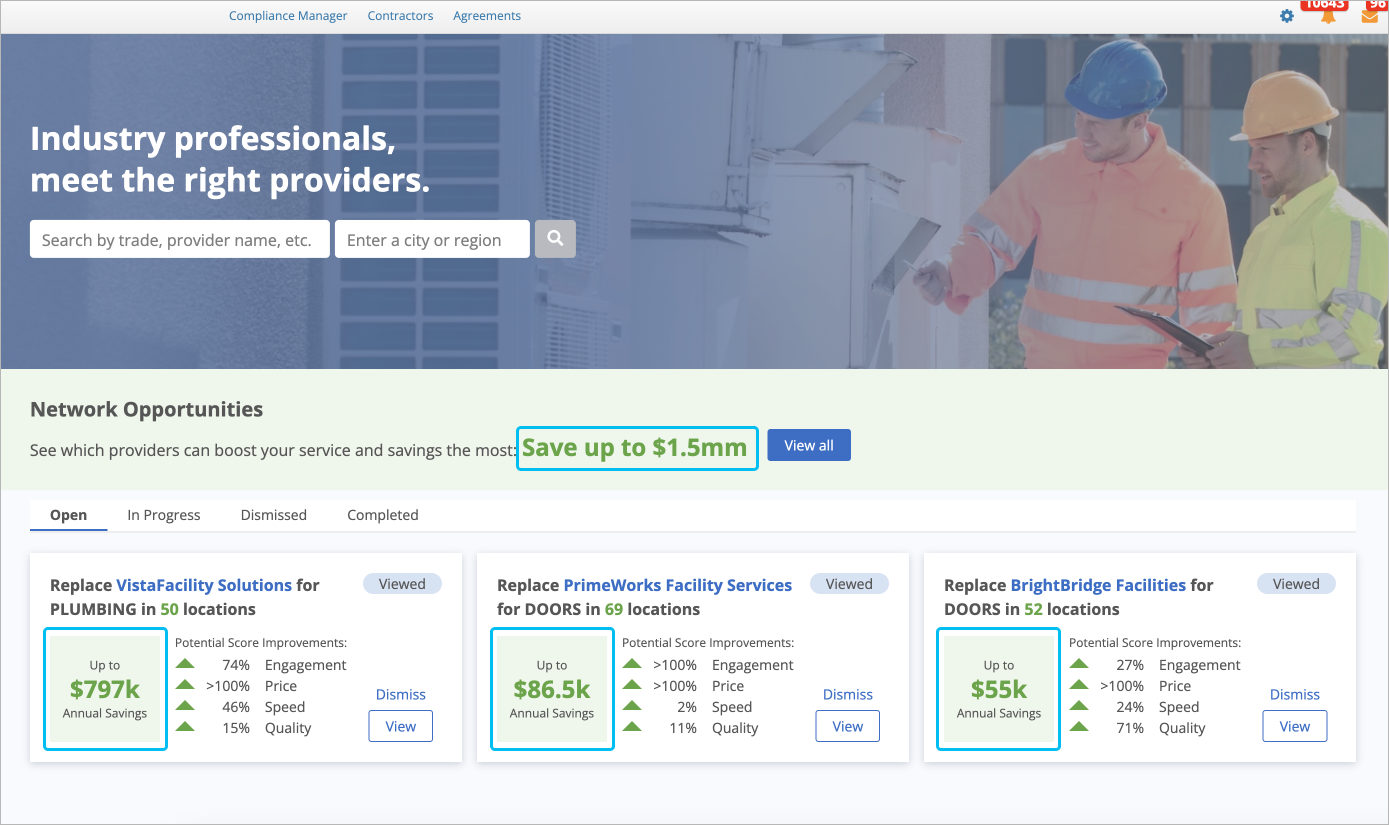
Let’s walk through the process of the provider analysis for current and opportunity providers.
About the Current Provider Analysis
- Click View on the Opportunity Card if you want to view the options we suggested for replacement.
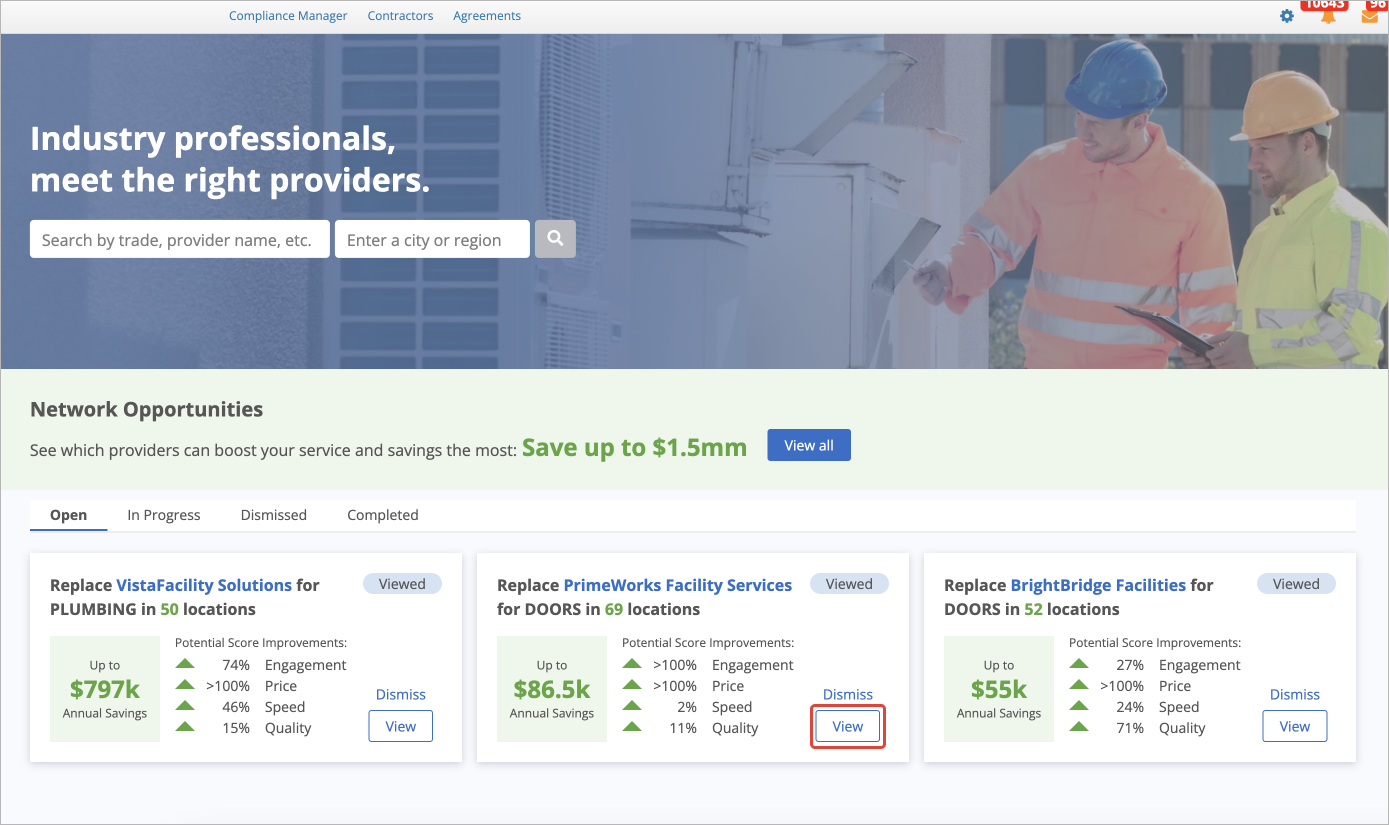
-OR-
- Click View all next to Overall Potential Improvements to view the full Opportunities List.
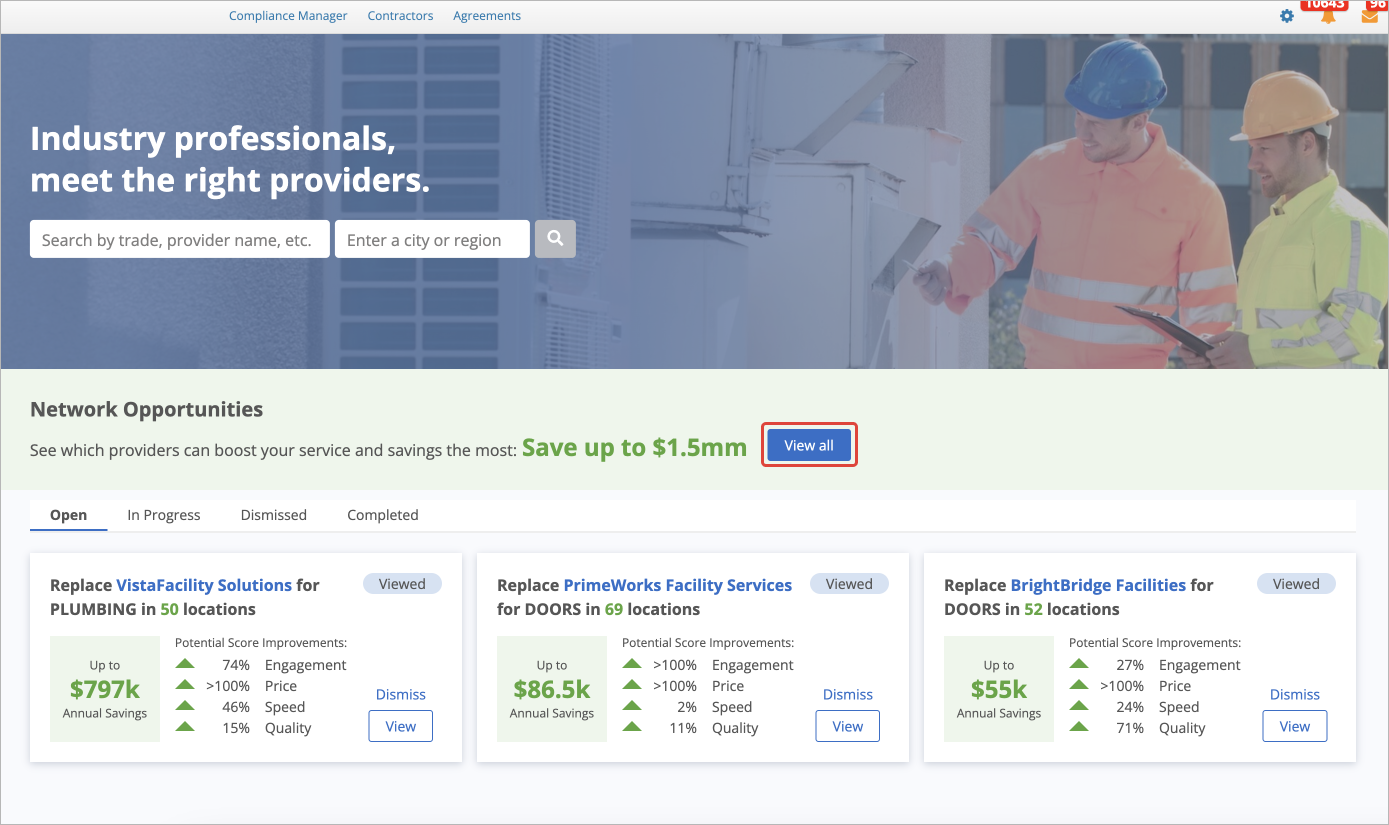
Opportunities Roadmap
For your convenience, we have organized opportunity providers into groups and sub-groups within each opportunity. To avoid confusion on the pages, please review the following hierarchy from top to bottom:
| Page | Content |
|---|---|
Provider Search page | The page contains the Top Opportunities List arranged horizontally from the highest to the lowest annual savings.
|
Opportunities List page | The page contains the Opportunities Cards arranged in descending order by annual savings.
|
Replacement Mapping Options page | The page contains Mapping Groups arranged in descending order by annual savings. In each group, you will see the list of opportunity providers.
|
Mapping Details page | The page contains opportunity providers from the selected Mapping Group.
|
- No labels