| Anchor |
|---|
| AccountStatus |
|---|
| AccountStatus |
|---|
|
Account Status
Your account status defines your access to Provider Automation, ServiceChannel Provider Mobile, and other features.
| Rw ui expands macro |
|---|
| Rw expand |
|---|
| title | Expand this section to view the Account statuses. |
|---|
|
- Active. You have full access to the ServiceChannel provider platform. You can receive and invoice work orders.
- Grace. You have a temporary grace period to update the payment method for your account . During this grace period, you have full access to the ServiceChannel provider platform. You can receive and invoice work orders.
- Restricted. Your access to the ServiceChannel provider platform is limited. You can receive work orders, but you cannot invoice them unless you update your payment method, and your account becomes Active.
|
|  Image Added
Image Added

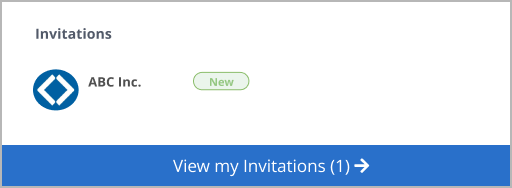
.png?version=1&modificationDate=1666612220009&cacheVersion=1&api=v2&width=512)
