- Created by Joseph Yarborough (Unlicensed) , last modified by Anastasia Troichuk (Unlicensed) on Jul 11, 2022
You are viewing an old version of this content. View the current version.
Compare with Current View Version History
« Previous Version 7 Next »
Overview

Frequently Asked Questions
What is a checklist?
Checklists are sets of questions provided by your client and displayed to you in SC Provider. These questions can be mandatory or optional and may vary based on the work order trade, category, and location.
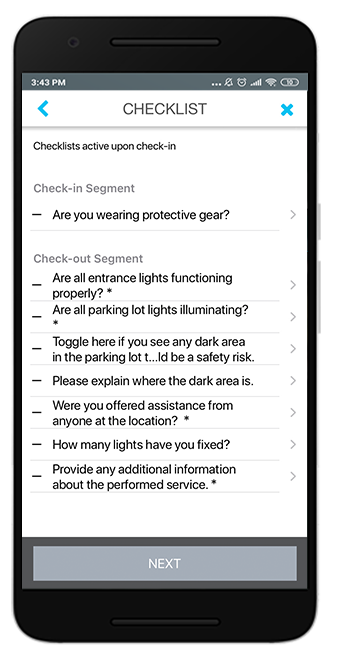
When should I complete a checklist?
When a work order has a Checklist attached, you will be notified about the requirement to complete the checklist upon check-in in SC Provider. Only tracking the Repair time in SC Provider triggers the checklist flow. The notice will give you the option of viewing/completing the checklist before you begin the work or at the point of check-out.
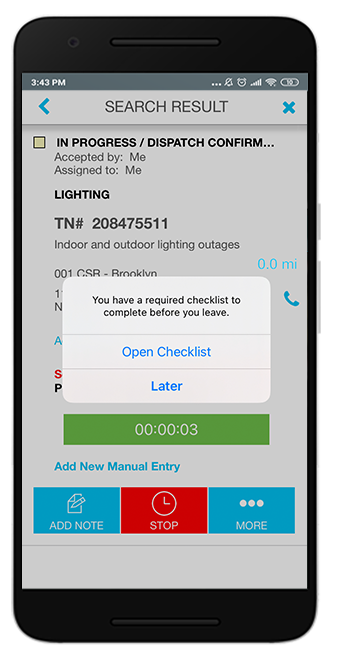
When multiple check-in activities are required to get the work done, should I complete the checklist every time?
Every check-in activity (aka visit) triggers the checklist flow — on work orders with configured checklists. However, among the checklist questions, there may be those that should be answered only once — regardless of the number of check-ins. Thus, you will not be forced to re-answer that question on every visit, but you will always be able to update the response if required.
What are the Check-in Segment and the Check-out Segment?
Some of the questions from the checklist should be answered before you get down to work, for example, “Are you wearing the protective gear?”; while others are designed to collect information after the work has been completed, for example, “Did you clean the area after repairing the asset?”
Upon check-in, pay attention to the Check-in Segment section as it contains questions your client wants you to answer before you start working on the service request.
Upon check-out, provide answers to all the questions under the Check-out Segment section.
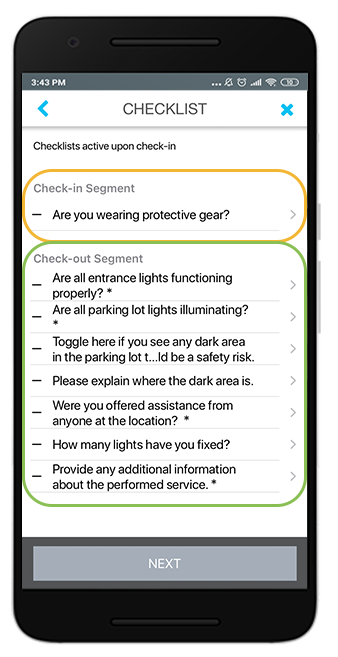
Not necessarily. Your client may set up checklist questions only for those trades / categories / locations combinations that they are interested in the most.
Can I update my responses?
While the work is being in progress, you can go back to the checklist questions and update your responses. Tap More on the work order, and then select the Checklist option.
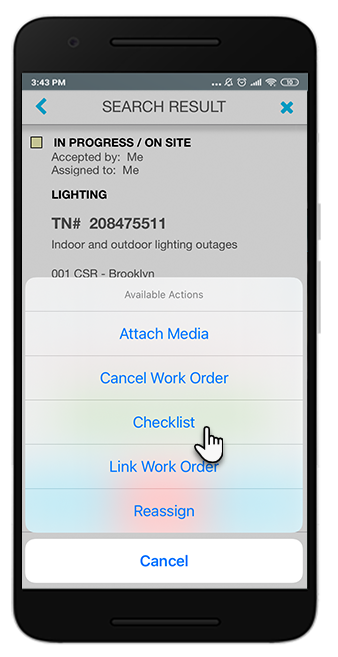
You are expected to answer checklist questions to help the client collect more accurate information about your on-site visit and the work order completion. You will not be able to check out of a work order if you leave the required checklist questions without answers.
Your responses get attached to a work order. You can view your responses on the work order details screen > Checklists tab. Your client can view your reposnses on the work order details page in Service Automation and SC Mobile as well as in Analytics reports.
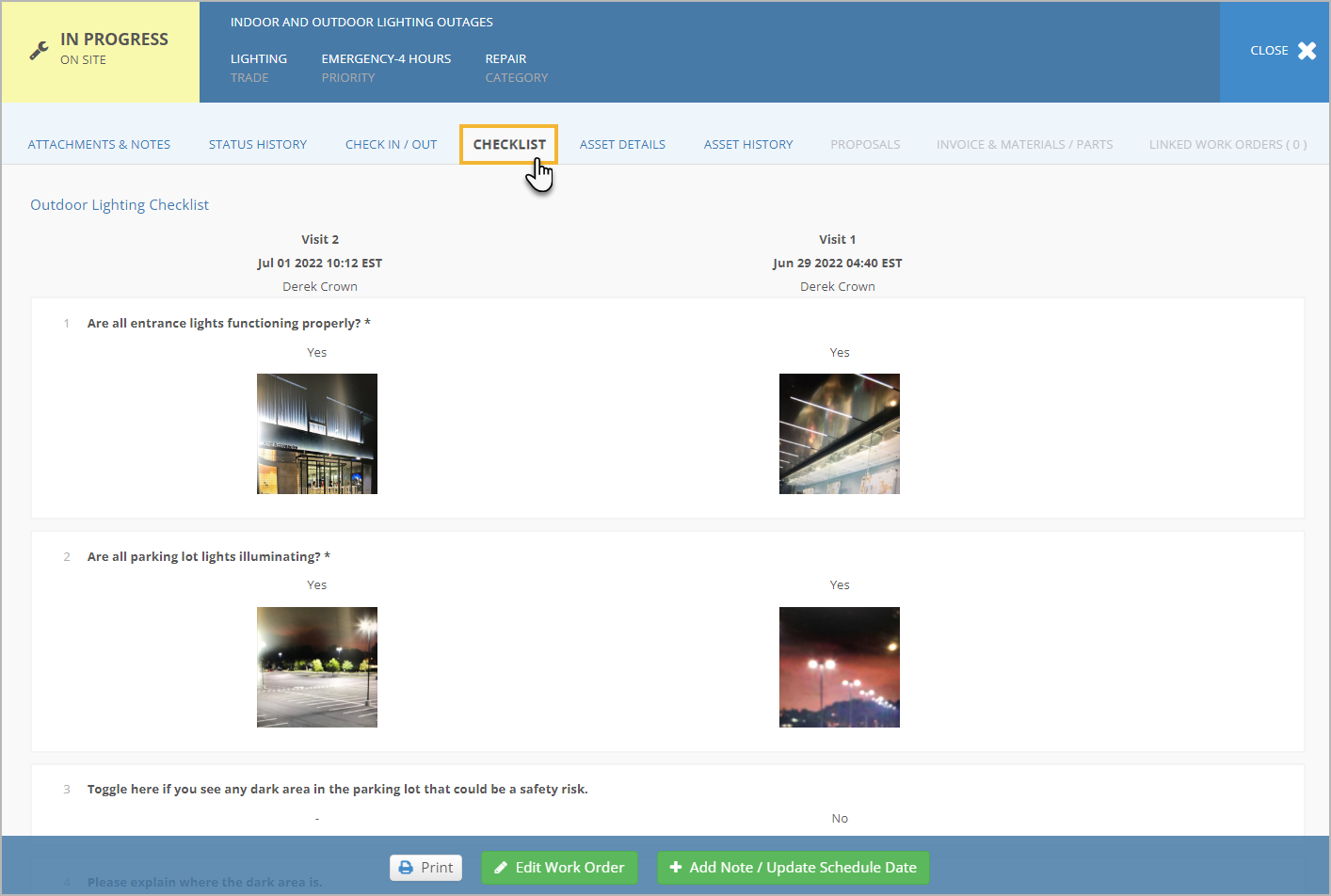
Completing a Checklist
The app will not let you check out of a work order if you leave the required checklist questions * with no answers.
- Check in to the work order by tapping Log Time.
If the work order has an attached Checklist, a notification will appear with the option of opening the checklist now or later. - Tap Open Checklist to view the questions.
- In the Check-in Segment, tap the question to provide an answer.
- Provide answers to all check-in questions. Once you have completed the Check-in Segment section, you can get down to completing the work order.
- Upon check-out, you will be prompted to complete the rest of the checklist questions. Tap Open Checklist.
- In the Check-out Segment, tap the question to provide an answer. All the required questions that have not been answered yet are highlighted in red.
- Answer all the required check-out questions.
- When all the questions and attachments are completed ✔, tap Next or close the Checklist screen to complete the Checklist process.
- Continue to check out of the work order as usual.
-
Page:
-
Page:
-
Page:
-
Page:
-
Page:
-
Page:
-
Page:
-
Page:
- No labels
