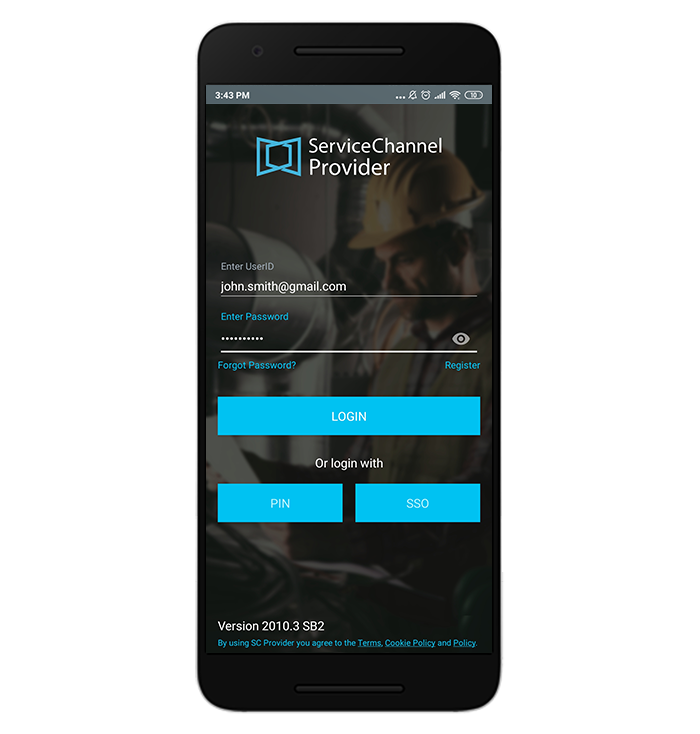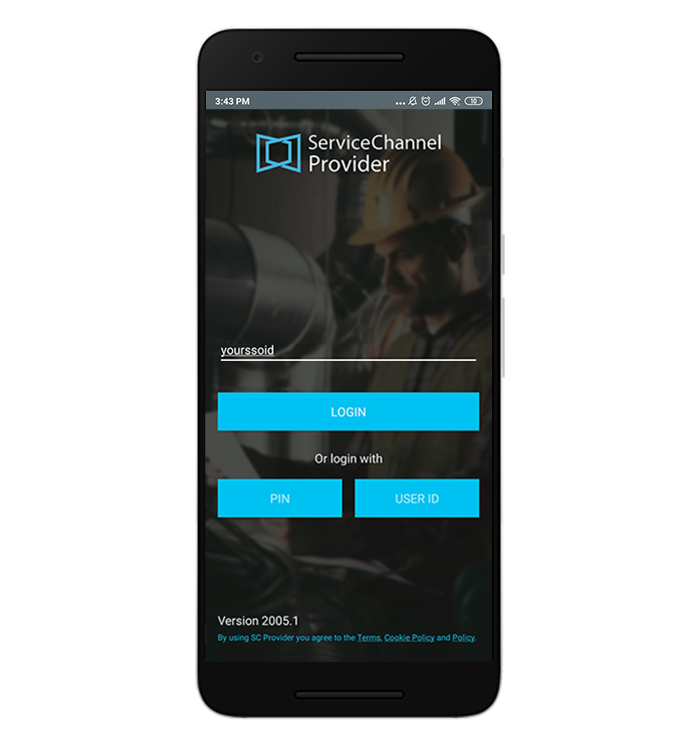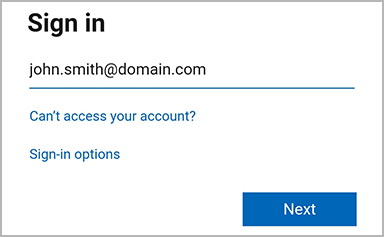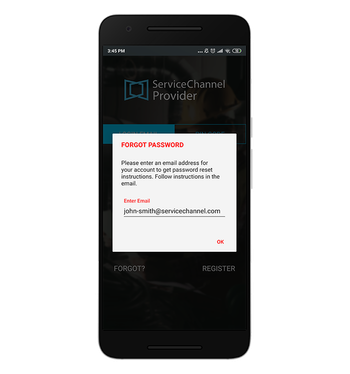Versions Compared
| Version | Old Version 26 | New Version Current |
|---|---|---|
| Changes made by | ||
| Saved on |
Key
- This line was added.
- This line was removed.
- Formatting was changed.
Users who are granted the Technician user role in Provider Automation can use their technician account to sign in to the ServiceChannel Provider Mobile app.
| Warning | ||
|---|---|---|
| ||
Only users assigned the Technician role in Provider Automation will have the technician user experience in ServiceChannel Provider Mobile. Users who are not assigned the Technician role will have limited access within SC Provider Mobile. See Adding and Modifying Users and Assigning User Roles for more information. |
Logging In
When you log in with a technician account, you should use the user ID and password that you've set while creating your ServiceChannel account. If your company has the single sign-on (SSO) service configured, you can use your SSO ID to log in. Anchor Logging in with an Email Logging in with an Email
| Note | ||
|---|---|---|
| ||
If you are in the EU, you must change the ServiceChannel Instance or you will not be able to log in. At the bottom of the app, tap on the ServiceChannel Instance banner and select Europe. |
| Panel | ||||||||||
|---|---|---|---|---|---|---|---|---|---|---|
| ||||||||||
|
| Anchor | ||||
|---|---|---|---|---|
|
| Panel | ||||||||||
|---|---|---|---|---|---|---|---|---|---|---|
| ||||||||||
Once authenticated, you will automatically get to the ServiceChannel Provider mobile app. The WOs list appears. |
Forgetting Your Password
Should you forget your password, we can help by sending you an email with password reset instructions.
| Panel | ||||||||||
|---|---|---|---|---|---|---|---|---|---|---|
| ||||||||||
|
After you’ve retrieved your password, you can sign in to SC Provider.
| Live Search | ||||||||
|---|---|---|---|---|---|---|---|---|
|
| Panel | ||||||||
|---|---|---|---|---|---|---|---|---|
| ||||||||
|
| Panel | ||||||||||||
|---|---|---|---|---|---|---|---|---|---|---|---|---|
| ||||||||||||
|