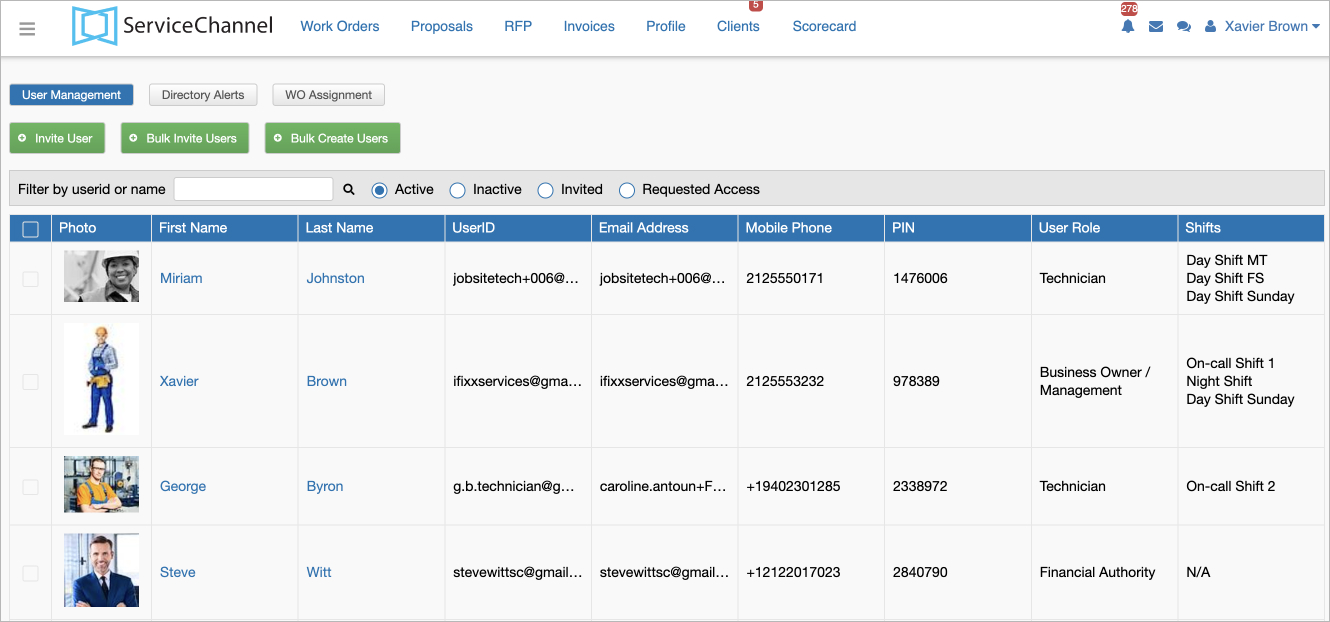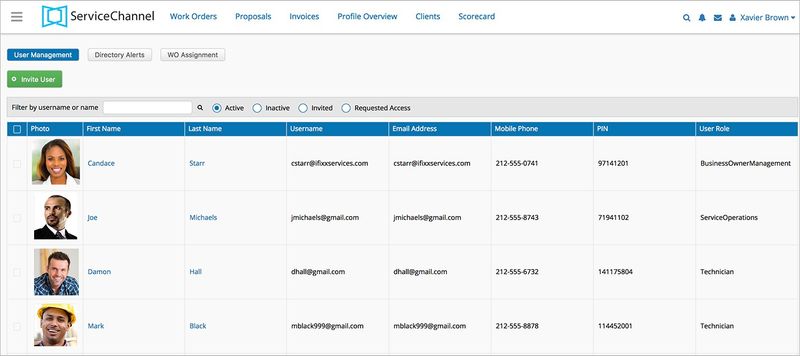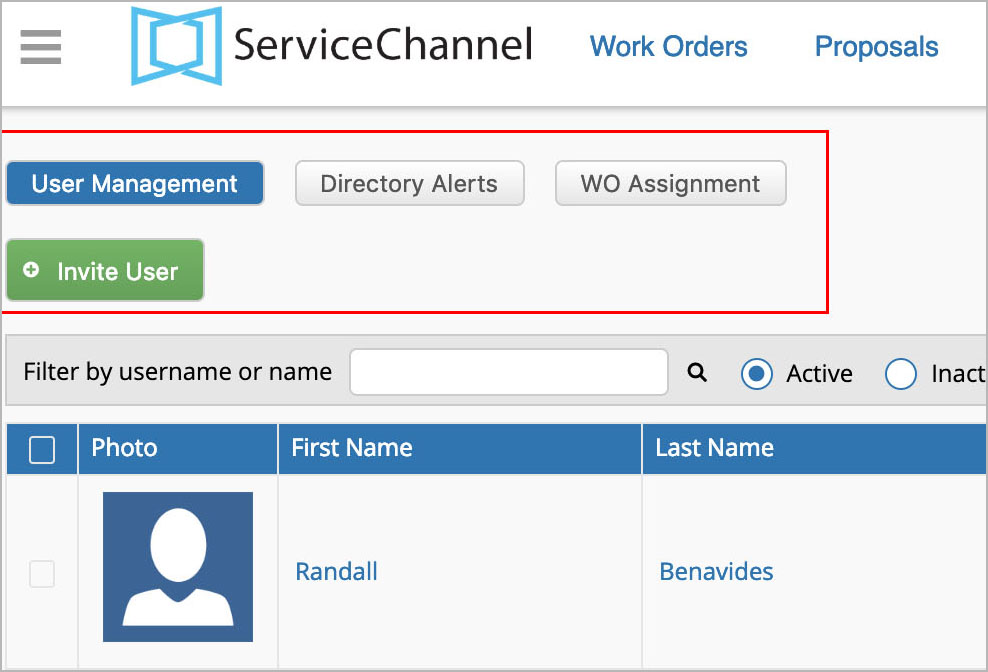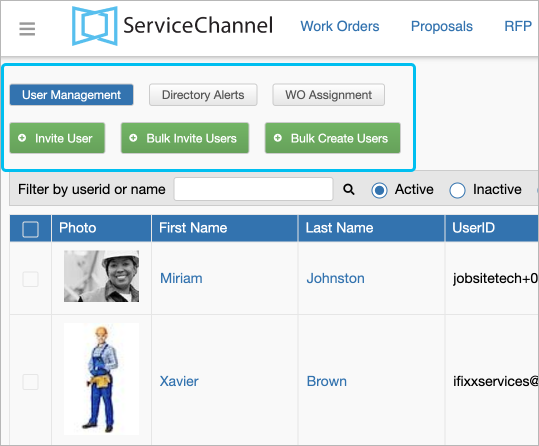User Management allows you to manage and assign roles to employees within your company. User Management also allows for both individual or bulk user additions and edits. Mobile users, most commonly technicians, can search and add themselves to your company, which requires administrator approval. Finally, there are also permissions available for your business profile and client compliance management; permissions to these pages can be managed within each user role or in bulk by using the template. allows you to organize your team by roles and permissions, making it easier to assign and manage technicians’ tasks and responsibilities. The User Management page allows you to: 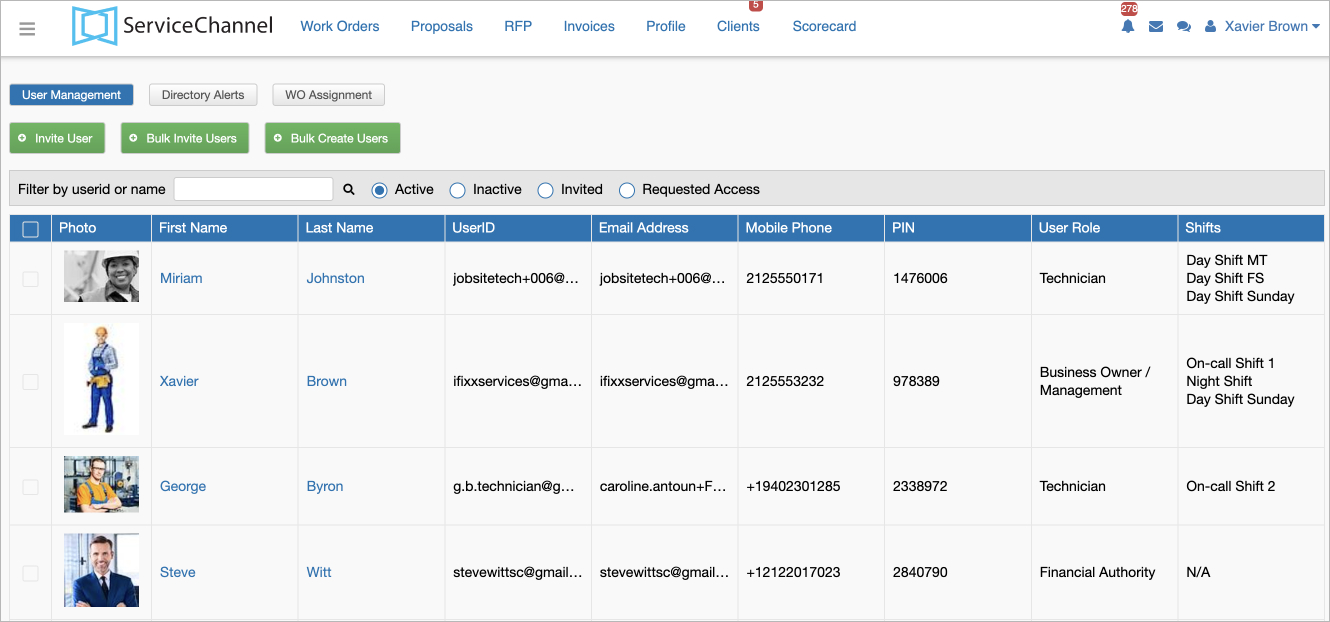 Image Added Image Added
Accessing User Management
| Panel |
|---|
| bgColor | #F9F9F9 |
|---|
| titleColor | #0e3367 |
|---|
| titleBGColor | #EAEAEA |
|---|
| borderStyle | none |
|---|
| title | ⦿ How to Access User Management |
|---|
| - In Provider Automation, click the hamburger menu onin the top-left corner.
- Select Administration > User Management. The section for managing users opens.
|
The User Management page allows you to: - Add and invite users
- Deactivate users
- Email users
- Configure roles and permissions
- Configure Directory Alerts (New Invitations, ServiceChannel Usage Fee Notifications, Client Compliance Alerts)
- Assign work orders to technicians
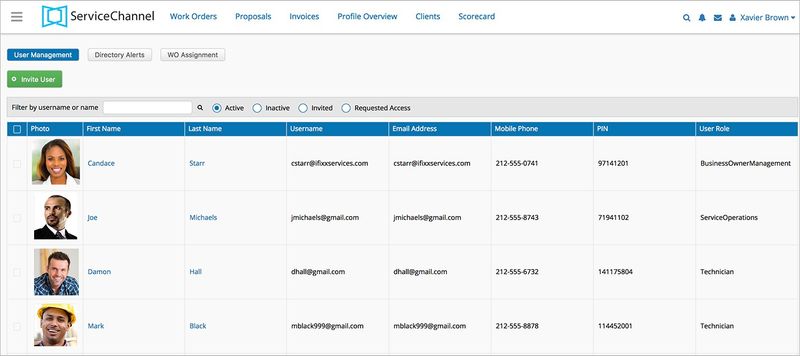 Image Removed Image Removed
-
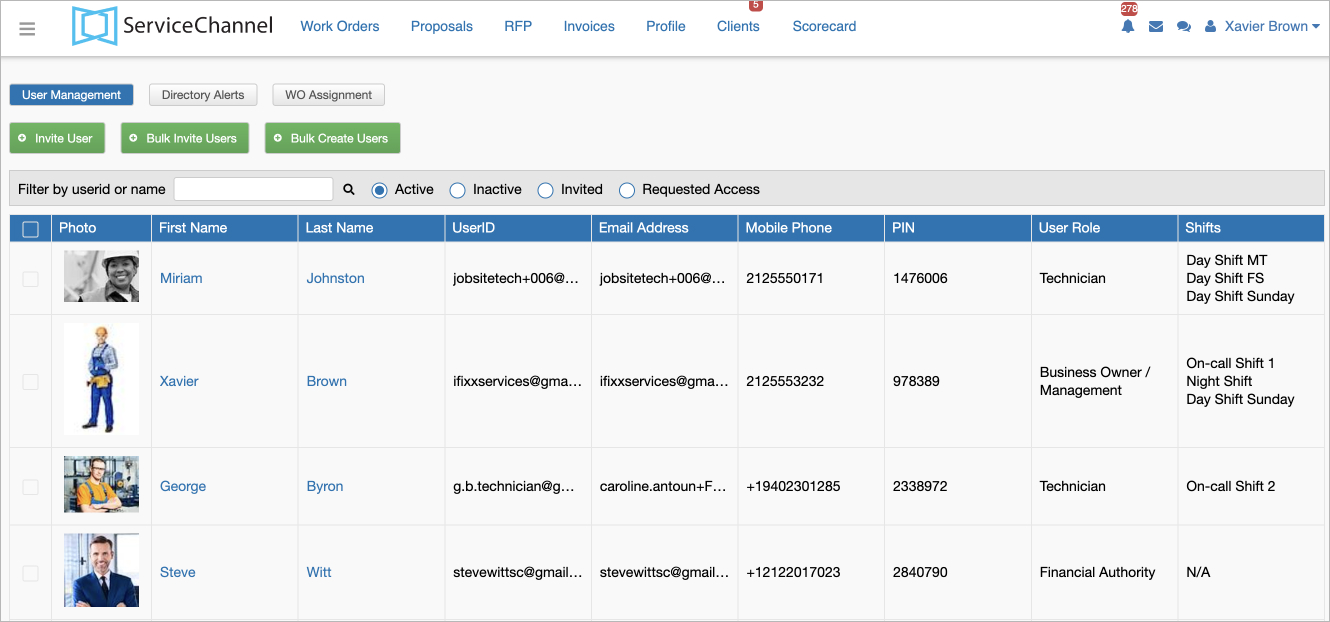 Image Added Image Added
|
Navigating User ManagementOn the User Management page, there are four five main features: - User Management: Manage user roles and authorization to access work orderorders, proposalproposals, or invoices. You can also deactivate users, reset the password, and email users, and assign shifts to them.
- Directory Alerts: Manager alerts that users receive.
- WO Assignment: Assign work Assign work orders to technicians both manually and automatically as well as and forward work orders to other technicians.
- Invite Users: Add users users such as office personnel and field technicians to your Provider Automation account.
- Bulk Invite Users: Add users such as office personnel and field technicians to your Provider Automation account in bulk via the template.
- Bulk Create Users: Add users to your Provider Automation account without invitations so that they can start using ServiceChannel as soon as you give them credentials.
| Info |
|---|
Adding field technicians through this method allows them to use ServiceChannel Provider Mobile. See SC Provider Mobile for more information. |
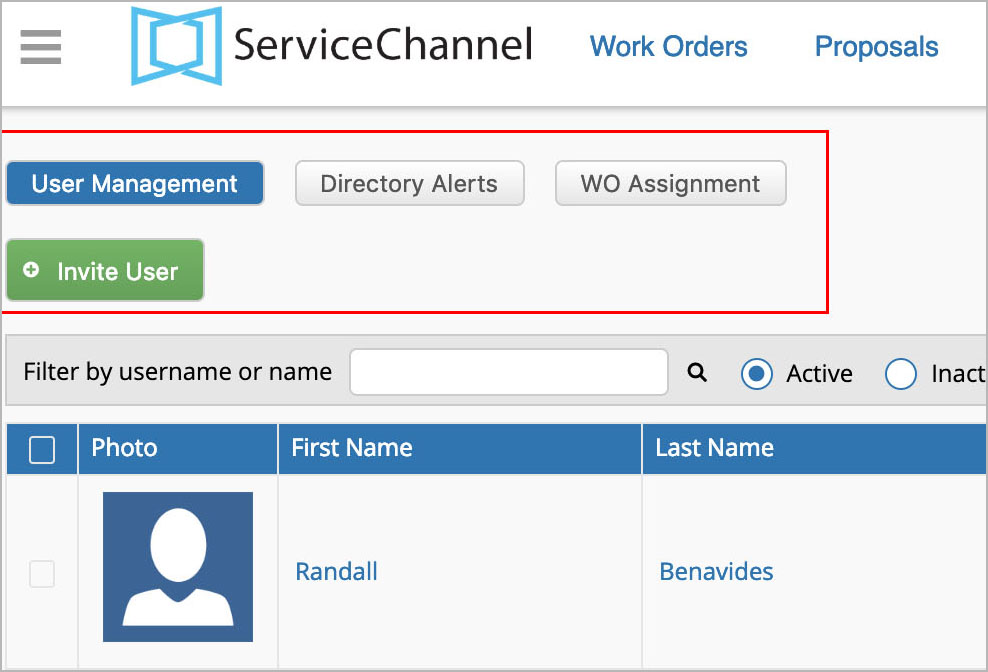 Image Removed Image Removed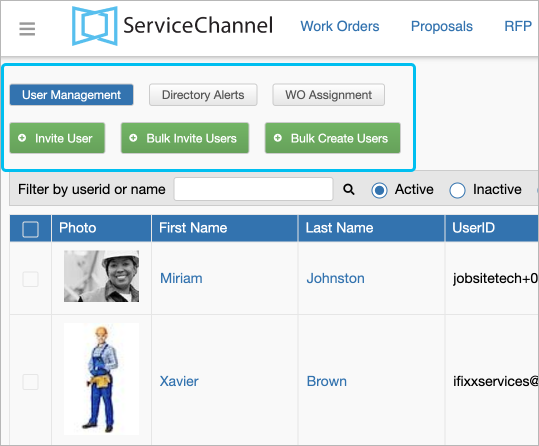 Image Added Image Added
|  Image Added
Image Added