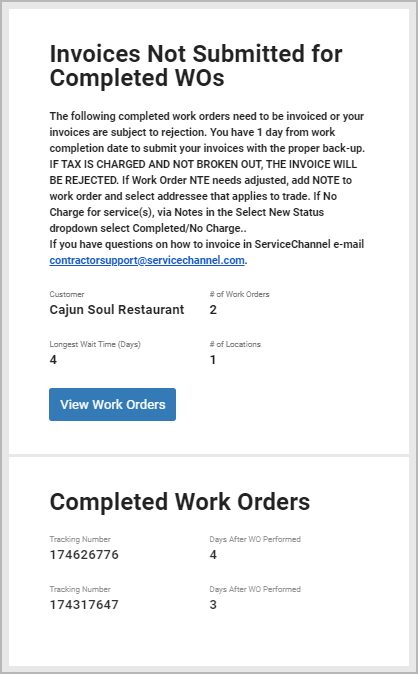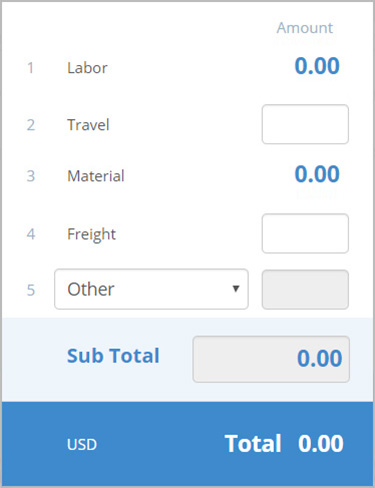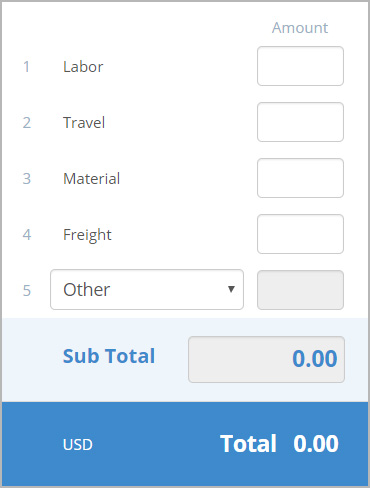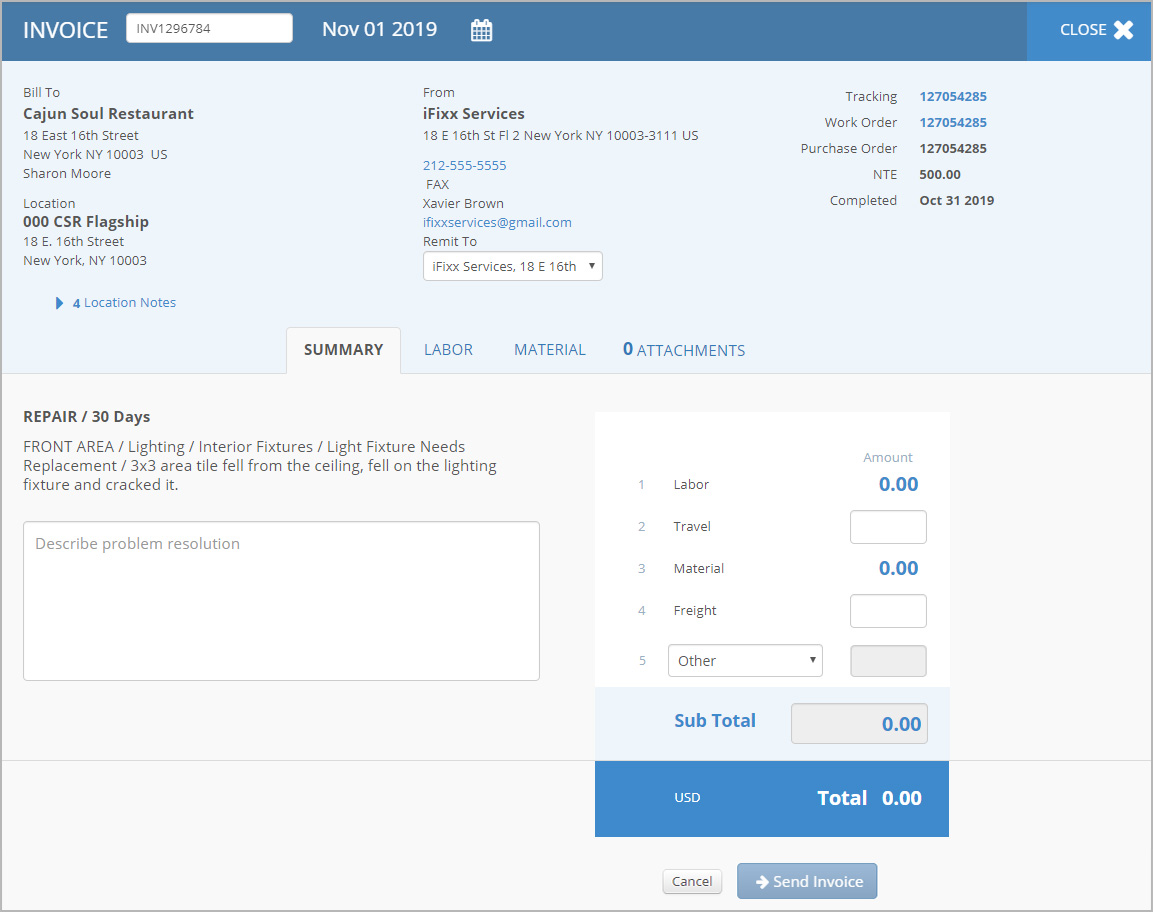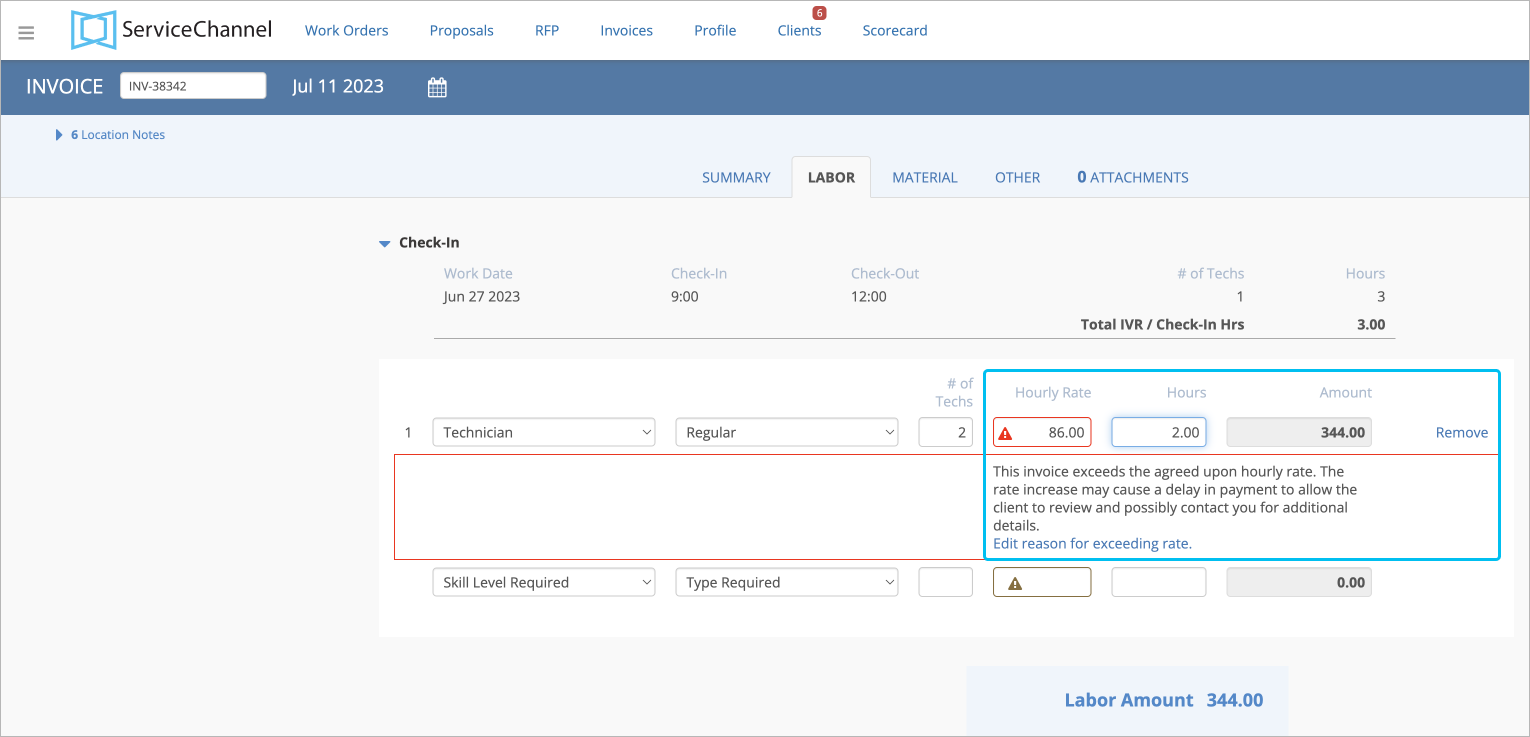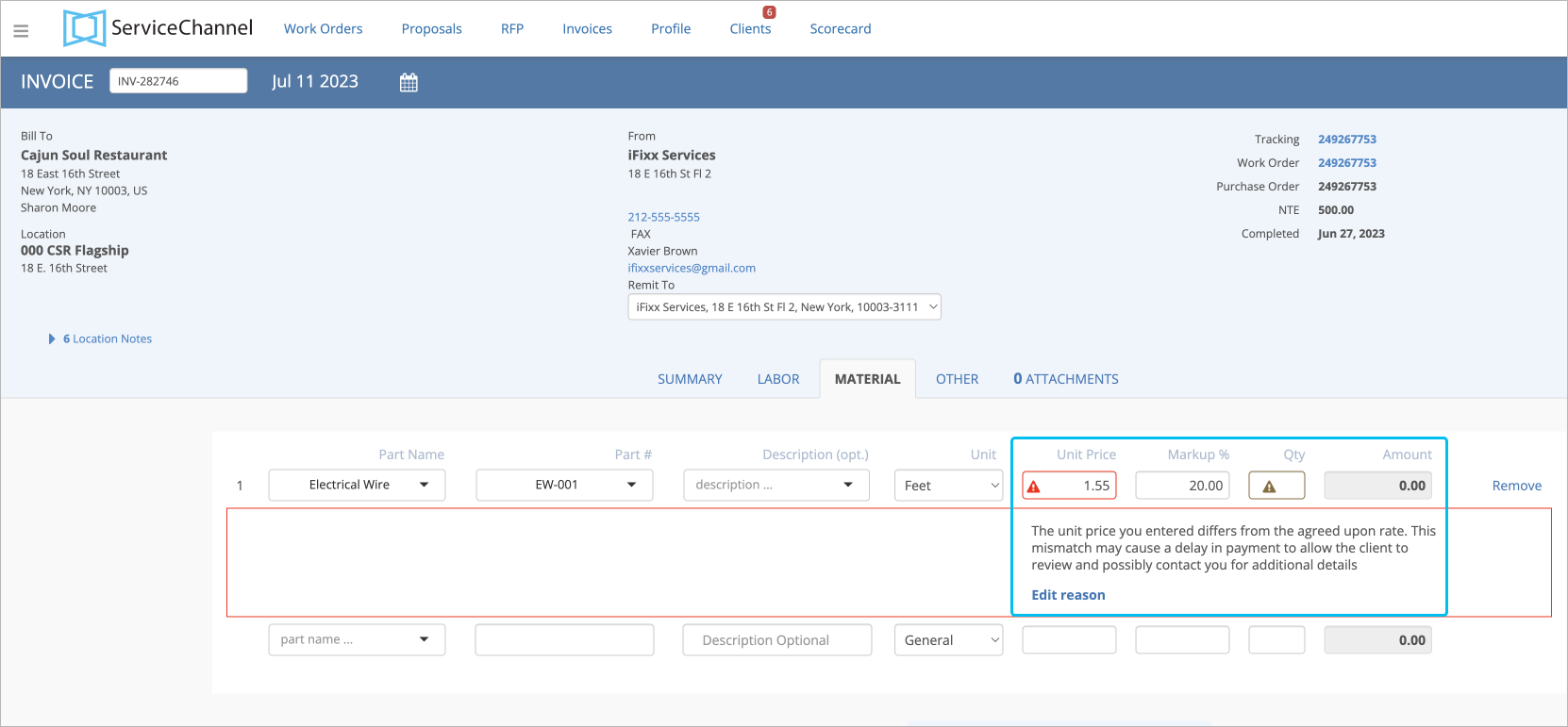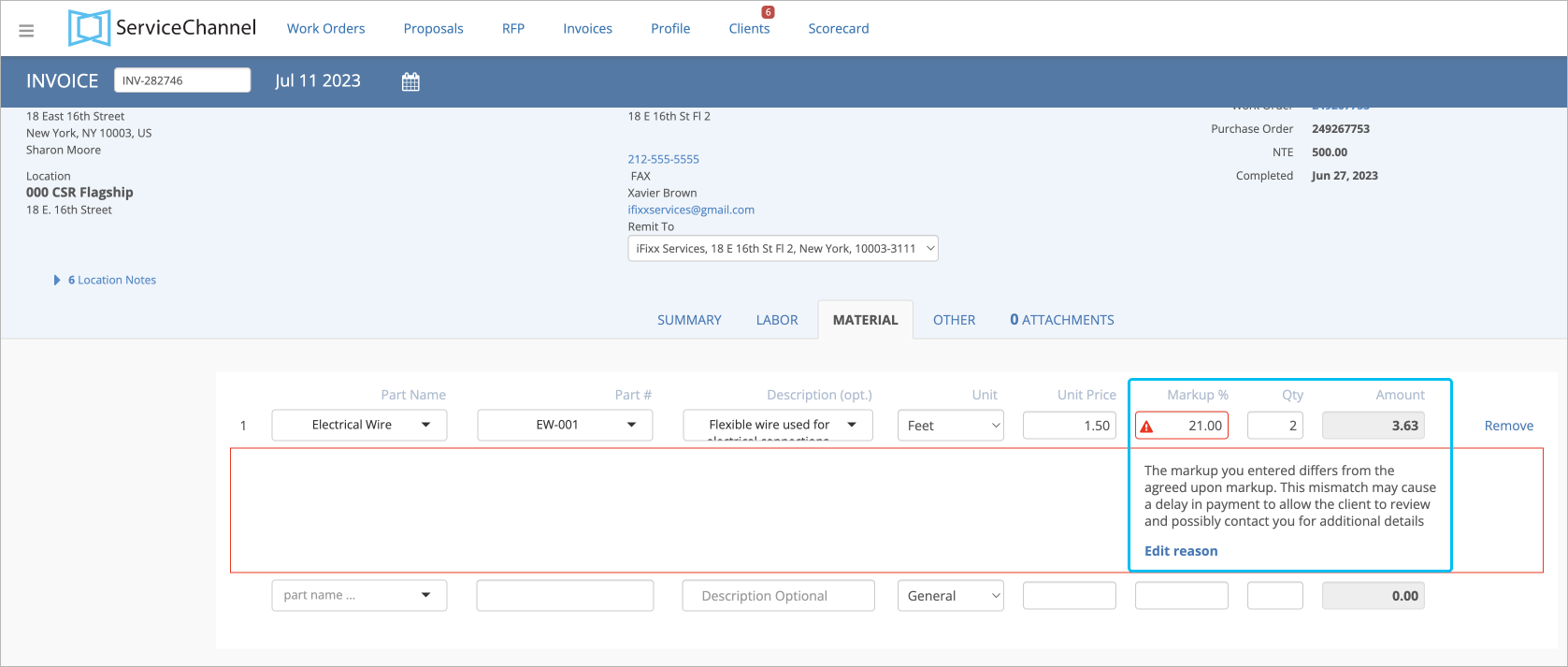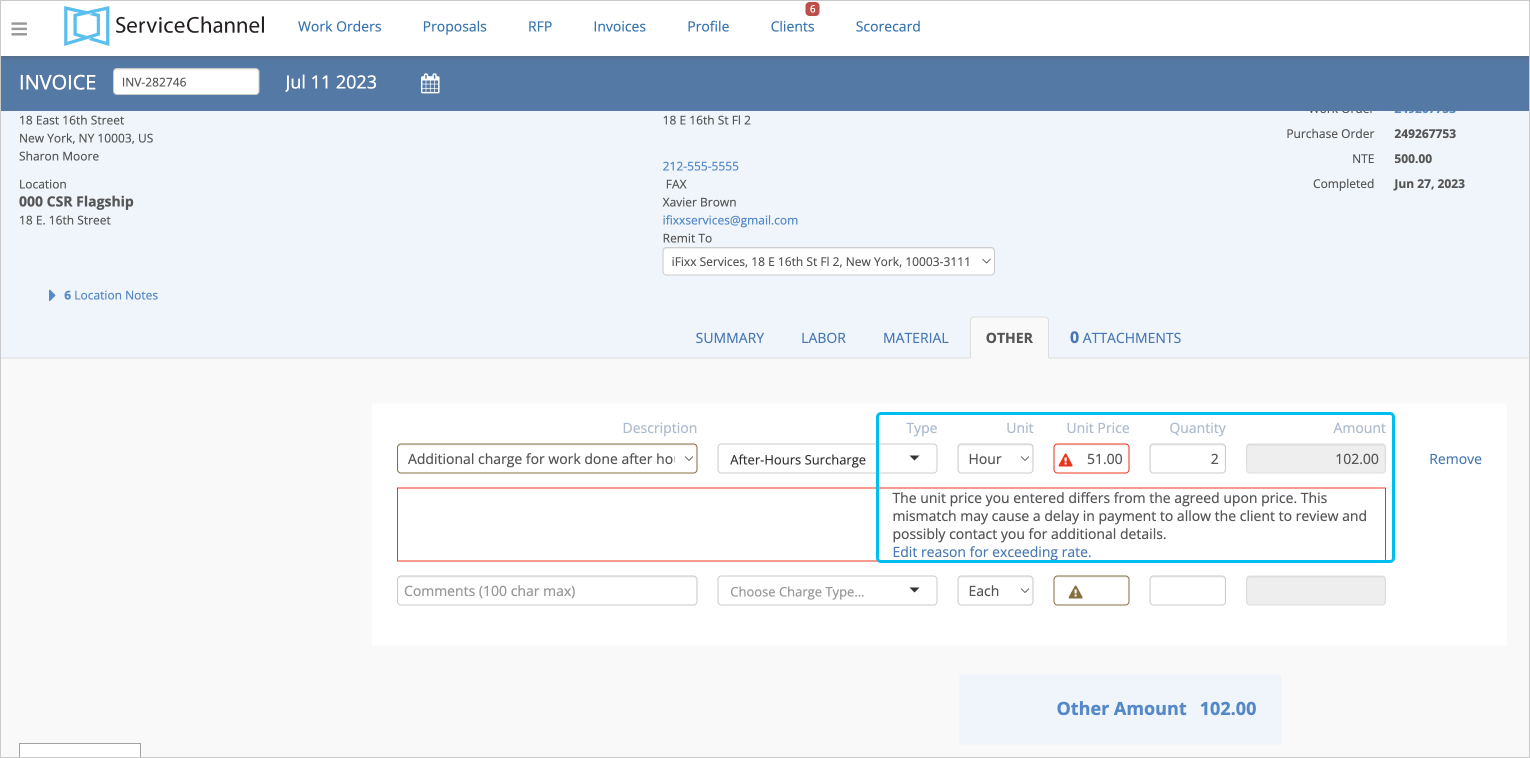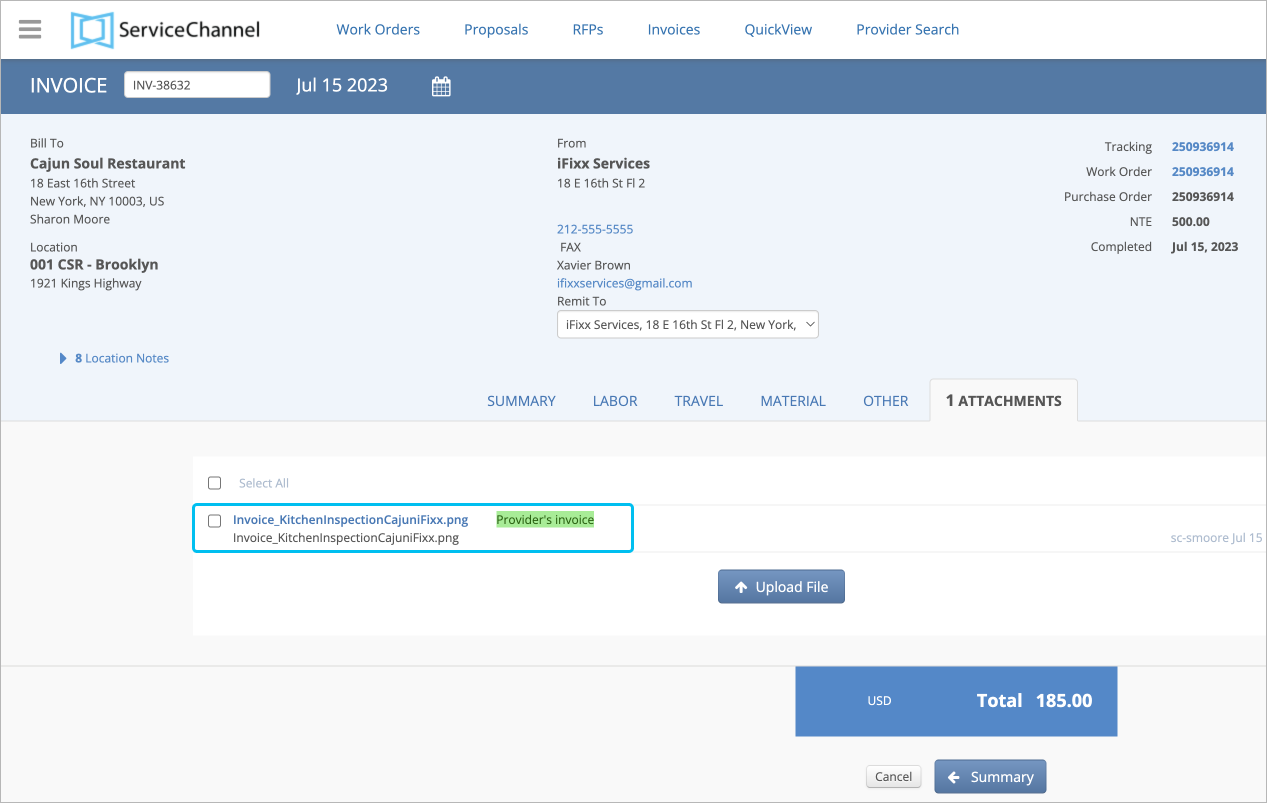On the Work Orders List, find the desired work order, and click Create Invoice. The page for creating an invoice appears with the Create Invoice overlay opened. In the overlay, enter a unique invoice number, change the invoice date if required, and click Confirm. The page for providing further invoice details is displayed. 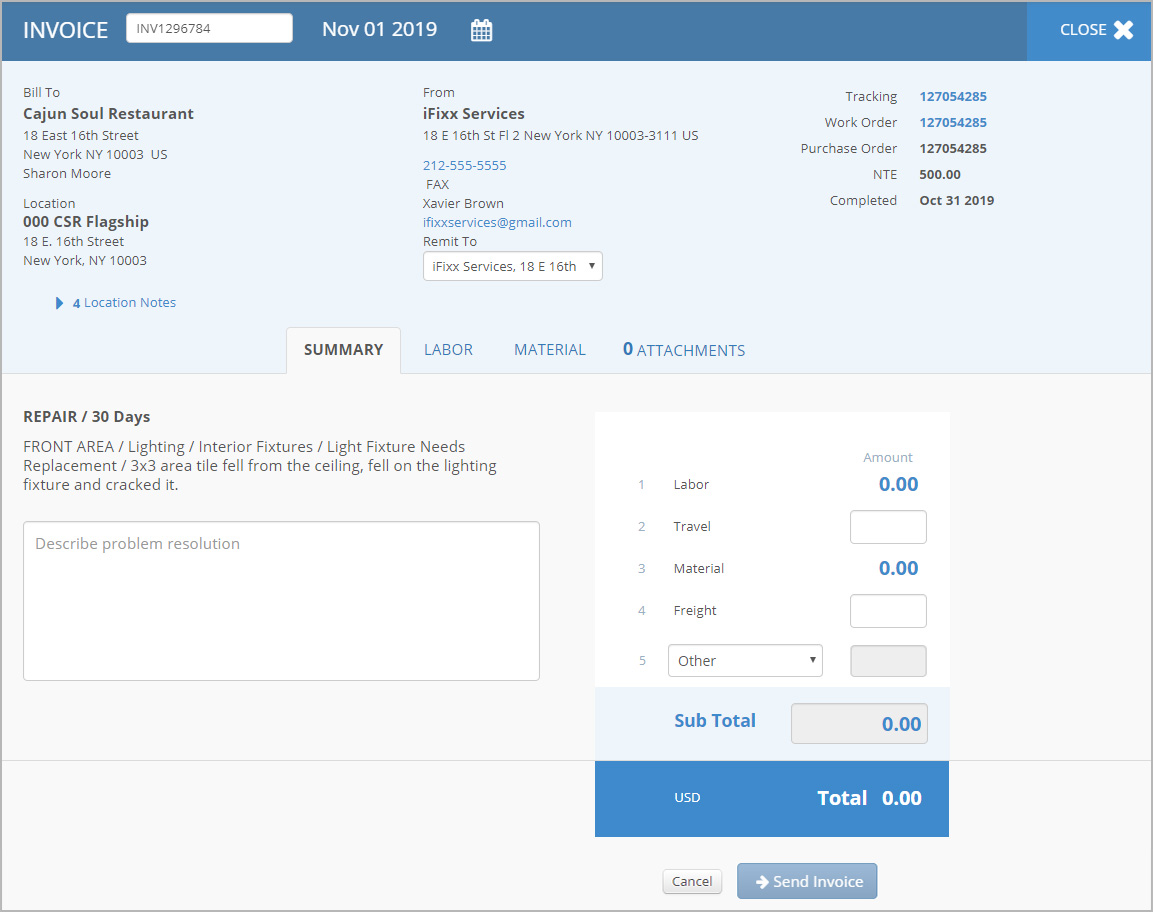 Image Removed Image Removed
| Note |
|---|
You can change the invoice number and date in the top left corner of the page for creating an invoice. Keep in mind that the invoice date cannot be earlier than the completed date of the work order. |
- (Optional) Select another remit-to address under the column with your company info.
- On the Summary tab, provide the following details:
- Complete description of the performed work
- Total amount of labor, travel, material, freight, and other charges if you see a text field by their name
Depending on your client’s requirements, itemize labor, material, travel, freight, or other charges. The costs you need to break down appear as links on the Summary tab. Navigate between the tabs below to check how to break down each type of costs.
| Rw ui tabs macro |
|---|
To break down labor charges: - Navigate to the Labor tab.
Enter the following information on the employees who performed the job:- Skill level
- Rate type for the job performed
- Number of employees of the selected skill level and rate type
- Employee’s rate per hour
Hours spent to complete the work
| Note |
|---|
If you have the approved rates from the client, the Hourly Rate column will be populated automatically with the Agreed Rate mark. You can change the rate. If it is higher or lower, you will see the Warning Image Removed icon and will be asked to enter the mismatch reason. Image Removed icon and will be asked to enter the mismatch reason. 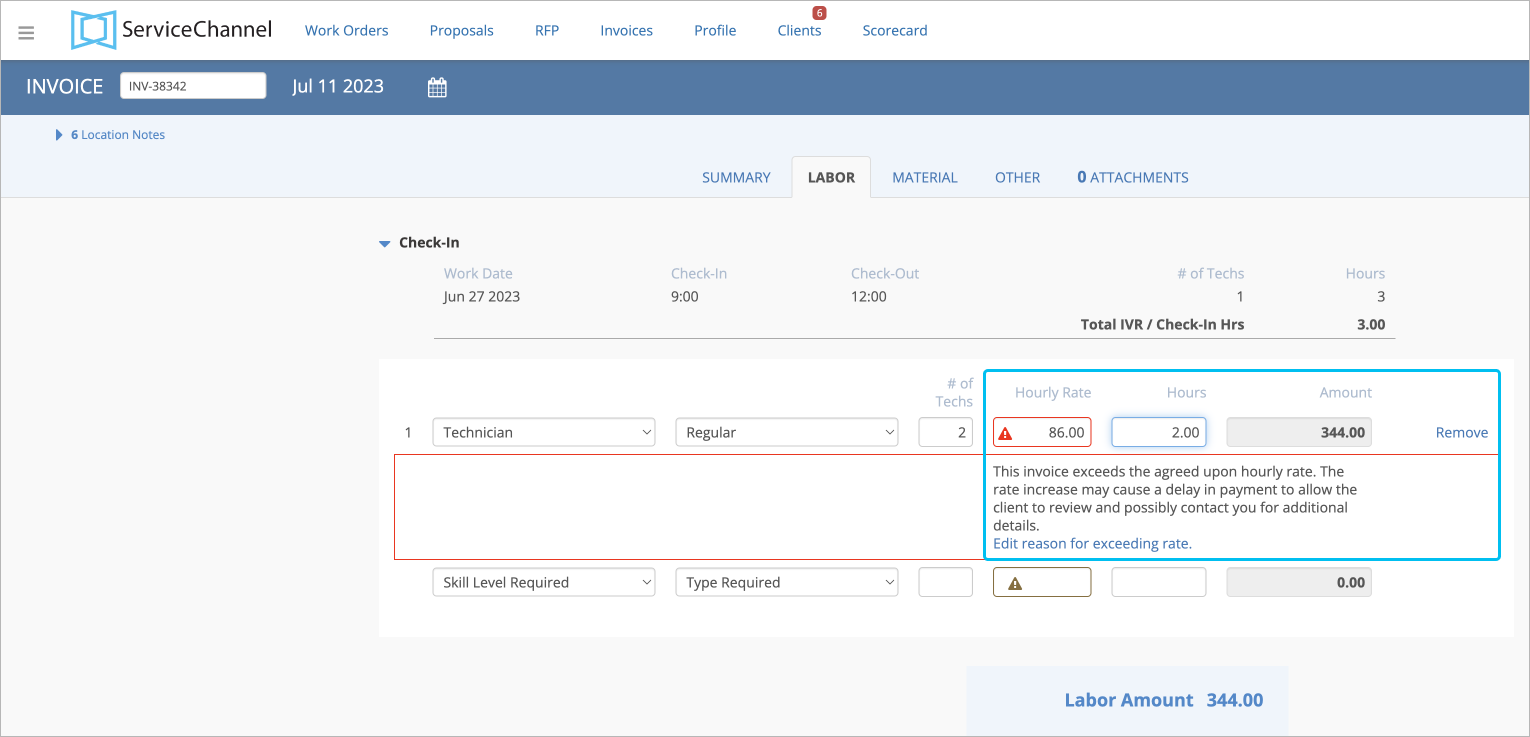 Image Removed Image Removed
For more information, read Manage Client Rates. Work Orders List, find the desired work order, and click Create Invoice. The page for creating an invoice appears with the Create Invoice overlay opened. In the overlay, enter a unique invoice number, change the invoice date if required, and click Confirm. The page for providing further invoice details is displayed. | Tip |
|---|
When creating invoices, you and your client can reuse invoice numbers associated with Rejected invoices. Contact your ServiceChannel manager to enable the feature. |
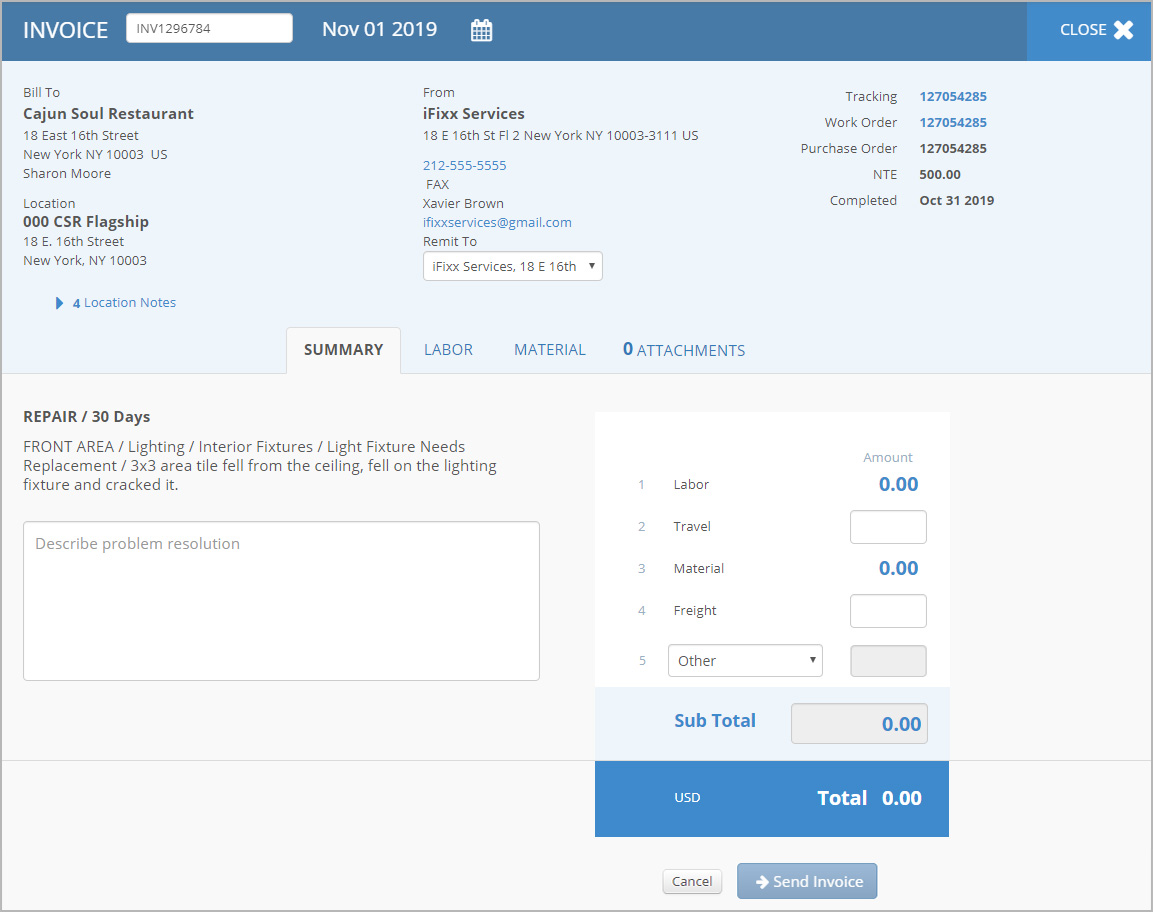 Image Added Image Added
| Note |
|---|
You can change the invoice number and date in the top left corner of the page for creating an invoice. Keep in mind that the invoice date cannot be earlier than the completed date of the work order. |
- (Optional) Select another remit-to address under the column with your company info.
- On the Summary tab, provide the following details:
- Complete description of the performed work
- Total amount of labor, travel, material, freight, and other charges if you see a text field by their name
Depending on your client’s requirements, itemize labor, material, travel, freight, or other charges. The costs you need to break down appear as links on the Summary tab. Navigate between the tabs below to check how to break down each type of costs.
| Rw ui tabs macro |
|---|
To break down labor charges: - Navigate to the Labor tab.
Before adding a line item to the invoice, you can view the check-in information for this work order. It includes:
 Image Added Image Added
- Enter the following information on the employees who performed the job:
- Repeat the previous step to add another line item.
 Image Added Image Added
To itemize material charges: - Open the Material tab.
- Provide the following details on the material used to complete the work order:
Part Name | Tip |
|---|
When you use negotiated price lists with your client, you can select parts from the drop-down list. The price per item will be auto populated. If you change it to a higher or lower price, you will see the Warning  Image Addedicon and may be prompted to enter the reason for the price mismatch. The negotiated price list specifies prices for material and other charges, and markup %. Image Addedicon and may be prompted to enter the reason for the price mismatch. The negotiated price list specifies prices for material and other charges, and markup %. 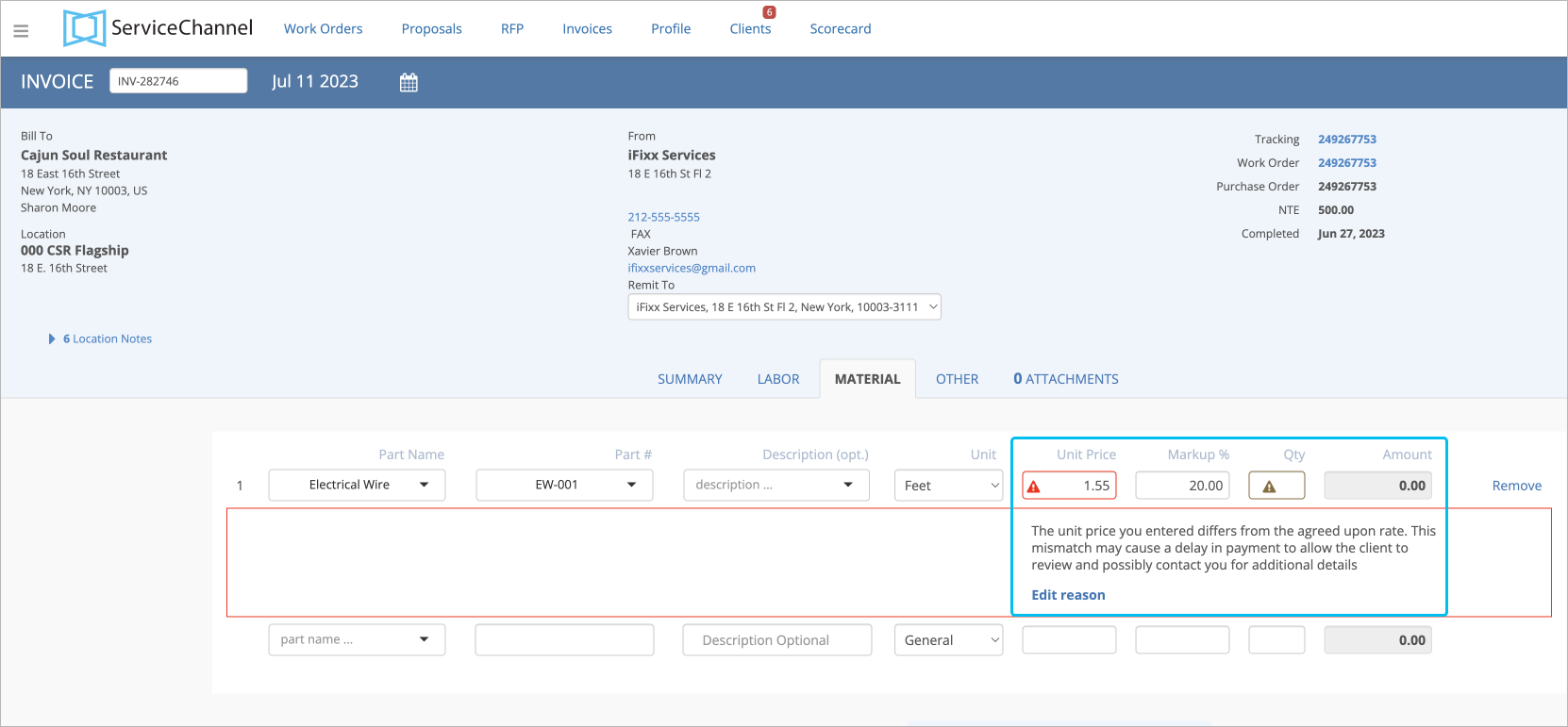 Image Added Image Added
We recommend using price lists to save time your and your clients’ time on invoice completion and price mismatch discussions. Contact your ServiceChannel representative to enable price lists. |
- Description
- Part number
Unit of Measure | Note |
|---|
Should you need international units of measure, contact your ServiceChannel representative. |
- Unit price
Markup % | Note |
|---|
The markup % can be verified if it matches the agreed rate from the negotiated price list or client rates. For more information, read .
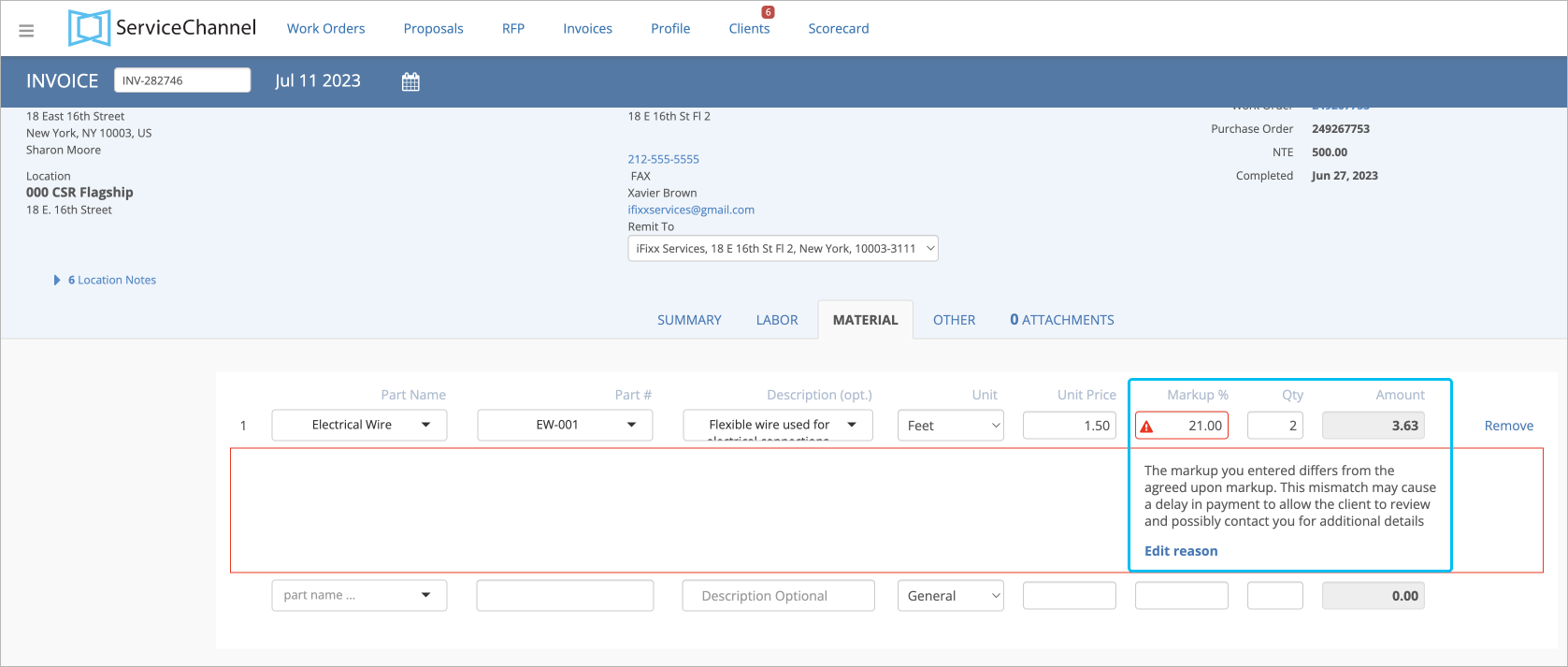 Image Added Image Added
|
- Quantity
- Repeat the previous step to add another line item.
 Image Removed Image Removed Image Added Image Added
Material To itemize material break down other charges: - Open Switch to the Material Other tab.
- Provide the following details on the material used to complete the work order:Part Name
| Tip |
|---|
If other charge:- Comment describing the charge
- Type
- Unit
- Unit Price
Quantity | Tip |
|---|
Type, Unit, Unit Price, and Quantity fields are available if you use negotiated price lists with your client, you can select parts . They specify agreed prices for material, other charges, and markup % between you and your clients. You can select types of charges from the drop-down list, for example, permit fee or after-hours surcharge. The price per item will be auto populated. If you change it to a higher or lower price, you will see the Warning  Image Modifiedicon and may be prompted to enter the reason for the price mismatch. The negotiated price list specifies prices for material and other charges, and markup %. Image Modifiedicon and may be prompted to enter the reason for the price mismatch. The negotiated price list specifies prices for material and other charges, and markup %. 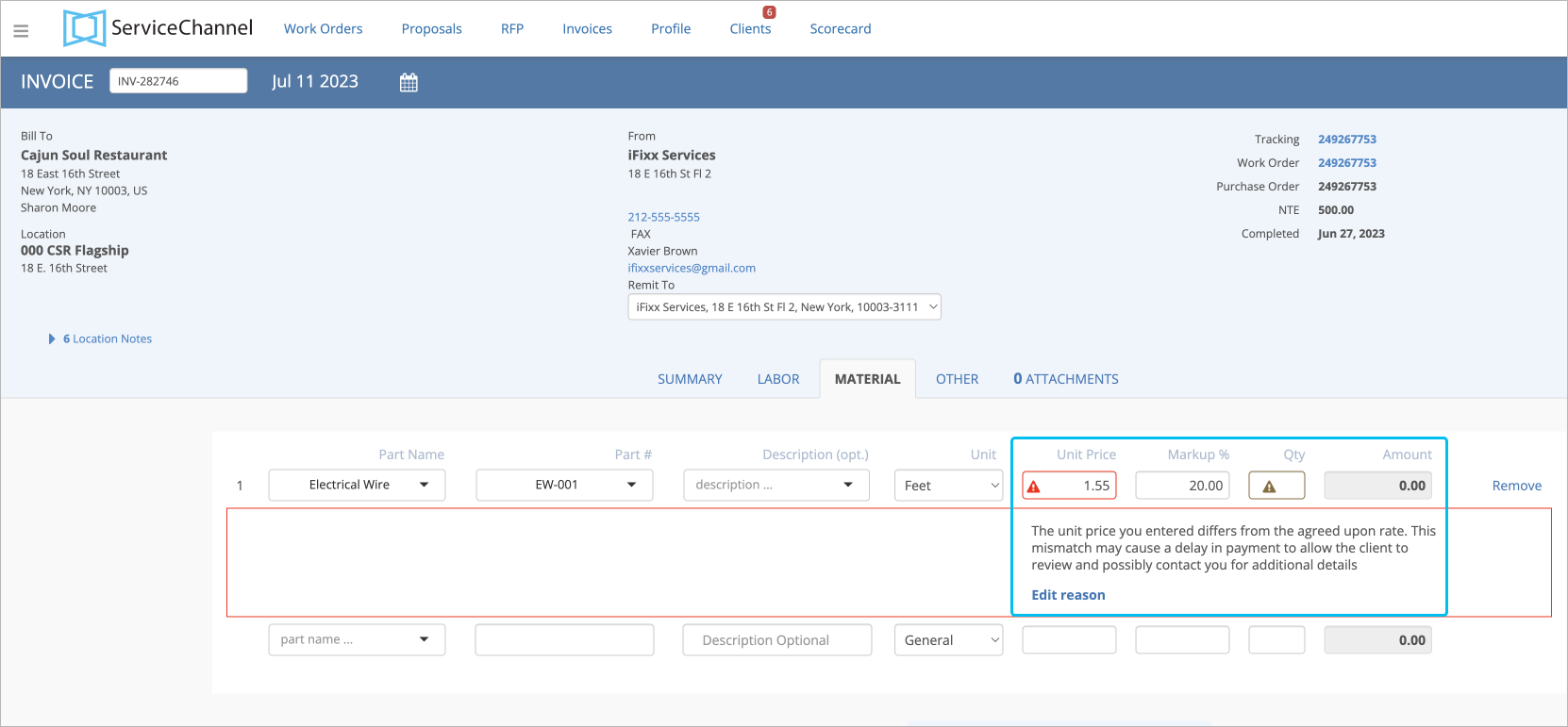 Image Removed. Image Removed. 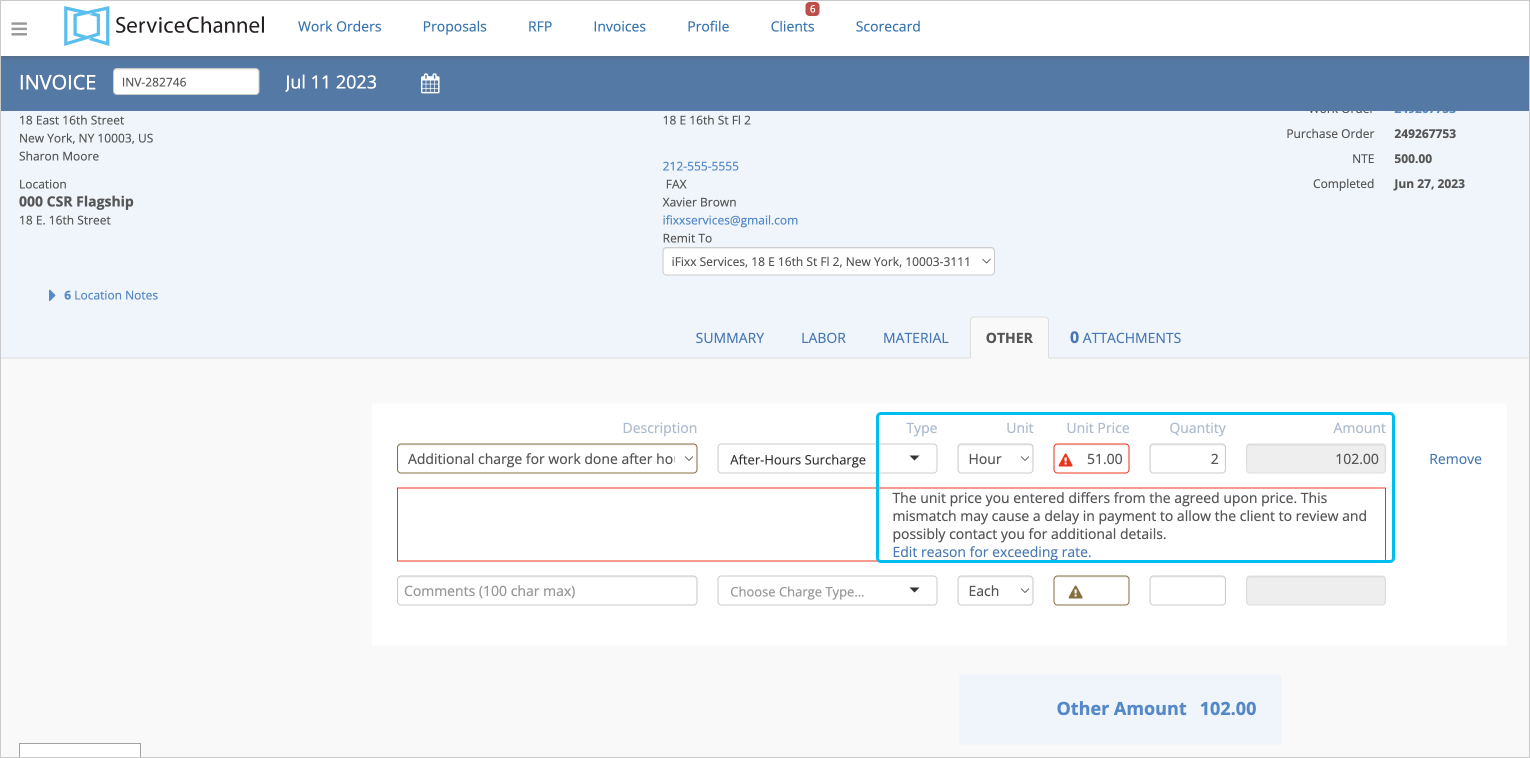 Image Added Image Added
We recommend using price lists to save time your and your clients’ time on invoice completion and price mismatch discussions. Contact your ServiceChannel manager representative to enable price lists. |
- Description
- Part number
- Unit of Measure
- Unit price
Markup %
| Note |
|---|
The markup % can be verified if it matches the agreed rate from the negotiated price list or client rates. For more information, read .
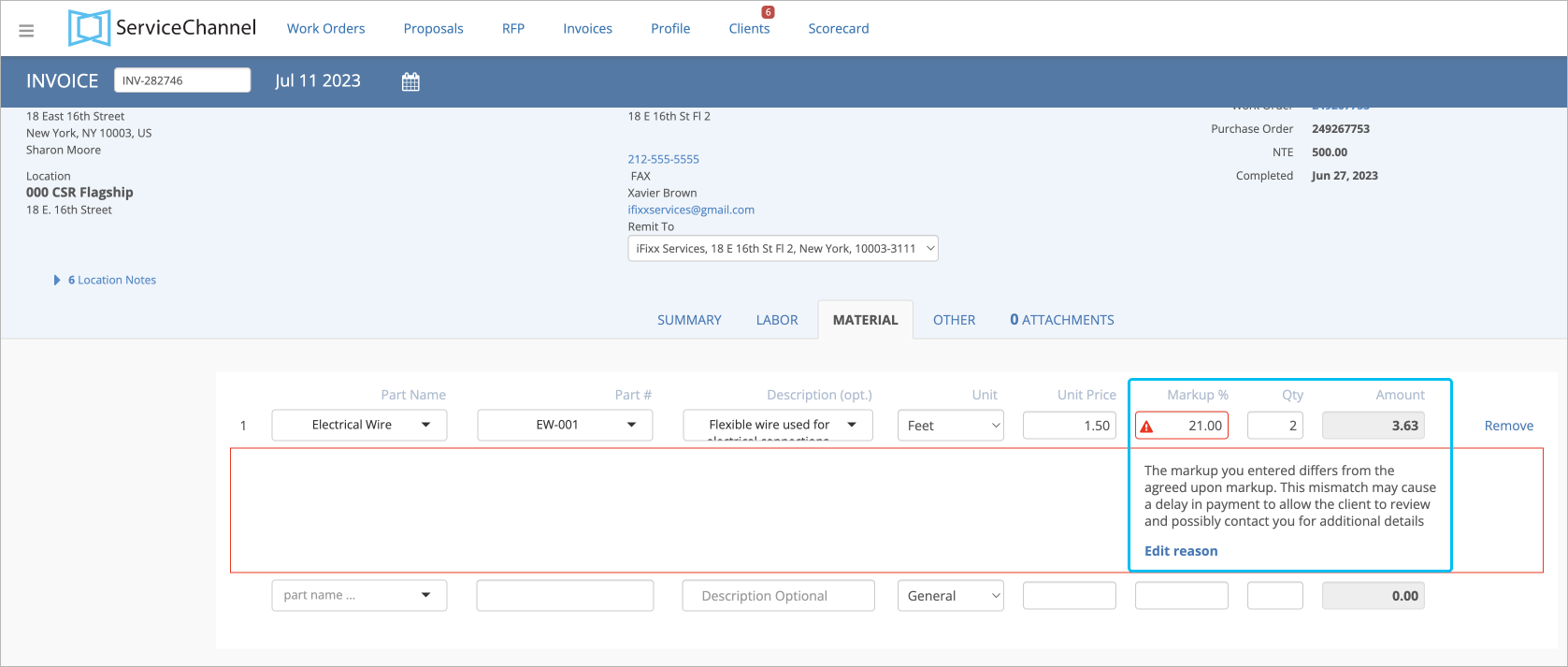 Image Removed Image Removed- Quantity
- Repeat the previous step to add another line item.
 Image Removed Image Removed
To break down other charges: - Switch to the Other tab.
Provide the following details on the other charge:- Comment describing the charge
- Type
- Unit
- Unit Price
Quantity
| Tip |
|---|
Type, Unit, Unit Price, and Quantity fields are available if you use negotiated price lists. They specify agreed prices for material, other charges, and markup % between you and your clients. You can select types of charges from the drop-down list, for example, permit fee or after-hours surcharge. The price per item will be auto populated. If you change it to a higher or lower price, you will see the Warning  Image Removedicon and may be prompted to enter the reason for the price mismatch. Image Removedicon and may be prompted to enter the reason for the price mismatch. 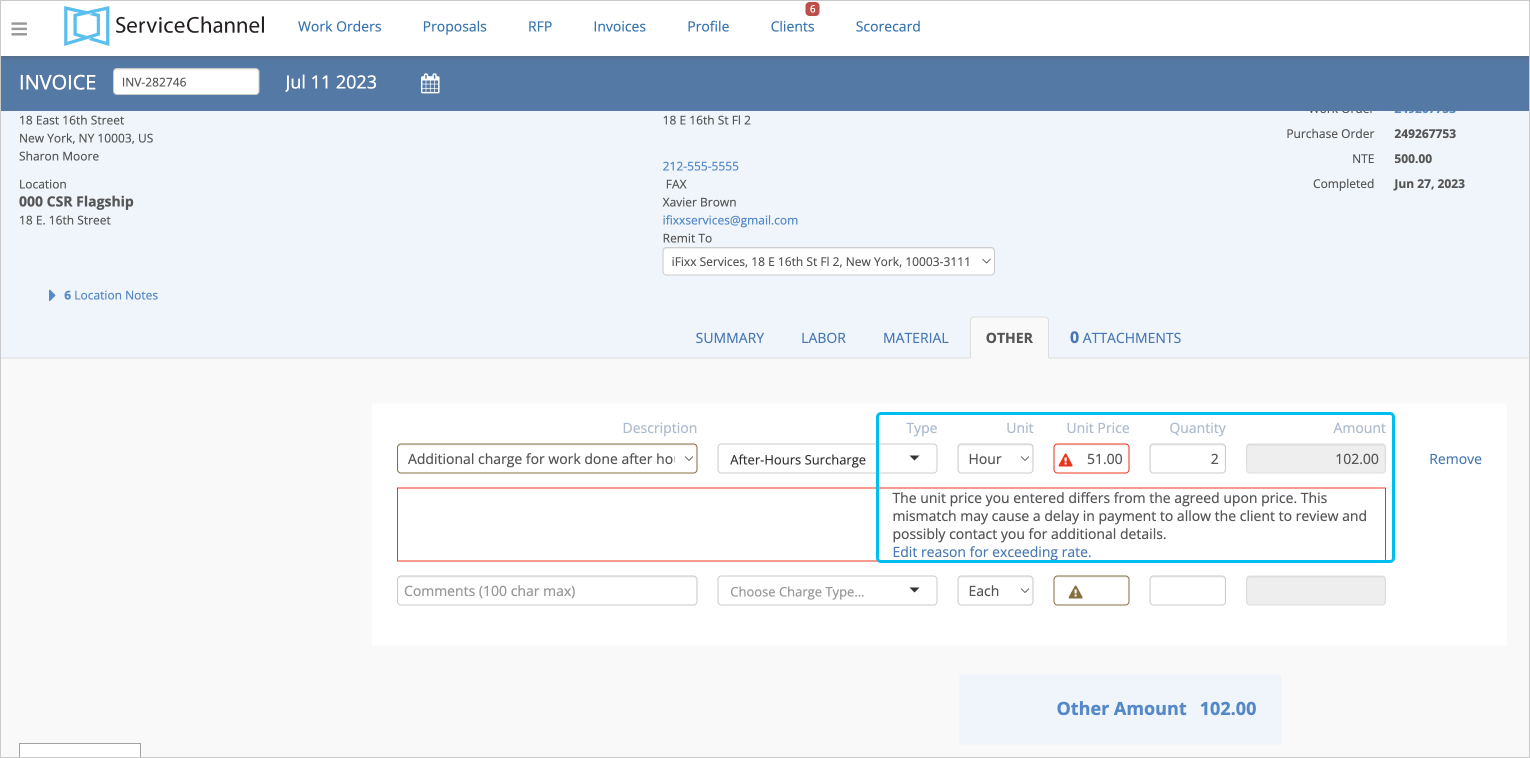 Image Removed Image Removed
We recommend using price lists to save your and your clients’ time on invoice completion and price mismatch discussions. Contact your ServiceChannel manager to enable price lists. |
- Category from the Description drop-down list
- Charge amount
- To add another line item, click + Another Charge, and repeat the previous step.
 Image Removed Image Removed
| Note |
|---|
The Other tab appears on the page for creating an invoice only if your client requires you to itemize other costs and has configured necessary settings. |
|
Switch to the Summary tab, and enter the tax amount or tax percentage under the invoice subtotal.
- Category from the Description drop-down list
- Charge amount
- To add another line item, click + Another Charge, and repeat the previous step.
 Image Added Image Added
|
Switch to the Summary tab, and enter the tax amount or tax percentage under the invoice subtotal.
| Info |
|---|
| title | VAT-Taxable Countries |
|---|
| Should your client do business in a VAT-taxable country, you may see additional functionality that allows you to mark which line items should be taxable, or mark the entire charges group as non-taxable. Thus, when you enter the tax percentage, ServiceChannel automatically counts taxes only from taxable groups and items. | Expand |
|---|
| title | Expand the section to read how non-taxable items work. |
|---|
|  Image Added Image Added
For material charges without a VAT tax, you can select the checkboxes next to theline items with these materials to mark their cost as Non-Taxable in the Material tab. Note that the tax amount will be counted from materials items you have not marked as Non-Taxable.  Image Added Image Added
You also can mark the entire MaterialGroupsection as non-taxableon the Summary tab.  Image Added Image Added
If the Material andTravel Groupsectionsare non-taxable, the will be counted only from the items entered in the Labor Group.  Image Added Image Added
|
|
- Review the provided charges, tax, and invoice total. If the invoice information is correct, click Send Invoice at the bottom of the page.
Your line item invoice is submitted to your client, and you get to the Invoices List.
|
 Image Removed
Image Removed Image Added
Image Added Image Removed
Image Removed