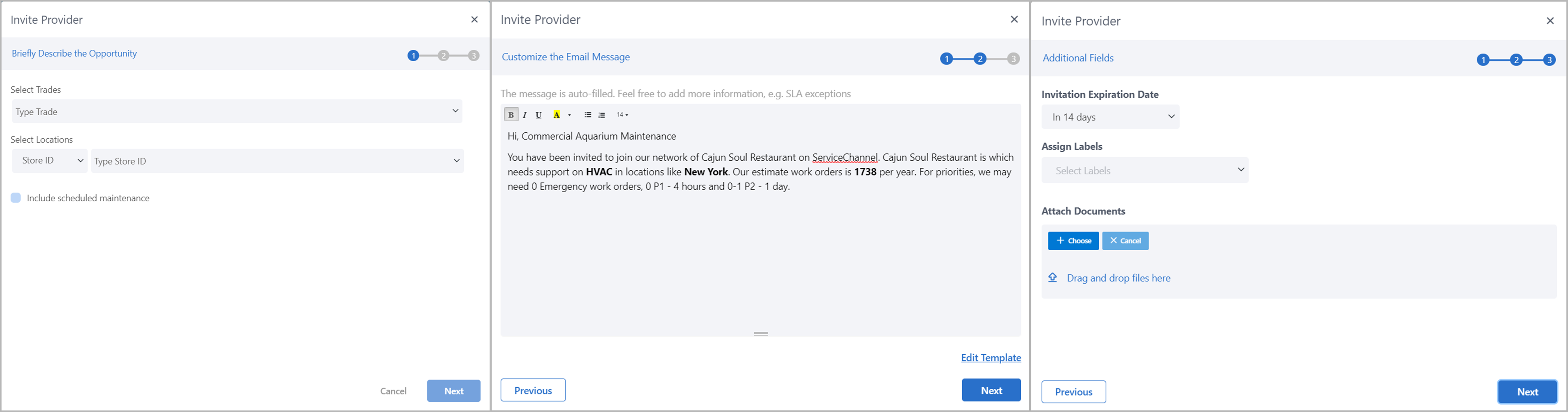Versions Compared
| Version | Old Version 2 | New Version 3 |
|---|---|---|
| Changes made by | ||
| Saved on |
Key
- This line was added.
- This line was removed.
- Formatting was changed.
| Info |
|---|
Your previous step was navigating replacement mapping options. |
The Mapping Details page hosts providers selected from the Replacement Mapping Options page.

| Note |
|---|
Contact your ServiceChannel manager to enable Network Opportunities. |
On this page, you can:
- Extend the expiration date for the opportunities that are In Progress.
- Invite opportunity providers to join your Private Network.
- Rank opportunity providers and assign them to replace the current primary-ranked provider at specific locations.
| Info |
|---|
If you need to understand how we analyze current and opportunity providers, estimate cost savings, and more, please read Optimizing Private Network with Network Opportunities. If you are having trouble understanding the workflow for navigating through opportunity cards, groups, and providers, consider reading our Network Opportunities Pages Roadmap. |
Anchor MappingDetails MappingDetails
About Mapping Details Page Sections
| MappingDetails | |
| MappingDetails |
The Mapping Details page is organized into 4 main sections:
- The Current Provider’s Name link for replacing the current provider with opportunity providers. Clicking on the name opens the provider’s profile.
Opportunity Expiration Date is visible if the selected opportunity is in the In-Progress status.
Note You can select a new expiration date for the In-Progress opportunity by clicking on this date.
- Mapping Details:
- Potential Score Improvements highlight the percentage improvement possible for the selected group.
- The number of providers included in the Mapping Group
- Opportunity Status displays the current status of the opportunity.
- Potential Annual Savings shows the potential yearly savings that could be achieved by taking advantage of the opportunity.
- Opportunity Provider Details cards offer detailed information about each provider within the Mapping Group.

About Opportunity Provider Card Sections
The Opportunity Provider Card is organized into 6 sections:
- Provider Name. Click to open the provider’s profile.
- Card Status indicating the current stage of your relationship with a provider:
- Dismissed. This provider was dismissed. Click Restore to reinstate them.
- Available. This provider is currently not in your network. You can invite them to the specified locations.
- Waiting for Response. Invitation sent; awaiting the provider's response. No further action required.
- Rejected. This provider has declined your invitation.
- Accepted: Compliance. The provider has accepted your invitation and is completing the compliance requirements.
- Awaiting Counter Acceptance. The provider has fulfilled all compliance requirements. Review and confirm to add them to your network.
- In-Network. The provider is already in your network. You can assign them to the specified locations.
- Assigned. The provider is assigned to the specified locations as primary. No further action required.
- Profile Information Summaryprovides a quick overview of:
- Coverage
- SC Client #
- Industries Covered
- Trades Covered
- Recently calculated Search Score
- % increase in score when compared to the current primary-ranked provider.
- The number of locations covered by provider
- Locations where you can potentially assign this provider and associated potential savings.
- Action buttons. Actions vary based on the provider’s status:
- Dismiss. Removes the provider from the Mapping Group.
- Message. Initiates a dialogue with a provider.
- Invite. Sends an invitation to join your Private Network.
- Assign. Visible for providers with the Accepted: Compliance or In Network status. Assigns the provider to locations.
- Counter Accept. Finalizes adding the provider to your network and after they have completed compliance requirements.

Anchor InviteProvider InviteProvider
Inviting an Opportunity Provider to Private Network
| InviteProvider | |
| InviteProvider |
When an opportunity provider is marked asAvailable, you can invite them to join your Private Network. Upon accepting the invitation and meeting compliance requirements, you can add this provider to your Private Network and assign them to the locations within the selectedMapping Group.
| Panel | ||||||||||
|---|---|---|---|---|---|---|---|---|---|---|
| ||||||||||
|
| Info |
|---|
What’s next? Await the provider's response. Once they accept your invitation and become compliant with your requirements, you will see the Counter Accept button on the provider’s card. Click it to officially add this provider into your Network. With the provider now in the In-Network status, you are ready to assign them to locations.
|
Anchor AssignProvider AssignProvider
Ranking an Opportunity In Network Provider
| AssignProvider | |
| AssignProvider |
Once a provider accepts your invitation and joins your Private Network, they are considered In Network providers and can be assigned to locations.

| Panel | ||||||||||
|---|---|---|---|---|---|---|---|---|---|---|
| ||||||||||
Upon completing the assignment, the status on the provider’s card will updateto Assigned. |
| Live Search | ||||||||
|---|---|---|---|---|---|---|---|---|
|
| Panel | ||||||||
|---|---|---|---|---|---|---|---|---|
| ||||||||
|
| Panel | ||||||||||||
|---|---|---|---|---|---|---|---|---|---|---|---|---|
| ||||||||||||
|