Mar 27, 2024 | Service Automation, Provider Automation, and Analytics RNs
Features and improvements
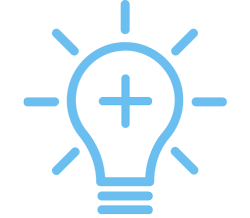
Core modules
Admin. Henceforth, you and your providers can choose the decimal separator not only for monetary but also for non-monetary values, such as measures of time (for example, 1.5 or 1,5 hours) and weight (for example, 1.5 or 1,5 kg).
ALP. The new Actionable Landing Page (ALP) in Service Automation with many layout and design changes is here! The new ALP design keeps all existing info while adding the following options for you to monitor:
- The Work Order widget shows work orders in the Unsatisfactory and Pending Confirmation statuses and those with unresolved action required notes.
- The Proposals widget shows the On Hold, Rejected, and Approved proposals.
- The Invoices widget shows the Rejected invoices.
Analytics Standard. The Site Planning standard dashboard is now available under the SC Dashboards! The dashboard consists of four tabs, including Audit Summary, Audit Details, Report by Checklist Item, and Audit Trends. With this dashboard, you can easily monitor trends, compare details, and enforce your brand standards.
Asset Manager. The Brands tab is now available on the Asset (Equipment) > Administration page. Here, you can choose which brands will be available for selection when creating an asset type. 📞Contact your Customer Success Manager to enable the feature.
Asset manager. Meet the improved, redesigned Asset Dashboard Summary page! It allows filtering by locations, regions, asset types, and brands. From this page, you can schedule an asset inventory. You can control the Asset Dashboard Summary page on the Assets (Equipment) > Administration > Dashboard settings page. For more details, please check our ServiceChannel University. 📞Contact your Customer Success Manager to enable the feature.
Asset Manager. We've improved the MS Excel asset upload template. Navigate to Asset (Equipment) > Imported Asset to access the Asset Upload page. You can upload assets using the templates No Template, Standard Attributes, All Attributes, and Asset Tags. You can also upload non-refrigerant and refrigerant assets in one template. With its improved error handling, the new asset template lets you spend less time fixing errors and formatting large spreadsheets. 📞Contact your Customer Success Manager to enable the feature.
Asset manager. Providers can now manage meter readings on assets while working on work orders in the SC Provider app. To do that, select the Allow Providers to Create Asset and Edit Asset Attributes setting on the Assets (Equipment) > Administration > Asset Rules page. Providers will be able to view and edit asset meter readings under the Asset Readings section on the Asset Record screen. 📞Contact your Customer Success Manager to enable the feature.
Asset Manager. You can allow providers to view, add, edit, and remove asset attachments. Navigate to the Assets (Equipment) > Administration > Asset Rules page, and in the Allow providers to manage asset attachments section, select which providers can manage asset photos via the SC Provider app: all providers, selected only, or none.
Asset Manager. You can now let your providers handle and manage asset inventory work orders. To do that, enable the Allow providers to work on asset inventory work orders setting under the Asset Rules tab on the Assets (Equipment) > Administration page. Here, we’ve also added the Select the reasons that you would like displayed. setting where you can choose which Unable to Scan reasons the provider can select during asset tag scanning. 📞Contact your Customer Success Manager to enable the feature.
Asset manager. We’ve added the Select Asset Brand drop-down to the Manage Assets page. You can filter assets by brand to quickly identify the equipment from a certain supplier.
Dashboard. In Dashboard 2.0, the Fixed Status drop-down and the Note text field have been added to the Override tab in the dashboard settings. When you choose a status from the Fixed Status drop-down, a work order will be created in that status instead of the Open status. Also, you can enter a default note in the Note text field, which will be added as a second note once you create a work order. This can be done for both business hours and after-hours.
Dashboard. On the Feedback tab of dashboard settings, we’ve added the Exclude Trades from Feedback, Exclude Categories from Feedback, and Exclude Priorities from Feedback options. Here, you can select one or more trades, categories, and priorities to remove work orders with those selections from the Reviews Required tab.
Dashboard. We’ve added the ability to see the assigned PM Services for the selected location with description, trade, frequency, and provider information in Dashboard 2.0. Select the View PM Summary option on the PM Summary tab in dashboard settings and the Planned Maintenance Summary section appeared in the hamburger menu and top navigation bar.
General. Meet two new sorting options! The Additional Approval Code and GL Code filters will be added in the Filter By section on the work orders, proposals, and invoices list view pages.
General. When you update the work order category on the Edit WO, Edit Proposal, and Edit Invoice modals, you no longer need to manually enter additional approval codes (AACs) when changing the category. If the AACs for the previous and new categories match, the previous AACs will automatically be populated with the new AACs.
Invoices. Easily review the invoice history for any work order with our latest update. We are introducing the Related Invoices tab on the invoice details view page, allowing you to conveniently access all invoices linked to the same work order.
Invoices. You can now reuse the same invoice number associated with Rejected invoices. Check this ServiceChannel University article to learn how to set up an invoice number reuse functionality.
Proposals. When you have two or more proposals related to the same work order, we’ve added the ability to act on all of them at once. You can decide to approve, reject, put on hold, open, or take no action on the desired proposals.
Proposals. You can modify created request for proposal (RFP) without submitting a new one. On the View/Process RFP page, you see the Edit button on the RFP. Additionally, if any changes were made to the proposal, the View Updates button will appear. A provider will be notified about any changes.
Provider Directory. Meet the redesigned Clients main page and a bunch of sections! On the clients' specific page, the Overview section has been replaced with Auto-Fill Requirements. If the provider has clients with the complete requirements, he'll be able to copy it to the different clients. Read more about using auto-fill to complete client requirements in ServiceChannel University.
Provider Search. Meet the improved Network Opportunities in Provider Search! You can use it to discover cost-saving opportunities and top-tier providers, empowering you to fortify your private network. Learn how to optimize Private Network with Network Opportunities in ServiceChannel University.
SC Provider. Having two accounts, one on the Global instance and one on the EU instance, in the ServiceChannel Provider app becomes more comfortable. The app will prompt you to switch between accounts when you search by a work order number belonging to the other instance. You’ll be prompted with the following error message: Work Order Not Found. If your work orders are in the /other/ instance, you can try searching with your /other/ account. You can choose to switch to the other account or dismiss the message. 📞Contact your Customer Success Manager to enable the feature.
Work Orders. From now on, you can filter notes on a work order. The All Notes, System Created, and User Created filters have been added at the top of the notes list on the work order details view page. Also, when you create a note and select the Action Required checkbox, the note appears with the Action Required status. Click the Resolve button to change the note status to Action Resolved.
Add-on modules
Analytics Premium. We've added a bunch of new dimensions under the Work Order Notes section in the Work Order Explore: Latest WO Note - Action Required (Yes / No), Latest WO Note - Resolved By, Latest WO Note - Resolved Status, and Latest WO Note - Resolved Date Time.
Enchanced Inventory Manager. When external providers perform service on a work order, which requires a part to finalize the job and change the work order status to In Progress/Parts on Order, we’ve added the functionality requiring providers to define the specific part needed to complete the work order. Meet the Parts Purchasing section on the Inventory Administration > Rules page. Here, you can set up the Parts Ordering on Work Order option to force providers to request a part or check inventory when a part ordering status is selected during the check-out process. Select the Yes option and choose the status in which providers will be prompted to order a part. 📞Contact your Customer Success Manager to enable the feature.
Enhanced Inventory Manager. Previously, when you issued a parts purchasing request on the Receiving tab, the generated work order didn't contain any visible association between the parts purchasing request and the work order. The following WO note will be created right after the work order creation: Service Request issued by /Company name/, from Parts Purchase Request #/ / created by /User Name/.
Site Planning Manager. You can now create, edit, and save site audits in Service Automation or the ServiceChannel Mobile app. This allows you to start the audit on the app while on site and continue adding details on the web later. You can also search and filter site audits by their status on the Site Planning Reports page or Site Planning screen.
Bug fixes
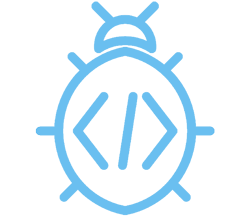
Core modules
Asset Manager. Upon creating an asset, you couldn't enter special symbols (for example: "<>#@$%") in the Description field. These symbols don’t jeopardize the asset creation flow anymore.
Dashboard. We've removed the ability to add a zero-size attachment while creating a work order and adding notes on a work order in Dashboard 2.0.
Work Orders. The Notes column was empty in the long format of the downloaded MS Excel work order report on the work order list view page. We've restored the data.
Add-on modules
Refrigerant Tracking Manager. After you added an open leak record on a work order, the work order status wasn't adjusted to Completed/Open Leak Record. We've fixed it.