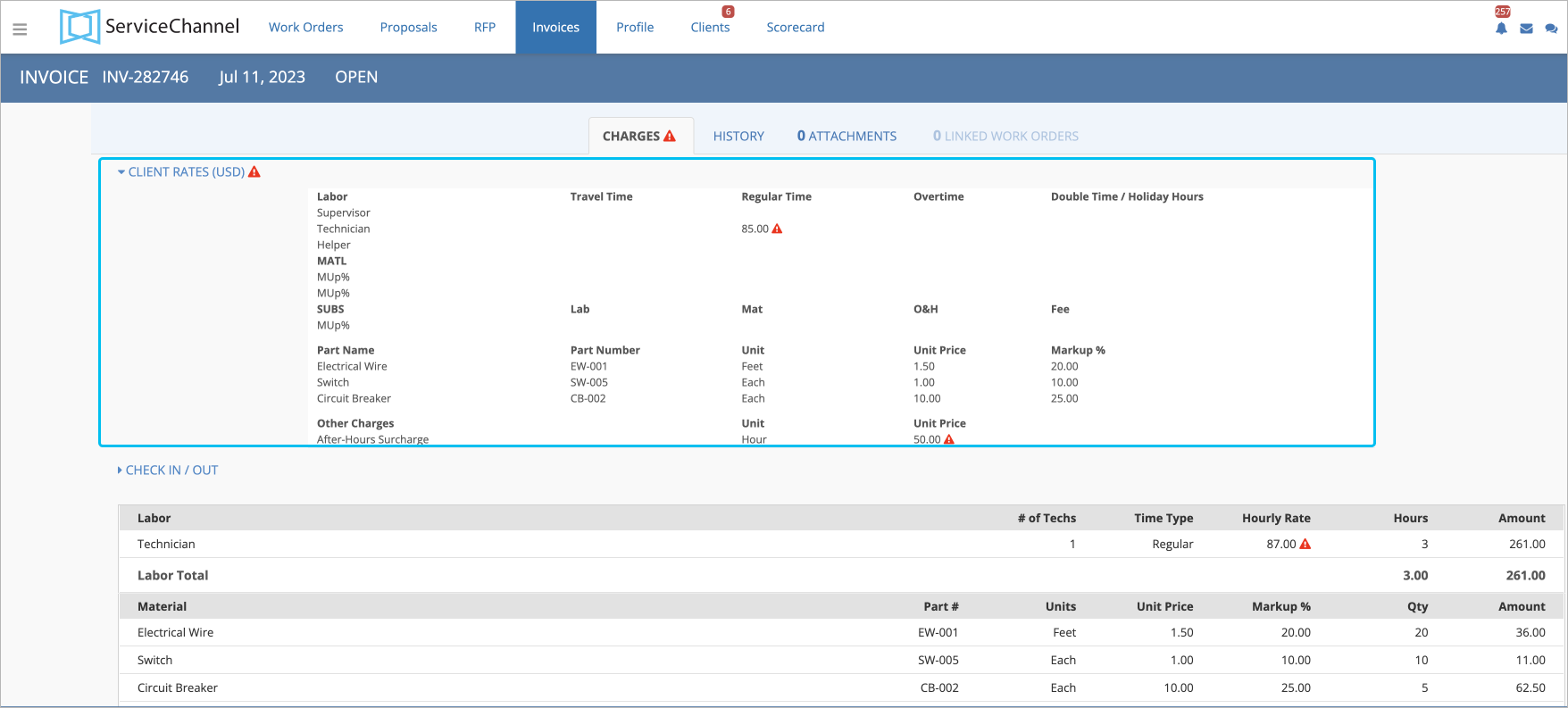Items Listed on an Invoice
On an invoice, you may see:
Details of the invoice, including the invoice number, posted date, remit-to address, and invoice status.
When creating invoices, you and your client can reuse invoice numbers associated with Rejected invoices.
Contact your ServiceChannel manager to enable the feature.
Invoice Statuses
Invoices can have one of the following statuses:
- Open. The invoice has been submitted by a provider and is waiting for the subscriber’s review.
- Reviewed. When the subscriber has multiple levels of invoice approvers, the invoice remains in this status from the time the first person approves the invoice until the final person approves or rejects the invoice.
- Approved. The invoice has been reviewed and approved by the subscriber.
- Disputed. On the invoice, the entered tax does not match the system validation. This status is available to clients using the tax vaildation.
- Rejected. The invoice costs and details are not agreed upon. The service provider may need to resubmit the invoice.
- Paid. The invoice has been paid by the subscriber. This status is available to companies using the Payment Manager module.
- On Hold. The invoice requires further review before any action can be taken.
- Details of the work order, including the tracking / work order / purchase order numbers, NTE amount, problem description, name of the person who placed the original request, date the work was completed, and location where the work was completed.
- Your performance from the work order including the check-in and check-out times, number of technicians who worked on the work order, and total number of hours worked by all technicians.
- Labor, travel, material and other amounts, either in total amounts or itemized.
- History tab. Invoice approval, proposal, error and exclusion, transfer, and payment history
- Attachments tab. Files attached to the invoice
- Linked Work Orders tab. Work orders linked to the current invoiced work order
Related Invoices tab. Information about all invoices related to the work order
Contact your ServiceChannel manager to enable the Related Invoices tab.
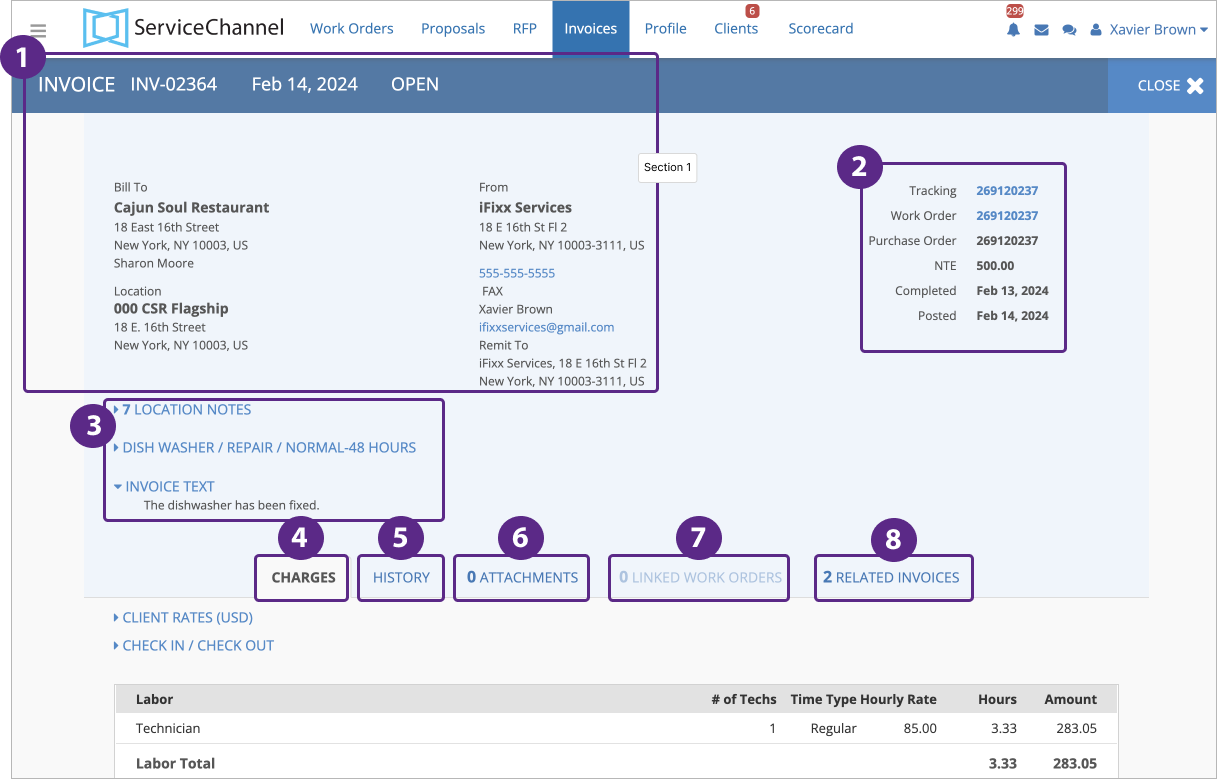 Navigate between the tabs to learn more about tabs.
Navigate between the tabs to learn more about tabs.Types of Invoices
In Provider Automation, there are two types of invoices: a Standard Invoice and a Line Item Invoice. Depending on your client's system configuration, you need to create either a Standard Invoice or a Line Item Invoice.
Should you need to change the decimal point (.) to decimal comma (,) on monetary amounts, contact your ServiceChannel representative.
Standard Invoice
A Standard Invoice reflects labor, travel, material, and freight charges. It does not, however, break down labor and material costs.
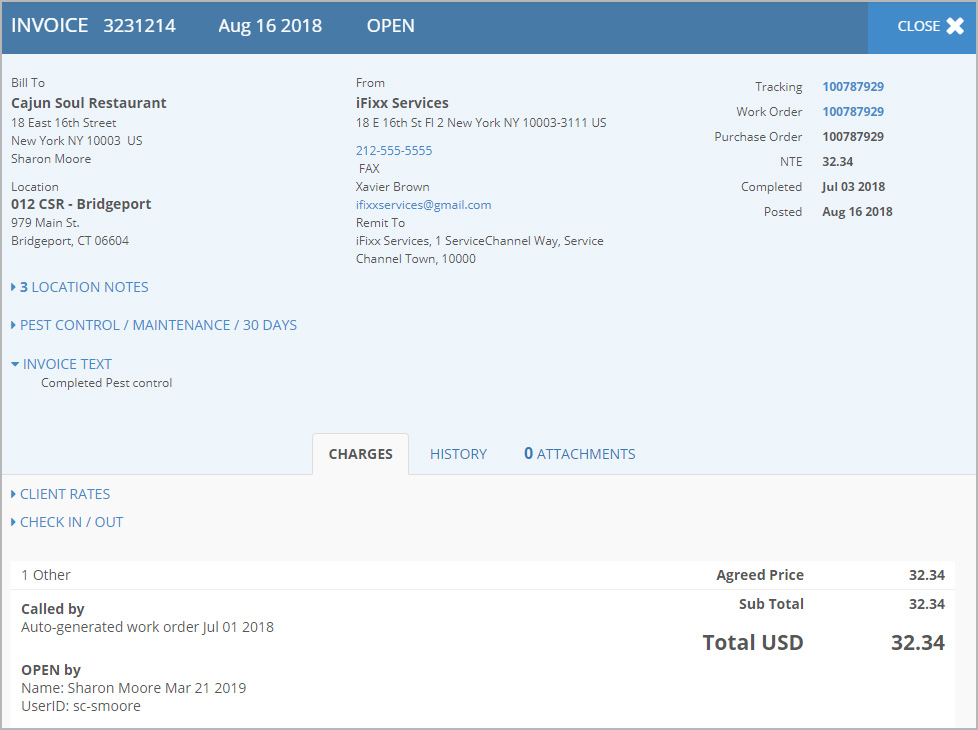
Line Item Invoice
A line item invoice shows all charges and may include itemized labor, travel, material, freight, and other costs.
The Invoice Details can show:
- Itemized charges with the exact prices
- Price mismatch and its reasons
Depending on your client's requirements, you may be asked to break down not only labor and material costs but also travel, other, and freight charges.
Labor Charges
When labor costs are broken down into line items, you see how many employees worked on the service request, their skill levels, hourly rates, time spent to complete the work, and other information.
If you have approved client rates, you can view discrepancies between the agreed and actual rates. Contact your ServiceChannel to enable client rates.
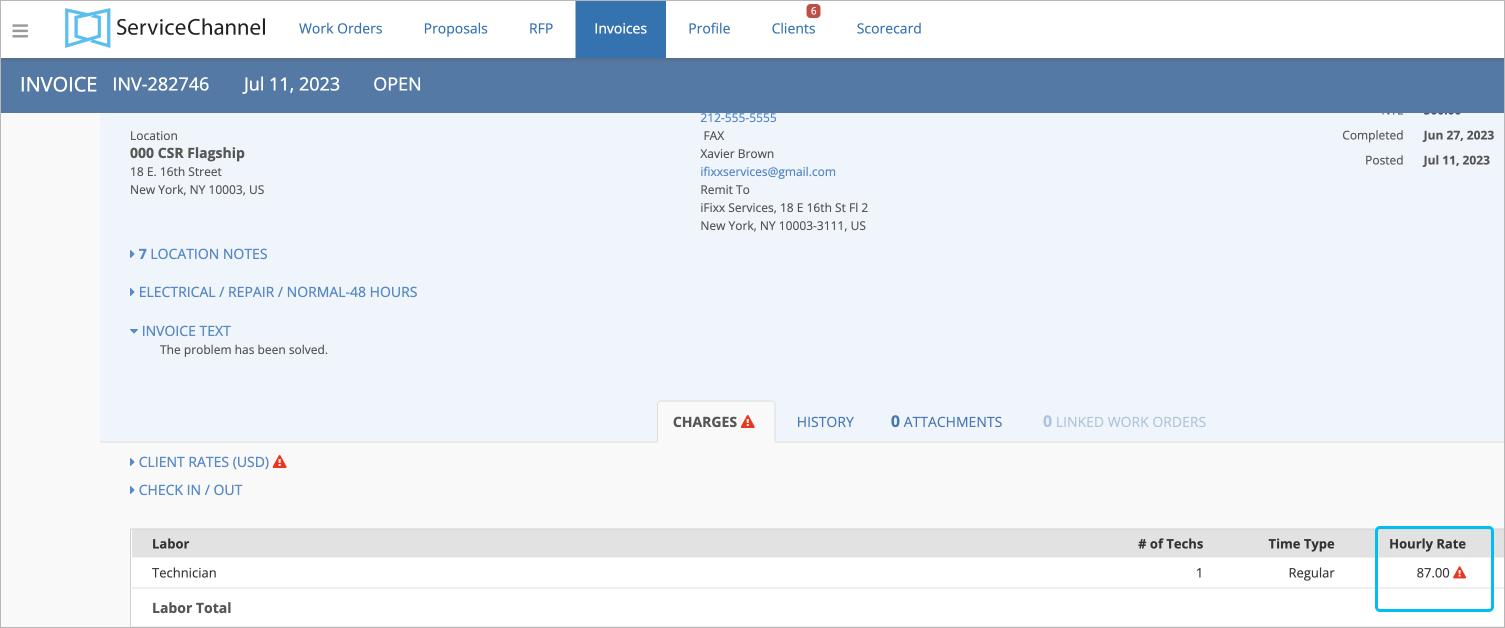
Travel and Freight Charges
When travel charges are itemized, you can see the item description, the price for each unit, and the total travel charges. The same goes for itemized freight charges.
Material Charges
In the Material section, you can see a detailed list of the materials used, including their quantity, price, and part number.
If you have a negotiated price list with your clients, you can view part names and markup % for each material item, and discrepancies between the negotiated price and actual price, negotiated markup % and the actual one. Contact your ServiceChannel manager to enable price lists.
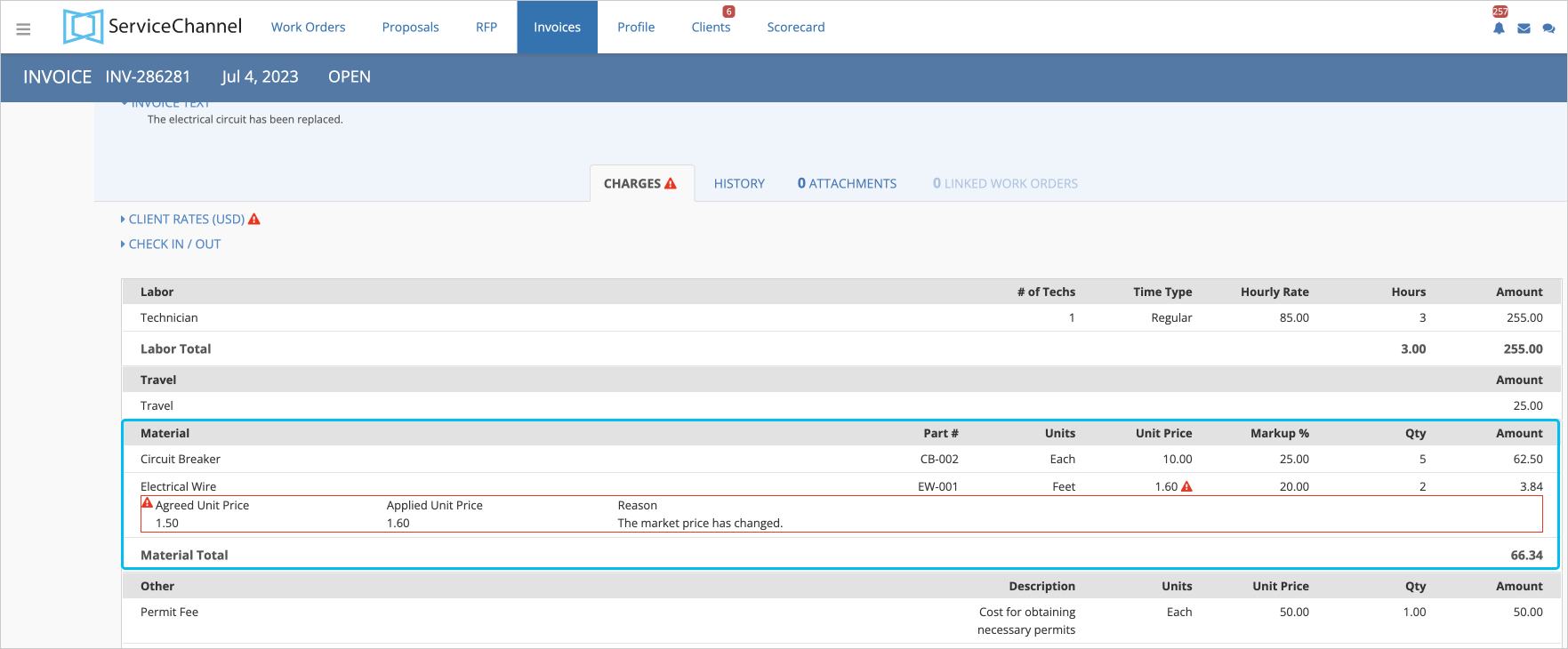
Other Charges
These charges consist of the item description, the price for each unit, and the total amount of the section.
If you have a negotiated price list with your client, you can view the types of items and discrepancies between the negotiated and actual price. Contact your ServiceChannel manager to enable price lists.
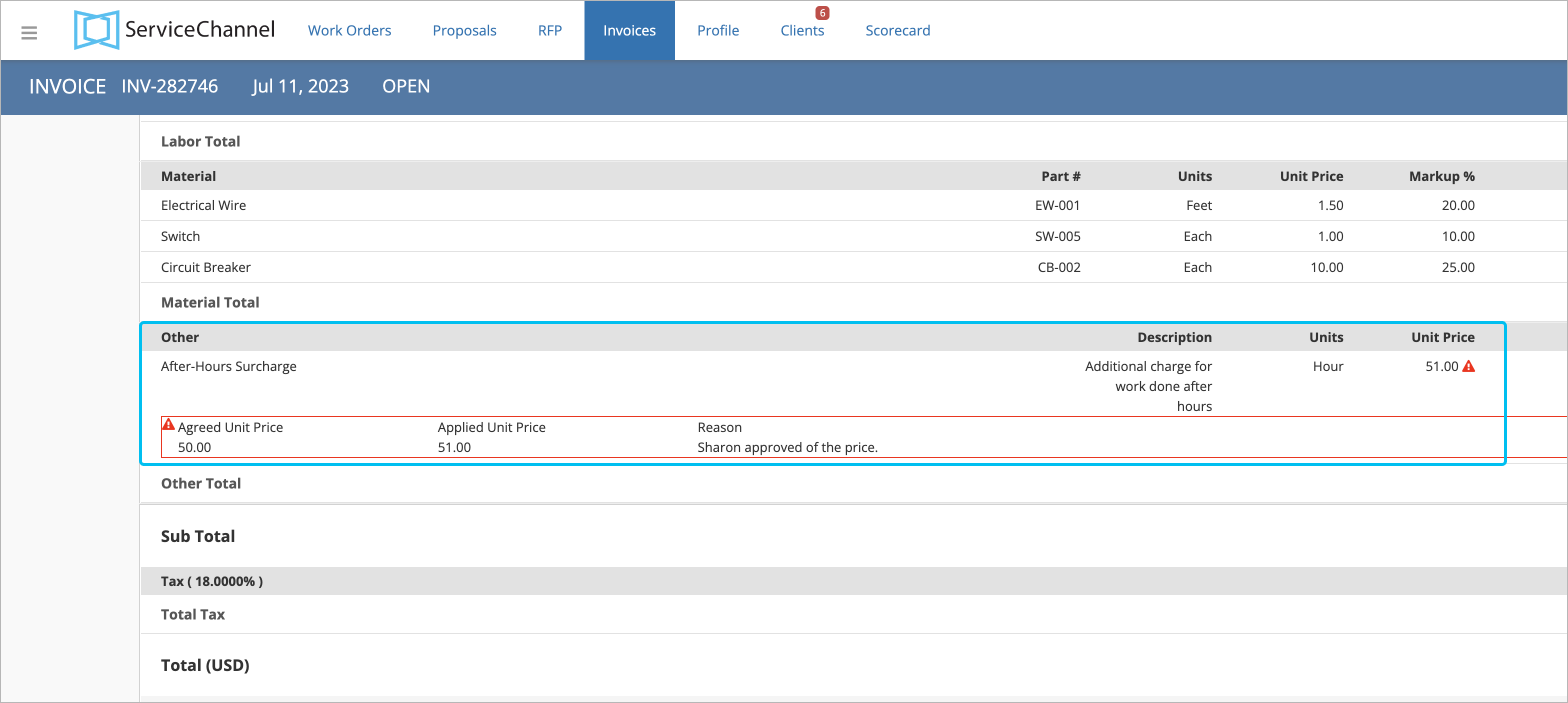
Invoice Attachments
You can view documents, images, and other files attached to the invoice. They may include receipts, contracts, warranty documents, original invoice copies, and other relevant information.
When you need to have a digital copy of the original invoice to meet your local requirements, we recommend using the invoice digital copy feature of ServiceChannel.
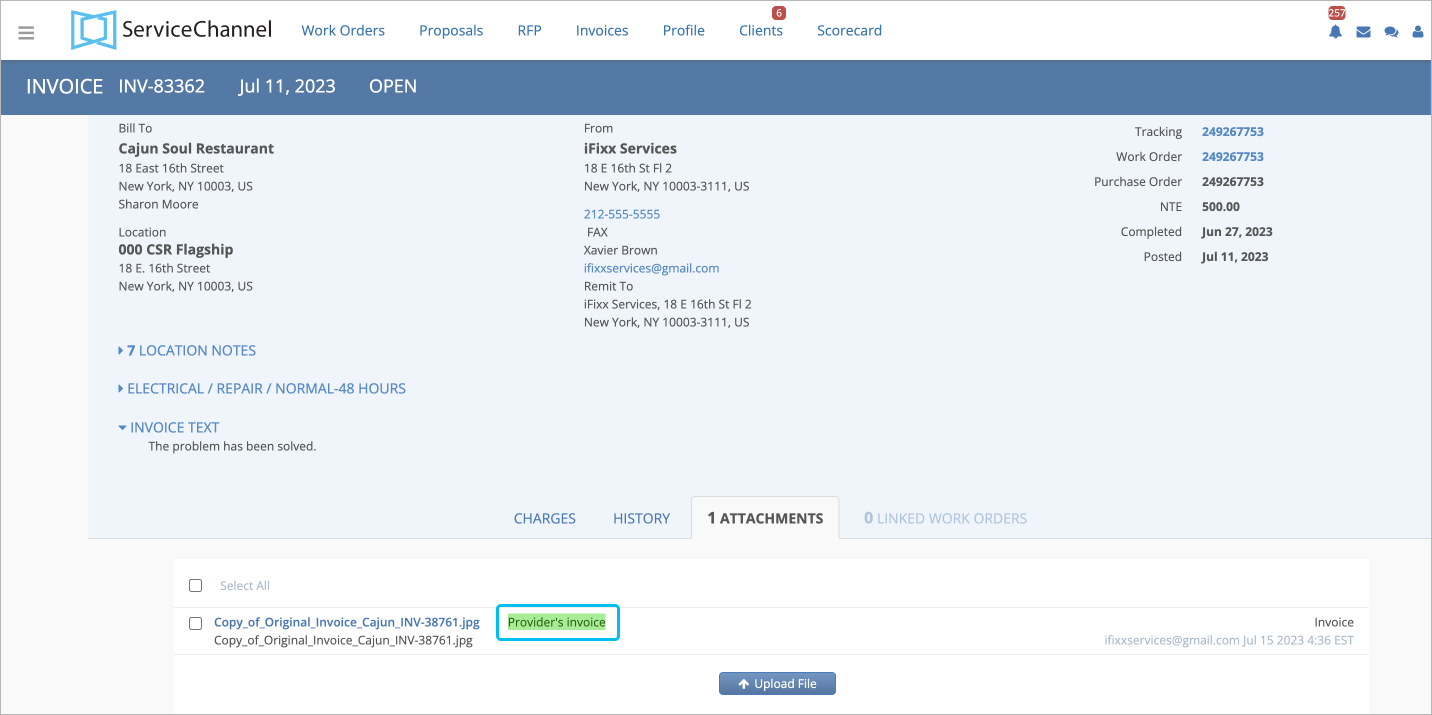
With the feature, you can attach copies of the original document to the ServiceChannel invoice and mark them as digital copies. For more information, read About Digital Invoice Copy.Contact your ServiceChannel manager to enable the tab.
The tab reflects all previous invoices linked to the same work order, including the rejected ones.
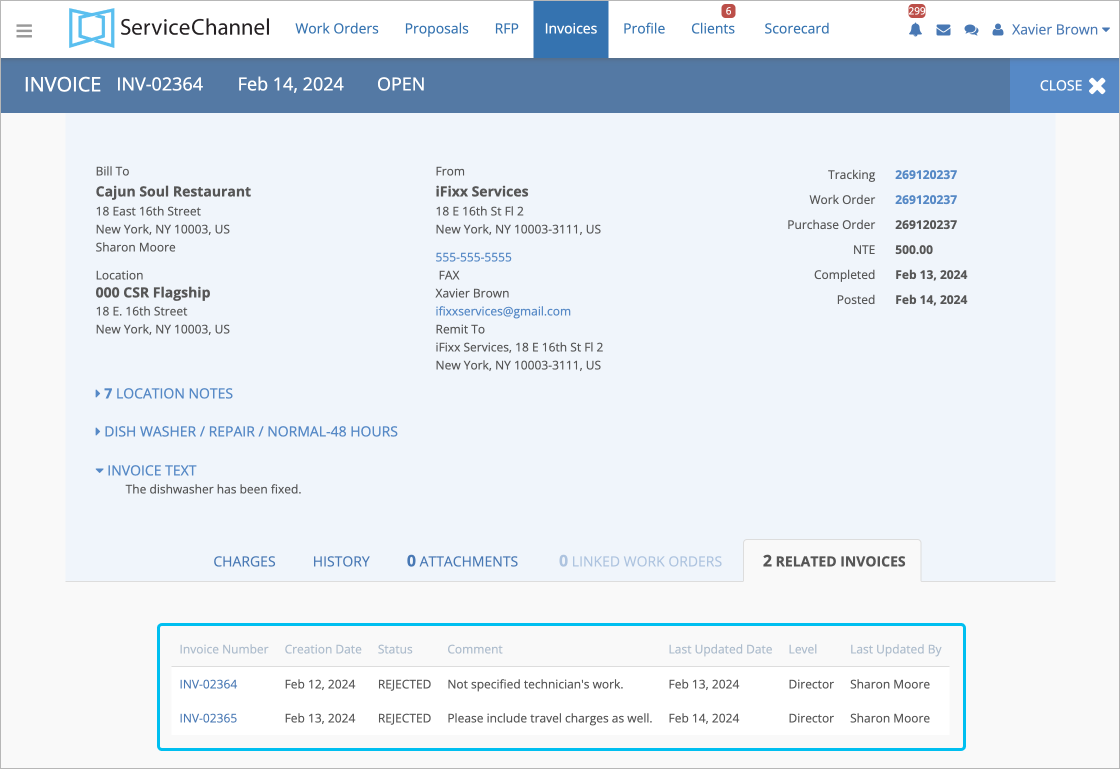
Under this tab, you can view:
Invoice number. You can click the invoice number to view the detailed invoice information.
When creating invoices, you and your provider can reuse invoice numbers associated with Rejected invoices.
Contact your ServiceChannel manager to enable the feature.
- Invoice Creation Date
- Invoice Status
- Comment
- Last Updated Date
- MLI User Level. For invoices, where multiple level users act on, MLI The column will be displayed. It shows the level of the user who acted on the invoice on your client’s side.
Last Updated By
Note that Void invoices are not shown under the Related Invoices tab, as they are considered deleted.
Mismatch and Reasons for Mismatch
You may notice the Warning ![]() icon next to one of the sections: labor, material, and other charges. It indicates that the invoice went through validation, and there are discrepancies between the agreed and actual prices for labor, material, or other charges, the agreed markup % and the actual one. Next to them, you may also see the reasons for the price mismatch.
icon next to one of the sections: labor, material, and other charges. It indicates that the invoice went through validation, and there are discrepancies between the agreed and actual prices for labor, material, or other charges, the agreed markup % and the actual one. Next to them, you may also see the reasons for the price mismatch.
Before mismatches appear on the Invoice Details page, you can see them while completing an invoice and entering higher or lower prices. The validation depends on whether you have the agreed client rates or/and negotiated price lists with your client. You can check the agreed prices and rates list in the Client Rates section of the Invoice Details page.
For more information about validation, read Invoicing for Clients with Rates Mismatch Turned On. |
 Transferred Invoices
Transferred Invoices
A transferred invoice is an approved invoice that has been sent to your client's accounting department for payment. Both Standard and Line Item Invoices can be transferred invoices.
When configured, all approved invoices are combined into one file. This can be done once a day, a week, or a month. The file is then sent to your client's accounting department for payment. All invoices included in that file are transferred invoices.
In Provider Automation, transferred invoices are marked with a special icon that is displayed both on the Invoices List and on the invoice details page. Use the tabs below to see where to look for this icon on the mentioned pages.
|
Additionally, when you go to the History tab on the invoice details page, you can check the Transfer History details — in particular, the date when this invoice was transferred to the accounting department.
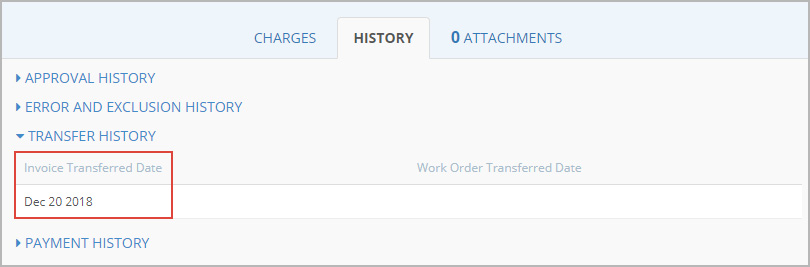
Invoicing and Refrigerated Work Orders
All work orders for refrigerated assets — where refrigerants were added to the system — must have the refrigerant information added before the work order can be invoiced. It is very important that the refrigerants added to a system be entered into Provider Automation as soon as possible, so that decisions about the asset can be made, sooner rather than later.