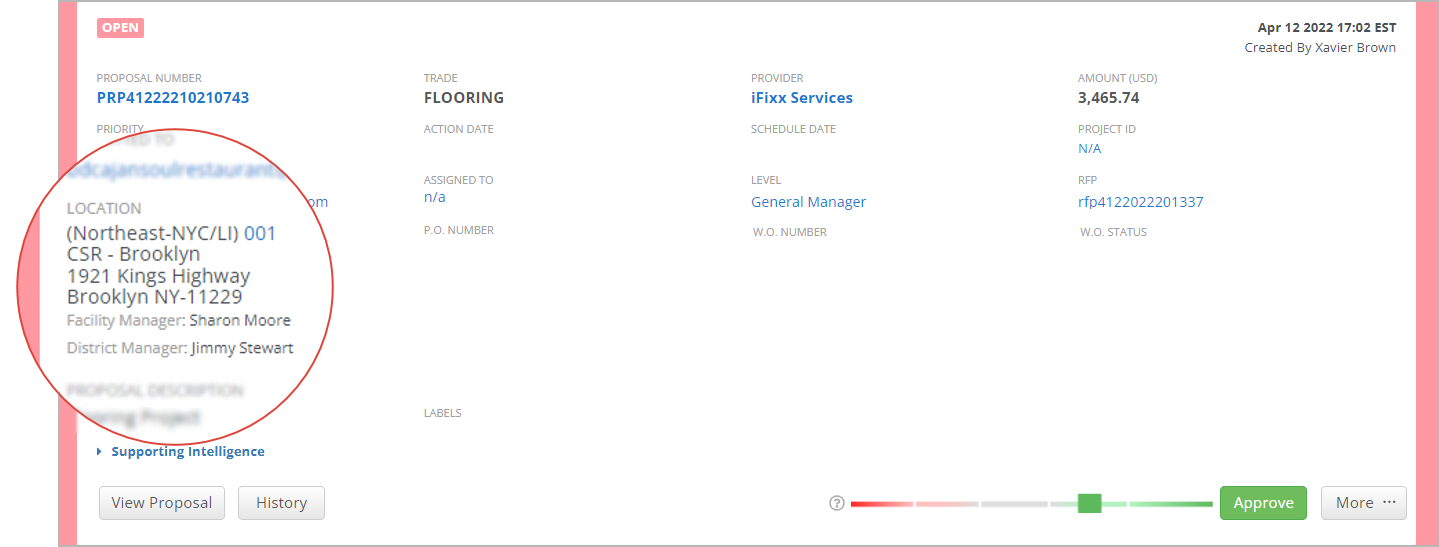- Created by Victor Chemodanov (Unlicensed) , last modified by Anastasia Troichuk (Unlicensed) on Oct 03, 2022
You are viewing an old version of this content. View the current version.
Compare with Current View Version History
« Previous Version 25 Next »
The Proposals List View allows you to view and manage proposals submitted by your providers in one easy view. Here, you can review the costs for various scopes of work — and with the Decision Engine intelligence agent, you have deeper data at your fingertips to help you make the right decisions while approving costs.
In this view you can:
- view proposals submitted by your providers;
- manage, approve and reject proposals;
- using Decision Engine intelligence recommendations to help you decide on the action to take on proposals;
- filter and search for proposals, as well as save filters for easy use; and
- download proposals reports.
- In Service Automation, click Proposals on the top navigation bar. The Proposals List View appears.
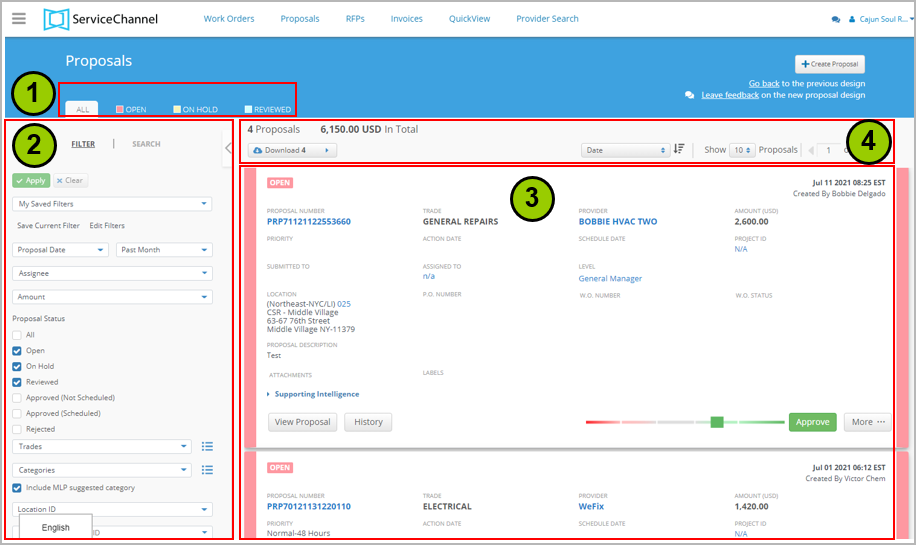
Sections of the Proposal List View
The Proposals List View has four sections:
- Status Tabs: Quickly view proposals that are in each status. By default, the statuses with the asterisk (*) appear, however, you can change this by using the Proposal Status filter.
- All*: Displays all proposals, irrespective of the status.
- Open*: Proposals that no one has taken any action on them.
- On Hold*: Proposals that were marked as requiring further review before being approved or rejected.
- Approved: Proposals that were accepted.
- Reviewed*: For multilevel proposals, these proposals were looked at by at least one person in the MLP hierarchy. See Multilevel Proposals for more information.
Rejected: Proposals that were not accepted.
- Filters and Search: From here you can filter proposals based on desired criteria, or search for proposals. Filter selections can be saved and retrieved later.
- Proposals List: The list of proposals matching the applied filters displays here. You may view details, take actions on proposals.
- Additional Views / Download / Sorting:
- Additional Views: Enables to set number of proposals displayed on the page.
- Download: Download Excel and PDF reports.
- Sort: Allows you to sort the list of proposals by Date, Proposal Number, Trade, Location ID, Provider, and Status.
Details of a Proposal in the List View
Proposal information is available in the following views:
- List view: Stay on the Proposals List to view and compare multiple proposals, process them, or navigate to associated items, such as RFPs or work orders.
- Detailed view: Click the View Proposal button to go to the details page of a specific proposal. That enables you to view a breakdown of costs for the required service. Note that you cannot take action on a proposal from the detailed view page.
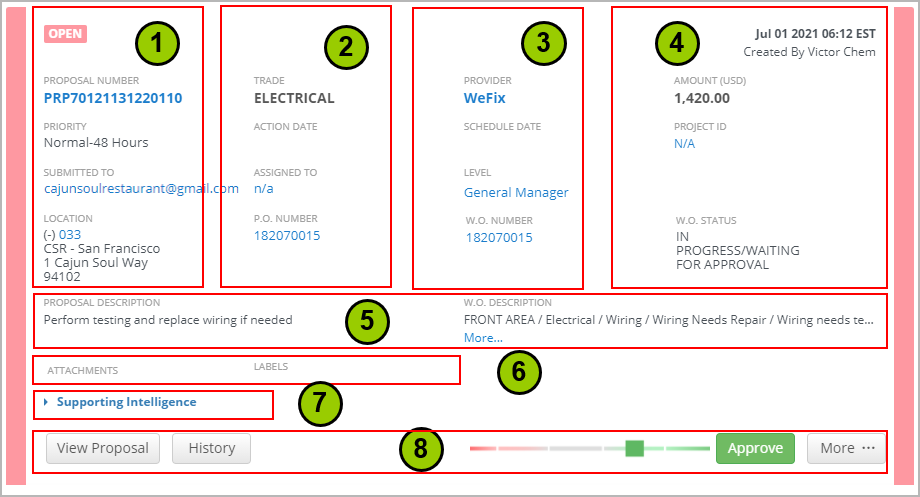
The maximum number of proposals you can view on the Proposals List is 100.
Refer to the table below to find out what proposal details are available on the Proposals List. The presented information may differ depending on your system configuration and the action taken on a particular proposal.
| Section # | Proposal information |
|---|---|
| 1 | Proposal status. Proposal statuses and their color codes are also displayed on the tabs at the top of the Proposals page.
|
| 2 |
|
| 3 |
|
| 4 |
Proposal approval reason is displayed in this section if the feature that prompts users to select an approval reason when they approve a proposal is enabled for your company. If you want this feature to be turned on, get in touch with your ServiceChannel representative. To view the proposal history, click History. |
| 5 |
If the feature that prompts users to select a reason for assignment when they assign a proposal is enabled for your company, the reason is displayed in this section. Contact ServiceChannel to have this feature turned on. |
| 6 |
|
| 7 |
|
| 8 | This section contains the buttons enabling you to perform the following actions on the proposal:
|
- No labels