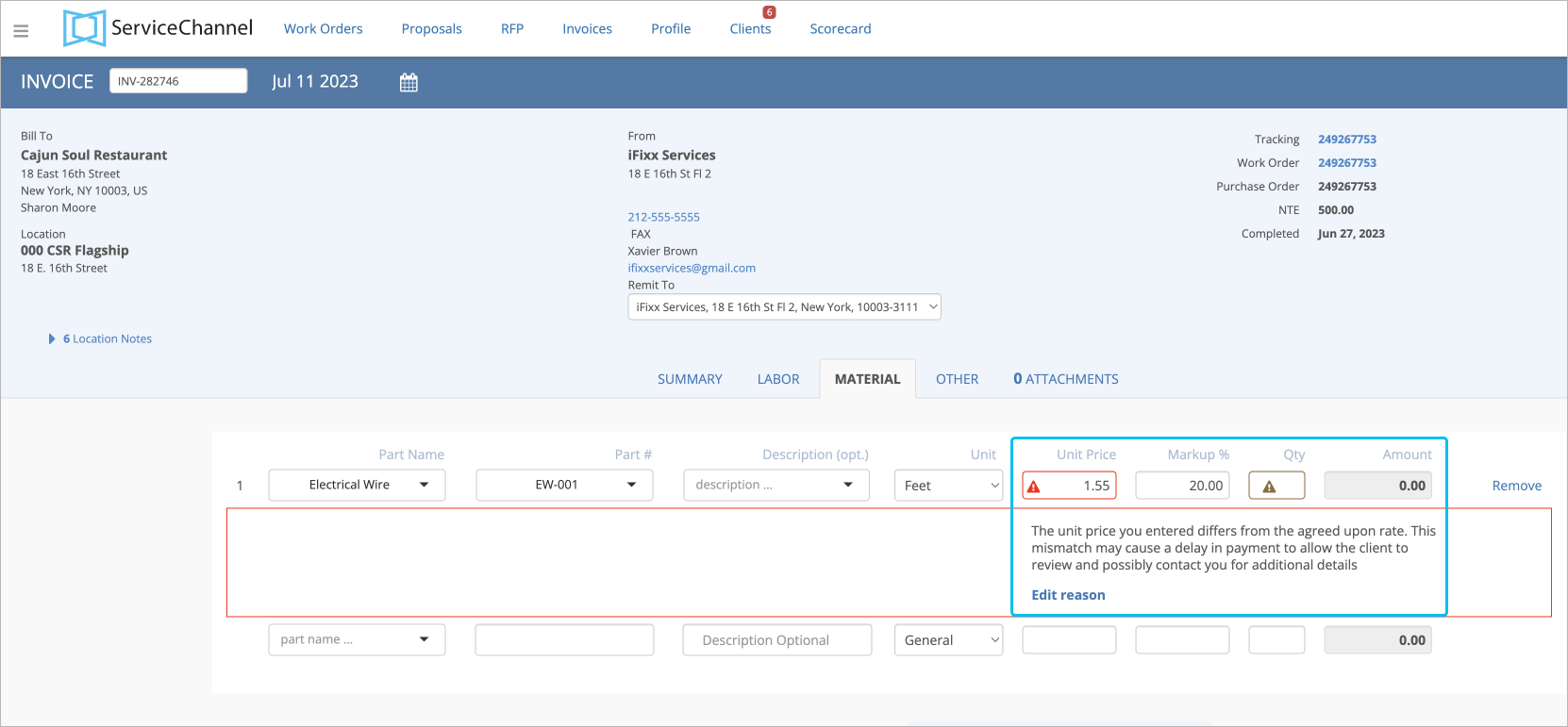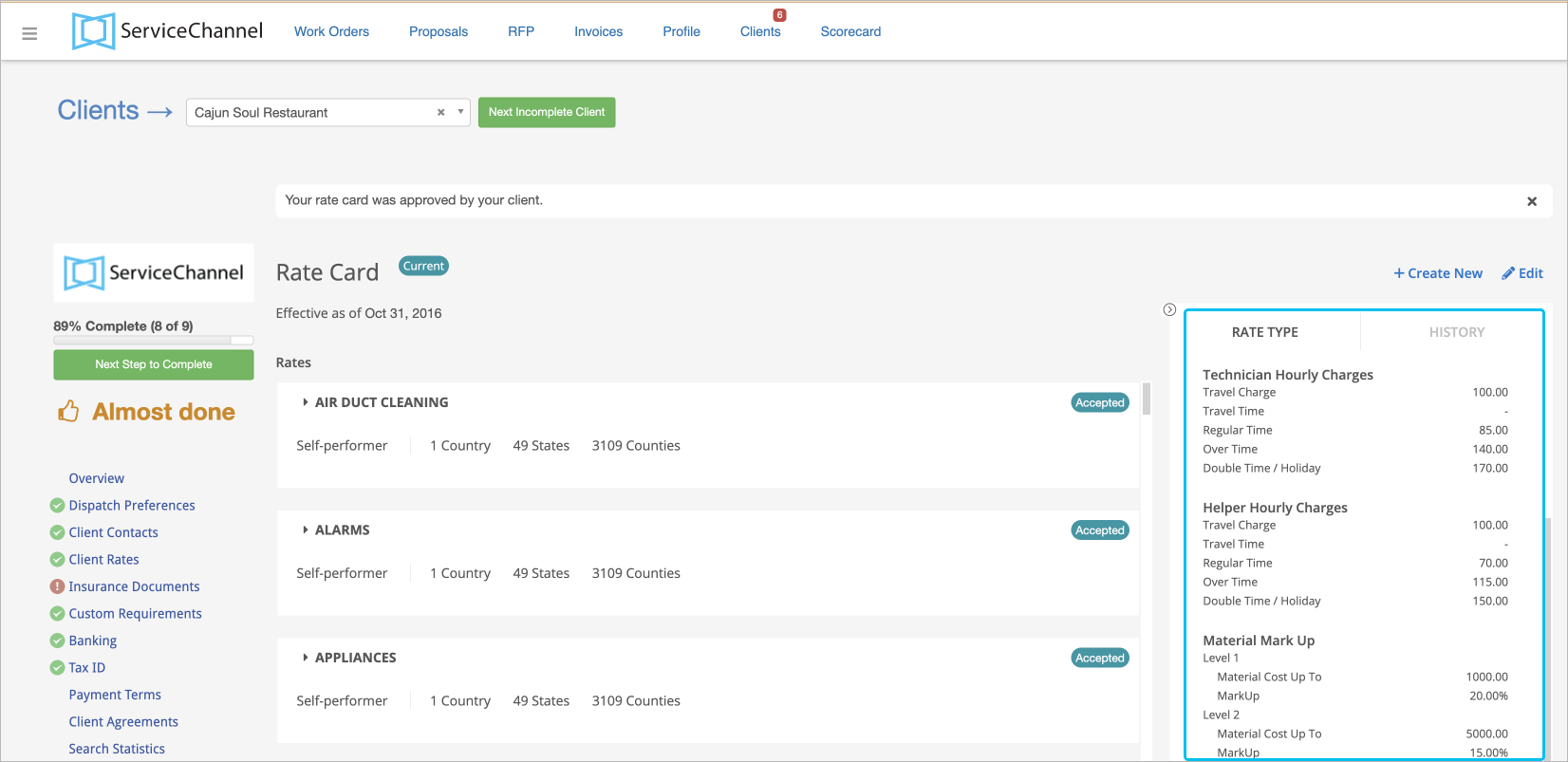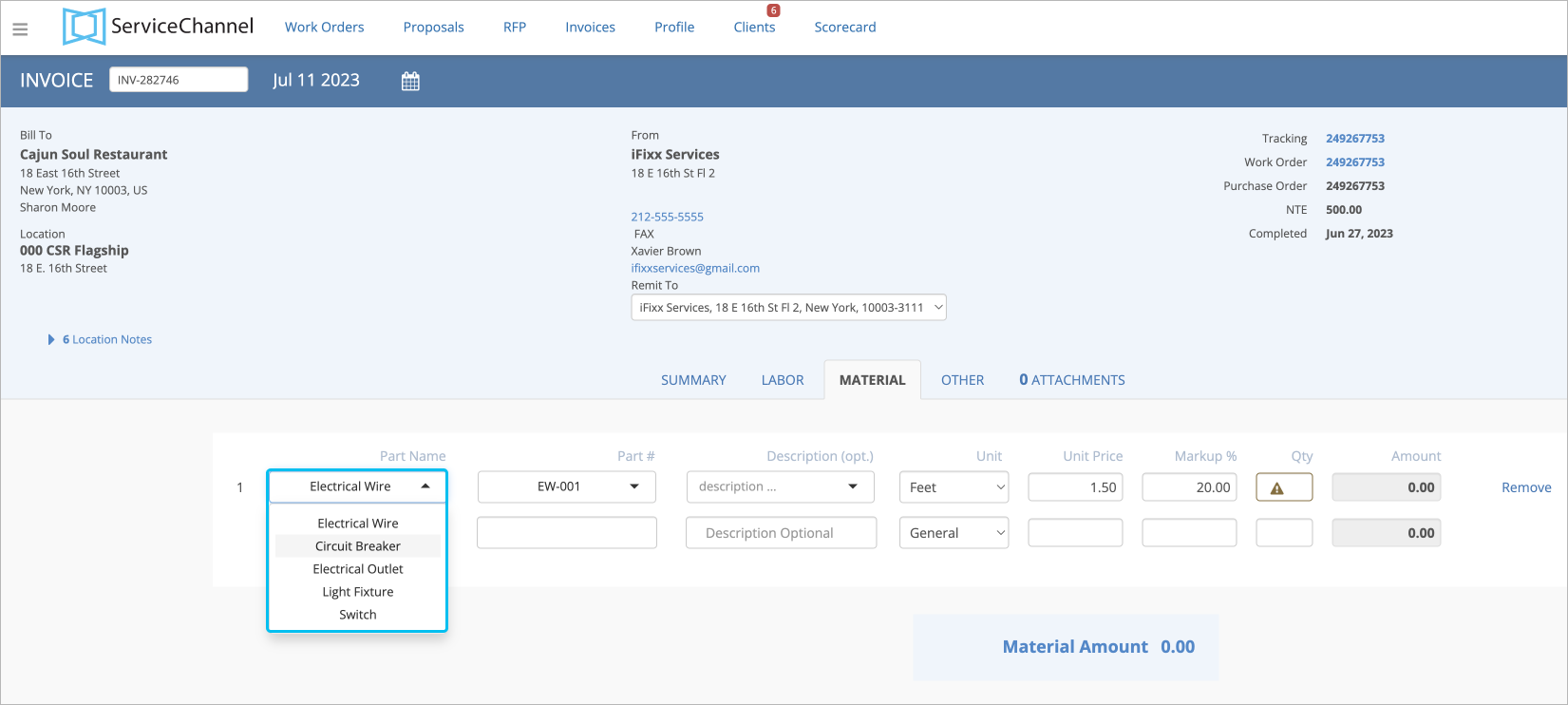Versions Compared
Key
- This line was added.
- This line was removed.
- Formatting was changed.
Some clients may require you to provide reasons for mismatched negotiate rate cards or price lists to validate entered rates in your invoices. In this case, when you submit labor, material, and other rates that are higher or lower than the rates you have agreed upon with your client, you will be prompted to enter a reason explaining the discrepancy.
You will be notified once your client requests service rates from you. Submit your rates, and wait until the client reviews them. Once the rates have been approved by the client, all subsequent invoices will undergo a validation process where labor rates are compared against those agreed upon in Fixxbook. Learn more about Managing Client Rates.
Now, on the invoice form, when you submit a labor rate different from the agreed upon rate, you will be required to provide a reason for the mismatch. Enter a reason in the overlay that appears.
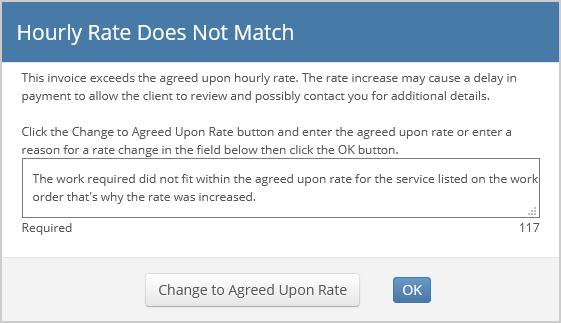 Image Removed
Image Removed
Or, you can change the rate to the agreed upon one by clicking Change to Agreed Upon Rate.
see a Warning![]() Image Addedicon showing there is a price mismatch.
Image Addedicon showing there is a price mismatch.
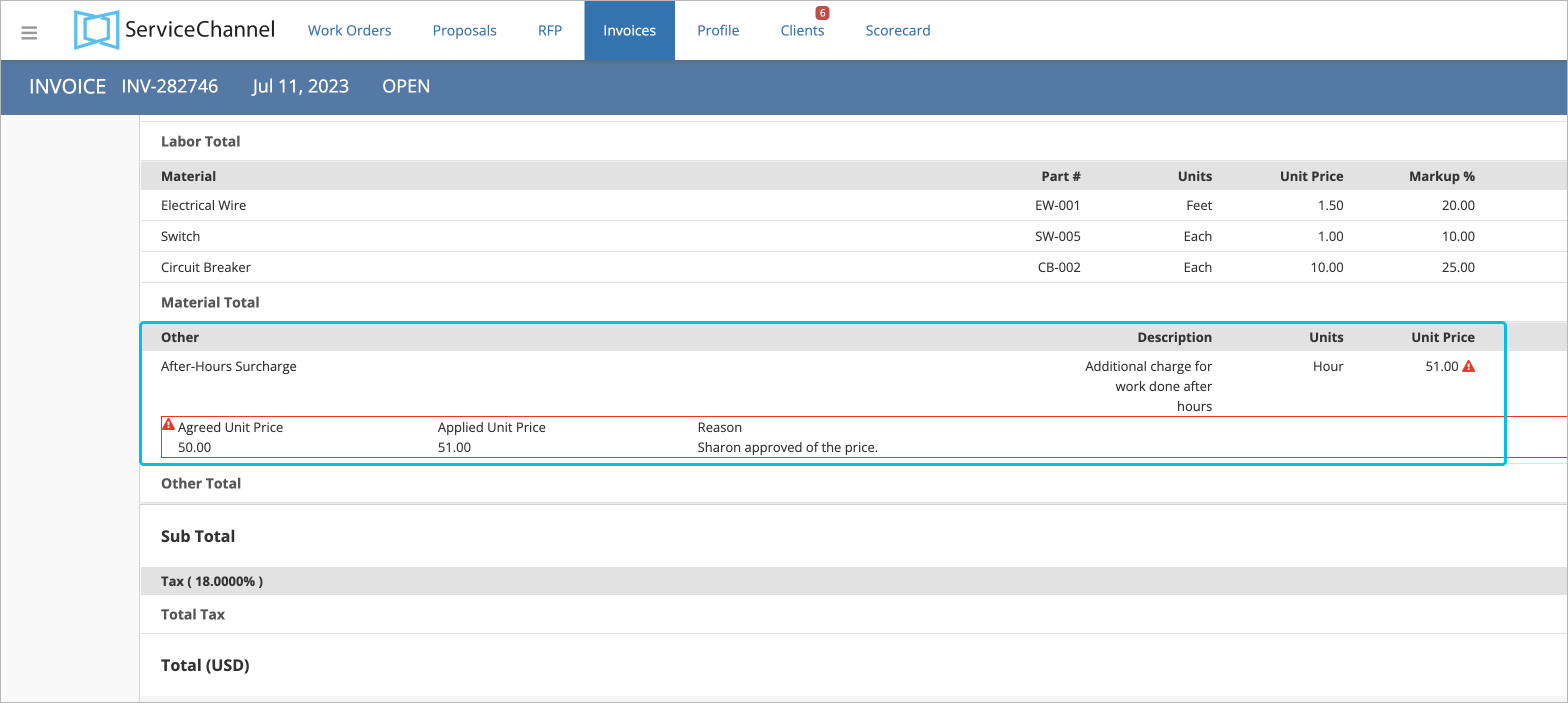 Image Added
Image Added
| Note |
|---|
Clients may also require you to enter reasons explaining mismatches.
|
With rates validation in invoices, you ensure that the rates you enter align with the agreed upon rates. It can be configured through client rates or negotiated price lists. ServiceChannel can validate the following rates in line item invoices, depending on your agreement with your client.
Labor rates
When you create an invoiceand specify labor charges, you see the rates you have agreed upon with your client.
After submitting the invoice, you will see the discrepancies between the agreed and actual prices and the reasons for the price change. Labor rates are regulated by Client Rates. If there is a mismatch, you will be prompted to enter the reason or return to the agreed rate.
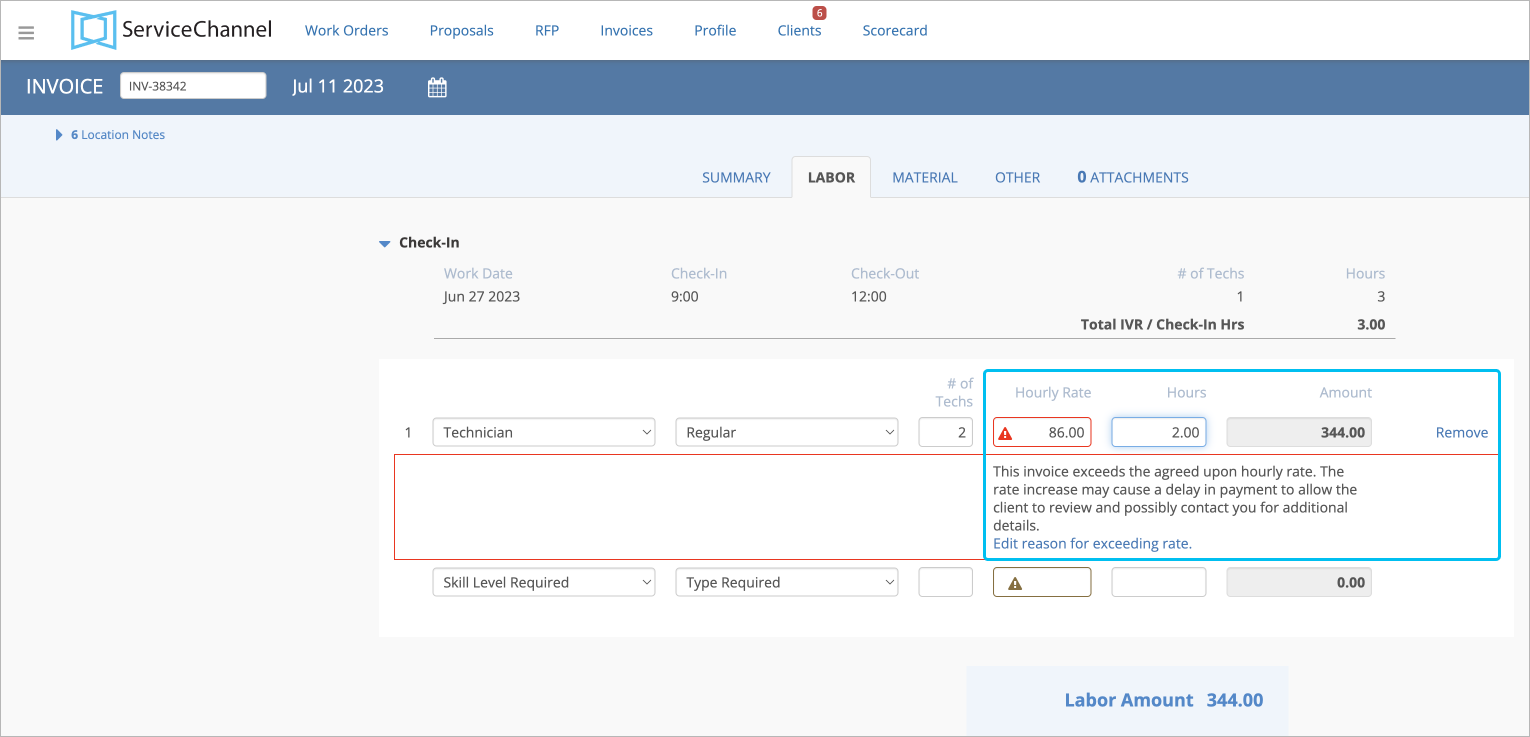 Image Added
Image Added
Material Prices
The validation of material prices happens via a negotiated price list where you and your client agree on the exact list of materials and prices for them. After that, your client uploads this information, and youcan select items from the pre-negotiated list with agreed prices and markup % while completing an invoice.
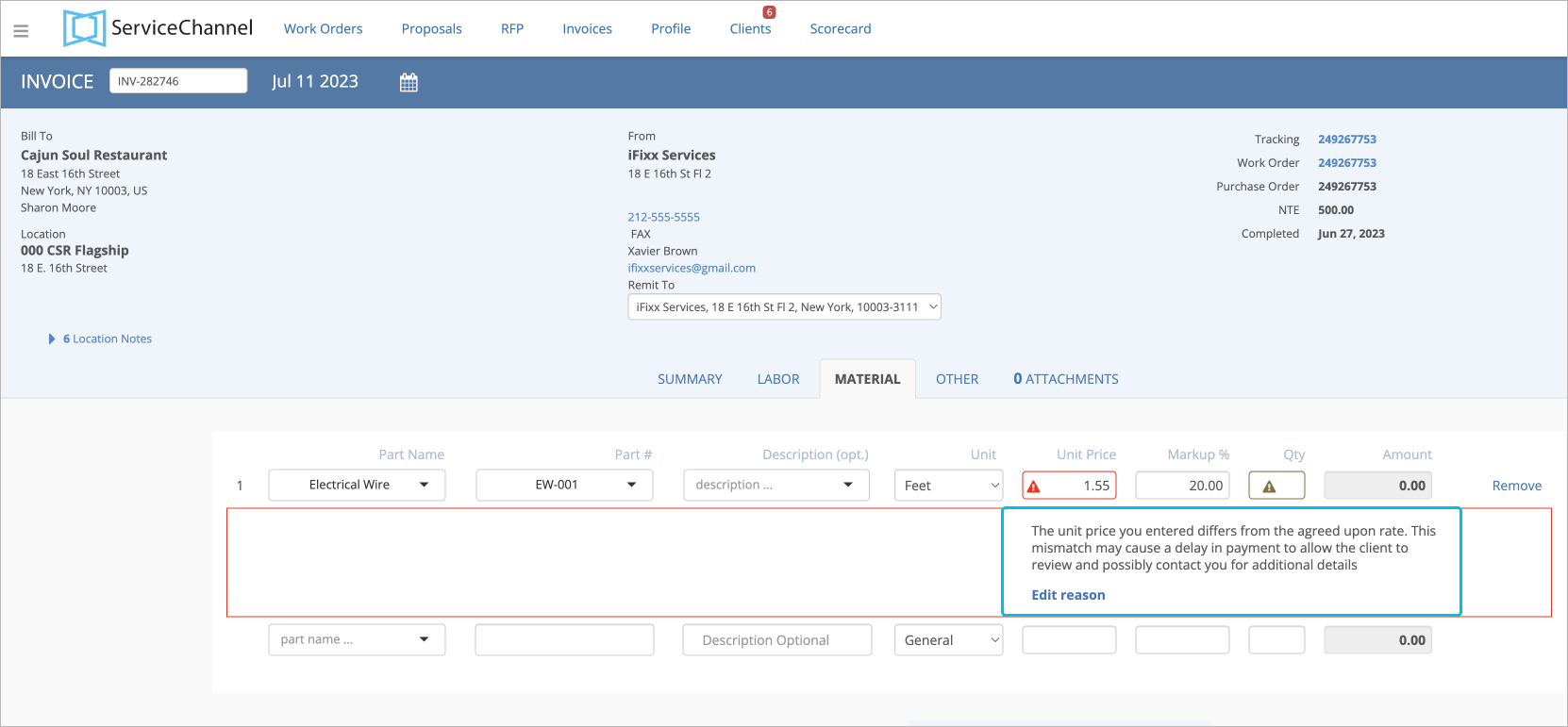 Image Added
Image Added
| Note |
|---|
Your client can also prompt you to enter reasons for the price mismatch. In this case, when entering higheror lower prices than the agreed ones in the negotiated price lists, you will be asked to enter the reason for theprice mismatch or return to the agreed rate. |
Anchor MaterialMarkup MaterialMarkup
Material Markup %
| MaterialMarkup | |
| MaterialMarkup |
The markup is validated via negotiated price lists where the exact % is specified for each material item or the rate card where you set the markup % limit for different price ranges. You and your clientwill see the markup % mismatch on the Invoice Details page.
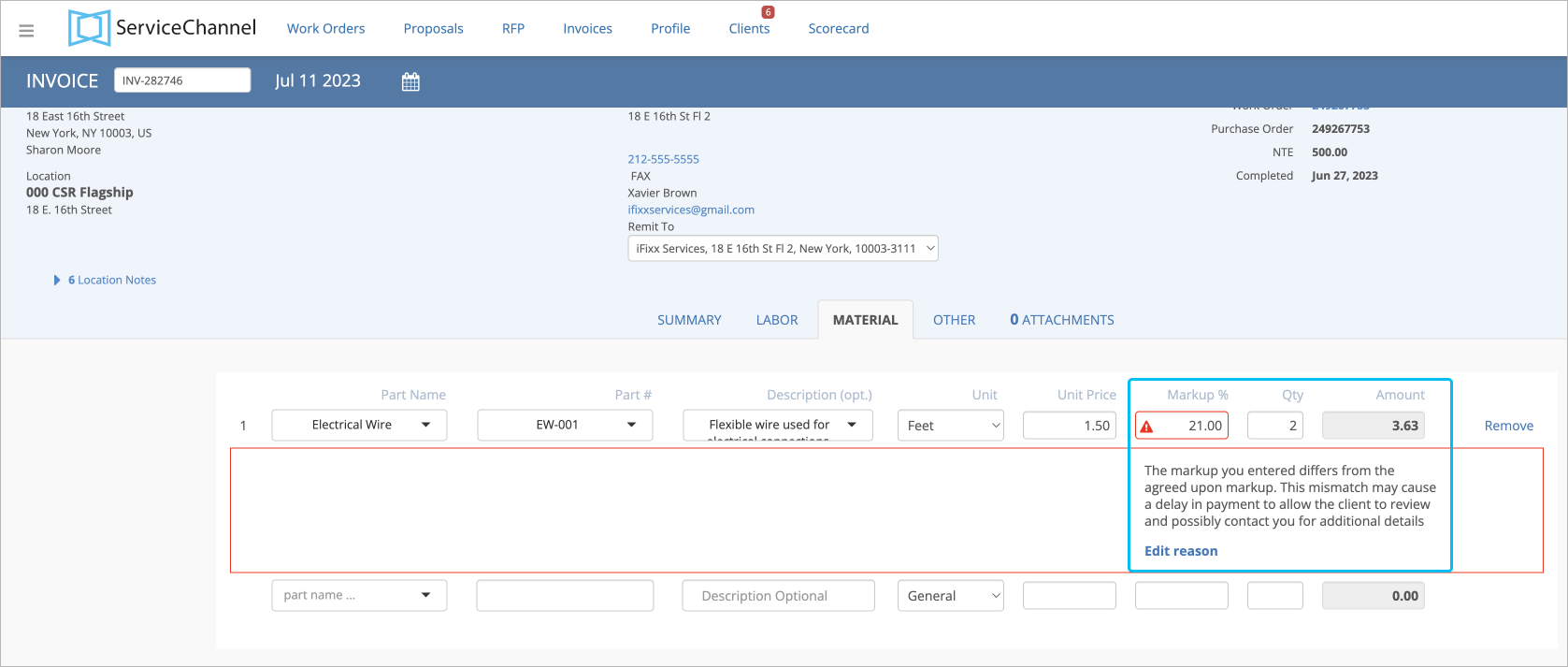 Image Added
Image Added
| Note |
|---|
If you have both price lists and approved rate cards for the same client, markup validation will be performed through the price lists. Your client can prompt you to enter reasons for the markup mismatch. In this case, when entering higher rates than the agreed ones in the negotiated price lists or client rates, you will be asked to enter the reason for a mismatch or return to the agreed rate. |
Prices for Other Charges
The validation of these prices happens via a negotiated price list where you and your client agree on the exact list of other charges and prices for them. After that, youcan select items from the pre-negotiated list with agreed rates while completing an invoice. If there is a mismatch, you will be prompted to enter the reason or return to the agreed rate.
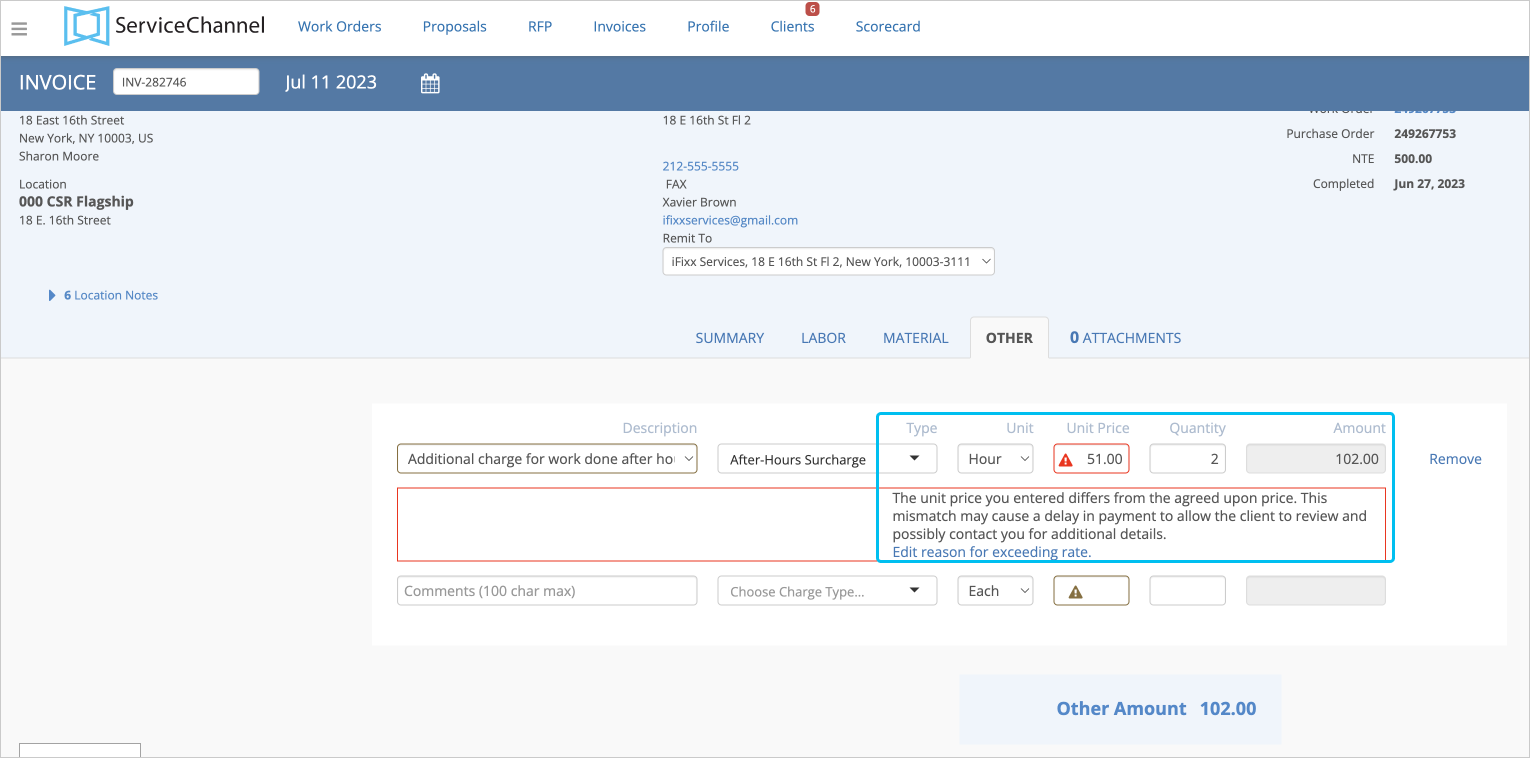 Image Added
Image Added
The validation process in four steps:
- Your client chooses what rates they would like to verify.
- You negotiate price lists and/or a rate card with your clients.
- You complete invoices and enter mismatch reasons if needed.
- You and your clients view mismatches and the reasons for them on the Invoice Details page.
Let’s look at how client rates (rate card) differ from the negotiated price list.
Client Rates | Negotiated Price Lists |
|---|---|
A Rate Card can determine:
| A Price List can specify:
|
The validation process startsas soon as your clienthasuploaded negotiated price lists or approved your rate card. Each time you create invoices with a price mismatch, you will see the Warning![]() Image Addedicon showing a price mismatch.
Image Addedicon showing a price mismatch.
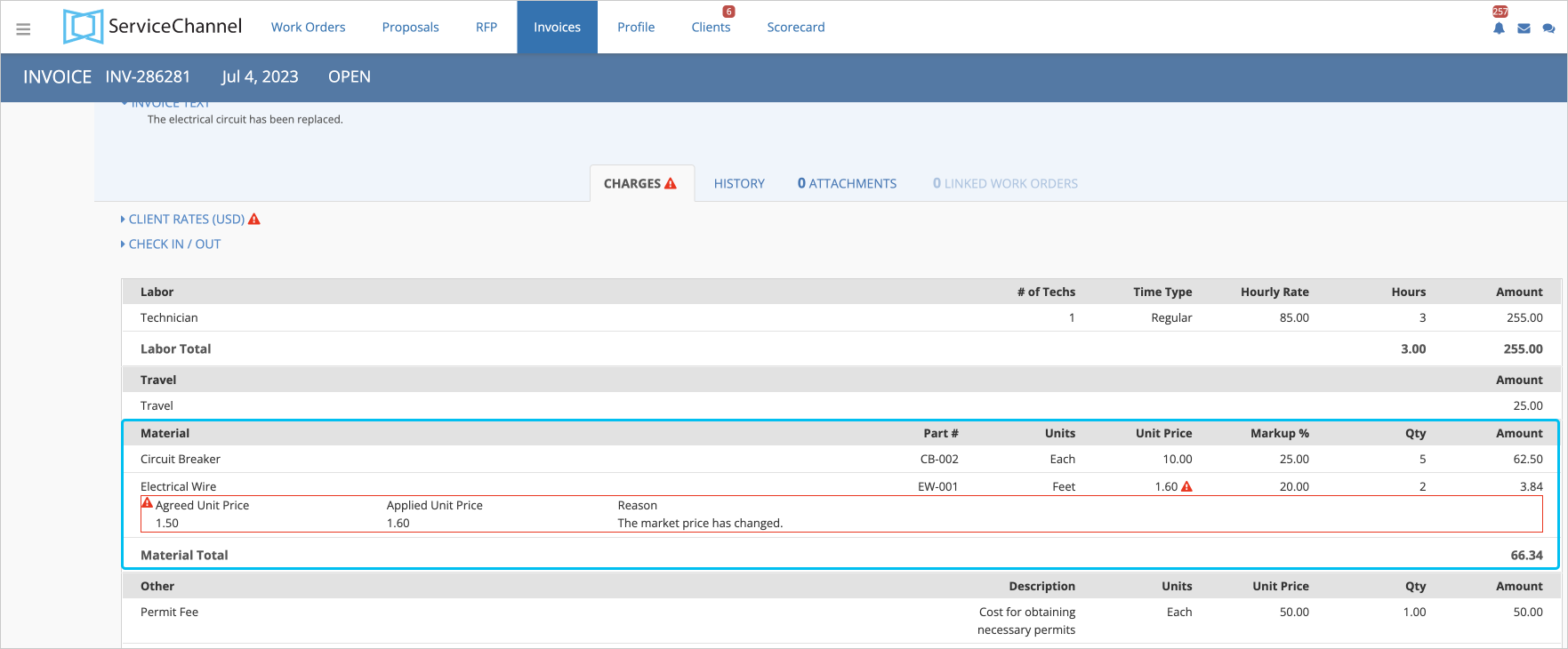 Image Added
Image Added
| Info |
|---|
Having rates validation enabled between you and your client does not prevent you from submitting a labor rate that is above or below the agreed upon rate. Nor It does it not prevent your client from paying the submitted amounteither. |
| Section | ||||||||||
|---|---|---|---|---|---|---|---|---|---|---|
|
| Panel | ||||||||
|---|---|---|---|---|---|---|---|---|
| ||||||||
|
| Panel | ||||||||||||
|---|---|---|---|---|---|---|---|---|---|---|---|---|
| ||||||||||||
|