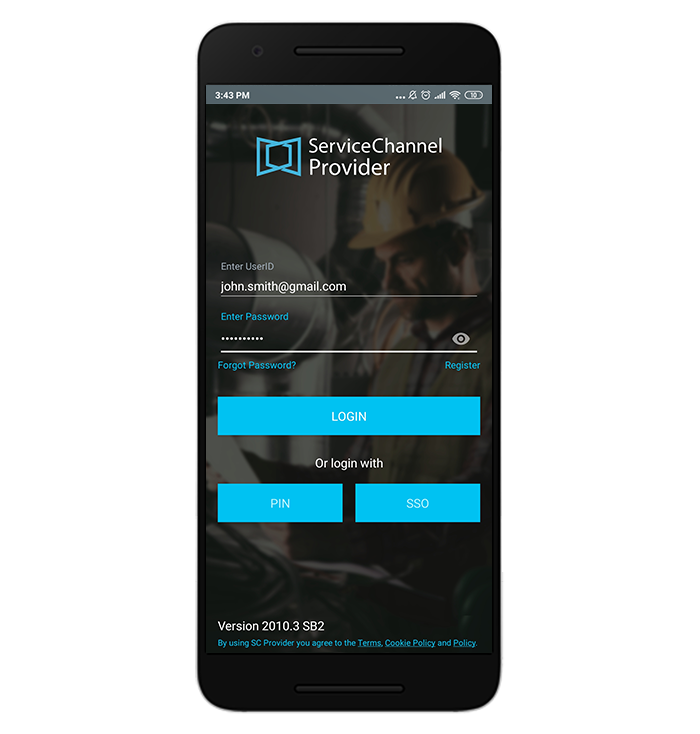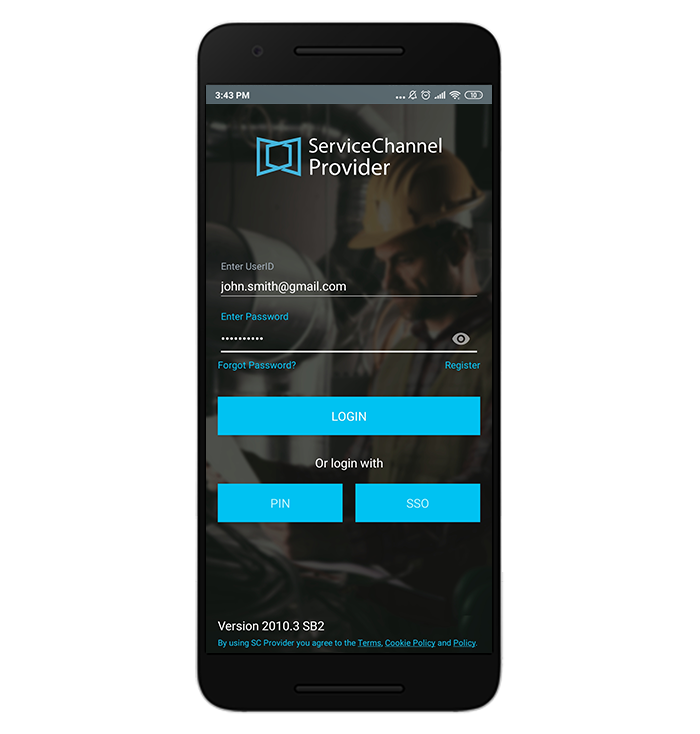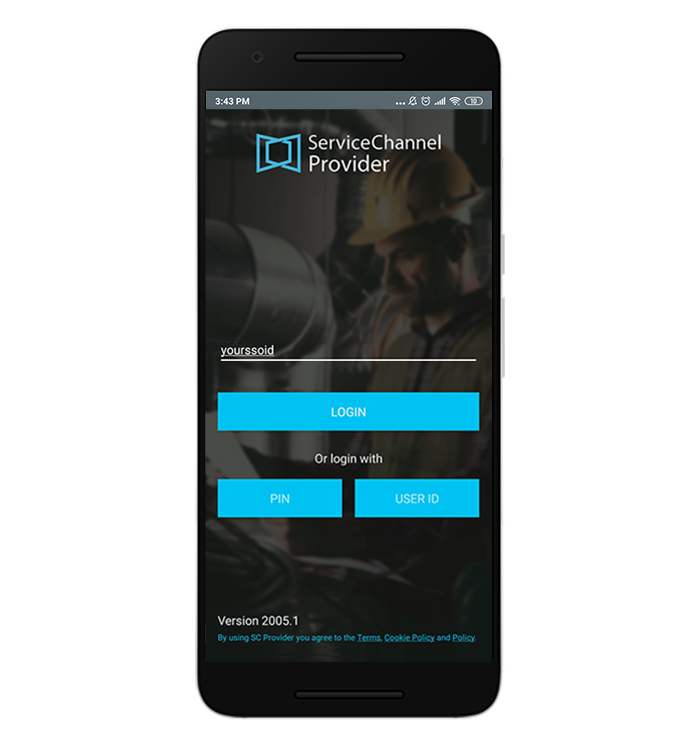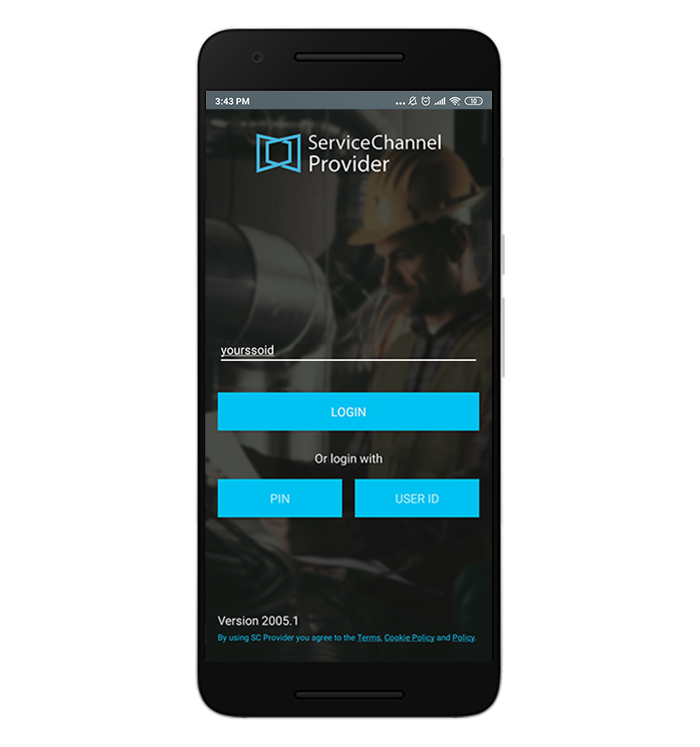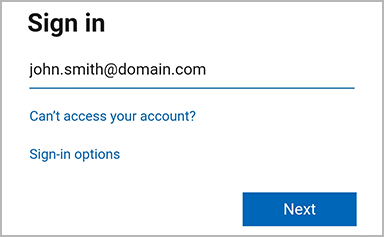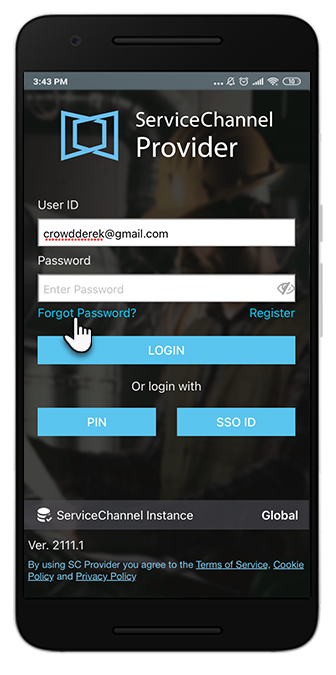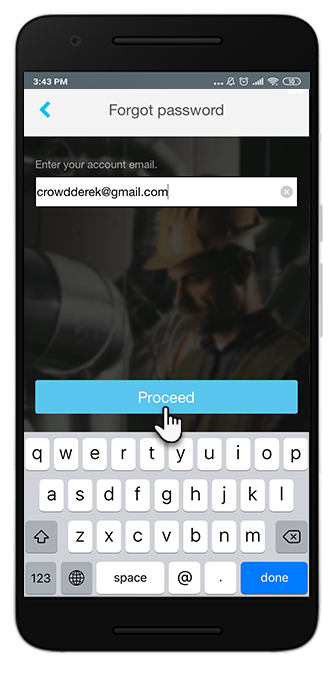Versions Compared
Key
- This line was added.
- This line was removed.
- Formatting was changed.
Logging in to ServiceChannel Provider with an Email
After you have successfully activated your account, you may login log in to manage your work orders.
| Panel | ||||||||||
|---|---|---|---|---|---|---|---|---|---|---|
| ||||||||||
|
Logging in to ServiceChannel Provider via SSO
You can sign in via the single sign-on (SSO) system if this option is configured for your company.
| Panel | ||||||||||
|---|---|---|---|---|---|---|---|---|---|---|
| ||||||||||
Once authenticated, you will automatically get to the ServiceChannel Provider mobile app. The WOs list appears. |
Resetting a Forgotten Password
Should you forget your ServiceChannel Provider Mobile password, you may reset it through the mobile app.
| Panel | ||||||||||
|---|---|---|---|---|---|---|---|---|---|---|
| ||||||||||
|
Now that you have learned how you can log into the app, you can read about managing work orders in SC Provider.
| Live Search | ||||||||
|---|---|---|---|---|---|---|---|---|
|
| Panel | ||||||||
|---|---|---|---|---|---|---|---|---|
| ||||||||
|
| Panel | ||||||||||
|---|---|---|---|---|---|---|---|---|---|---|
| ||||||||||
|