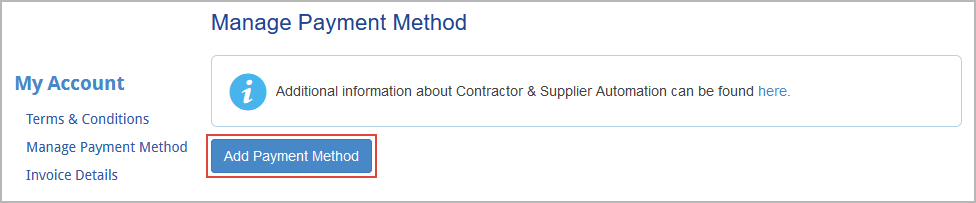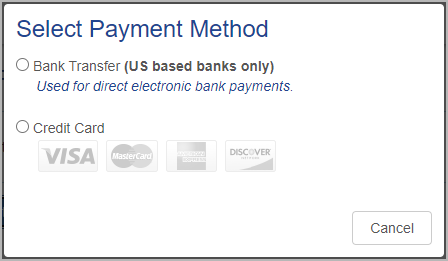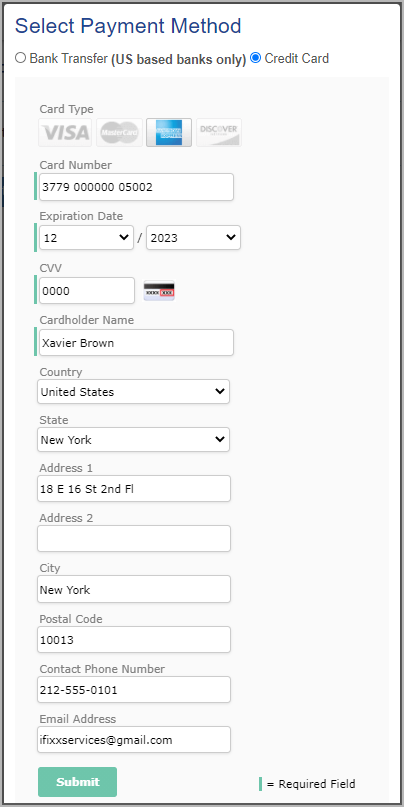Versions Compared
Key
- This line was added.
- This line was removed.
- Formatting was changed.
To be able to use the ServiceChannel platform, you should maintain a valid form of payment. Once you have added an acceptable payment method, your account will move to the Active status. You will be automatically billed for your monthly invoice.
| Note |
|---|
Only the Business Owner/Management and Financial Authority user roles give you permission to manage payment methods. Read more about user roles in Adding and Modifying Users and Assigning User Roles. |
Anchor paymentmethods paymentmethods
Adding a Payment Method
| paymentmethods | |
| paymentmethods |
Your primary form of payment will automatically be charged once each month for your pending fees. You can set up one or multiple forms of payment on your account.
The following forms of payment are:
- Credit/Debit/Prepaid Cards (Visa, MasterCard, American Express, Discover)
- Bank Transfer & ACH (eCheck Direct Debit electronic funds transfer )
| Note |
|---|
Paper Checks are not acceptable forms of payment. |
| Warning |
|---|
Payment methods that are not up to date will result in your account falling into the Grace status. After 7 days of a failed payment method, your account will fall into the Restricted status, where you are not able to invoice. |
| Panel | ||||||||||
|---|---|---|---|---|---|---|---|---|---|---|
| ||||||||||
|
Payment Method Security
ServiceChannel is an Authorize.Net verified merchant. Authorize.Net provides the infrastructure and security necessary to ensure fast, reliable, and secure transmission of transaction data.
Authorize.Net is committed to providing its merchant customers with the highest level of transaction processing security, safeguarding customer information and combating fraud. More merchants trust Authorize.Net than any other payment gateway to process their eCommerce transactions securely. For more information about the benefits of Authorize.Net’s secure transaction processing, please visit the Authorize.Net website.
The Authorize.Net seal can be found at the bottom of every page in Provider Automation, as well as in the pop-up that appears when adding or editing a payment method.
| Live Search | ||||||||
|---|---|---|---|---|---|---|---|---|
|
| Panel | ||||||||
|---|---|---|---|---|---|---|---|---|
| ||||||||
|
| Panel | ||||||||||||
|---|---|---|---|---|---|---|---|---|---|---|---|---|
| ||||||||||||
|