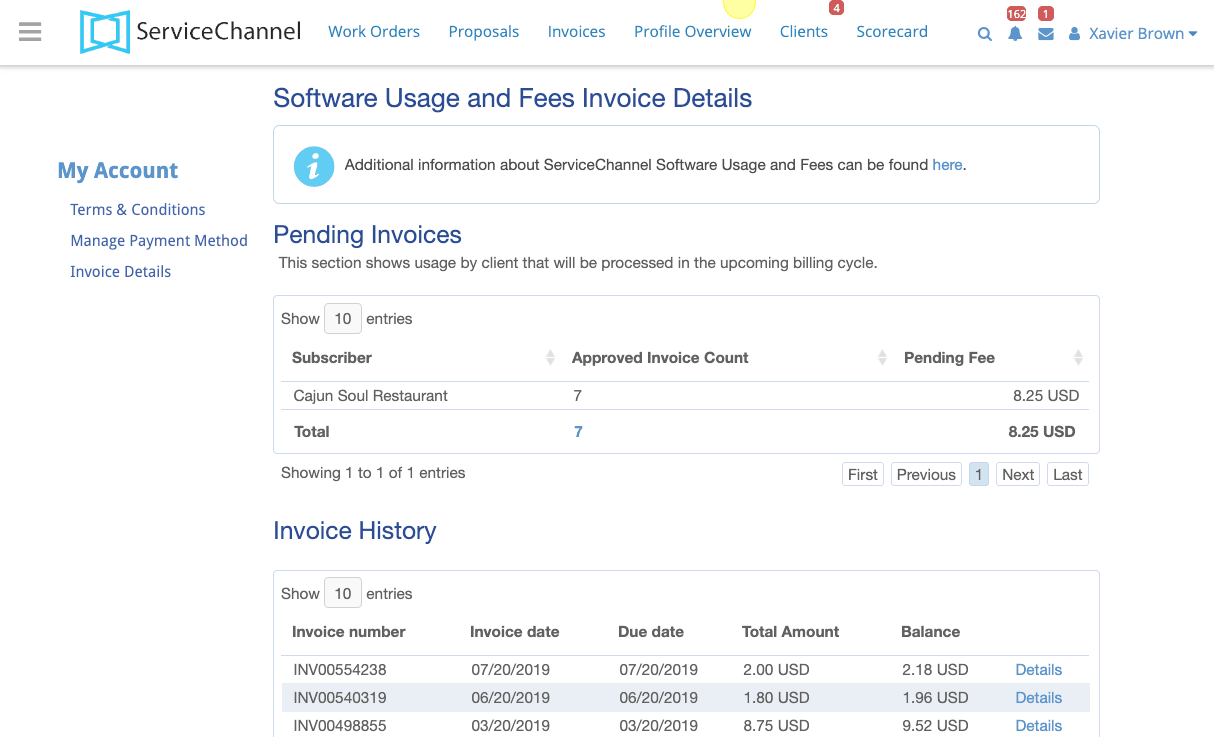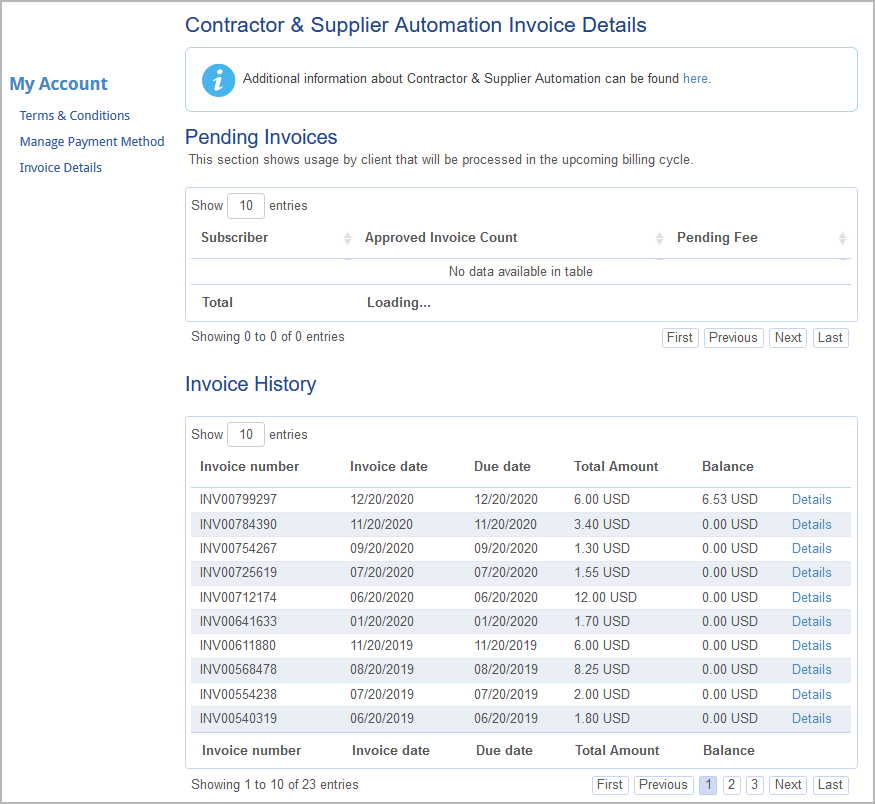Versions Compared
Key
- This line was added.
- This line was removed.
- Formatting was changed.
You may view the details of pending and past ServiceChannel Software Usage Fees in Provider Automation on the Invoice Details page under the My Account section in Provider Automation.
| Note |
|---|
Only the Business Owner/Management and Financial Authority user roles give you permission to accept the terms and conditions and manage payment methods. Read more about user roles in Adding and Modifying Users and Assigning User Roles. |
| Panel | ||||||||||||
|---|---|---|---|---|---|---|---|---|---|---|---|---|
| ||||||||||||
|
| Live Search | ||||||||
|---|---|---|---|---|---|---|---|---|
|
| Panel | ||||||||||||
|---|---|---|---|---|---|---|---|---|---|---|---|---|
| ||||||||||||
|