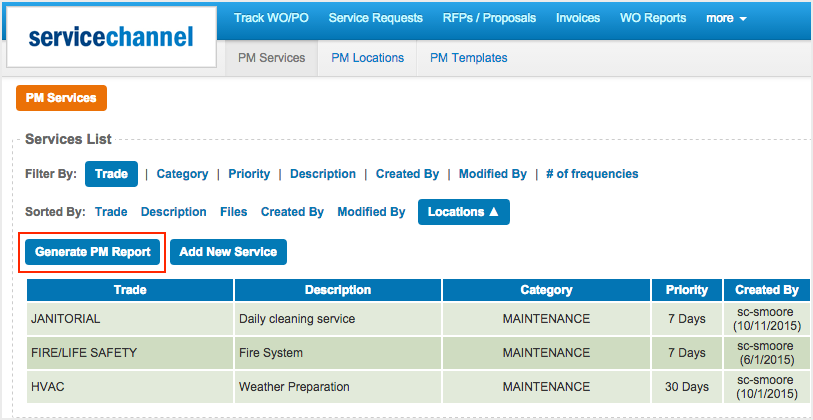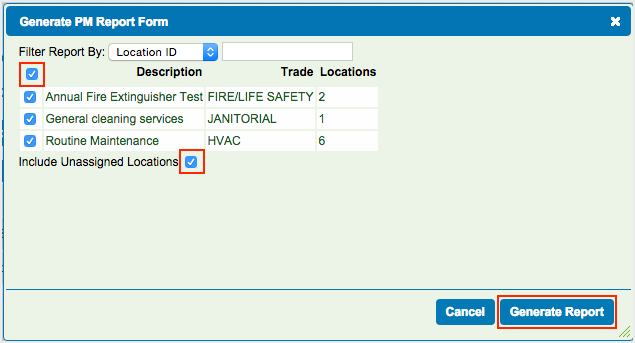You can generate Preventive Maintenance reports after you have set up your
PM Services,
Frequencies and
Locations. This will allow you to review your settings and make sure you have everything set up correctly according to your requirements and to keep track of the information.
Your downloaded report will include sections for Subscriber Info (subscriber name and ID), PM Service information, Frequency and Assigned Locations. If you chose to include your unassigned locations, these will be highlighted in pink in the generated report.
 Image Removed
Image Removed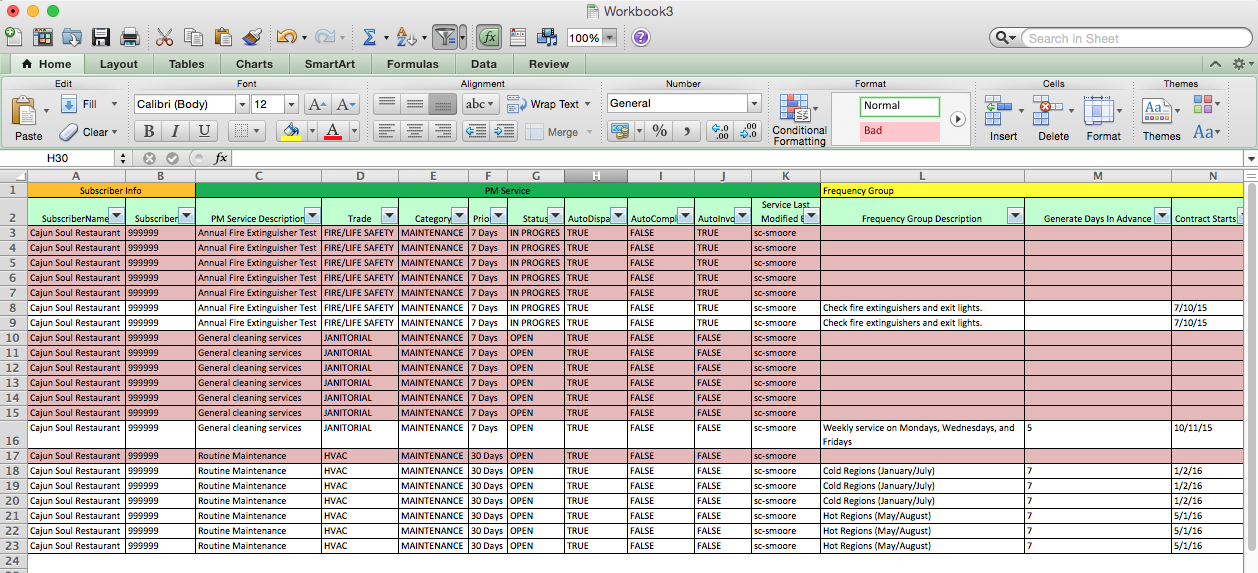 Image Added
Image Added