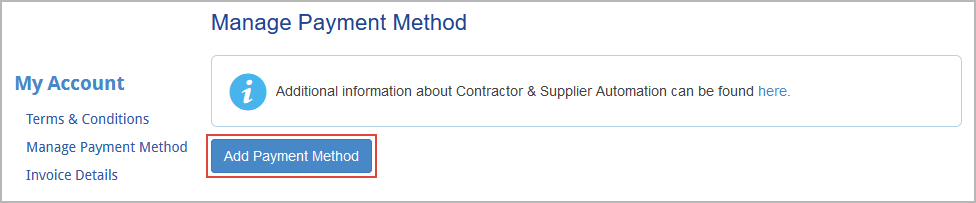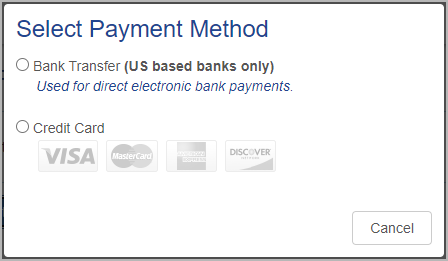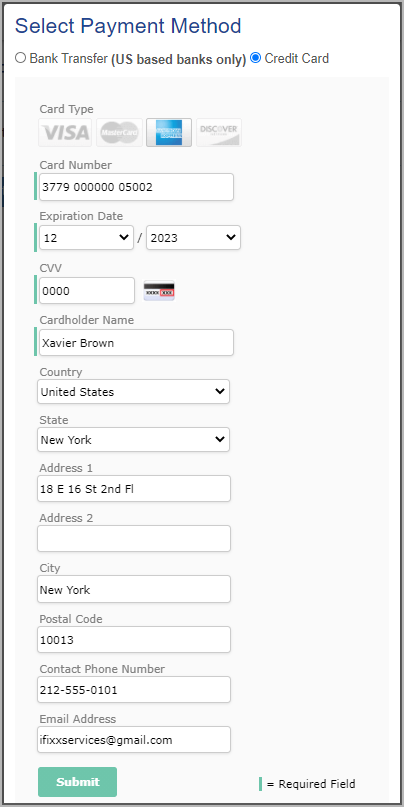To be able to use the ServiceChannel platform without interruption, you should must maintain a valid form of payment. Once you have added an acceptable payment method, your account will move to the Active status. You will be automatically billed for your monthly invoice.
| Anchor |
|---|
| paymentmethods |
|---|
| paymentmethods |
|---|
|
Adding a Payment Method
Your primary form of payment will automatically be charged once each month for your pending fees. You can set up one or multiple forms of payment on your account.
The following forms of payment are:
- Credit/Debit/Prepaid Cards (Visa, MasterCard, American Express, Discover)
- Bank Transfer & ACH (eCheck Direct Debit electronic funds transfer )
| Note |
|---|
Paper Checks are not acceptable forms of payment. |
| Warning |
|---|
| title | Outdated Payment Methods |
|---|
|
Payment methods that are not up to date will result in your account falling into the Grace status. After 7 days of a failed payment method, your account will fall into the Restricted status, where you are not able to invoice. See Account Statuses for more information.  Image Added Image Added
|
| Panel |
|---|
| bgColor | #F9F9F9 |
|---|
| titleColor | #0e3367 |
|---|
| titleBGColor | #EAEAEA |
|---|
| borderStyle | none |
|---|
| title | ⦿ How to Add a Payment Method |
|---|
|
- From the hamburger menu in the upper-left corner, go to Administration > My Account > Manage Payment Method, and click Add Payment Method.
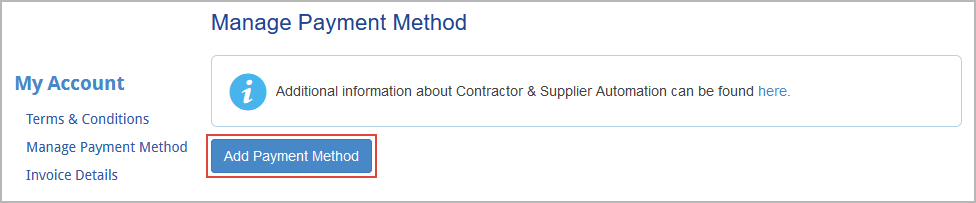 - Select one of the following:
- Select Bank Transfer to pay from a bank account by Electronic Funds Transfer (eCheck Direct Debit - the United States only).
- Select Credit Card to pay by Visa, American Express, MasterCard, or Discover.
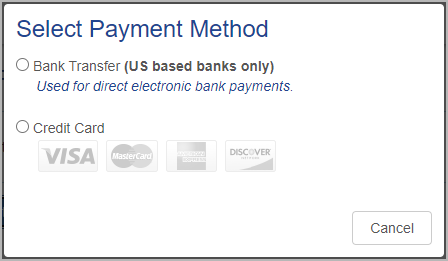
- Enter your account details, paying special attention to account numbers, names, and addresses.
(Credit cards) Enter the name exactly as it appears on the card. Pay close attention to middle names/initials and the company name. (Credit cards)Enter the address exactly as it appears on the monthly statement. Pay close attention to abbreviations such as "St." vs. "Street", "Ave." vs. "Avenue" and "Blvd." vs. "Boulevard".
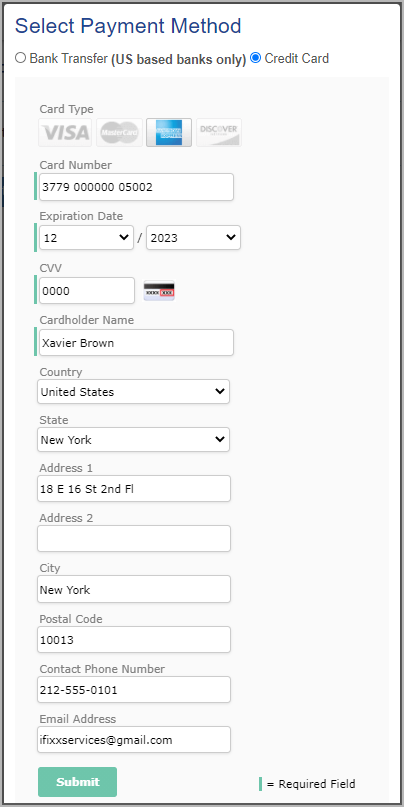
- Click Submit. The page updates with account information.
|
Payment Method Security
ServiceChannel is an Authorize.Net verified merchant. Authorize.Net provides the infrastructure and security necessary to ensure fast, reliable, and secure transmission of transaction data.
Authorize.Net is committed to providing its merchant customers with the highest level of transaction processing security, safeguarding customer information and combating fraud. More merchants trust Authorize.Net than any other payment gateway to process their eCommerce transactions securely. For more information about the benefits of Authorize.Net’s secure transaction processing, please visit the Authorize.Net website.
The Authorize.Net seal can be found at the bottom of every page in Provider Automation, as well as in the pop-up that appears when adding or editing a payment method.