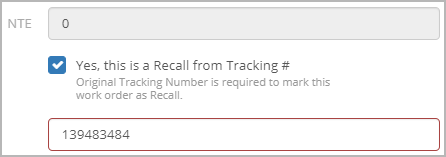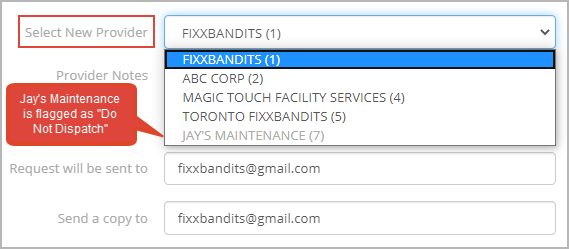Depending on your permissions, you may reassign a work order to a different service provider. For example, when the original service provider cannot make the estimated time of arrival (ETA), or when the provider does not service the trade, you can select an alternative service provider assigned to the same location and trade. While reassigning a work order, it is required to also select why you are reassigning it.
After you reassign a work order, the new service provider receives the service request email and the original service provider receives a cancellation email.
| Info |
|---|
It is also possible to set a work order to automatically reassign to the next ranked provider. See Automatically Reassigning Work Orders after Maximum Reschedules, below, for more information. |
Anchor reassignwo reassignwo
Reassigning a Work Order to a Service Provider Already Assigned to the Trade and Location
| reassignwo | |
| reassignwo |
You may reassign a work order to a service provider already assigned to the corresponding trade and location from:
- The list view
- The detailed view of a work order, and
- The Edit Work Order window, from here you may assign a new service provider to the trade/location associated with the work order and reassign the work order. See Assigning a New Service Provider to a Trade/Location Associated with a Work Order for more information.
The Reassign window displays a summary of the work history of the originally assigned service provider for the location, including the number of work orders in the open and in progress statuses, as well as the number of work orders with open RFPs or proposals. Clicking the View Work History link opens the Work Orders page listing all work orders for the same trade/location assigned to the service provider. This helps identify if there are open work orders for the same problem and whether the problem is recurring, helping you determine whether a piece of equipment needs to be replaced.
| Panel | |||||||||||
|---|---|---|---|---|---|---|---|---|---|---|---|
| |||||||||||
|
Once you’ve reassigned a work order, the new service provider receives the service request email and the original service provider gets a cancellation email.
| Anchor | ||||
|---|---|---|---|---|
|
Power users may assign a new service provider to the trade and location associated with a work order. This is especially useful when no alternate service providers are available to reassign a work order.
The Reassign combo button in the Work Order Details view lists the service providers available for reassigning the work order and allows assigning a new service provider.
| Panel | ||||||||||
|---|---|---|---|---|---|---|---|---|---|---|
| ||||||||||
|
The new service provider is added to the list of available providers. You may now reassign the work order to the newly added service provider.
| Anchor | ||||
|---|---|---|---|---|
|
| Info |
|---|
Contact your ServiceChannel representative to turn this feature on. |
Work orders that belong to certain trades may need to be resolved sooner rather than later. To avoid delays on such trades, you can contact your ServiceChannel representative to define a maximum number of reschedules for these trades and set these work orders to auto-reassign to the next ranked provider, should the first provider reschedule it more than the allowed number of times.
For example, suppose you set HVAC work orders to reassign after 3 reschedules, and you have assigned an HVAC work order to a rank 1 service provider. If the service provider tries to reassign the work order the 4th time, the work order will auto-reassign to the next ranked (rank 2) provider. Note that this works only when there is a service provider in the next immediate rank (+1; rank 2 in this example.)
When the work order is auto-reassigned to the next provider, the original provider will be sent a service request cancellation email.