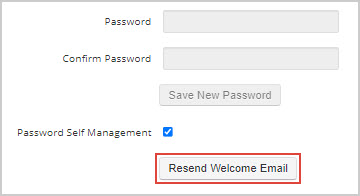Versions Compared
| Version | Old Version 27 | New Version 28 |
|---|---|---|
| Changes made by | ||
| Saved on |
Key
- This line was added.
- This line was removed.
- Formatting was changed.
You may add users to Service Automation and provide permissions from the Users page. The number of users you may add is unlimited. While adding a new user, you can set the desired password management option and add notification email for receiving work order notes, invoice escalation alerts as well as proposal and work order assignment notifications.
| Panel | ||||||||||
|---|---|---|---|---|---|---|---|---|---|---|
| ||||||||||
|
Once you add a user, you can do the following:
- Customize permissions for access
- Assign Service Automation roles and permissions
- Give access based on Locations or Location Notes
- Assign limits to NTEs, Proposals, and Invoices
- Review mobile access information for users authorized for the ServiceChannel Mobile App
- Assign dashboards
Anchor saa_pwself saa_pwself
Password Self-Management
| saa_pwself | |
| saa_pwself |
The Password Self-Management feature lets you allow users to reset their own passwords securely through their emails. You may enable this feature by contacting ServiceChannel.
Once the feature is enabled, you may easily turn the feature on for individual users in your company by checking the box next to Password Self Management in the General Info tab.

In other instances where multiple users, such as location users, may share a single account, you can add and manage passwords for those accounts by disabling the Password Self-Management option. While users associated with such an account cannot reset the account password, they can contact an Admin user and retrieve the password.
| Info |
|---|
If a newly added user has the Password Self Management option enabled, but they haven’t created their password yet, you can resend a welcome email to them. To do this, click Resend Welcome Email on the General Info tab of the user details page. The welcome email contains a link to create a password that is valid within 14 days. Once the user submits their password, the Resend Welcome Email button disappears from the page.
|
| Live Search | ||||||||
|---|---|---|---|---|---|---|---|---|
|
| Panel | ||||||||
|---|---|---|---|---|---|---|---|---|
| ||||||||
|
| Panel | ||||||||||||
|---|---|---|---|---|---|---|---|---|---|---|---|---|
| ||||||||||||
|