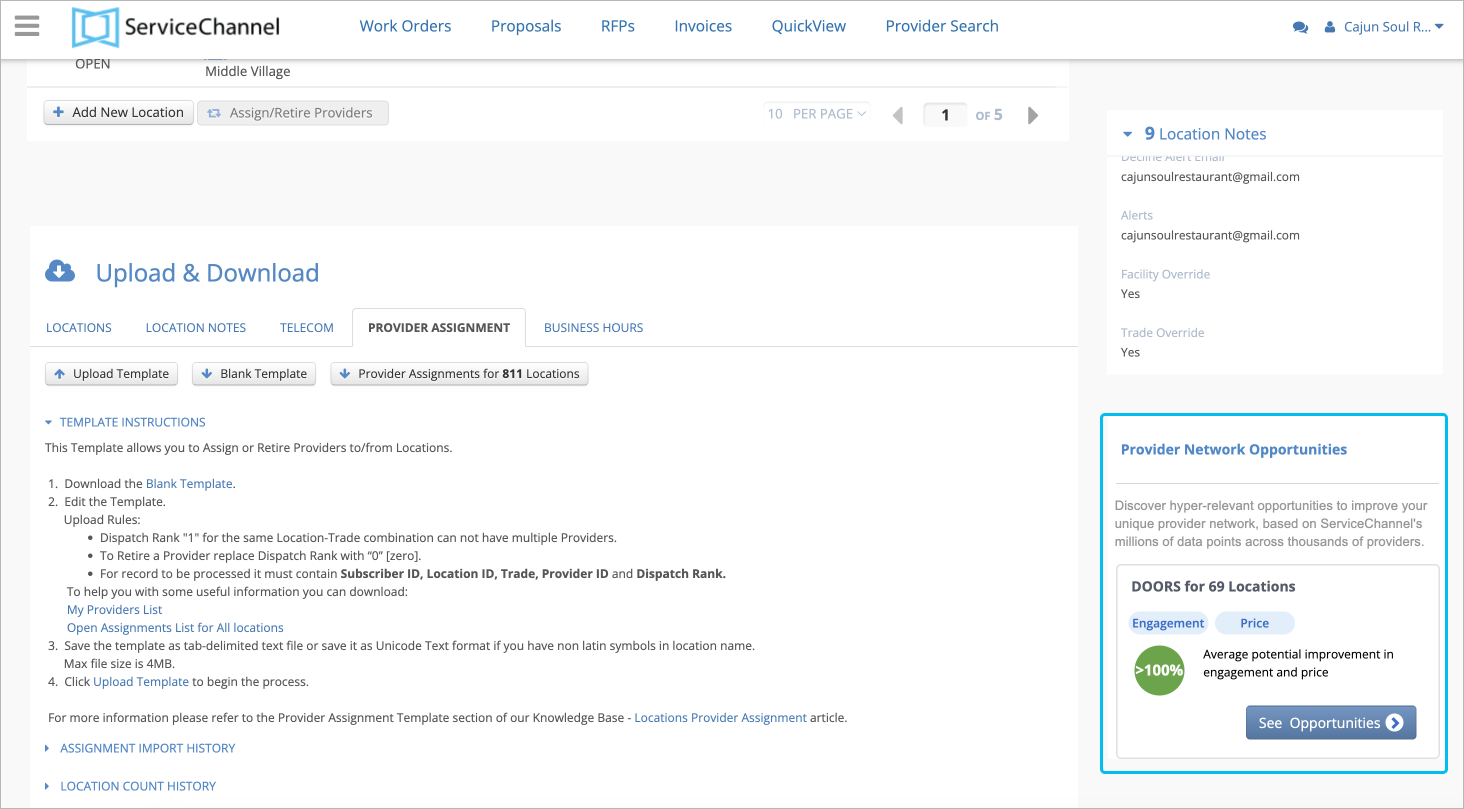Versions Compared
Key
- This line was added.
- This line was removed.
- Formatting was changed.
The Locations & Provider Assignments module helps you automate your work in two ways:
- Set up and edit location information. Configuring location information is crucial for work order generation. The configuration defines a location address, contact information, business hours, localization assets, and other information used to properly manage repair and maintenance services.
- Assign providers to locations and rank them. The provider assignment process allows you to determine high and low-rank providers to whom work orders for different locations will be assigned. It helps you ensure the work order is given to the right provider and quickly reassign this work order to other providers from the rank list when needed.
| Info |
|---|
Users with the Location Admin secondary role can create, manage, and delete locations in this module. |
- On the hamburger menu, click Locations & Provider Assignment to access the module to edit location informationand assign/reassign providers from locations.
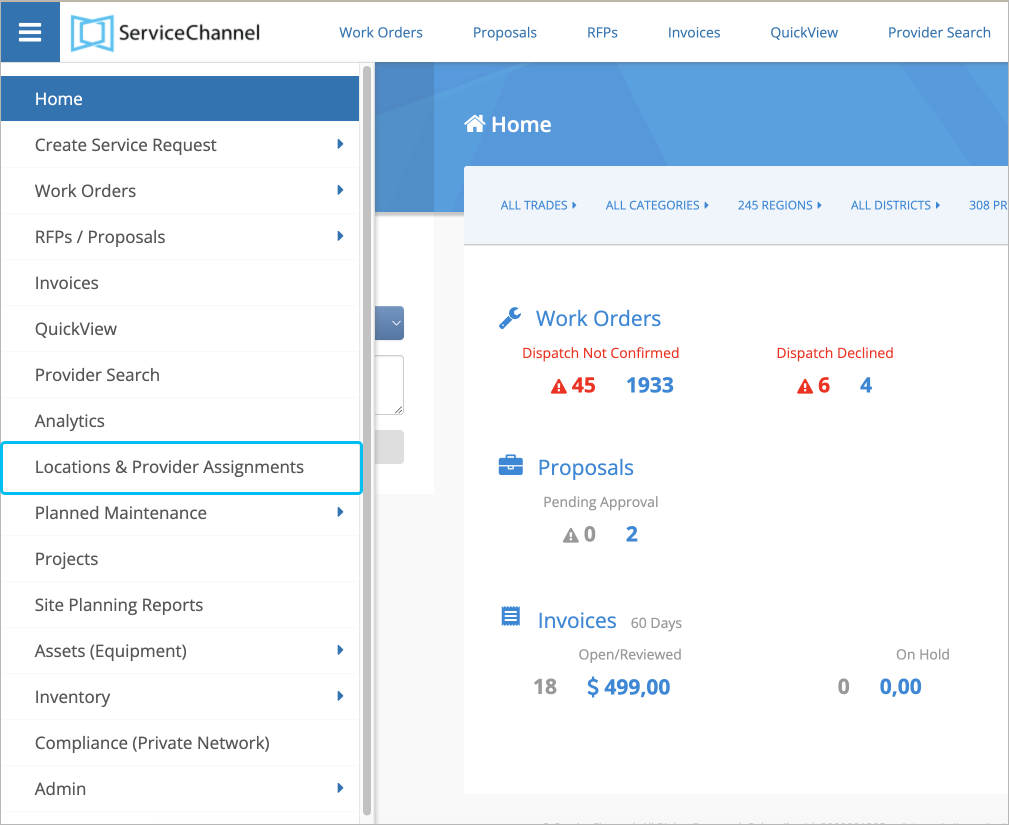 Image Modified
Image Modified
Sections of the Locations Page
The Locations page is divided into 6 sections:
- Provider Assignment Waitlist. In this section, you can rank new providers recently invited to your Private Network and assign them to locations.
- Locations List and Filter. In this section, you can filter locations in the list below or search for a specific location, edit location information, and assign and retire providers. On the top-right of the page, you may select the checkboxes to hide closed or/and open locations from the Location List.
- Location Snapshot. When you click on the location on the Location List on the left, you can see the info about this location: name, email, telephone number, and the number of attachments.
- Provider Assignments Snapshot. This section displays the number of service providers assigned to the selected location and the number of trades without a service provider.
- Location Notes Snapshot. Only the Location Note Headers entered are displayed on this page. Empty Location Note Headers do not appear.
- Upload and Download. The section allows you to manage Locations, Location Notes information, Location telephone numbers, and Provider Assignments through templates. For more information, read Uploading and Downloading Location Information for more details.
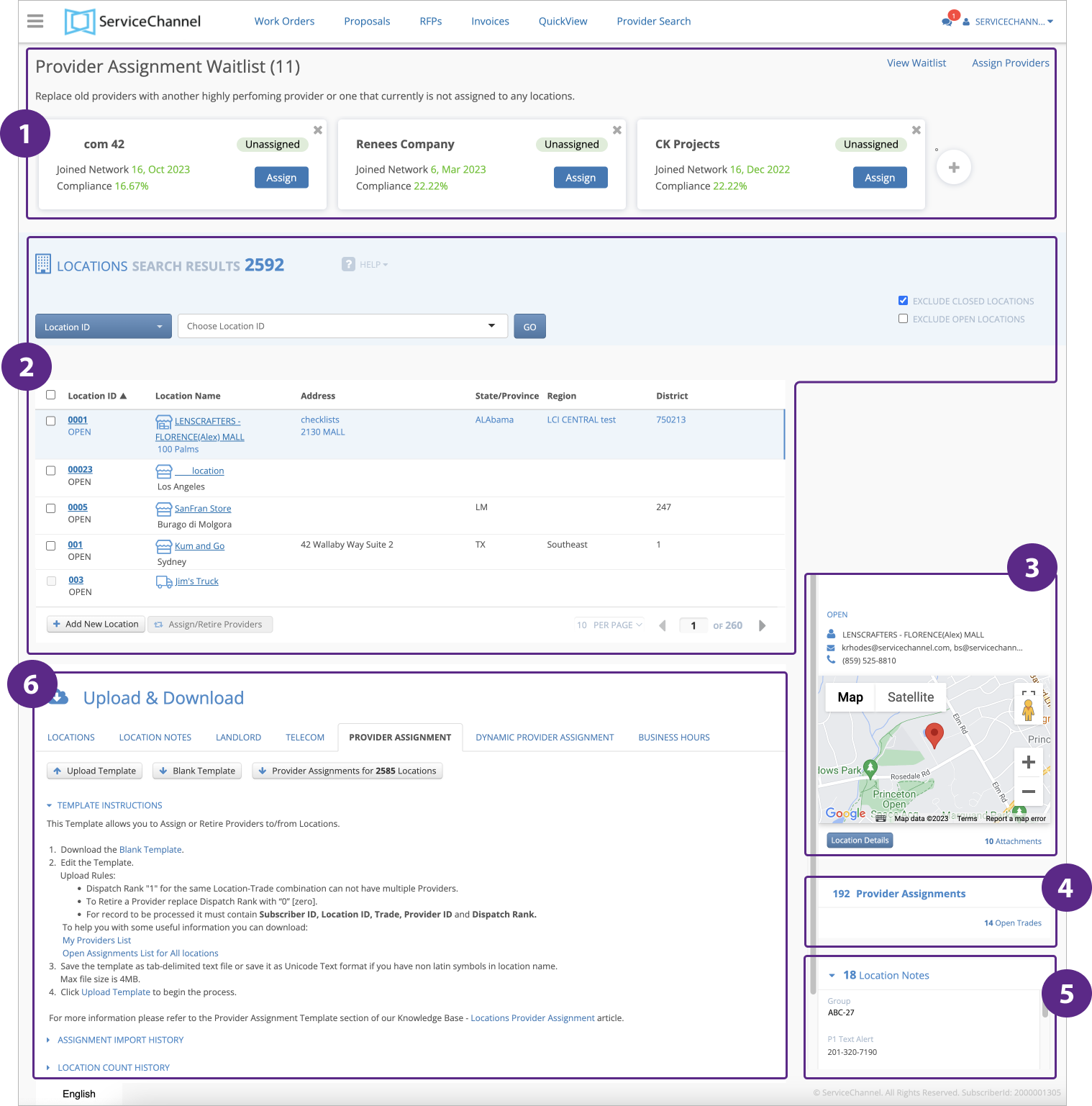
| Info |
|---|
If you have Network Opportunities, you may see anOpportunity Card.Each Opportunity Card has a trade and a number of locations where you can potentially improve your Private Network by inviting new, better-performing providers based on their scores. You will also see the average potential performance improvement in percentage.
|
On the top-right of the page is Exclude Closed Locations. This is checked by default, so to hide closed locations from the list. While using filters, this section expands with additional options to help you manage service providers.
On the bottom of the page is the Upload and Download section, which allows you to manage Locations, Location Notes information, Location telephone numbers, and Provider Assignments through templates. Please see Uploading and Downloading Location Information for more details.
| Section | ||||||||||
|---|---|---|---|---|---|---|---|---|---|---|
|
| Panel | ||||||||
|---|---|---|---|---|---|---|---|---|
| ||||||||
|
| Panel | ||||||||||||
|---|---|---|---|---|---|---|---|---|---|---|---|---|
| ||||||||||||
|