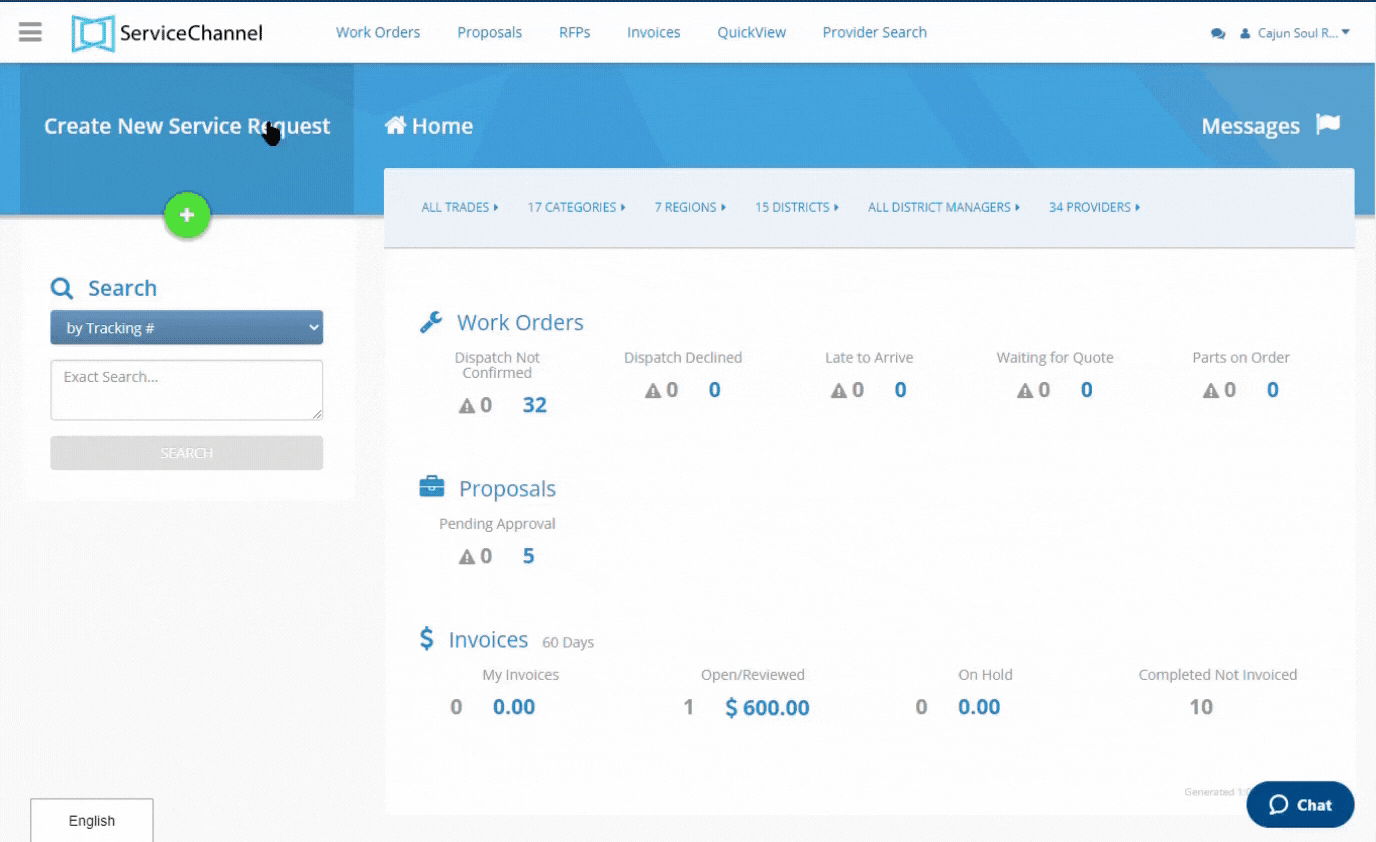Versions Compared
compared with
Key
- This line was added.
- This line was removed.
- Formatting was changed.
Tracking Work Orders
You can view the list of work orders generated under the contracted service. Thus, you gain visibility into the contract fulfillment.
| Panel | ||||||||||
|---|---|---|---|---|---|---|---|---|---|---|
| ||||||||||
The Work Orders list opens displaying the Planned Maintenance work orders generated under a certain contract.
|
The work orders filter is now populated with the corresponding Contract ID. It allows you to track the work orders connected with specific contracts.
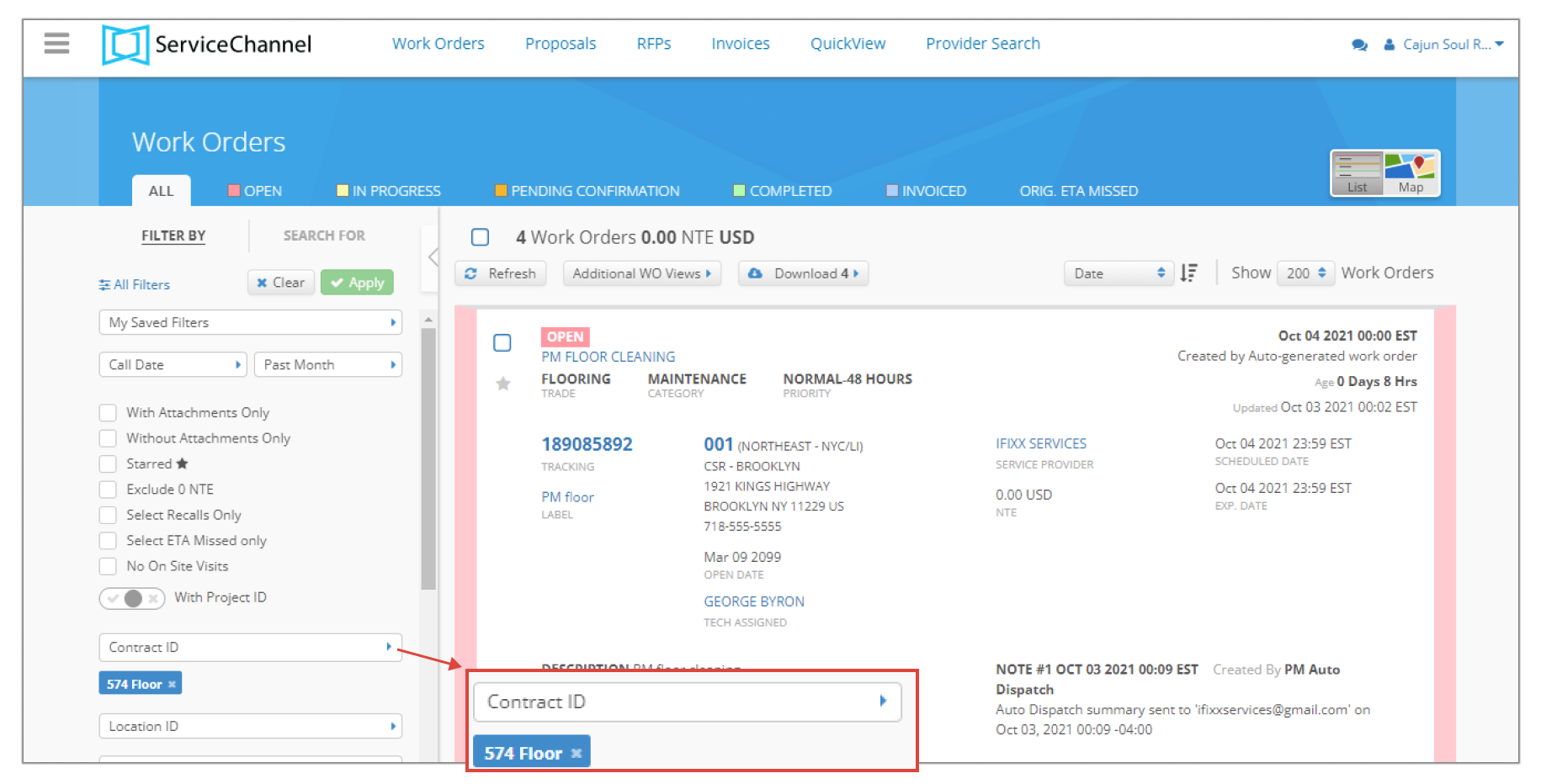
Here is an example of how you can track the work orders applying the Contract ID filter.
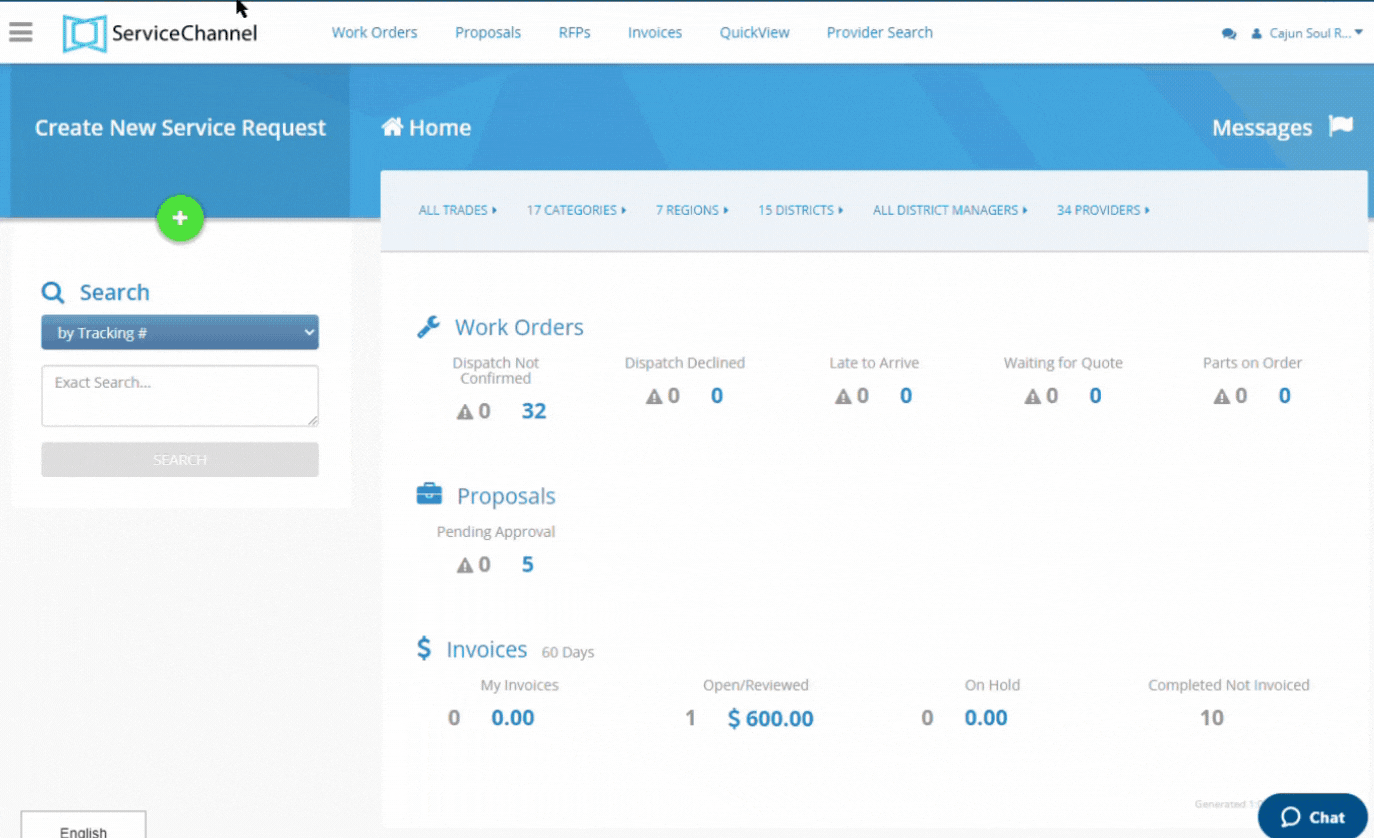
| Live Search | ||||||||
|---|---|---|---|---|---|---|---|---|
|
| Panel | ||||||||
|---|---|---|---|---|---|---|---|---|
| ||||||||
|
| Panel | ||||||||||||
|---|---|---|---|---|---|---|---|---|---|---|---|---|
| ||||||||||||
|