MLI Rules
An MLI Rule is a process that allows specific people (collected in an MLI Level) to take specific actions on specific invoices. MLI Rules are configured using diverging approval paths for different trade/category combinations. You will configure each MLI Rule based on your organization’s invoice approval workflow. In this section, you are essentially building an invoice approval hierarchy.
 Image Removed
Image Removed Image Added
Image Added
MLI Rules and the Approval Workflow
MLI Rules check each invoice to determine the appropriate approval workflow:
- First, it checks the trade and category of each invoice.
- Next, it checks the MLI Level to see who should receive the invoice, which Actions users in that MLI Level can take (approve, reject, place on hold, or return back), and the maximum invoice amount (or Limit) allowed for each action.
- Once the MLI Level user takes action, the MLI Rules determine whether the invoice should be either forwarded or sent back (returned) to other levels. The rules of forwarding invoices can be overridden or skipped when an invoice limit is reached.
- Finally, when the user takes action, the invoice is set to a certain invoice status.
You may also determine the number of days each MLI Level has to take action before the invoice automatically escalates to the next stage in the approval process. See Auto-Escalating Invoices for details.
To reiterate the above, let's look at these examples:
 Image Removed
Image Removed Image Added
Image Added
These Safety MLI Rules cover all invoices across only the Alarms, Fire/Life Safety, and Safes trades, and only in the Capital and Remodel categories.
The levels configured are for General Manager and District Facility Manager.
Users in the General Manager level have the actions to both approve invoices up to a limit of 1,500 USD (or 1,500 in local currency), and reject invoices up to a limit of 1,000 USD (or 1,000 in local currency).
- Approved invoices are forwarded to the District Facility Manager level.
- If the invoice amount is less than the limit configured for this level, the invoice is forwarded to the District Manager level in the Approved status.
- If the invoice amount is greater than the limit configured for this level, the invoice is forwarded to the District Manager level in the Reviewed status.
- Rejected invoices are not forwarded to any other user in the hierarchy. In this case, the General Manager has the 'final say,' and a notice is sent to the provider that the invoice was rejected.
- Invoices are Auto-Escalated to the District Facility Manager when the General Manager does not take action in 5 days.
- Finally, invoices that are over 1,500 skip the General Manager and are sent directly to the District Facility Manager. (See Skips and Overrides, below, for more information.)
- For District Facility Manager-level users,
- an invoice amount of up to 10,000 limit can be approved; these are forwarded to Lead Facility Managers.
an invoice amount of up to 5,000 can be rejected
; again, as the 'final say,' the invoice stops in the hierarchy and a notice is sent to the provider.an invoice costing up to 5,000 .
an invoice costing up to 5,000 can be placed on hold; these are forwarded to Facility Managers in the On Hold status.
- District Managers can Override the General Manager by taking action on an invoice (approve, reject, or place on hold) before the General Manager takes action. In other words, the District Manager does not have to wait for the General Manager to take action. (See Skips and Overrides, below, for more information.)
- Invoices are Auto-Escalated to the Facility Manager when the District Manager does not take action in 3 days.
Finally, invoices over 10,000 do not skip the District Manager. The District Manager has to 'approve' the invoice for it to route to the Facility Manager.
| Anchor |
|---|
| Note |
|---|
The On Hold action in the MLI hierarchy can work in 3 ways: - If the On Hold action checkbox is not selected, users at this level cannot put an invoice On Hold.
- If the On Hold action checkbox is selected and any other MLI user to forward the On Hold invoice further selected, the On Hold invoice will be forwarded to the specified level.
- If the On Hold action checkbox is selected and the same MLI user to forward the On Hold invoice selected, the On Hold invoice will stay at the same level.
Let's look at the examples presented in the table below:  Image Added Image Added
|
- Facility Managers can Override the General Manager by taking action on an invoice (approve, reject, or place on hold) before the General Manager takes action. In other words, the District Manager does not have to wait for the General Manager to take action. (See Skips and Overrides, below, for more information.)
- Invoices are Auto-Escalated to the Lead Facility Manager when the Facility Manager does not take action in 3 days.
Finally, invoices over 10,000 do not skip the Facility Manager. The Facility Manager has to 'approve' the invoice for it to route to the Lead Facility Manager.
| Anchor |
|---|
| MLIRules_AutoEscInv |
|---|
| MLIRules_AutoEscInv |
|---|
|
Auto-Escalating Invoices
An MLI Level that has the Approve Action set to forward to the next MLI Level in the hierarchy can be configured to automatically escalate invoices after a certain number of days. This is useful so invoices do not get stuck in the hierarchy for a long period of time.
| Anchor |
|---|
| MLIRules_SkipOverride |
|---|
| MLIRules_SkipOverride |
|---|
|
Skips and Overrides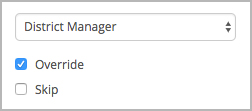 Image Removed
Image RemovedIn MLI Rules, you can skip an approver's level and also override an approver's level.
- Skip: any invoice with an amount higher than that level's approval limit will not appear in the user's invoice list.
- Override: an approver does not have to wait for the level below to take action on an invoice. Users on that level can take action at any time.
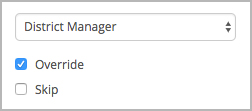 Image Added
Image Added
| Anchor |
|---|
| DefaultMLIRuleset |
|---|
| DefaultMLIRuleset |
|---|
|
Configuring the Default Rule Set
When you complete at least one MLI Level setup, you will see the default rule set under MLI Rules. This is a catch-all rule for all invoices not addressed by configured rules. Think of the default rule set as a safety net to catch everything else that your other configured rules do not intercept.
| Note |
|---|
You must create MLI Levels before creating MLI Rules. The best practice is first to create all MLI levels so you can easily select them while creating MLI rules. |
 Image Removed
Image Removed Image Added
Image Added
| Warning |
|---|
|
You cannot delete any trades or categories in the default rule set. |
| Panel |
|---|
| bgColor | #F9F9F9 |
|---|
| titleColor | #0e3367 |
|---|
| titleBGColor | #EAEAEA |
|---|
| borderStyle | none |
|---|
| title | ⦿ How to Configure the Default Rule Set |
|---|
|
| On the MLI Configuration page, click Default Rule Set. The page for configuring categories in the default rule set appears.Click the Add Level button to configure the rule.Under Level, select the appropriate level from the drop-down list of MLI levels you configured before.Select the appropriate actions that users of that MLI level can take on invoices:Approve is selected by default after you pick an MLI level at the previous stepReject is selected by default after you choose an MLI level at the previous stepOn HoldReturn
| Note |
|---|
For each action you select, you can set the status that invoices get after the selected action is taken on them. For example: - For Approve:
- Select the Approved status in Set Status To, or
- Pick a level in Forward To where invoices will move in the Reviewed status after being approved at the current level. Note that Set Status To is locked at Reviewed.
- For Reject:
- Select the Rejected status in Set Status To, or
- Pick a level in Forward To where invoices will move in the Reviewed status after being rejected at the current level. Note that Set Status To is locked at Reviewed.
- For On Hold:
- Select the On Hold status in Set Status To, or
- Pick a level in Forward To where invoices will move to after being put on hold at the current level. You can opt between the On Hold or Reviewed status in Set Status To.
- For Return:
- Select the Open status in Set Status To, or
- Pick a level in Forward To where invoices will be returned in the Reviewed status after being reviewed at the current level. Note that Set Status To is locked at Reviewed.
Read more about each action you can take on invoices.. |
| Panel |
|---|
| bgColor | #F9F9F9 |
|---|
| titleColor | #0e3367 |
|---|
| titleBGColor | #EAEAEA |
|---|
| borderStyle | none |
|---|
| title | ⦿ How to Configure the Default Rule Set |
|---|
|
- On the MLI Configuration page, click Default Rule Set. The page for configuring the default rule set appears.
- Click the Add Level button to configure the rule.
- Under Level, select the appropriate level from the drop-down list of MLI levels you configured before.
- Select the appropriate actions that users of that MLI level can take on invoices:
- (Optional) Under Limit, enter the maximum invoice monetary amount for each action. Mind the following:
- When you set a limit, you also need to select an MLI level where invoices whose amount exceeds the limit will be forwarded to.
- When you set no limit, invoices, when taken action on, will move to the status selected in Set Status To and remain at the current MLI level — unless you select a level to forward them to. Also, when the Limit field is left empty, the implied default amount in it is 9,999,999.99. It means that a user belonging to this MLI level can take action on invoices with the amount up to that default amount.
- (Optional) Under Forward To for an action, select a level where invoices will go to after users take action on them. This automatically:
Repeat steps 2–6 for all MLI levels you need to configure for the Default Rule Set.
| Note |
|---|
For the Approve action at least at one of the levels, you need to set the status to Approved in Set Status To. |
(Optional) Select Skip for a level to route invoices to the next level in the hierarchy when the invoice amount exceeds the limit set for the current level.
| Note |
|---|
Note that you cannot set Skip on the last level of the MLI hierarchy. |
- (Optional) Select Override for a level to allow users of the current level to review and take action on invoices before users of the previous level do it. Note that you cannot set Override on the first level of the MLI hierarchy.
- Click Save. An alert appears indicating that the Default Rule Set was saved. Also, on the MLI Configuration page you are now able to add custom rule sets.
|
| Anchor |
|---|
| CustomMLIRuleset |
|---|
| CustomMLIRuleset |
|---|
|
Configuring Custom Rule Sets
Once the Default Rule Set is configured, you may then create your own rue rule sets to define your approval hierarchy. These rule sets define your business rules on how you want invoices to route for assigned trades and categories.
Unlike the Default Rule Set, you may add and remove the appropriate trades and categories that fit your workflow. You can either create a custom rule set from scratch or clone an existing set.
| Note |
|---|
You must create MLI Levels before creating MLI Rules. The best practice is first to create all MLI levels so you can easily select them while creating MLI rules. |
| Panel |
|---|
| bgColor | #F9F9F9 |
|---|
| titleColor | #0e3367 |
|---|
| titleBGColor | #EAEAEA |
|---|
| borderStyle | none |
|---|
| title | ⦿ How to Configure a Custom Rule Set |
|---|
|
- On the MLI Configuration page, locate MLI Rules, and click Add Rule Set. The page for configuring a custom rule set appears.

- In the upper-left corner, enter the name for your custom rule set.
- Next to Trades, click Add/Remove. The overlay for managing trades appears.
- Pick individual trades, or hit the Select All checkbox to select all trades, and click OK. The selected trades will show up on the page.
- Next to Categories, click Add/Remove. The overlay for managing categories trades appears.
- Pick individual categoriestrades, or hit the Select All checkbox to select all categoriestrades, and click OK. The selected categories trades will show up on the page.
- Under Level, select the appropriate level from the drop-down list of MLI levels you configured before.
- Select the appropriate actions that users of that MLI level can take on invoices:
- Approve is selected by default after you pick an MLI level at the previous step
- Reject is selected by default after you choose an MLI level at the previous step
- On Hold
Return
| Note |
|---|
For each action you select, you can set the status that invoices get after the selected action is taken on them. For example: - For Approve:
- Select the Approved status in Set Status To, or
- Pick a level in Forward To where invoices will move in the Reviewed status after being approved at the current level. Note that Set Status To is locked at Reviewed.
- For Reject:
- Select the Rejected status in Set Status To, or
- Pick a level in Forward To where invoices will move in the Reviewed status after being rejected at the current level. Note that Set Status To is locked at Reviewed.
- For On Hold:
- Select the On Hold status in Set Status To, or
- Pick a level in Forward To where invoices will move to after being put on hold at the current level. You can opt between the On Hold or Reviewed status in Set Status To.
- For Return:
- Select the Open status in Set Status To, or
- Pick a level in Forward To where invoices will be returned in the Reviewed status after being reviewed at the current level. Note that Set Status To is locked at Reviewed.
Read more about each action you can take on invoices.Next to Categories, click Add/Remove. The overlay for managing categories appears.- Pick individual categories, or hit the Select All checkbox to select all categories, and click OK. The selected categories will show up on the page.
- Under Level, select the appropriate level from the drop-down list of MLI levels you configured before.
- Select the appropriate actions that users of that MLI level can take on invoices:
- (Optional) Under Limit, enter the maximum invoice monetary amount for each action. Mind the following:
- When you set a limit, you also need to select an MLI level where invoices whose amount exceeds the limit will be forwarded to.
- When you set no limit, invoices, when taken action on, will move to the status selected in Set Status To and remain at the current MLI level — unless you select a level to forward them to. Also, when the Limit field is left empty, the implied default amount in it is 9,999,999.99. It means that a user belonging to this MLI level can take action on invoices with the amount up to that default amount.
- (Optional) Under Forward To for an action, select a level where invoices will go to after users take action on them. This automatically:
Repeat steps 7–10 for all MLI levels you need to configure for the Custom Rule Set.
| Note |
|---|
For the Approve action at least at one of the levels, you need to set the status to Approved in Set Status To. |
- (Optional) Select Skip for a level to route invoices to the next level in the hierarchy when the invoice amount exceeds the limit set for the current level. Note that you cannot set Skip on the last level of the MLI hierarchy.
- (Optional) Select Override for a level to allow users of the current level to review and take action on invoices before users of the previous level do it. Note that you cannot set Override on the first level of the MLI hierarchy.
- Click Save. An alert appears indicating that the Custom Rule Set was saved.
|
| Anchor |
|---|
| MLIRules_Clone |
|---|
| MLIRules_Clone |
|---|
|
Cloning an MLI Rule Set
You may clone a rule so you do not have to configure one from scratch. You may clone any Rule Set, even the Default Rule Set.
| Panel |
|---|
| bgColor | #F9F9F9 |
|---|
| titleColor | #0e3367 |
|---|
| titleBGColor | #EAEAEA |
|---|
| borderStyle | none |
|---|
| title | ⦿ How to Clone a Rule Set |
|---|
|
- On the MLI Configuration page, click the desired Rule Setrule set. The Rule Set configuration page for configuring the appears.
- On In the topupper-right corner of the page, click Clone. The rule is cloned, and a yellow bar appears, indicating that trades and/or categories must be unique in order to save the new rule set.
- On In the topupper-left corner of the page, enter a new Rule Set Namethe name for the new rule set.
- Make the desired changes, and then click Save. A green bar indicates the Rule Set An alert appears informing you that the rule set was saved.
- Click Close. The created MLI Rule rule set appears on the MLI Configuration page.
|
Deleting an MLI Rule Set
You may delete any MLI Rule Set rule set at any time, except for the Default Rule Set.
| Panel |
|---|
| bgColor | #F9F9F9 |
|---|
| titleColor | #0e3367 |
|---|
| titleBGColor | #EAEAEA |
|---|
| borderStyle | none |
|---|
| title | ⦿ How to Delete an MLI Rule Set |
|---|
|
- On the MLI Configuration page, click the trash can icon next to the undesired Rule Setrule set. A confirmation box alert appears.
- Click Delete. The green bar indicates An alert pops up indicating the rule set was deleted successfully, and the rule set will not list on the page.
|
 Image Removed
Image Removed Image Added
Image Added Image Removed
Image Removed Image Added
Image Added Image Added
Image Added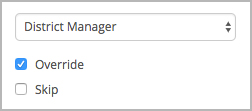 Image Removed
Image Removed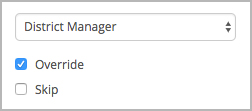 Image Added
Image Added Image Removed
Image Removed Image Added
Image Added