Versions Compared
| Version | Old Version 24 | New Version 25 |
|---|---|---|
| Changes made by | ||
| Saved on |
Key
- This line was added.
- This line was removed.
- Formatting was changed.
In the upper-left corner of the Home pageHomepage, you can search for specific work orders to:
- view View and update work order details and statuses,.
- add Add notes and attachments to work orders,.
- request Request to reschedule a date /time to work on work order issues, andcreate or time.
- Create proposals and invoices.
 Image Removed
Image Removed Image Added
Image Added
You can You can search for either either individual work orders or all work orders for a Location ID.
Search by
"Individual Work Orders
 Image Removed
Image Removed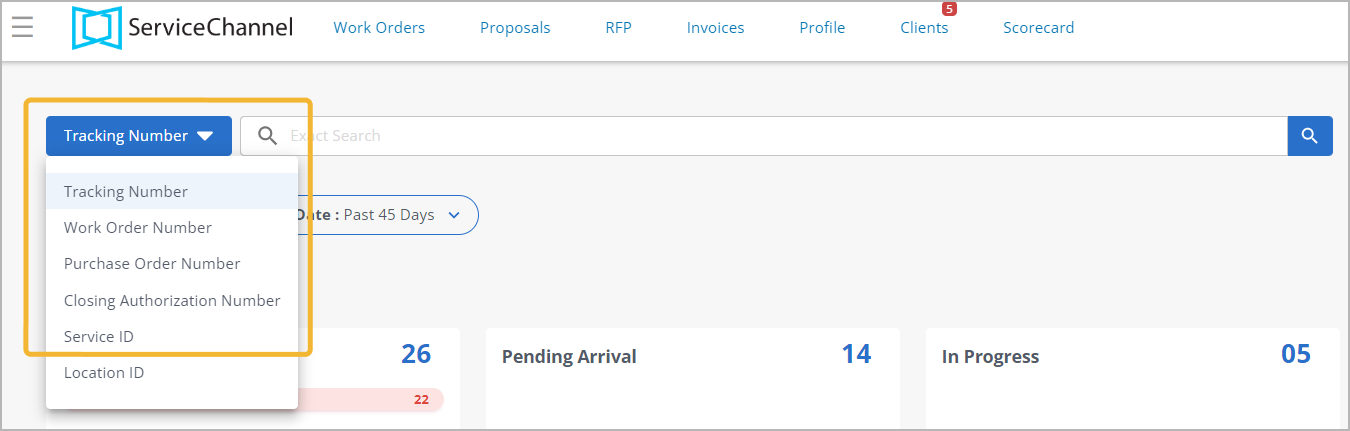 Image Added
Image Added
You can search for either a singular single work order or a batch of work orders using one of the following criteria.
| Rw ui expands macro | |||||
|---|---|---|---|---|---|
|
|
|
|
|
|
|
|
|
|
|
|
|
|
|
|
|
|
|
|
|
|
| Panel | ||||||||||
|---|---|---|---|---|---|---|---|---|---|---|
| ||||||||||
|
|
Search Criteria
You can find work orders by using either an Exact Search term or a the Exact Search or Starting with search termterms.
Exact Search:| Exact Search | Starting with search |
Certain search criteria, such as Tracking numbers or Location IDs, are searchable only by their full, precise number. You cannot use a partial term to search for records using the Exact Search. | The beginning of the term used to search must match the beginning of the desired record. |
| For example, |
| when searching for Tracking # 12345678, you can only use “12345678” to search. Partial terms, such as “123” or “12345,” will not pull up the desired records |
| . | For example, |
| when searching for all work orders with Purchase Order numbers between PO-180 through PO-189, using a search term beginning with “PO-18” will pull up all work orders with PO numbers between PO-180 through PO-189, as well as all other work orders fitting |
| that criterion (say, “PO-1887”). |
| bgColor | #F9F9F9 |
|---|---|
| titleColor | #0e3367 |
| titleBGColor | #EAEAEA |
| borderStyle | none |
|
Searching for
AllWork Orders by Location
 Image Removed
Image Removed
You may search for all work
orders fromorders related to a specific
Location generated within the past 90 dayslocation. The
Location ID
field uses the
Exact Search
criterion; you can only searchcriterion.
| Note |
|---|
You can search by one Location ID |
or several using a |
| Tip |
|---|
To search for work orders across multiple locations, or to search for work orders generated beyond 90 days, use filters on the Work Order List.comma. For example: 000, 020. |
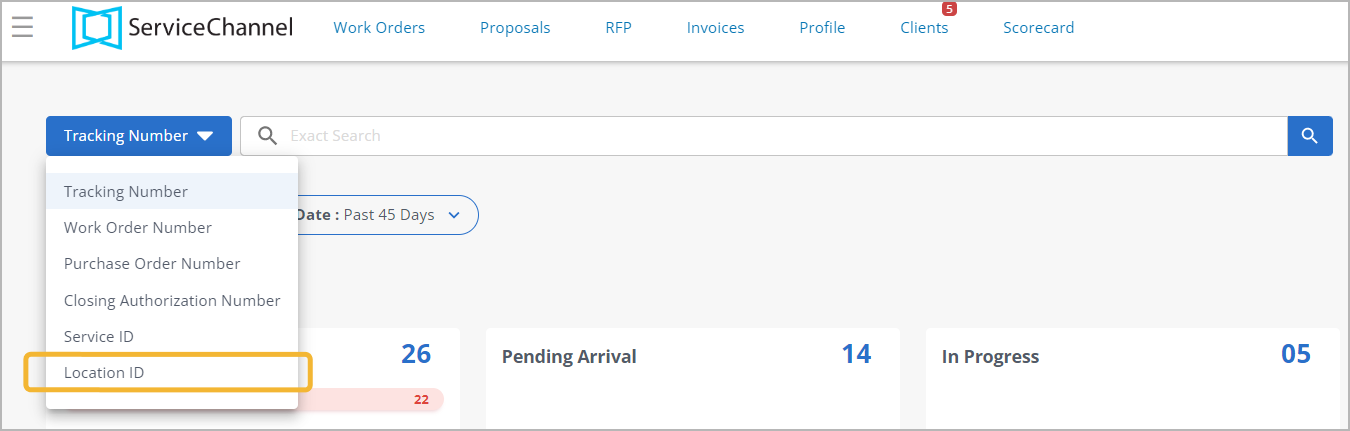 Image Added
Image Added
| Panel | ||||||||||
|---|---|---|---|---|---|---|---|---|---|---|
| ||||||||||
|
|
Exclude Maintenance
When you search for work orders using the Location ID, maintenance and repair work orders will appear in search results. To exclude them from your search, select the Excluded in the Exclude Maintenance checkbox: drop-down.
 Image Removed
Image Removed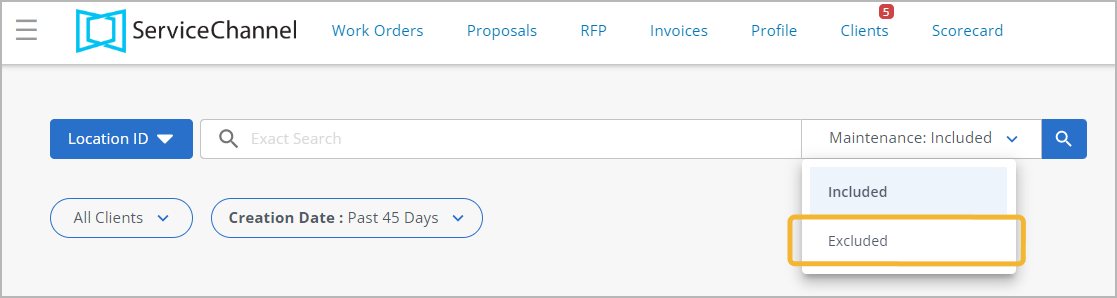 Image Added
Image Added
| Note |
|---|
The Exclude Maintenance Maintenance checkbox only refers to work orders created by clients through the Planned Maintenance module. Client-created categories with the term "maintenance" in the title are not affected by this feature. |
| Live Search | ||||||||
|---|---|---|---|---|---|---|---|---|
|
| Panel | ||||||||
|---|---|---|---|---|---|---|---|---|
| ||||||||
|
| Panel | ||||||||||||
|---|---|---|---|---|---|---|---|---|---|---|---|---|
| ||||||||||||
|