Versions Compared
| Version | Old Version 6 | New Version 7 |
|---|---|---|
| Changes made by | ||
| Saved on |
Key
- This line was added.
- This line was removed.
- Formatting was changed.
Inviting sub-contractors to work with you follows a similar path as inviting technicians. Once sub-contractor companies are invited, they will create a simple profile that links them to your business. Here you can:
- add a single sub-contractor or multiple sub-contractors in bulk;
- monitor sub-contractors accepting the invitation; and
- resend an invitation to a sub-contractor who has not answered the initial invitation.
After a sub-contractor company is in, you can assign work orders to them.

Anchor AddSubCs AddSubCs
Inviting Sub-Contractors into Work Order Assignment
| AddSubCs | |
| AddSubCs |
You may add sub-contractors either singularly or in bulk.
| Anchor | ||||
|---|---|---|---|---|
|
| Panel | ||||||||||
|---|---|---|---|---|---|---|---|---|---|---|
| ||||||||||
|
| Anchor | ||||
|---|---|---|---|---|
|
| Panel | ||||||||||
|---|---|---|---|---|---|---|---|---|---|---|
| ||||||||||
|
Anchor MonitSubCs MonitSubCs
Monitoring Sub-Contractor’s WorkForce Invitation Acceptance
| MonitSubCs | |
| MonitSubCs |
Once a sub-contractor is created you can:
- monitor when a sub-contractor accepts your invitation; and
- invite the sub-contractor again after some time has passed without a reply.
Below are the statuses you may see next to a sub-contractor:
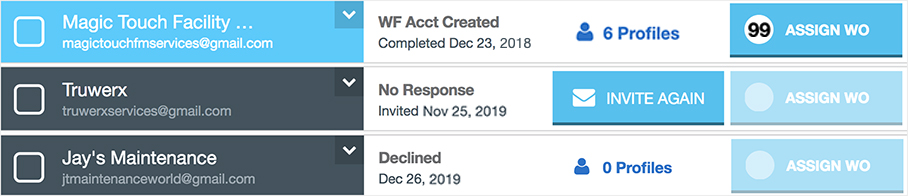
- WF Acct Created: The sub-contractor has accepted the invitation. You are now able to assign work orders to that sub-contractor.
- You can also see the number of technician profiles completed for that sub-contractor.
No Response: The sub-contractor has not accept the invitation yet. You will see when the invitation was sent, as well as the Invite Again button, so you can send another invitation after some time has passed.Anchor resendInvite resendInvite Info Expand title Click here to learn how to resend an invitation. Panel bgColor #F9F9F9 titleColor #0e3367 titleBGColor #EAEAEA borderStyle none title ⦿ How to Resend an Invitation to a Sub-Contractor - Next to a no-response sub-contractor, click Invite Again.
- Enter the Company Name and Country, and then Next Step.
- If the contractor’s company appears, select Yes, This One.
- If the contractor’s company does not appear, select None of the Above.
- The Sub-Contractor's Details modal appears, where you can enter the company's contact information to send the invitation.
- Enter the account details, and then click Send or Done.
- Read the Message Sent modal, and then click Close. The sub-contractor is sent a new invitation.
Declined: The sub-contractor has rejected the invitation. You cannot assign work orders to that sub-contractor.
Note In cases when the sub-contractor declined the invitation in error, you must first delete the company from the console, and then add the invitation again.
There is also a Disconnected status, which occurs when a sub-contractor company removes itself from your list. See Deleting a Sub-Contractor Connection for more information.
| Live Search | ||||||||
|---|---|---|---|---|---|---|---|---|
|
| Panel | ||||||||
|---|---|---|---|---|---|---|---|---|
| ||||||||
|
| Panel | ||||||||||||
|---|---|---|---|---|---|---|---|---|---|---|---|---|
| ||||||||||||
|


