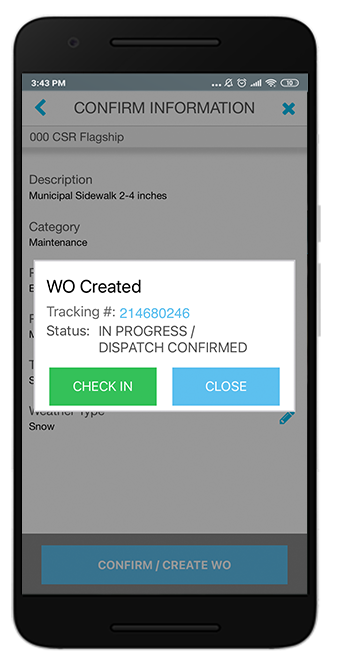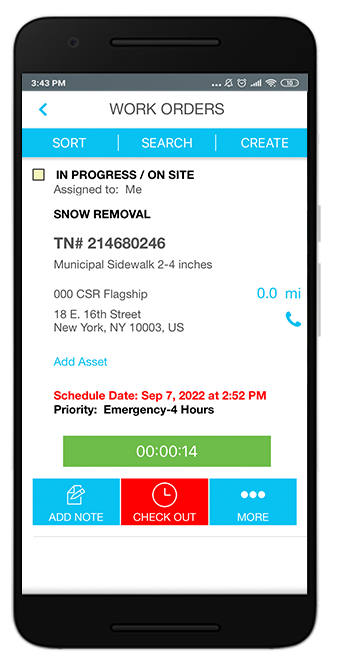Depending on your permissions, you may have the ability to create work orders for unplanned or overnight events, such as snow removal and landscaping. Another use case might be when your client wants you to be able to open work orders for issues you find during scheduled Planned Maintenance services, such as trash removal and janitorial. That gives you and your clients immediate transparency of services and costs as soon as the work is done. This is called the Contractor-Initiated Work Order (or CIWO) experience.
| Info |
|---|
The CIWO solution is designed to fill the need for contracted services. |
CIWO Statuses Overview
A Contractor-Initiated Work Order can be created in one of the following 4 statuses. Click the status to navigate to its description.
| Section |
|---|
| Column |
|---|
| *The extended status is set based on the client’s needs. |
|
It should be noted that the work order creation flow stays the same. The only difference is the status in which your CIWO work order gets generated, depending on different conditions, such as your whereabouts during the work order submission, trade of the work order, and possible duplicate work orders.
| Anchor |
|---|
| completed-pending-confirmation |
|---|
| completed-pending-confirmation |
|---|
|
Completed / Pending Confirmation Status
- While still being on site, you create a work order after the required services have been provided.
- No check-in/out activities needed to be captured.
After you go on site and perform contracted services, you should enter your services into SC Provider. A work order is created in the Completed / Pending Confirmation status. Your client does not expect you to track the time spent on site, therefore you do not have to check in to the work order.
| Note |
|---|
For the work order to be generated in the Completed / Pending Confirmation status, you should be within the specific location distance while creating a work order. This distance is configured by your client. |
The not-to-exceed (NTE) amount is calculated based on an agreed-upon pricing matrix between you and your client. Then, your client reviews the work order and marks it as Completed or Completed/Confirmed, after which you can generate an invoice.
Step 1. You arrive on site and perform contracted services.
Step 2. You create a work order in SC Provider.
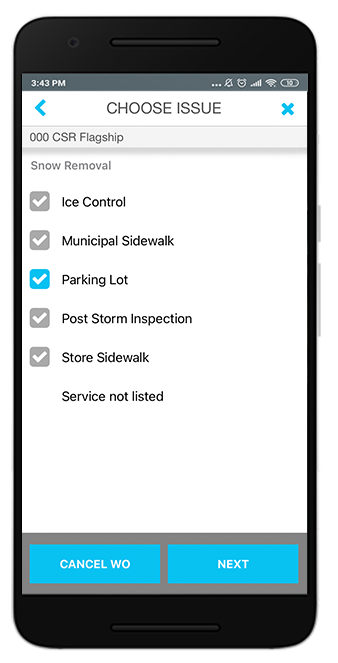 Step 3. A work order is generated in the Completed / Pending Confirmation status , with a calculated NTE based on the services selected while creating a work order.
Step 3. A work order is generated in the Completed / Pending Confirmation status , with a calculated NTE based on the services selected while creating a work order.
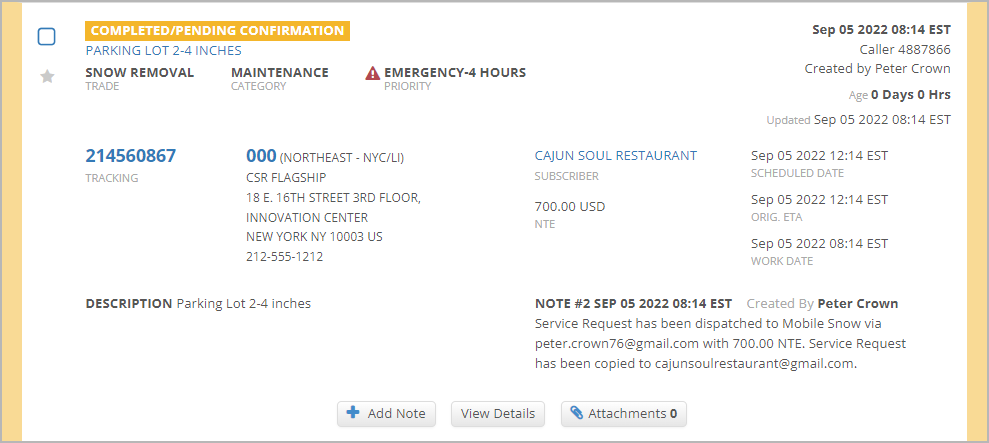
| Anchor |
|---|
| in-progress-dispatch-confirmed |
|---|
| in-progress-dispatch-confirmed |
|---|
|
In Progress / Dispatch Confirmed
Coming soon. Stay tuned!- You create a work order before getting down to work.
- Only work orders of specific trades (configured by your client) get created in this status.
- You are expected to check in/out.
Your client may request you to track the time spent on site when you create CIWO work orders for some trades. These trades are defined by your client. As soon as you create a work order for such a trade, the work order moves to the In Progress / Dispatch Confirmed status, prompting you to check in and track your working time.
| Section |
|---|
| Column |
|---|
| 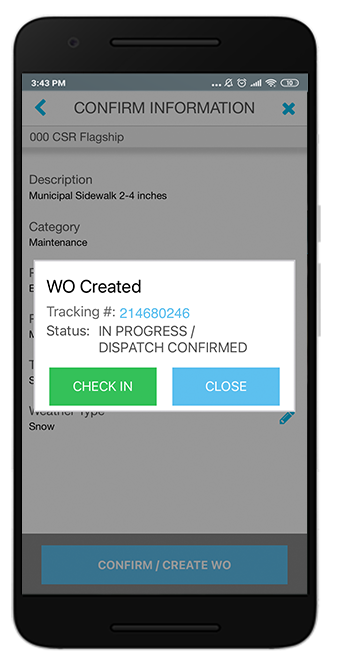
|
| Column |
|---|
| 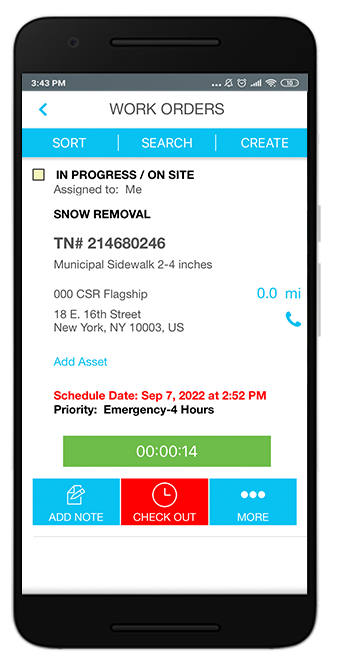
|
|
| Note |
|---|
Reach out to your client to learn which trades require CIWO work orders being created prior to the work being done. |
Step 1. You arrive on site and create a work order. A work order is generated in the In Progress / Dispatch Confirmed status, with a calculated NTE based on the services selected while creating a work order.
Step 2. You check in to the work order and track the time spent on site.
Step 3. You complete the work order and check out.
| Anchor |
|---|
| in-progress-validation-required |
|---|
| in-progress-validation-required |
|---|
|
In Progress / Validation Required
- You create a work order while being outside the location geofence, OR you are on site but select the Service Not Listed issue type while creating a work order.
- You have an option to check in/out.
- Someone needs to verify that the service actually happened.
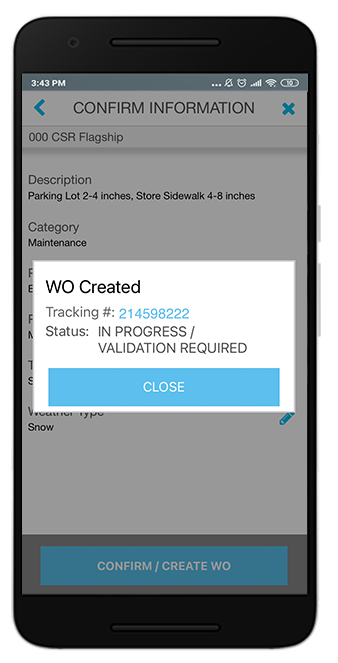
| Anchor |
|---|
| client-defined-status |
|---|
| client-defined-status |
|---|
|
In Progress / Custom Extended Status
- You create a work order while being on site.
The work order is being created within the specific time frame after a similar work order has been submitted and therefore is considered a duplicate.
The primary status of the duplicate work order is set to In Progress, while the extended status depends on the client’s settings. For example, in the screenshot below, the client’s status for duplicates is Waiting for Approval.
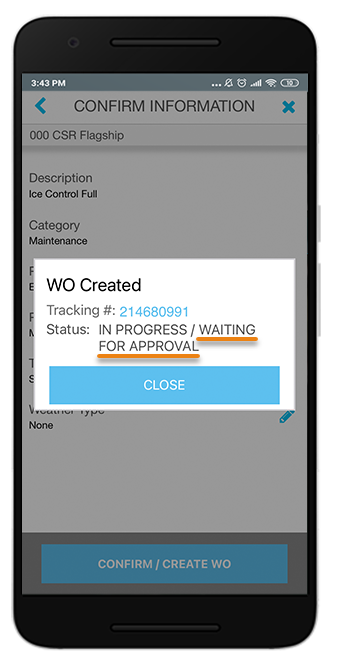
| Note |
|---|
Contact your client to learn what the configured time frame for duplicates is and what status gets assigned to duplicate work orders. |
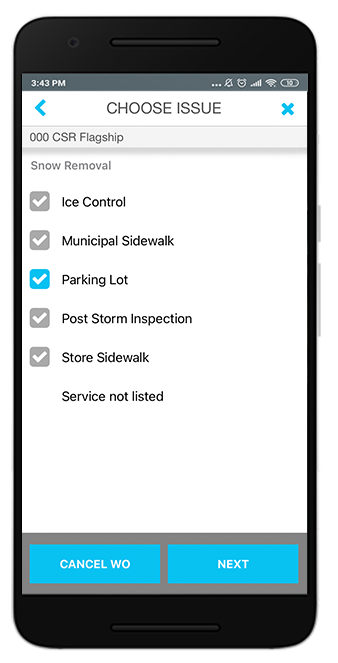 Step 3. A work order is generated in the Completed / Pending Confirmation status , with a calculated NTE based on the services selected while creating a work order.
Step 3. A work order is generated in the Completed / Pending Confirmation status , with a calculated NTE based on the services selected while creating a work order.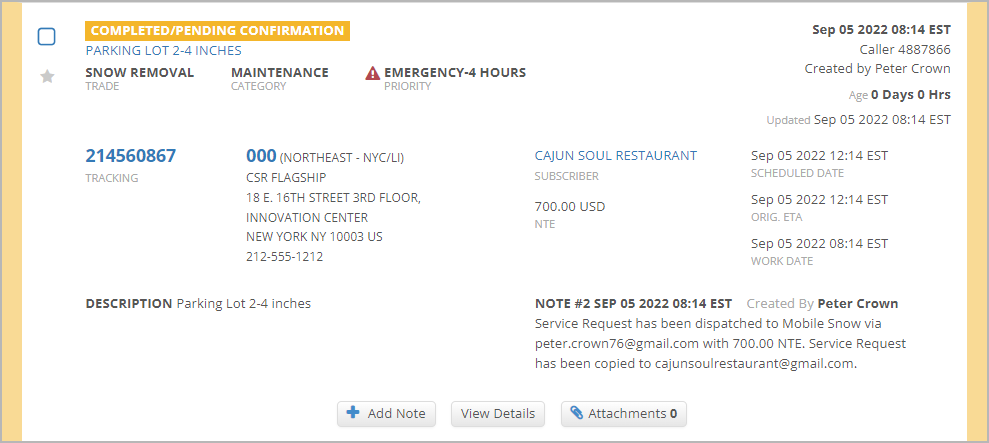
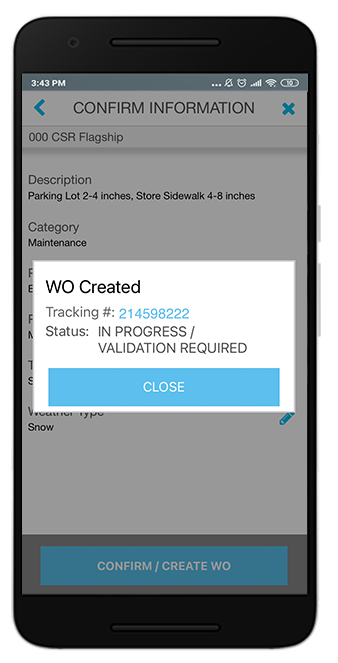
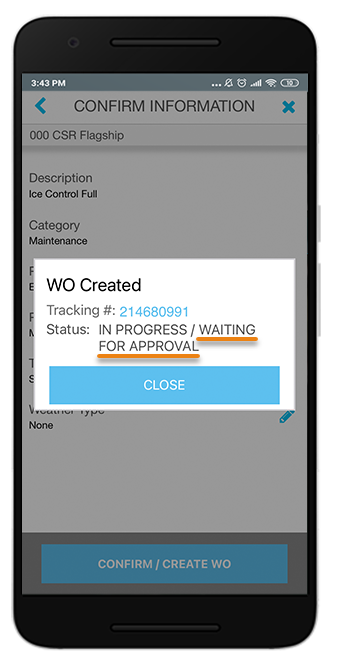
.png?version=1&modificationDate=1664460202830&cacheVersion=1&api=v2&width=371)