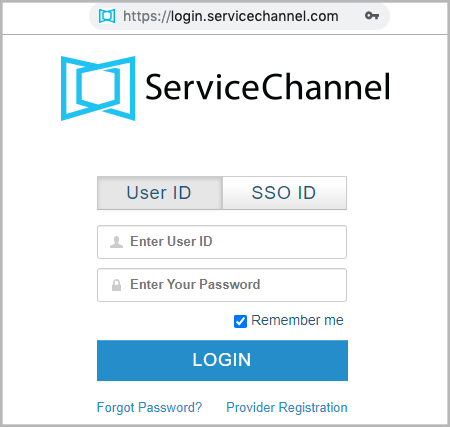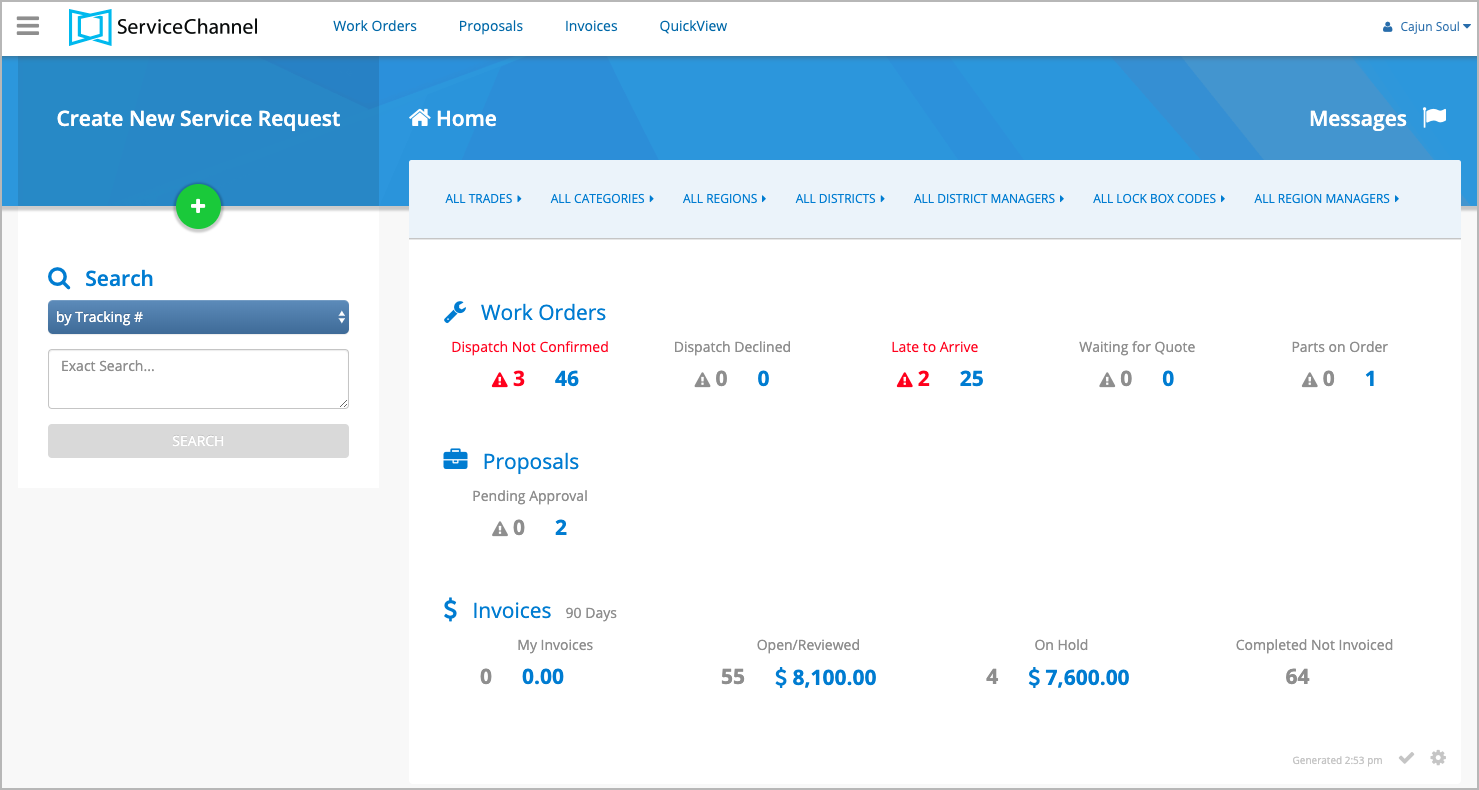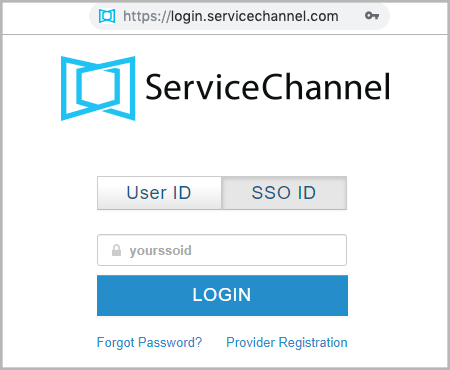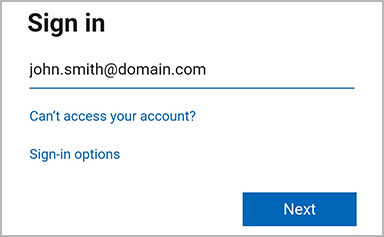ServiceChannel Service Automation is accessible through any Internet browser. Depending on your configuration, you may log in either using a username/password combination or through the single sign-on (SSO) service.
| Note |
|---|
Depending on your permissions, your ServiceChannel administrator may supply you a username and password. If you use your company’s intranet to sign in to Service Automation, please contact your internal IT department. |
Logging in to Service Automation
| Anchor |
|---|
| Logging in with a Username |
|---|
| Logging in with a Username |
|---|
|
You may log in to Service Automation with a username and password provided by your ServiceChannel administrator.
| Panel |
|---|
| bgColor | #F9F9F9 |
|---|
| titleColor | #0e3367 |
|---|
| titleBGColor | #EAEAEA |
|---|
| borderStyle | none |
|---|
| title | ⦿ How to Log in to Service Automation with a Username |
|---|
|
- Open an Internet browser, and enter your Client URL (for example: yourbusinessname.servicechannel.com). The login page appears.
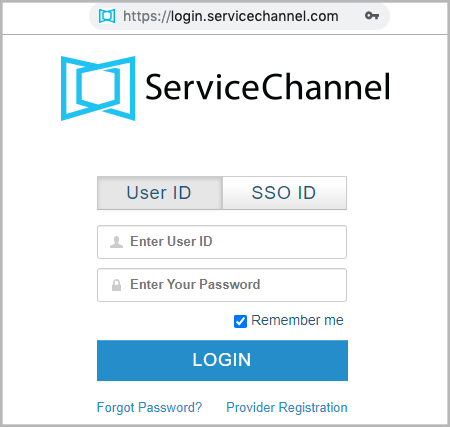 - On the User ID tab, enter your user ID and password.
- Click Login. The Service Automation home page appears.
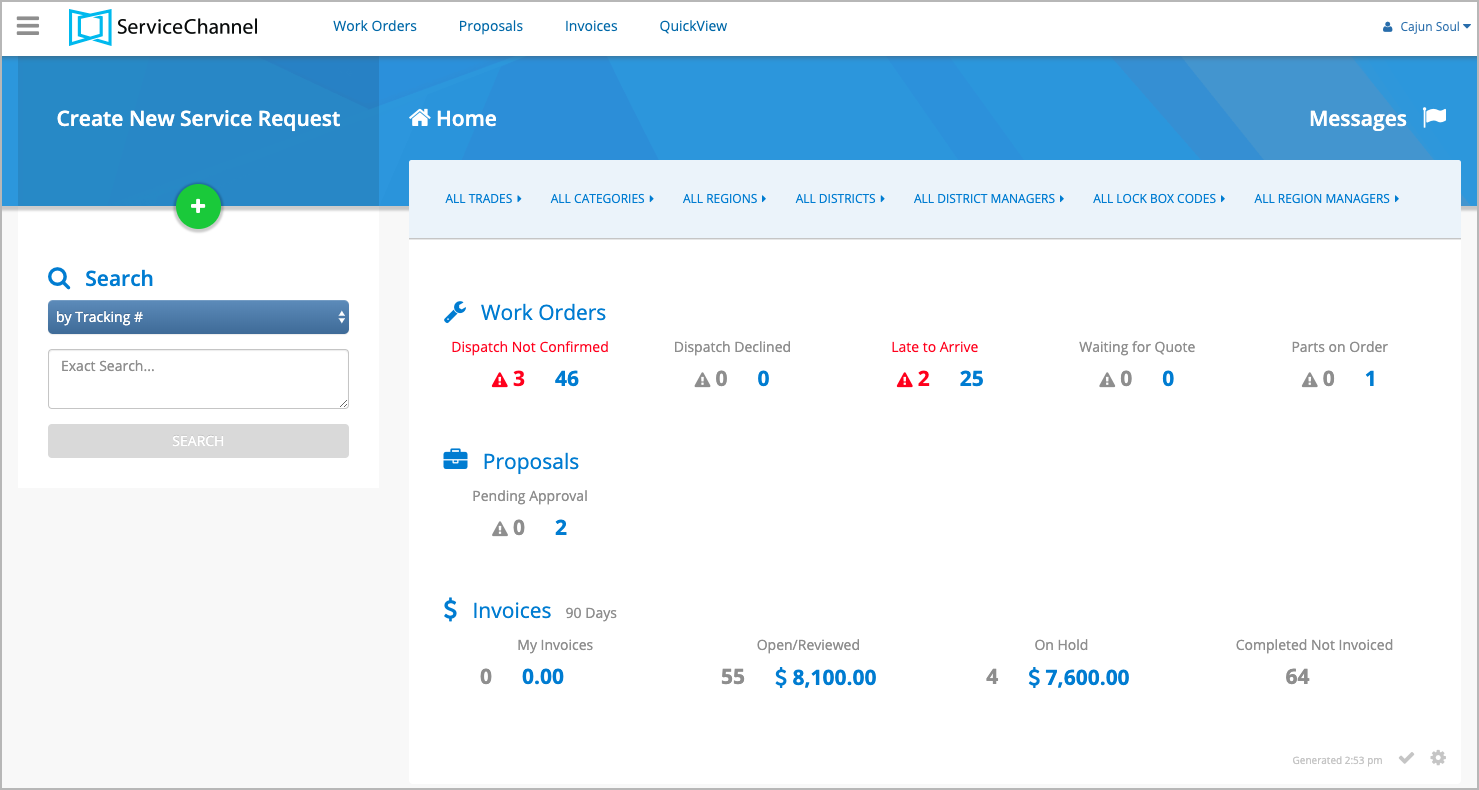
|
| Anchor |
|---|
| Logging in via SSO |
|---|
| Logging in via SSO |
|---|
|
If the single sign-on (SSO) system is configured for your company, you can log in via SSO.
| Note |
|---|
Depending on the SSO configuration of your company, you can sign in either from the ServiceChannel login page or from the website of your organization. Contact your administrator for details on accessing ServiceChannel. |
| Panel |
|---|
| bgColor | #F9F9F9 |
|---|
| titleColor | #0e3367 |
|---|
| titleBGColor | #EAEAEA |
|---|
| borderStyle | none |
|---|
| title | ⦿ How to Log in to Service Automation via SSO |
|---|
|
- Open an Internet browser, and enter your Client URL (for example: yourbusinessname.servicechannel.com). The login page appears.
- Go to the SSO ID tab, enter your SSO ID, and click Login.
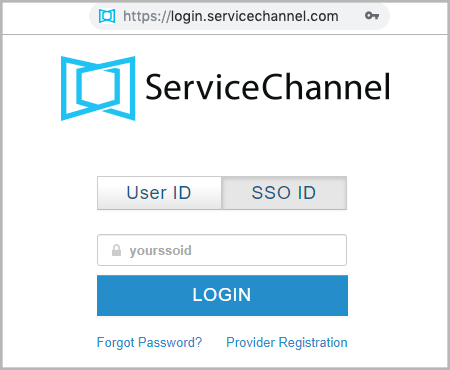
You will be redirected to your organization’s sign-in page. - Log in to the corporate system of your organization by your organization’s network by providing your username and password.
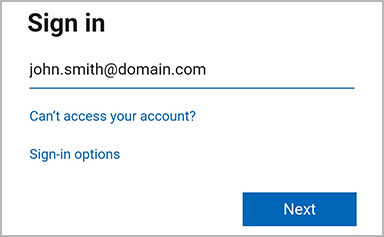
Once authenticated, you will automatically get to the Service Automation home page.
|
Supported Languages and Currencies
Service Automation is available in the following languages:
| Section |
|---|
| Column |
|---|
| - English
- French
- French-Canadian
- Japanese
- Korean
- Spanish
|
| Column |
|---|
| - German
- Italian
- Dutch
- Portuguese
- Brazilian-Portuguese
- Chinese
|
| Column |
|---|
| - Taiwanese
- Polish
- Czech
- Greek
- Hungarian
- Russian
|
|