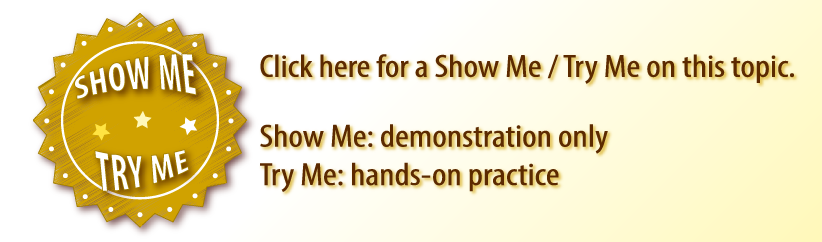When a service provider completes a job, his or her work can be graded as Excellent, Satisfactory, or Unsatisfactory on the respective work order.
Providing Feedback
| Panel |
|---|
| bgColor | #F9F9F9 |
|---|
| titleColor | #2970CA#0E3367 |
|---|
| titleBGColor | #EAEAEA |
|---|
| borderStyle | none |
|---|
| title | ⦿ How to Provide Feedback on Work Orders |
|---|
|
- Click Leave Feedback on the left navigation panel. All work orders requiring feedback will appear.
- Your name should appear automatically; if not, enter your first and last name.
- Choose the appropriate Feedback for the service(s) performed.
- Enter feedback comments as appropriate:
- Excellent or Satisfactory feedback: Comments are optional.
- Unsatisfactory feedback: Comments are required.
- Click Submit Feedback.
- Depending on the feedback chosen, the appropriate confirmation will appear:
- Excellent or Satisfactory feedback: “Feedback successfully submitted for ‘x’ work order(s).”
- Unsatisfactory feedback: “Feedback successfully submitted for ‘x’ work order(s). We appreciate your feedback. The unsatisfactory feedback has been noted and forwarded to the vendor and facilities so the appropriate action can be taken.”
- ‘x’ work order(s) = the number of work orders for which feedback was submitted.
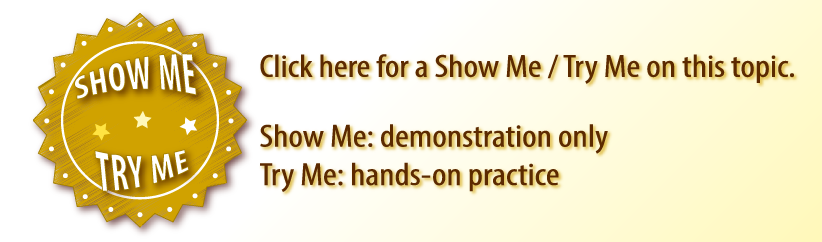
|