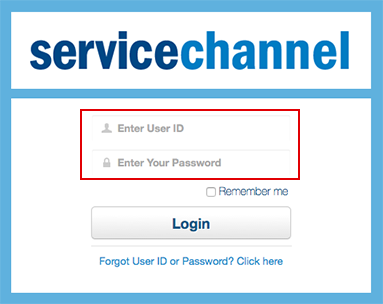Versions Compared
compared with
Key
- This line was added.
- This line was removed.
- Formatting was changed.
Service Automation Dashboard 1.0 is accessible through any Internet browser.
Logging in to the Service Automation Dashboard
Depending on your configuration, you may login log in using either a username/password combination , or through single sign on service.
| Note |
|---|
Depending on your permissions, your ServiceChannel administrator may supply you a username and password. If you use your company’s intranet to sign in to Service Automation, please contact your internal IT department. |
| Panel | ||||||||||
|---|---|---|---|---|---|---|---|---|---|---|
| ||||||||||
|
Logging out of the Service Automation Dashboard
To log out of the dashboard, follow the below steps.
| Panel | ||||||||||
|---|---|---|---|---|---|---|---|---|---|---|
| ||||||||||
|
| Section | ||||||||||||
|---|---|---|---|---|---|---|---|---|---|---|---|---|
|
| Panel | ||||||||
|---|---|---|---|---|---|---|---|---|
| ||||||||
|
| Panel | ||||||||||||
|---|---|---|---|---|---|---|---|---|---|---|---|---|
| ||||||||||||
|