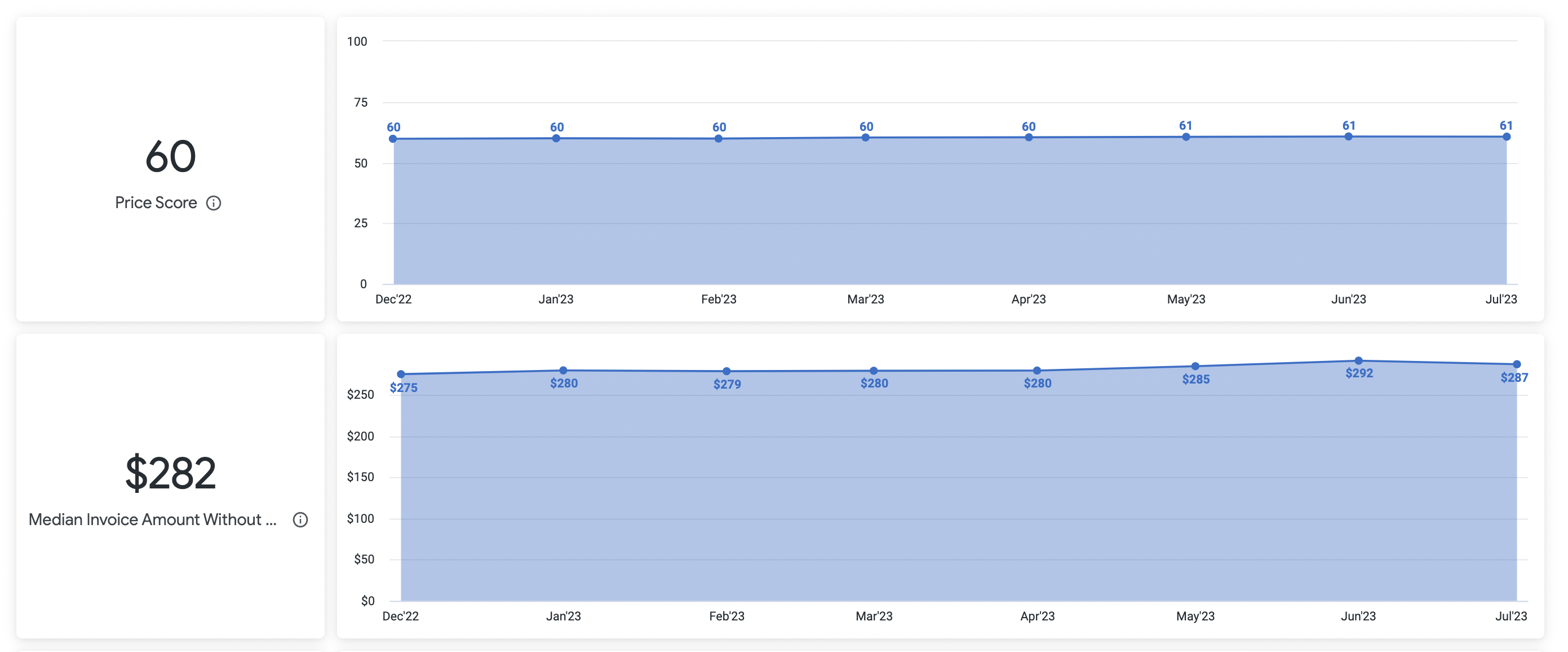Repair KPI Trends Dashboard in Contractor Scorecard shows how you are performing over a longer period of time in each performance category in repair work orders*. The default setting is 36 months. View how you are trending across your entire client network or filter in to a trade or a specific subscriber(s).  Image Added Image Added
| Note |
|---|
* Engagement does not have repair work orders associated with its score as it is based on Fixxbook activities. |
Navigating the Repair KPI Trends Dashboard- Filters - Filters will change with every tab to only include the most relevant information for each type of report and help you filter for the most meaningful data. Pay attention as some look similar, but actually do have filters different from previous pages.
- Performance Category Tabs - Click on each tab to get a deeper look at each performance category.
- Speed specific look at 9 speed KPIs based on repair work orders.
- Quality specific look at 4 quality KPIs based on repair work orders.
- Engagement specific look at 6 engagement KPIs based on Fixxbook activities.
- Price (US) specific look at 6 price KPIs based on median invoice amounts.
- Scores and Trendlines - View each KPI score and trendline for the last 36 months of data for each category and KPI. For Speed and Quality, you can drill into each data point on the trendline.
Speed & QualityBoth Speed and Quality scores and trendlines have the same filters and drill in capabilities. Filters Image Added Image Added
Refine and deepen your insights by filtering for specific provider(s), priorities, trades, geographic area, date range, location, and brand/company name.
Subscriber: You can filter for a singular subscriber for a review or compare several subscribers. Primary Trade: Search by one trade or several similar trades to get insight on trade specific performance. Primary Priority: Look at scores associated with work orders of the same priority. State: View providers by state(s). Market (US): Search for providers in Core Based Statistical Areas (CBSA). CBSAs are geographic regions defined by the US Office of Management and Budget that are anchored around urban centers of 10,000+ people along with adjacent counties that have strong social and economic ties to the urban center. This allows you to get a true comparison of provider performance, particularly around cost and speed, as the environment is more similar in that area. For example, if you compared cost for providers in Dallas, TX, you get a more accurate picture comparing them amongst each other than if you compared Dallas providers to Fredericksburg, TX providers. Work Completion Date: Default state is 36 complete months. You can filter to whatever date range suits your purpose. You can not go beyond 36 months. Location: Filter for work performed at certain locations. - Brand: Filter for certain brands in your portfolio.
Score and Trendline Image Added Image Added
| Panel |
|---|
| bgColor | #F9F9F9 |
|---|
| titleColor | #0E3367 |
|---|
| titleBGColor | #EAEAEA |
|---|
| borderStyle | none |
|---|
| title | ⦿ How to View Work Orders Included in Overall Score |
|---|
| - Click on the overall score and a window will pop up.
- Click Show All.
|
| Panel |
|---|
| bgColor | #F9F9F9 |
|---|
| titleColor | #0E3367 |
|---|
| titleBGColor | #EAEAEA |
|---|
| borderStyle | none |
|---|
| title | ⦿ How to View Work Orders Attached to Scores |
|---|
| - Click on the score on the KPI you would like to drill into and a window will pop up.
- Choose from:
- All - Shows both Compliant and Non-Compliant work orders
- Compliant - Shows only Compliant work orders
- Non-Compliant - Shows only Non-Compliant work orders.
|
EngagementEngagement scores are based on Fixxbook activity and is calculated on the first Sunday of each month. FiltersThere are no filters for engagement as the score is solely based on your Fixxbook activity and not work order reliant. Score and Trendline Image Added Image Added
| Note |
|---|
| This look does not have drill in capabilities as the score is an aggregate of various activities. If you are clicking and nothing is happening, that is how it is supposed to function! |
Price (US)Price scores are dynamic and comparative, and heavily reliant upon current marketplace data in the same trade and CBSA in order to be the most relevant. Filters Image Added Image Added
- Subscriber: You can filter for a singular subscriber for a review or compare several subscribers.
Primary Trade: Search by one trade or several similar trades to get insight on trade specific performance. Primary Priority: Look at scores associated with work orders of the same priority. Market (US): Search for providers in Core Based Statistical Areas (CBSA). CBSAs are geographic regions defined by the US Office of Management and Budget that are anchored around urban centers of 10,000+ people along with adjacent counties that have strong social and economic ties to the urban center. This allows you to get a true comparison of provider performance, particularly around cost and speed, as the environment is more similar in that area. For example, if you compared cost for providers in Dallas, TX, you get a more accurate picture comparing them amongst each other than if you compared Dallas providers to Fredericksburg, TX providers.
Score and TrendlinePrice score trends begin from Dec '22 from its inception. Eventually, 36 complete months of rolling data will show on the trendline and be fixed. 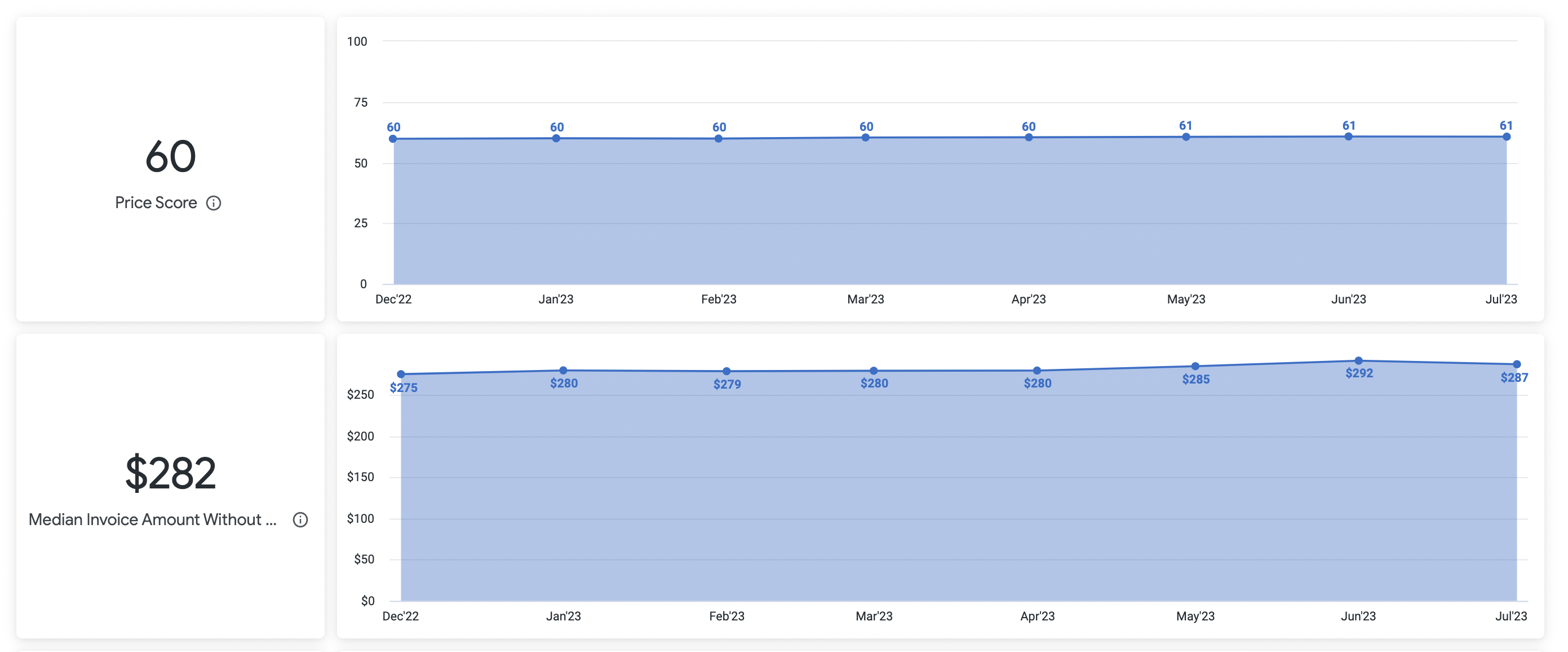 Image Added Image Added
| Note |
|---|
| This look does not have drill in capabilities as there is not one singular factor to each KPI and overall score. If you are clicking and nothing is happening, that is how it is supposed to function! |
 Image Added Image Added
| Insert excerpt |
|---|
| Scorecard - Summary |
|---|
| Scorecard - Summary |
|---|
| nopanel | true |
|---|
|
|