Versions Compared
compared with
Key
- This line was added.
- This line was removed.
- Formatting was changed.
There may be times when you will need to view or update information on assets you are requested to repair or replace. Asset Manager within Provider Automation stores all pertinent information on equipment of the clients you work with.
Accessing Asset Manager
There are two ways for you to navigate to assets in Provider Automation:
| Section | ||||||||||
|---|---|---|---|---|---|---|---|---|---|---|
|
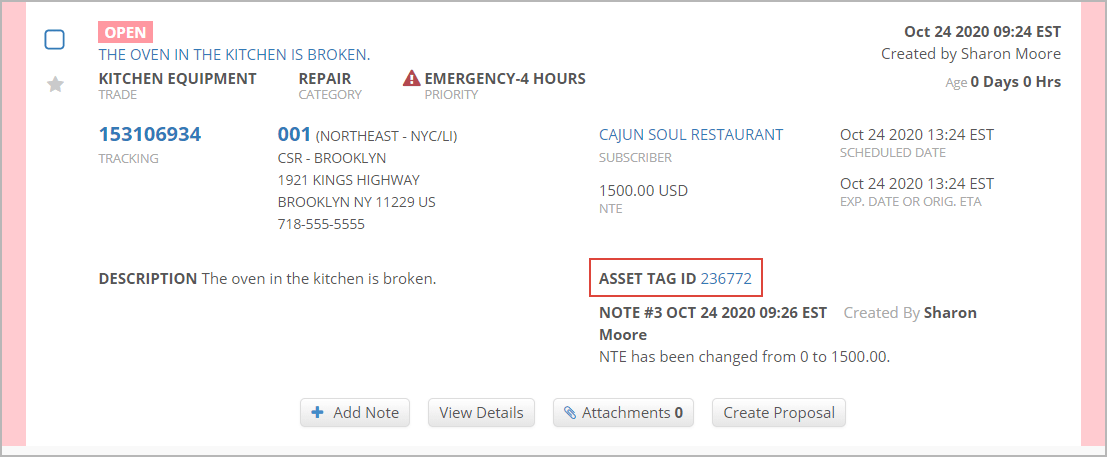
| Section | ||||||||||
|---|---|---|---|---|---|---|---|---|---|---|
|
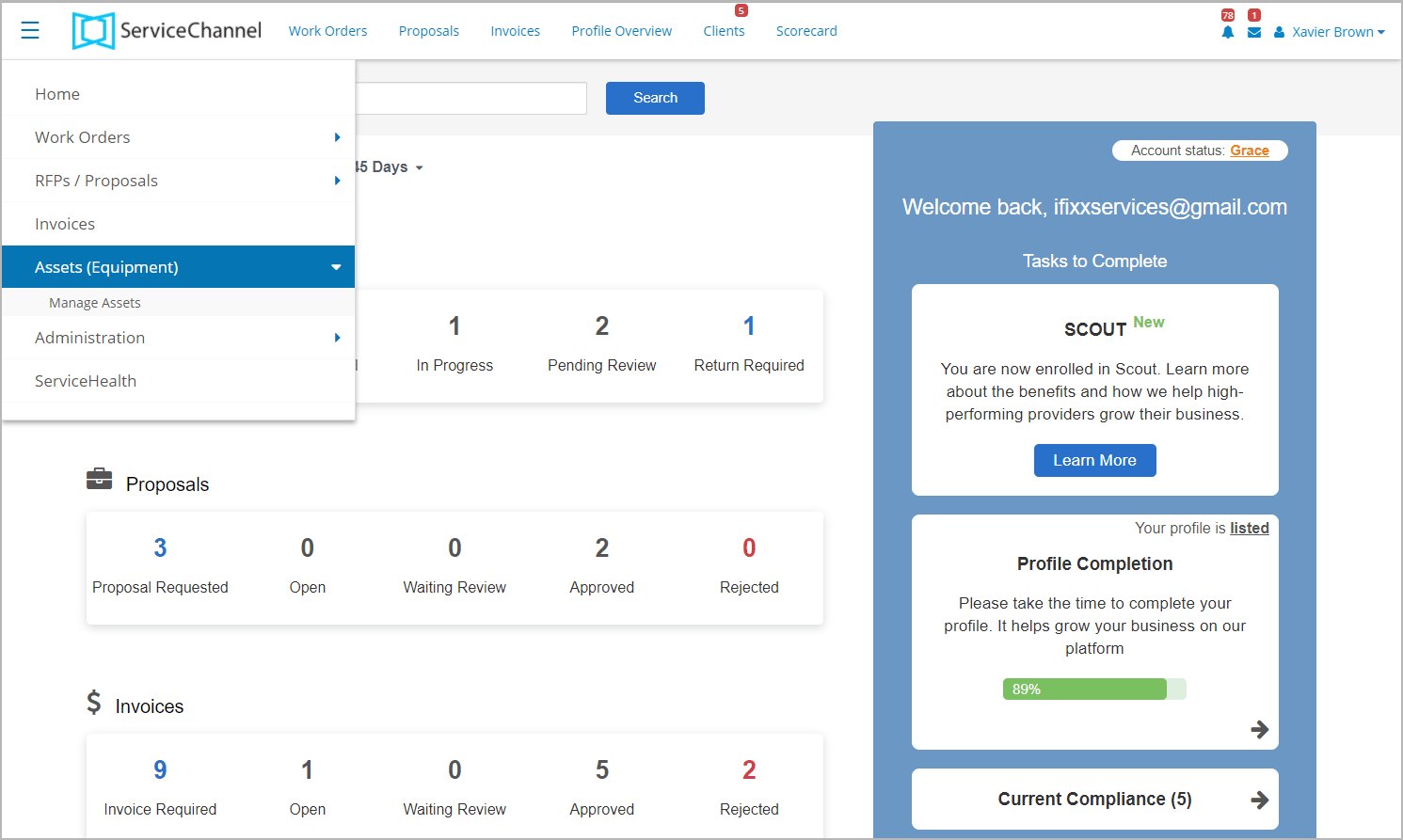 Image Removed
Image Removed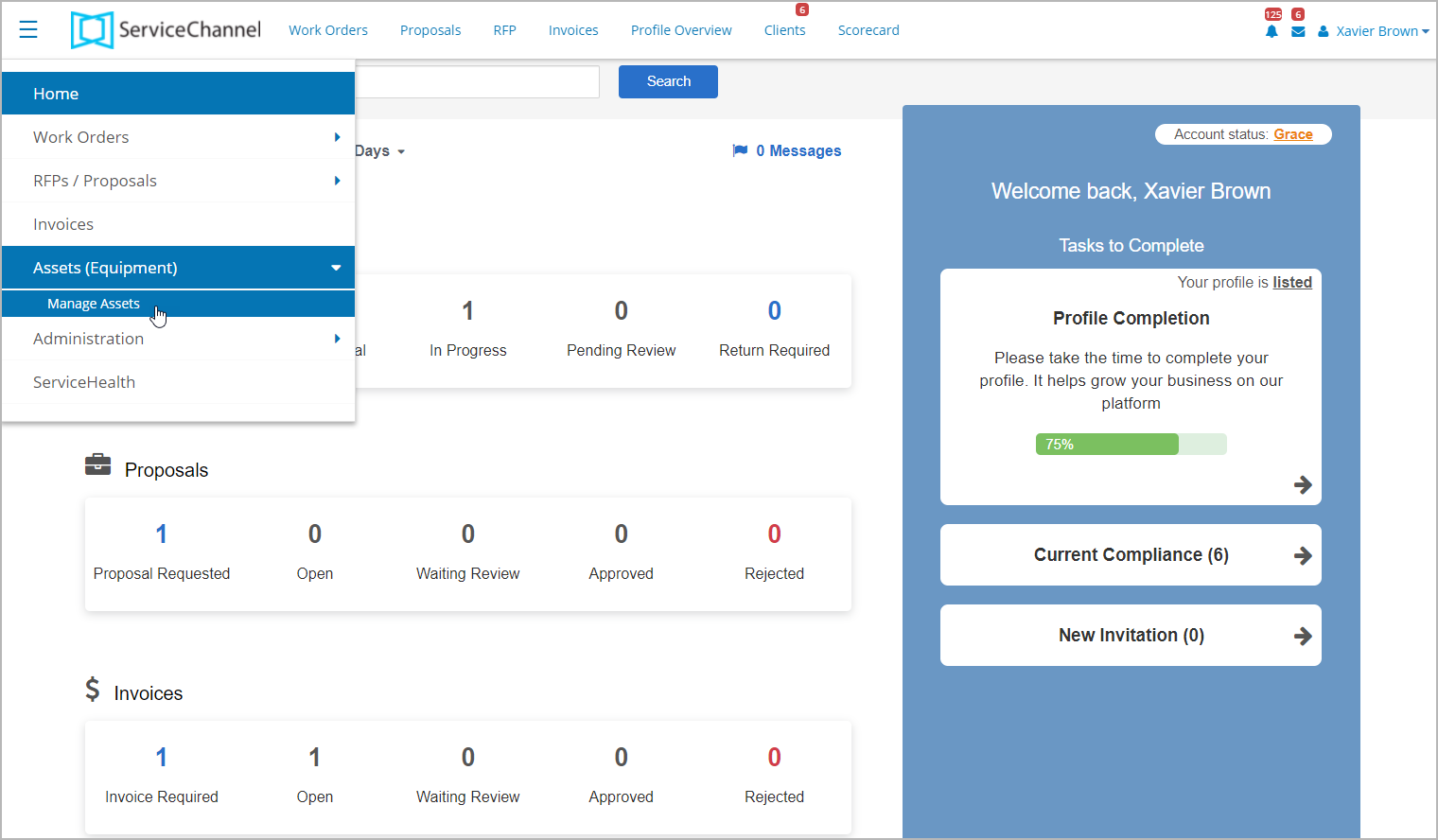 Image Added
Image Added
| Live Search | ||||||||
|---|---|---|---|---|---|---|---|---|
|
| Panel | ||||||||
|---|---|---|---|---|---|---|---|---|
| ||||||||
|
| Panel | ||||||||||||
|---|---|---|---|---|---|---|---|---|---|---|---|---|
| ||||||||||||
|
