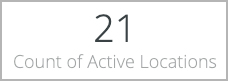Versions Compared
Key
- This line was added.
- This line was removed.
- Formatting was changed.
The Location Analysis tab displays your top 10 regions and top 15 locations by facilities spend. You can also view your facilities spend on a map to quickly compare the depths of spend across global regions. This data shows work orders over the past 365 days, by default. Use the all-inclusive filters along the top of the report to change the date range, or to focus on specific Trades and Categories.
You can download the data and email reports to recipients.

In this dashboard you can review:
- Count of Active Locations
- Region Analysis - Top 10 by Total Invoice Amount
- Top 15 Locations Report
- Work Order Count by State and Average Invoice Amount by State
| Anchor | ||||
|---|---|---|---|---|
|
| Section | ||||||||||||
|---|---|---|---|---|---|---|---|---|---|---|---|---|
|
| Anchor | ||||
|---|---|---|---|---|
|
| Section | ||||||||||||
|---|---|---|---|---|---|---|---|---|---|---|---|---|
|
Anchor top15report top15report
Top 15 Locations Report
| top15report | |
| top15report |
| Section | ||||||||||||||
|---|---|---|---|---|---|---|---|---|---|---|---|---|---|---|
|
| Anchor | ||||
|---|---|---|---|---|
|

Both Work Order Count by State and Average Invoice Amount by State are similar, as they both help you quickly see work order volume or average invoice amounts, respectively, for all states and countries.
Each state or country with work orders is colored — the deeper the color, the higher the work order volume or average invoice amount. Zoom in by using the '+' and '-' buttons on the upper-left of each map.
Hover over a state or country to view respective details:
- Work Order Count by State: see the number of work orders; inside of the hover, click the Work Order Count to drill down into the list of all work orders, or filter by Region, Feedback, or Asset.
- Average Invoice Amount by State: see the average invoice amount; inside of the hover, click the Work Order Count to drill down into the list of all work orders, or filter by Trade, District, or Asset.
| Anchor | ||||
|---|---|---|---|---|
|
| Insert excerpt | ||||||
|---|---|---|---|---|---|---|
|
| Live Search | ||||||||
|---|---|---|---|---|---|---|---|---|
|
| Panel | ||||||||
|---|---|---|---|---|---|---|---|---|
| ||||||||
|
| Panel | ||||||||||||
|---|---|---|---|---|---|---|---|---|---|---|---|---|
| ||||||||||||
|