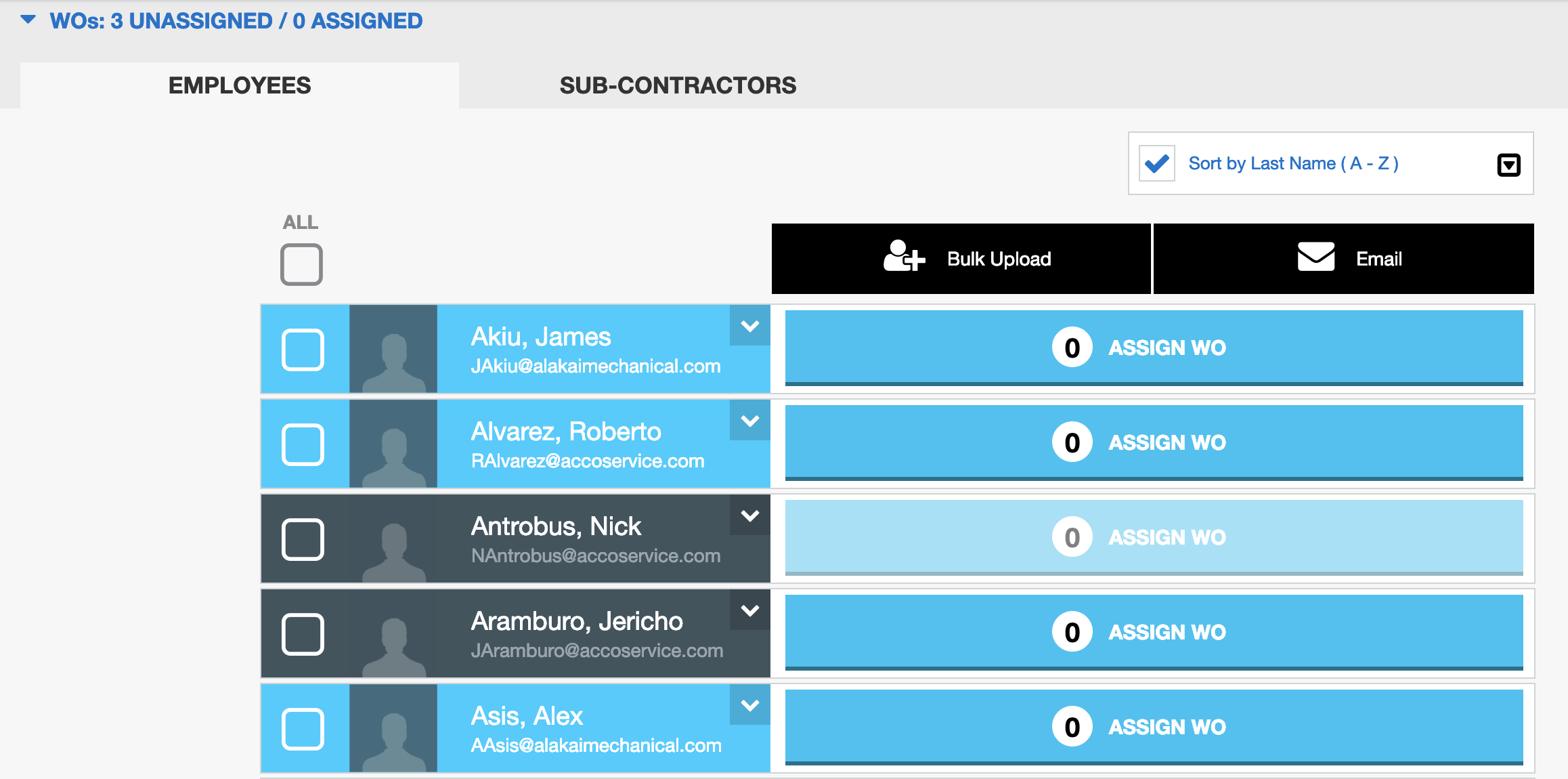<!DOCTYPE html>
<html>
<head>
<title>Title of the document</title>
<style>
/* Add hover styles */
button:hover {
background-color: #00BFF0;
}
button {
background-color: #0E48B9;
/* Remove the border */
border: none;
/* Center the text */
display: flex;
align-items: center;
justify-content: center;
}
</style>
</head>
<body>
<form action="https://servicechannel.atlassian.net/wiki/spaces/SCUCP/pages/619184867/Managing+Work+Order+Assignments" method="get" target="_blank">
<button type="submit"
style="
font-family: 'Myriad Pro';
color:#FFFFFF;
font-style: normal;
font-weight: 600;
font-size: 18px;
line-height: 22px;
width: 152 px;
height: 41px;
/* Remove box-shadow */
cursor: pointer;
border-radius:15px;
/* Add hover style */
"
>Go to Info for Companies out of US & Canada</button>
</form>
</body>
</html> |
You can access the Work Order Management page directly from the User Management page, which allows you to assign and forward work orders to technicians. See Assigning Work Orders to Technicians in Work Order Assignment for more detailed information.
|