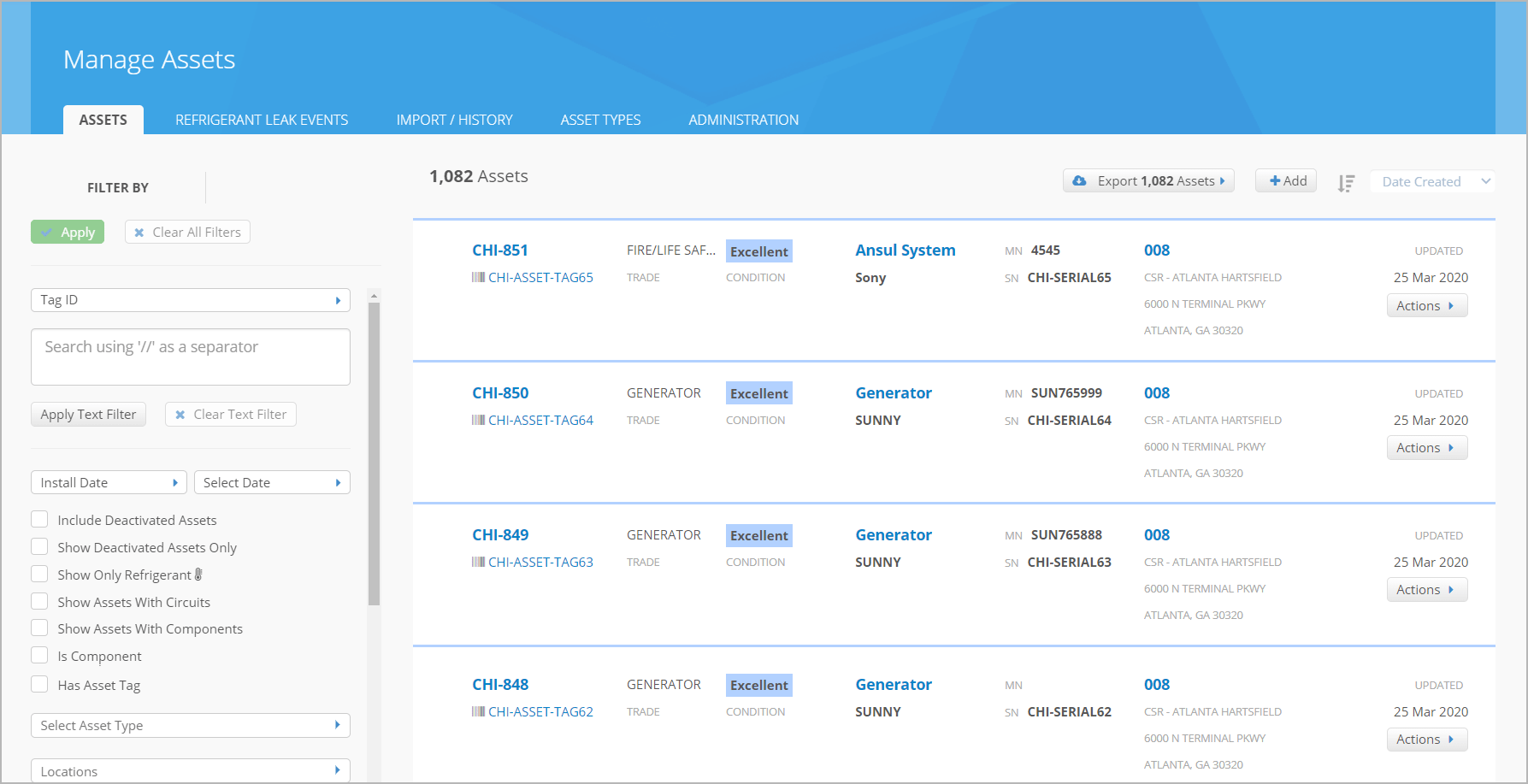The Asset Manager module of Service Automation is a seamless way to track, manage, and evaluate the viability and worth of hundreds of assets across multiple locations. When tied to other ServiceChannel modules, such as Analytics, companies can run reports that inform them when it is time to replace a particular asset rather than repair it. Finally, Asset Manager provides companies with a simple template-based spreadsheet designed for uploading assets for multiple locations, complete, with the relevant data needed to ensure that your company always has the data needed to make decisions that impact your bottom line. 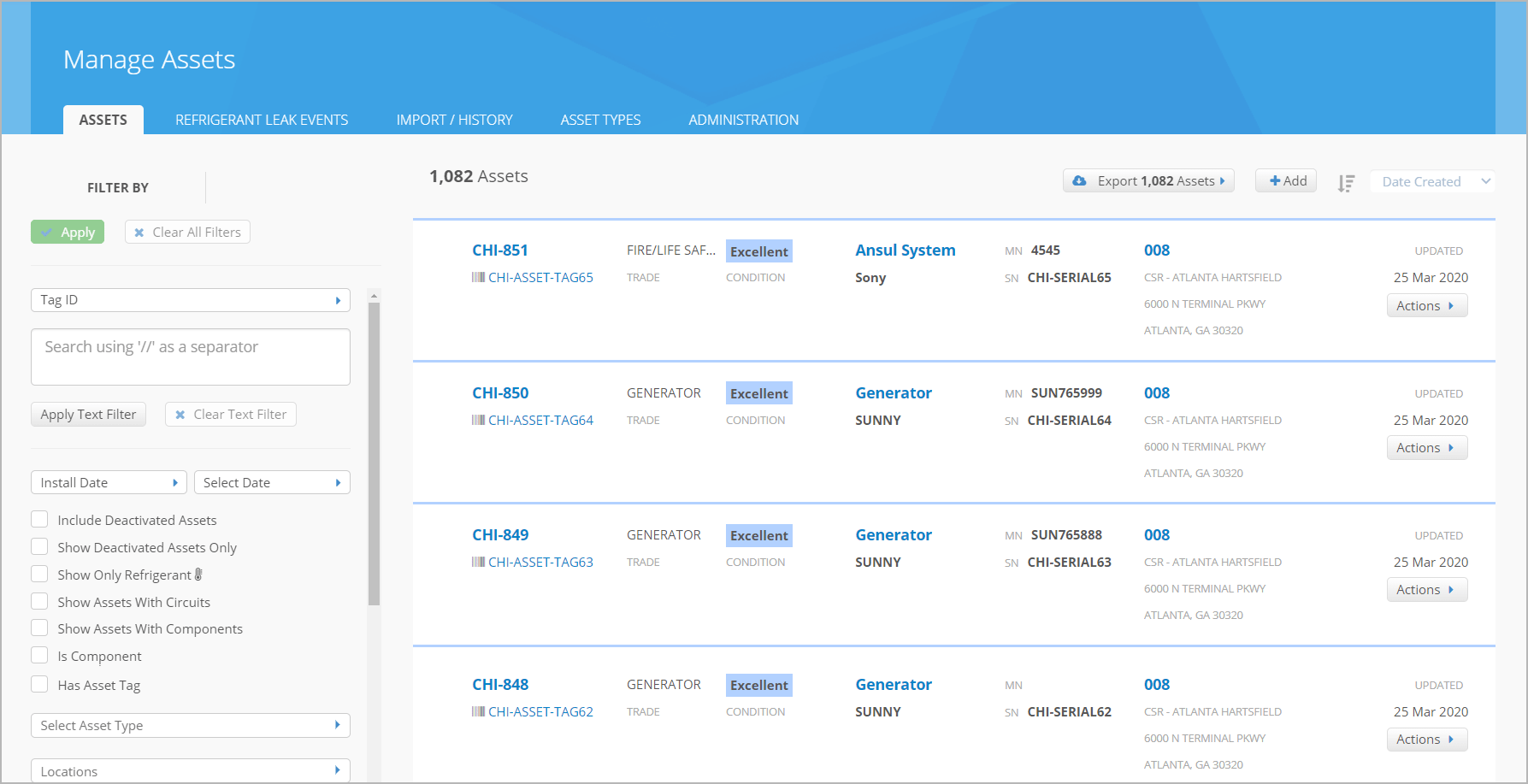
|