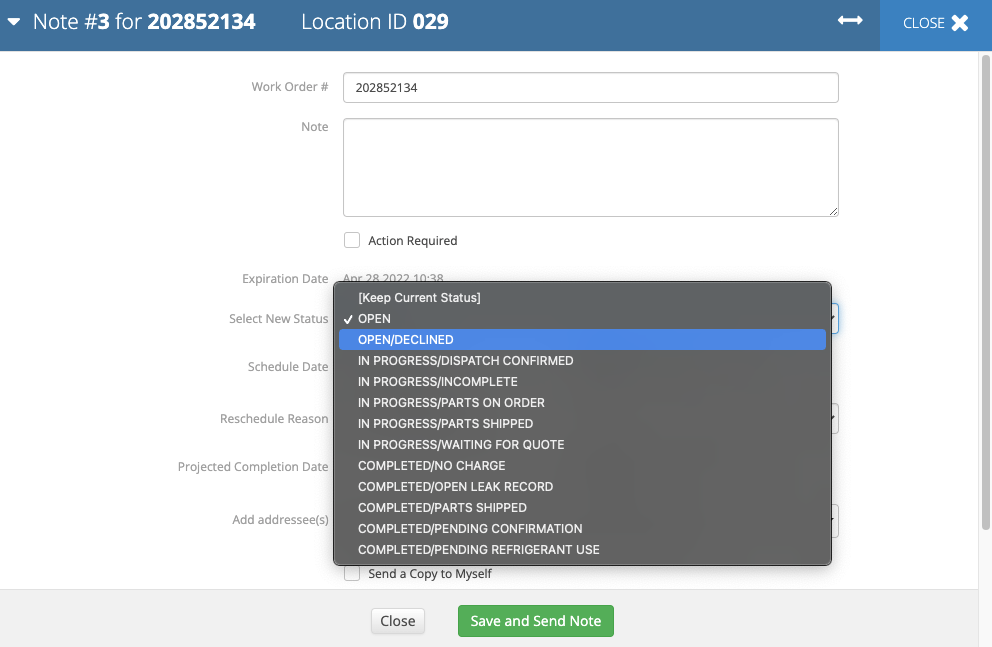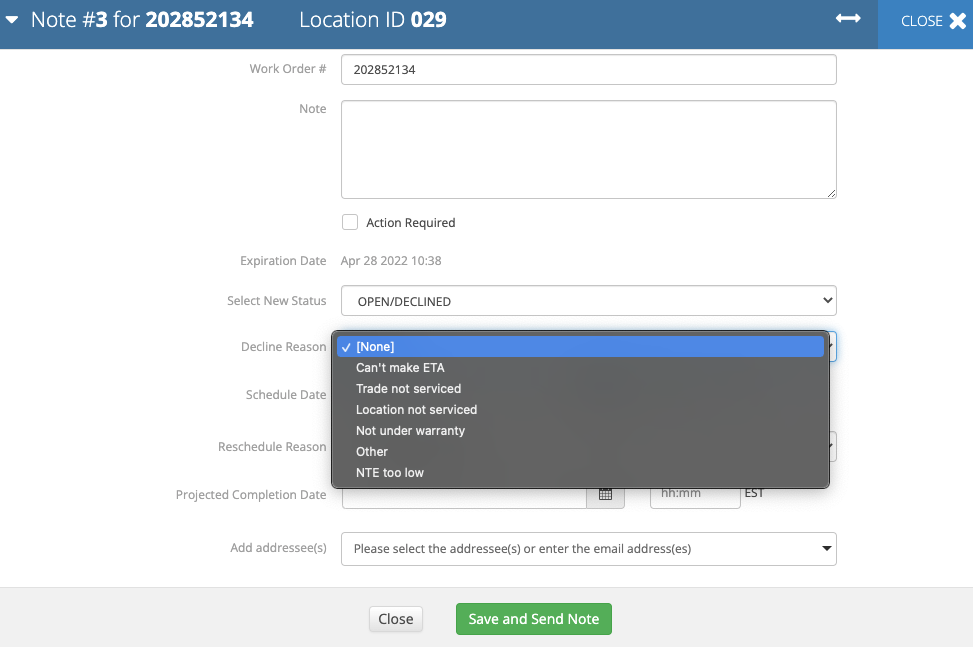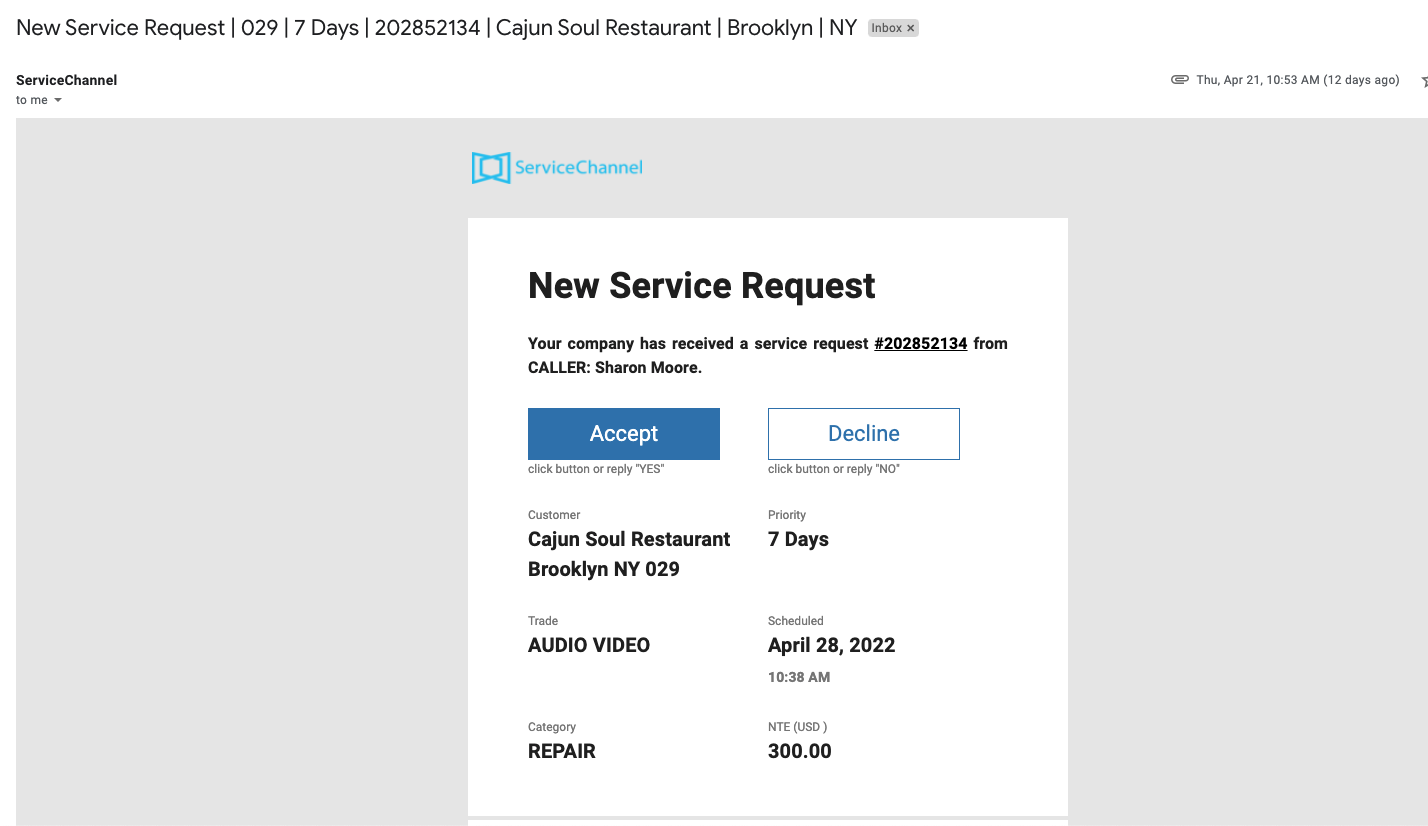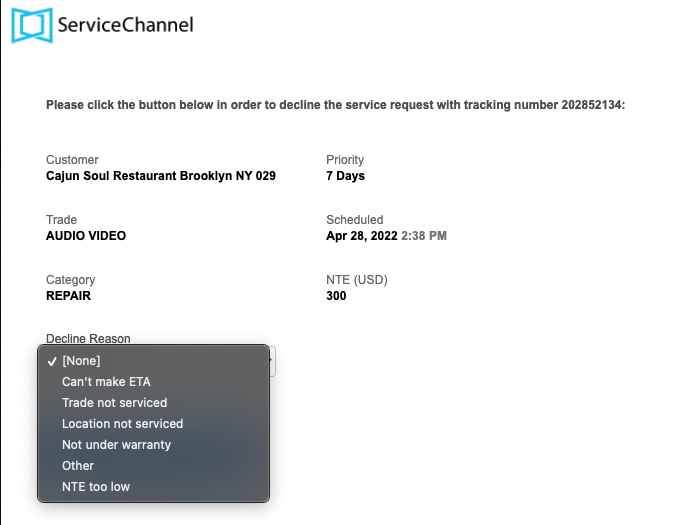Versions Compared
Key
- This line was added.
- This line was removed.
- Formatting was changed.
A successful business like yours will always want to take on jobs because you provide the best services. When work orders are received, you have the option for either accepting or declining requests based on your current situation. Situations arise where the need to decline offering services is necessary. Providing a reason for declining services allows you to be honest with your clients and not leaving them waiting for a response if services can’t be performed. You can explain the reason for the decline which allows your client to receive an update about the decline reason. This helps maintain the communication between you and your clients.
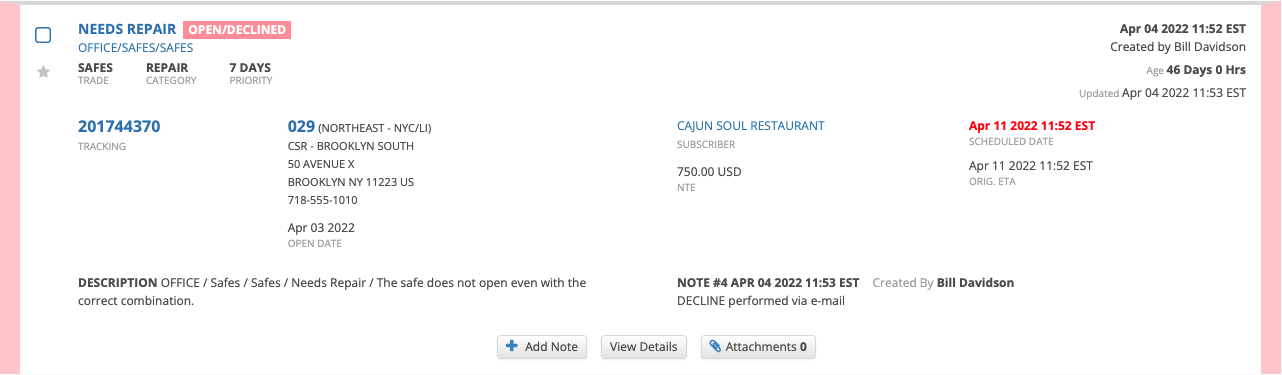
Declining a Work Order
Once a work order enters Provider Automation, it is viewable on the work order list view in open status and an email notifying you that a work order was sent from your client. When work orders are received, a decision is made to decline services, you can do so from Provider Automation and the email. This flexibility allows you to decide on who makes the decision on declining work orders.
| Panel | ||||||||||
|---|---|---|---|---|---|---|---|---|---|---|
| ||||||||||
|
| Panel | ||||||||||
|---|---|---|---|---|---|---|---|---|---|---|
| ||||||||||
|
| Live Search | ||||||||
|---|---|---|---|---|---|---|---|---|
|
| Panel | ||||||||
|---|---|---|---|---|---|---|---|---|
| ||||||||
|
| Panel | ||||||||||||
|---|---|---|---|---|---|---|---|---|---|---|---|---|
| ||||||||||||
|