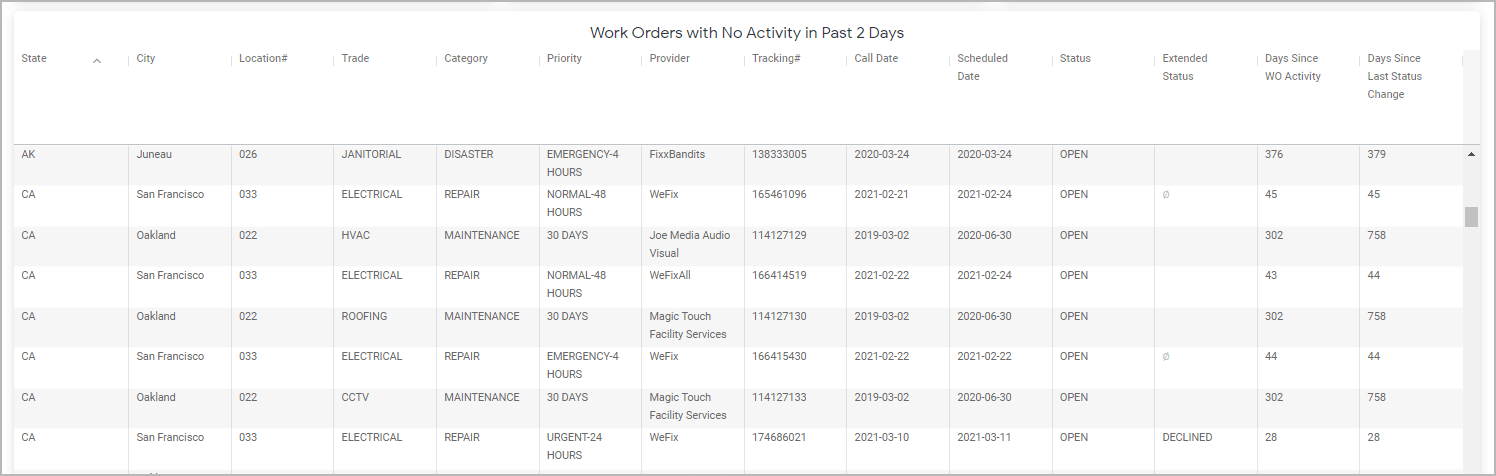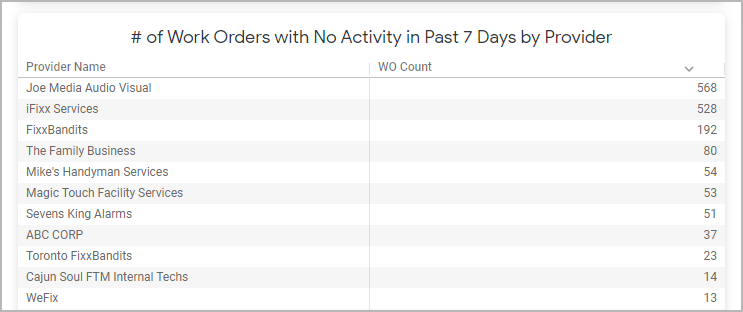The No Activity on Work Orders dashboard gives you an insight into Open and In Progress work orders that have not been updated recently. This may happen when a technician didn’t complete their work on site or when your employee forgot to take the required action on an issue. Take a closer look at the data in this dashboard to find out which providers and work orders to follow up on.
Note that any update to a work order is considered an activity, including adding notes, attaching files, or changing work order parameters.
The dashboard contains the following reports:
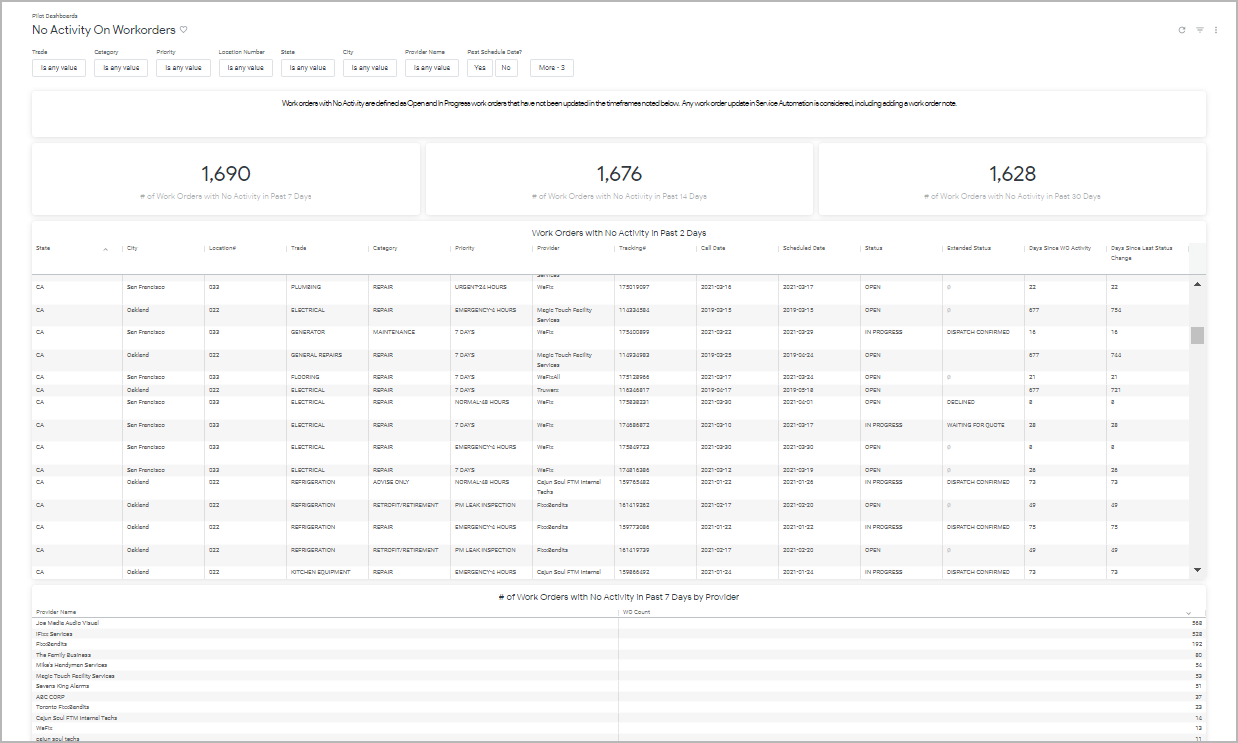 Image Removed
Image Removed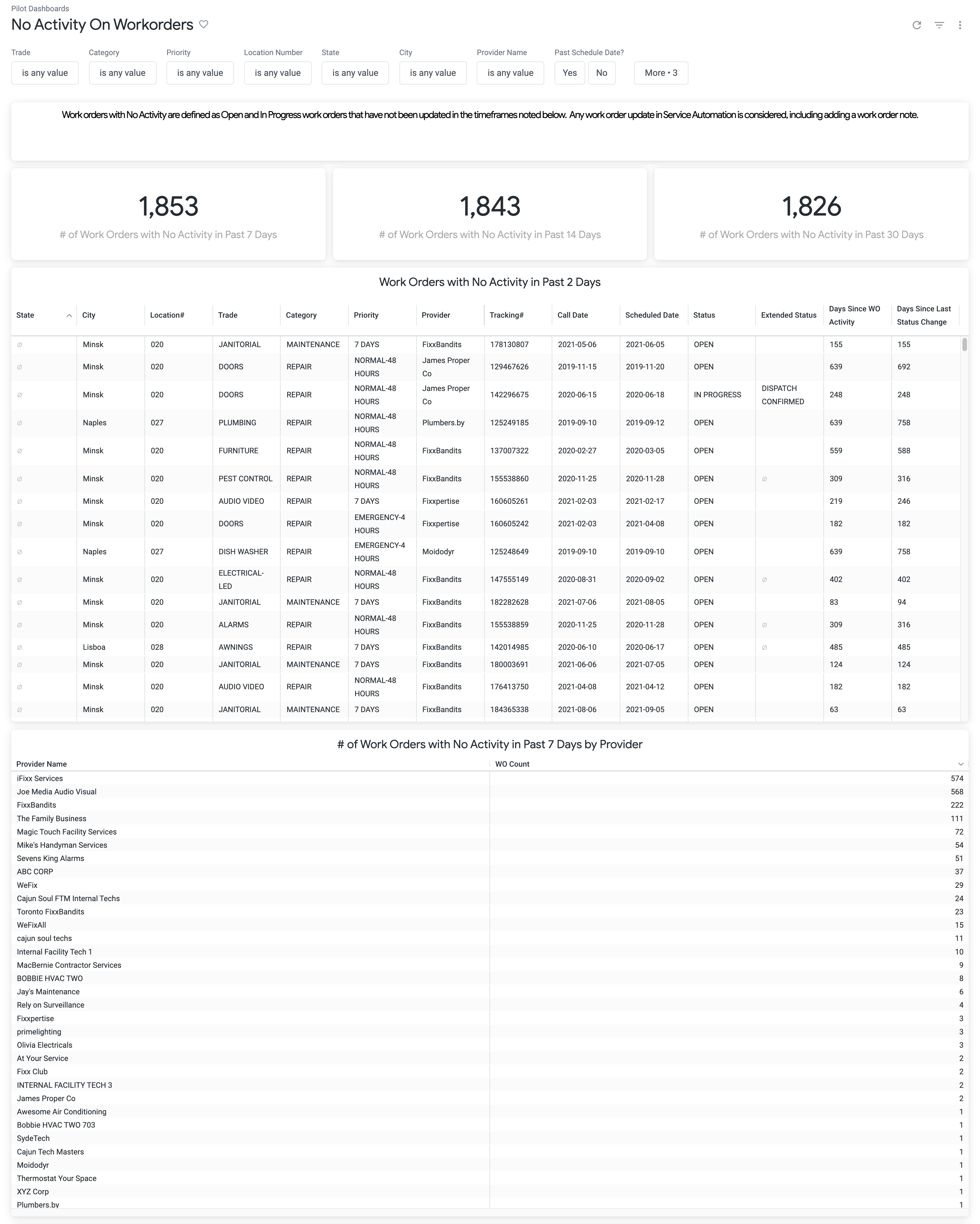 Image Added
Image Added
You can use filters along the top of the dashboard to adjust what data you want to view.
| Expand |
|---|
| title | Click here to expand the list of parameters by which you can filter data. |
|---|
|

| Section |
|---|
| Column |
|---|
| - Trade
- Category
- Priority
- Location Number
- State
- City
|
| Column |
|---|
| - Provider Name
- Scheduled Date: whether it’s in the past or not
To view the below parameters, click More. - Location Note Headers
- Company Name
|
|
|
Number of Work Orders with No Activity
The cards at the top of the dashboard show the total number of work orders with no activity in the last 7, 14, and 30 days.

Clicking a number on any card allows you to:
- Explore all work orders with no activity within the specified time frame.
- Filter these work orders by Region, Feedback, or Asset.
Work Orders with No Activity in Past 2 Days
In this report, you can see the details of work orders with no activity in the last 2 days. Pay attention to the last two columns to find out how long the work order and its status have not been updated.
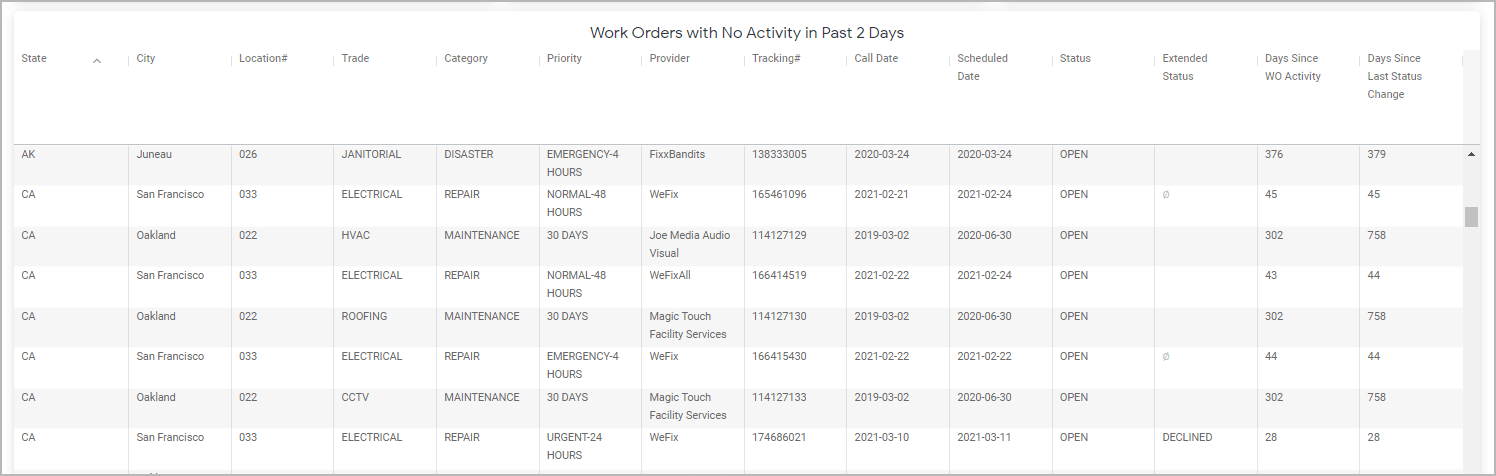
The following data is listed in the report, sortable by these column headers:
| Section |
|---|
| Column |
|---|
| - State
- City
- Location #
- Trade
- Category
- Priority
- Provider
- Tracking #
Click the Tracking # to navigate to the work order details in Service Automation.
|
| Column |
|---|
| - Call Date
- Scheduled Date
- Status
- Extended Status
- Days Since WO Activity: The number of days since the work order was last updated.
- Days Since Last Status Change: The number of days since the status or extended status of the work order was last updated. If the status was never changed, then it’s the number of days since the work order was created.
|
|
Clicking a value in the table allows you to filter work orders by that value. This option is available for Trade, Category, Call Date, Scheduled Date, Days Since WO Activity, and Days Since Last Status Change.
| Anchor |
|---|
| WOsByProvider |
|---|
| WOsByProvider |
|---|
|
Number of Work Orders with No Activity in Past 7 Days by Provider
This report shows you how many work orders with no activity in the last 7 days are assigned to each provider.
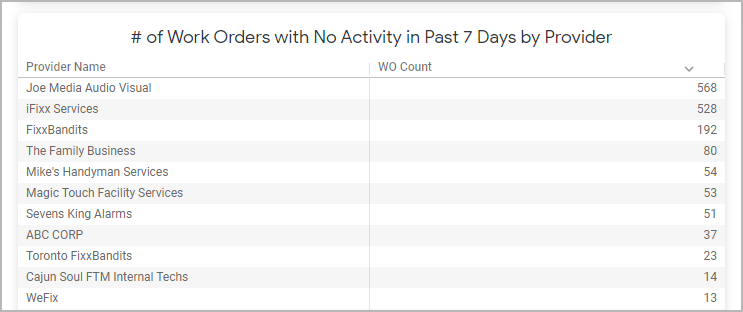
The following data is listed in the report, sortable by these column headers:
Click the work order count for the desired provider to do the following:
- Explore all work orders with no activity in the last 7 days assigned to this provider
- Filter work orders of that provider by Region, Feedback, or Asset
| Anchor |
|---|
| commondatafeatures |
|---|
| commondatafeatures |
|---|
|
| Insert excerpt |
|---|
| All Calls Tab |
|---|
| All Calls Tab |
|---|
| nopanel | true |
|---|
|
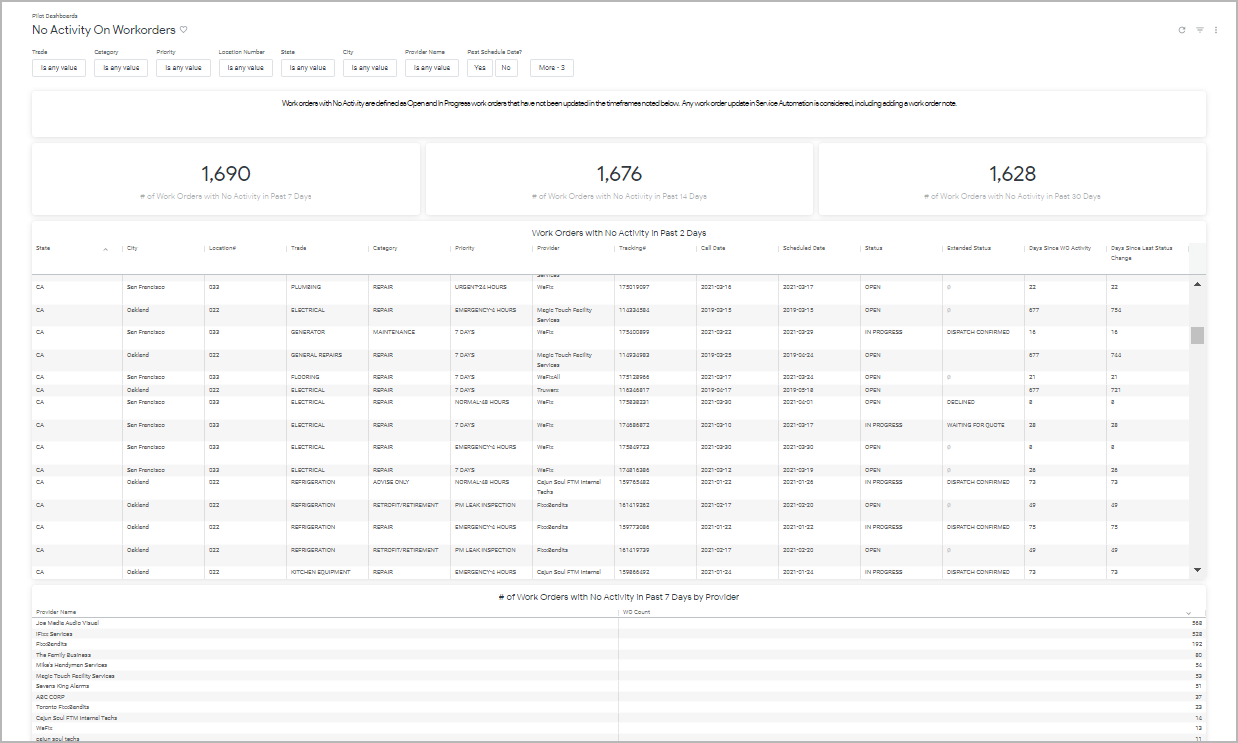 Image Removed
Image Removed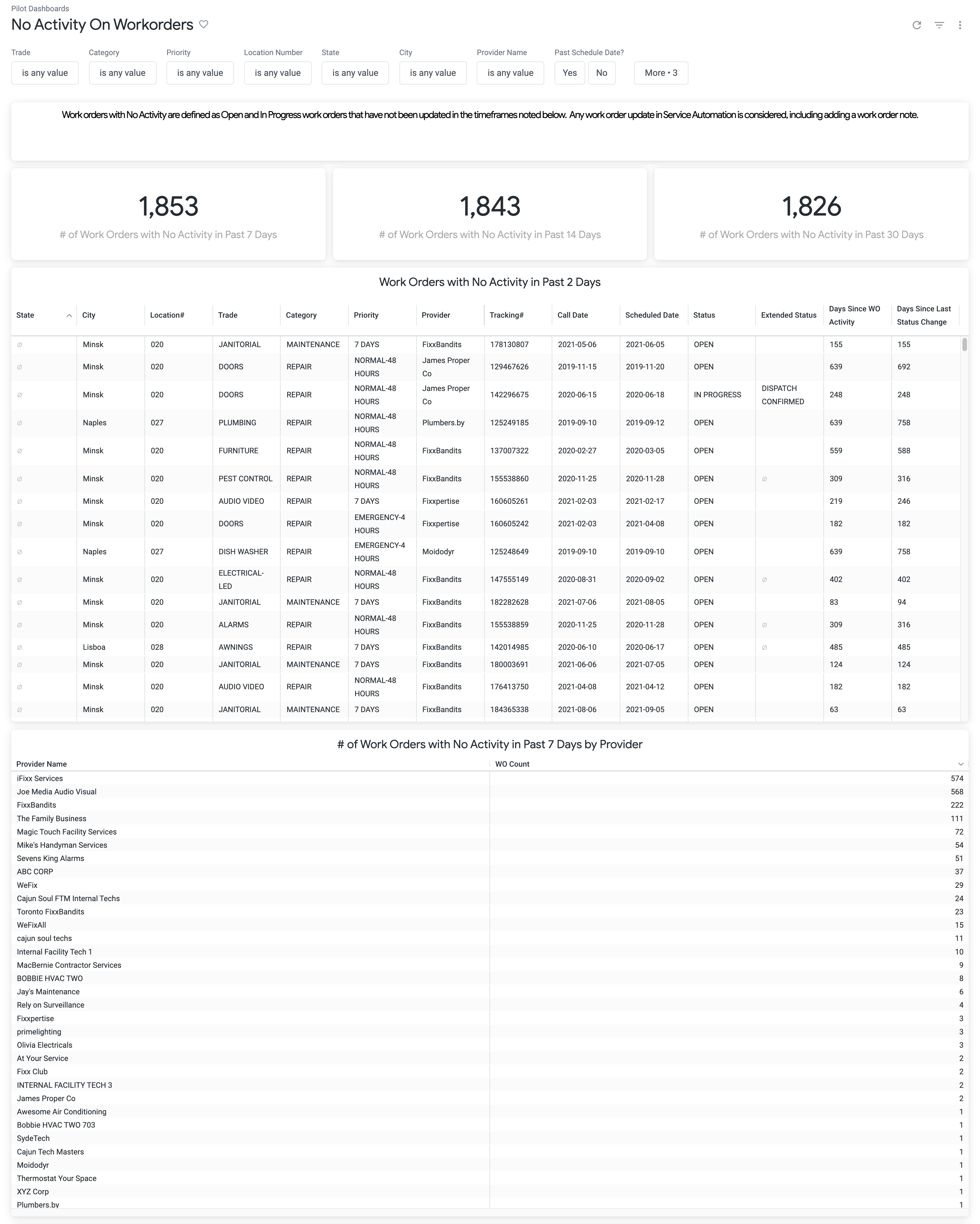 Image Added
Image Added