Under Tab 1 of the User Permissions Report you will find the following reports:
Location Access displays each user, whether the user is active or inactive in Service Automation, and the access levels by Location, District, and Region.
- Dashboard Access displays the dashboard access and corporate access of each user (Power User / Admin User / Super Admin User).
- NTE Approval Limits displays NTE limits and currency, NTE limit updates, the user's last login date, and the work order trades the user is permitted to access.
You can download the data and email reports to recipients.
Location Access ReportThe Location Access report displays each user, whether the user is active or inactive in Service Automation, and the access levels by Location, District, and Region.
 Image Added
Image Added
The following data is listed in the report, sortable by these column headers:
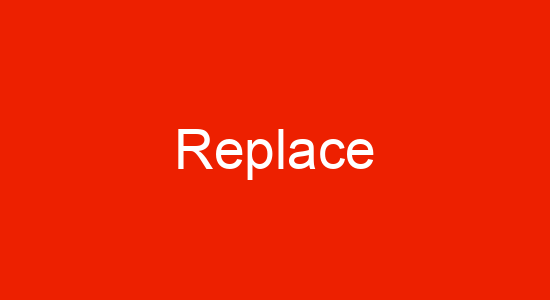 Image Removed
Image Removed| Section |
|---|
| Column |
|---|
| UserID UserName associated with the User ID Email associated with the User ID | Info |
|---|
Null A null (∅) value indicates there is no email associated with the user. |
Active Disabled shows whether the User ID is marked as an Active account or a Disabled account
|
|
Dashboard Access Report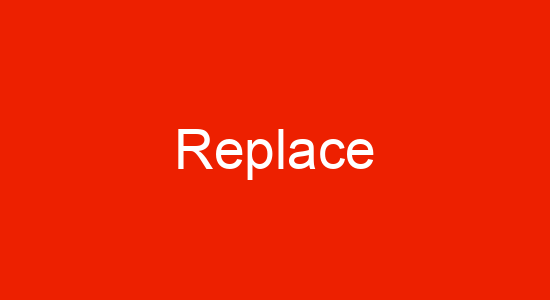 Image Removed
Image Removed Image Added
Image Added
The Dashboard Access report displays the dashboard access and corporate access of each user (Power User / Admin User / Super Admin User).
| Info |
|---|
A null (∅) value indicates no dashboard association or redirect is assigned to the user. |
The following data is listed in the report, sortable by these column headers:
NTE Approval Limits Report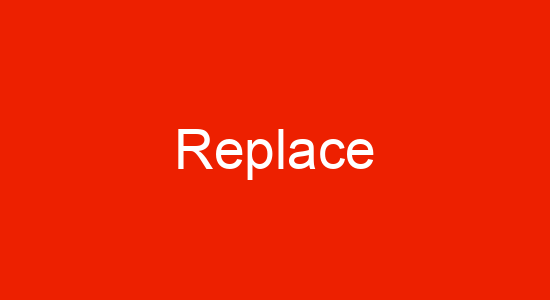 Image Removed
Image Removed Image Added
Image Added
The NTE Approval Limits report displays NTE limits and currency, NTE limit updates, the user's last login date, and the work order trades the user is permitted to access.
The following data is listed in the report, sortable by these column headers:
| Anchor |
|---|
| commondatafeatures |
|---|
| commondatafeatures |
|---|
|
| Insert excerpt |
|---|
| All Calls Tab |
|---|
| All Calls Tab |
|---|
| nopanel | true |
|---|
|
 Image Added
Image AddedImage Removed
 Image Added
Image AddedImage Removed
 Image Added
Image Added