Versions Compared
Key
- This line was added.
- This line was removed.
- Formatting was changed.
A request for proposal, abbreviated as an RFP, is a request for services that your client issues when some work needs to be done at a location.
RFPs may include a description of what should be fixed or installed, some guidelines for you to follow when creating a proposal, and other important details. Clients can issue RFPs to several providers at a time, compare received proposals, and choose the best one.
You can view and process RFPs in the Proposals and RFPs module of Provider Automation.

Accessing the RFPs List and Searching for RFPs
You can either retrieve all RFPs that your clients have sent you or filter your RFPs to find exactly what you need.
| Panel | ||||||||||
|---|---|---|---|---|---|---|---|---|---|---|
| ||||||||||
|
| Panel | ||||||||||
|---|---|---|---|---|---|---|---|---|---|---|
| ||||||||||
|
Now you can proceed to view the RFPs that match your search criteria.
Viewing RFPs
You can review RFPs that your clients have sent you on the View/Process RFP page.

On this page, each line represents one RFP for one location of a particular client.
For each RFP, you can check the location details, RFP number, submission date, RFP status, and trade. If you’ve already submitted a proposal in response to your client’s RFP, the proposal info, such as proposal number, submission date, amount, and status, is displayed in the last three columns.
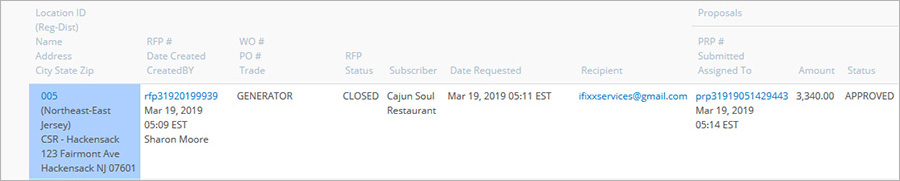
The RFP status is determined by the color-coding.

- Open: You can submit a proposal for this RFP.
- Some PRP’S: Some proposals have been received by the client for this RFP. You can still submit a proposal.
- All PRP’S: All proposals have been received by the client for this RFP. You can no longer submit a proposal.
- Closed: The client has closed this RFP. You can no longer submit a proposal for the RFP.
To view the RFP details, click the link in the RFP # column. The RFP Details page appears. To return to the list of RFPs, click Back.

The RFP Details page shows the RFP number, date when the RFP was created, its description, due date, and attachments, if any.
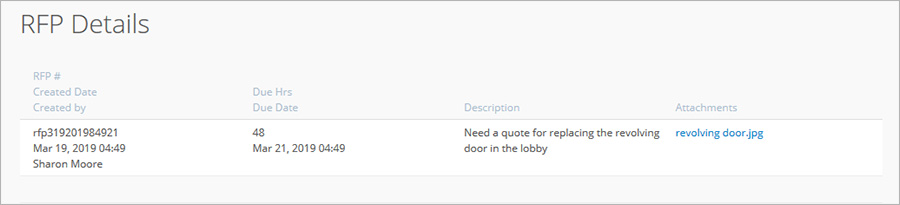
Processing RFPs
In Provider Automation, to process an RFP means to create a proposal for it. You can do so only for RFPs in the Open or Some PRP’S status.
On the View/Process RFP page, find an RFP for which you want to add a proposal and click Create Proposal. See Creating Proposals, the Creating a Proposal for an RFP section for detailed instructions.

| Live Search | ||||||||
|---|---|---|---|---|---|---|---|---|
|
| Panel | ||||||||
|---|---|---|---|---|---|---|---|---|
| ||||||||
|
| Panel | ||||||||||||
|---|---|---|---|---|---|---|---|---|---|---|---|---|
| ||||||||||||
|
