The Details by Region dashboard in the Facilities Cost Report breaks down facilities invoice amounts by Region. You can analyze this matrix for regional and district spend by Trade and Category. Here, you can see data from the past 30 days (by default) or by the criteria set in the 695961881 on the the all-inclusive filters along the top of the report.
You can download this report onto your local drive for sharing, viewing, and further data manipulationthe data and email reports to recipients.
Details by Region Report Data
 Image Removed
Image Removed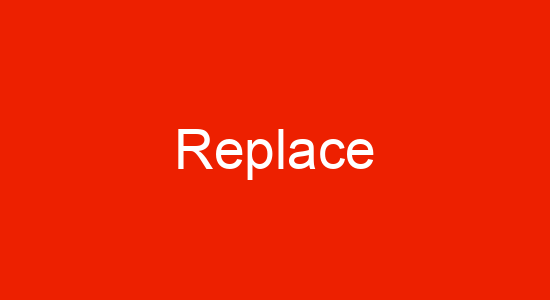 Image Added
Image Added
Here, you can compare facilities spend by Trade and Category across all Regions. Data is organized by Trade in each row and by Category in each column.
The following data is listed in this report, sortable by these column headers:
- Region
- Category
- Trade
- Invoice Amount
- Sum
For each Region, you will see a Sum (subtotal) of all invoice amounts per Category across all Trades.
There are also two Total Sum datapoints:
- the Sum Column (extreme right of the table) represents the total invoice amounts for that Trade across all Categories but within that specific Region.
- the Sum Row (extreme bottom of the table) represents total invoice amounts for that Category across all Trades and across all Regions.
| Info |
|---|
| icon | false |
|---|
| title | ★ In This Example |
|---|
|

- Sum 1 represents only the total HVAC Trade costs in only the West Region.
- Sum 2 depicts only the total Repair Category costs across all Trades in only the Northeast Region.
- Sum 3 shows only the total Maintenance Category costs across all Trades and all Regions.
- Sum 4 (Grand Sum) summarizes the total costs across all Categories, all Trades, and all Regions.
|
Reviewing Visualization Data
You can also drill down to review spend by District. Click a Region to see a data table broken down by District.
Use the graph tools on the upper-right of the modal to see visualizations of District data, as illustrated below.
To download the graphs, use the icon  Image Removed next to the report name on the upper-left to save in PNG or PDF formats
Image Removed next to the report name on the upper-left to save in PNG or PDF formats Image Removed
Image Removed| Anchor |
|---|
| commondatafeatures |
|---|
| commondatafeatures |
|---|
|
| Insert excerpt |
|---|
| All Calls Tab |
|---|
| All Calls Tab |
|---|
| nopanel | true |
|---|
|
 Image Removed
Image RemovedImage Added
 Image Removed
Image Removed